5 Best Free Software to Add Text to Animated GIF for Windows
Here is a list of Best Free Software to Add Text to Animated GIF for Windows. Using these free software, you can add text to any existing animated GIF. These software provide caption or text tool using which you can insert multiple texts over frames of an animated GIF. While adding text, you can customize a lot of text related settings. These text settings include font type, font size, text color, typographical emphasis, text alignment, text animation effect, etc.
These are primarily free software to create and edit animated GIFs. Hence, you get a lot of animated GIF enhancement tools in these software. You can add filters and effects to GIF, crop, resize, flip, and rotate GIF, change GIF speed, and do more. Plus, most of these software provide painting tools to manually draw over animated GIF such as pen, shapes, line, lasso, magic wand, clone, retouch, etc. You get the flexibility to edit individual frames in most of these software, so you can add different captions to individual frames of an animated GIF.
All in all, these are capable software which let you add captions to an existing GIF as well as let you create or modify GIFs. I have also written the steps which are required in the process. You can go through the list to get your favorite software as per your requirements.
My Favorite Free Software to Add Text to Animated GIF for Windows:
I really liked Instagiffer to add text to animated GIF. It is a featured software which lets you create animated GIF from videos, edit existing GIFs, and do a lot more.
RealWorld Paint is another great software for adding captions to animated GIF. It lets you edit individual frames of GIF, so you can add multiple captions to separate frames.
You may also like some best free GIF Frame Editor Software, GIF Meme Maker Software, and GIF Speed Changer Software for Windows.
Instagiffer
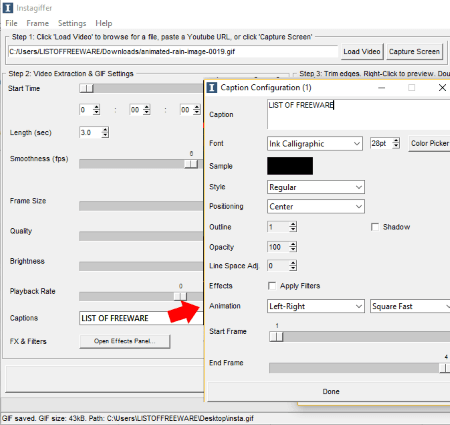
Instagiffer is a nice free software to add text to animated GIF. It is one of the easiest software to insert text to an animated GIF without any hassle.
This software is primarily designed to convert video into an animated GIF. You can simply load a video and then create a GIF by cropping out a part of the video. Besides that, you can also edit existing animated GIFs in it.
How to add text to animated GIF using Instagiffer:
- First, load an animated GIF to this software.
- Now, go to the Captions field and click on it to add a text. It will navigate you to a small window where you can insert a text and customize various text settings. These text settings include font, size, color, style, positioning, text animation effect and style, etc. You can also customize the frame where the text appears and where it disappears.
- In a similar manner, you can insert multiple texts to the animated GIF.
- After adding texts and setting up text parameters, you can click on the ‘Create GIF’ button to save output GIF with added text.
Additional Features:
- Besides adding text to GIF, it can be used to edit animated GIF using options like frame size, quality, playback rate, brightness, FX & filters, etc.
- It lets you capture your screen and convert it to an animated GIF.
- You can even import frames and convert them into an animated GIF.
- It also lets you export individual frames as PNG images, delete frames, manually crop frames, add frame effects (Make It Loop, Reverse, Crossfade), etc.
- You can directly upload created GIFs to the internet using Imgur service.
Final Thoughts:
I really liked this featured yet easy to use software to add text to animated GIF and for other GIF related utilities. It is available for Mac operating system too.
RealWorld Paint
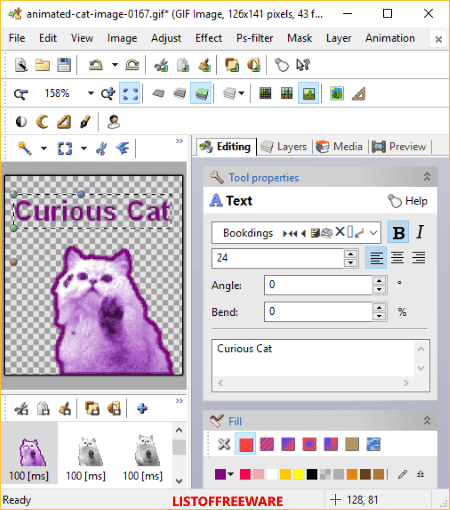
RealWorld Paint is another free software to add text to animated GIF. Using this software, you can create static and animated cursors, icons, and more graphics and edit various images as well as an animated GIF.
How to add text to animated GIF using RealWorld Paint:
- Open an animated GIF in this software.
- Now, use the provided text tool from its toolbar to add text. It lets you add simple text, text with effects, text in bubble, and text with effects in bubble with effects.
- From the right side, you can edit text settings including blur background, font formatting, shadow, add reflection, blend, rotation angle, etc.
- When you’re done, you can save the captioned GIF using the dedicated option.
Additional Features:
- It lets you edit individual frames of an animated GIF, such as add new frames, delete existing ones, reorder frames, change frame duration, etc.
- You can draw over frames of GIF by using tools like pen, lasso, text, shapes, line, magic wand, clone, retouch, etc.
- It lets you enhance GIF by applying effects like drop shadow, bevel, glow, fill, pixelate, etc.
Conclusion:
It is a featured yet quite easy to use software to create animations as well as to add text to animated GIF.
GIMP
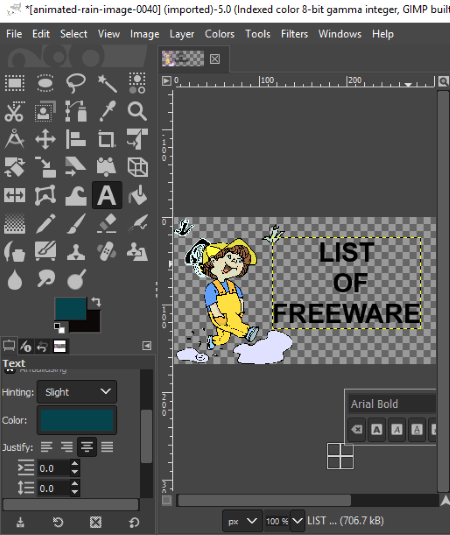
GIMP is a popular free and open source graphics editor software for Windows, Mac, and Linux. It also lets you create as well as modify animated GIF. Plus, you can add text to animated GIF using it.
How to add text to animated GIF using GIMP:
- Open an animated GIF and it will display its individual frames in the Layers panel.
- You can now use the Text tool present in its toolbox at left, in order to add text to animated GIF. While adding text, you can customize font type, font size, text color, letter spacing, etc.
- When done adding text to the GIF, you can go to the Filters menu > Animation > Playback option and preview the edited GIF. You can also set animation duration from here.
- At last, to save animated GIF, use its Export As feature. While exporting GIF, enable “As Animation” option and setup some output parameters like loop forever, delay between frames, etc.
More Features:
- Using it, you can transform GIF with options like crop, rotate, align, scale, move, and more.
- It lets you manually draw over GIF frames using various paint tools.
- You can apply effects and filters to animated GIF.
- It provides a dedicated menu to make color adjustment in the GIF.
Conclusion:
GIMP is a versatile graphics editor which also lets you create animations as well as let you caption an existing animated GIF.
Chasys Draw IES
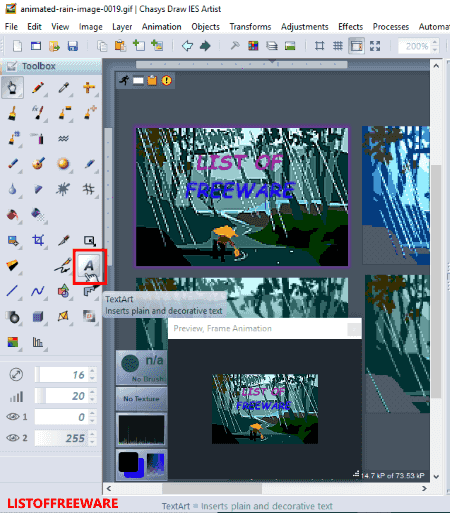
Chasys Draw IES is another free software which can be used to add text to animated GIF. It is basically a free graphics processing suite for Windows. It provides multiple software which can be used for different utilities including Chasys Draw IES Artist (create/edit graphics), Chasys Draw IES Converter, and Chasys Draw IES Viewer.
How to add text to animated GIF using Chasys Draw IES:
At first, you need to launch its Artist software and open an existing animated GIF. You will be able to view all GIF frames on its interface. You can select a frame to edit it in the same or a new window. After that, from its Toolbox, you need to select the TextArt tool to insert caption to the GIF frame. It provides a TextArt Editor to enter text and customize text settings like font type, size, typographical style, fill style, light style, render style, etc. You can now save the frame with text.
Similarly, you can add multiple texts to different frames of an animated GIF and later save the edited GIF with the dedicated option.
Additional Features:
- Not just adding text to animated GIF, it lets you further edit it by applying effects, changing GIF speed, manually drawing over GIF, inserting shapes, transforming GIF, and do more.
- You can create graphics in a number of formats including PNG, PCX, TGA, TIFF, ICO, JPEG, ANI, WEBP, etc.
- It supports plugins to enhance its functionality.
Conclusion:
It is a great software which can be used for a lot of graphics related tasks that also include adding text to animated GIF.
Express Animate
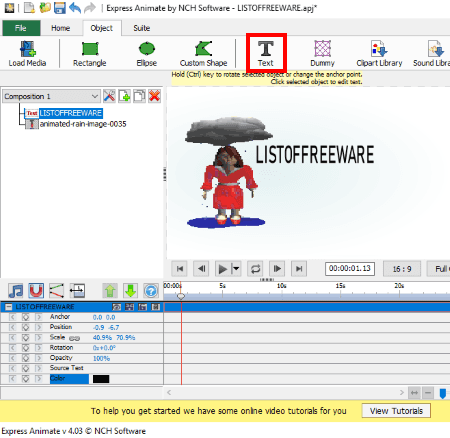
Express Animate is a free 2D animation creator software for Windows. Besides animation videos, you can also create and edit animated GIFs using it. It also lets you add text to animated GIF.
How to add text to animated GIF using Express Animate:
- Open an animated GIF.
- Click on the Add Text button and insert text in desired font, size, style, color, etc.
- You can move the text in the GIF and also enable animation for a parameter.
- Furthermore, you can customize some text related parameters including anchor, position, rotation, scale, opacity, etc.
- When done, you can save edited GIF with caption by going to File > Save Video option.
Additional Features:
- It lets you add objects like rectangle, ellipse, custom shape, clipart images, etc., to the animated GIF.
- You can add mask to a selected object.
- Effects like negative, sepia, noise, posterize, pixelate, black & white, blur, etc., can be added to an object in the animation.
- It supports a variety of output video formats to save animation including AVI, MOV, MP4, OGV, WebM, WMV, 3GP, FLV, etc.
- You can add custom sound to your animation using it.
Conclusion:
It is a nice animation software which also lets you add text to animated GIF.
About Us
We are the team behind some of the most popular tech blogs, like: I LoveFree Software and Windows 8 Freeware.
More About UsArchives
- May 2024
- April 2024
- March 2024
- February 2024
- January 2024
- December 2023
- November 2023
- October 2023
- September 2023
- August 2023
- July 2023
- June 2023
- May 2023
- April 2023
- March 2023
- February 2023
- January 2023
- December 2022
- November 2022
- October 2022
- September 2022
- August 2022
- July 2022
- June 2022
- May 2022
- April 2022
- March 2022
- February 2022
- January 2022
- December 2021
- November 2021
- October 2021
- September 2021
- August 2021
- July 2021
- June 2021
- May 2021
- April 2021
- March 2021
- February 2021
- January 2021
- December 2020
- November 2020
- October 2020
- September 2020
- August 2020
- July 2020
- June 2020
- May 2020
- April 2020
- March 2020
- February 2020
- January 2020
- December 2019
- November 2019
- October 2019
- September 2019
- August 2019
- July 2019
- June 2019
- May 2019
- April 2019
- March 2019
- February 2019
- January 2019
- December 2018
- November 2018
- October 2018
- September 2018
- August 2018
- July 2018
- June 2018
- May 2018
- April 2018
- March 2018
- February 2018
- January 2018
- December 2017
- November 2017
- October 2017
- September 2017
- August 2017
- July 2017
- June 2017
- May 2017
- April 2017
- March 2017
- February 2017
- January 2017
- December 2016
- November 2016
- October 2016
- September 2016
- August 2016
- July 2016
- June 2016
- May 2016
- April 2016
- March 2016
- February 2016
- January 2016
- December 2015
- November 2015
- October 2015
- September 2015
- August 2015
- July 2015
- June 2015
- May 2015
- April 2015
- March 2015
- February 2015
- January 2015
- December 2014
- November 2014
- October 2014
- September 2014
- August 2014
- July 2014
- June 2014
- May 2014
- April 2014
- March 2014








