5 Best Free Software to Add Echo to Audio For Windows
Here is a list of best free software to add echo to audio for Windows. Echo is a reflection of sound that comes after the main sound with some delay. In sound composing and producing, it is a very common practice to add an echo effect to audio. However, there are not many free software that offer this feature. To resolve this problem, I have created this list of software through which you can easily add echo to audio.
These software come with the dedicated Echo effect or filter that you can quickly add to a selected part of audio or entire audio. With an echo effect or filter, you get configuration features that let you adjust echo properties like echo delay, delay factor, echo gain, etc. Apart from echo, you can also find many other effects in these software such as Distortion, Compressor, Amplify, and more. Plus, support for audio files of multiple audio formats (MP3, WMA, WAV, AIFF, etc.) is also offered by these software.
Through these software, you can also edit audio as most of these are primarily audio editing software. To edit audio, these software offer editing tools like Silence, Duplicate, Paste Mix, Split Cut, Split Delete, and others. You can also find a multi-track editor with the ability to show waveforms of input audio files. The process of editing and adding echo to audio is quite simple. Still, to help you out, I have included all the necessary steps in the description of each software.
My Favorite Software to Add Echo to Audio For Windows:
Audacity is my favorite software because it lets you add echo effects to audio files of many different formats. Plus, it offers a lot of standard and advanced audio editing tools that help you further modify the audio.
You can also check out lists of best free Audio Speed Changer, Open Source Audio Editor, and Audio Spectrum Analyzer software for Windows.
Audacity
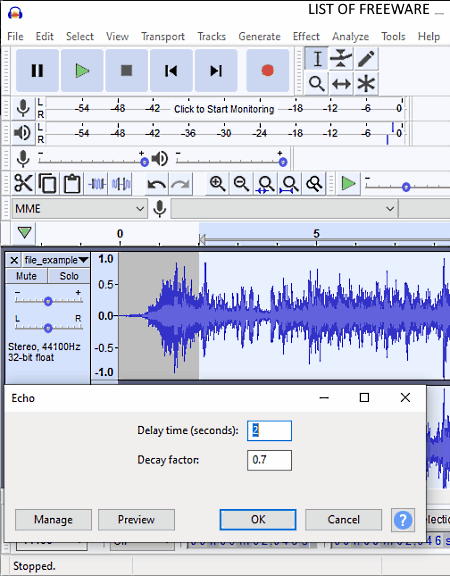
Audacity is a free open source audio editing software that can also be used to add echo to audio. It works on Windows, macOS, and Linux platforms. Besides adding echo to audio, you can also use it to make modifications and enhancements to input audio files of different formats like MP3, WAV, OGG, FLAC, AIFF, etc.
To make modifications to audio, it offers multiple editing tools such as multi-track editing timeline, clip boundaries, split cut, split delete, mixer board, and more. Apart from editing tools, it also comes with a lot of audio effects such as Amplify, Auto Duck, Distortion, Compressor, Echo, Phaser, Repair, and others. One of the available audio effects namely Echo allows you to add echo to audio. After editing and adding echo to audio, you can save the final audio in the native format or to other formats like WMA, AMR, MP3, WAV, and more.
How to add echo to audio using Audacity:
- Start this software and go to File > Open option to load an audio file of a supported format.
- After that, select a specific part of the audio or entire audio from its timeline editor with the help of your mouse.
- Now, go to the Effects tab and select the Echo effect to open up the echo effect setup window. According to your requirements, you can specify the echo delay time and delay factor values.
- Next, use the Preview option to play the audio with the added echo.
- Lastly, use the Export option to save audio in one of many supported audio formats.
Additional Features:
- Frequency Analysis: Using it, you can analyze the frequencies of input audio files and gather results like peak frequency, decibel values, etc.
- Silence Finder: It is another handy tool through which you can find all the regions of an audio file containing the silence (audio level below a threshold value).
- Generate: Through this feature, you can generate DTMF Tones, Noise, Rhythm Track, etc.
Final Thoughts:
It is one of the best free audio editing software through which you can easily add echo to audio with ease.
Audio Pitch & Shift
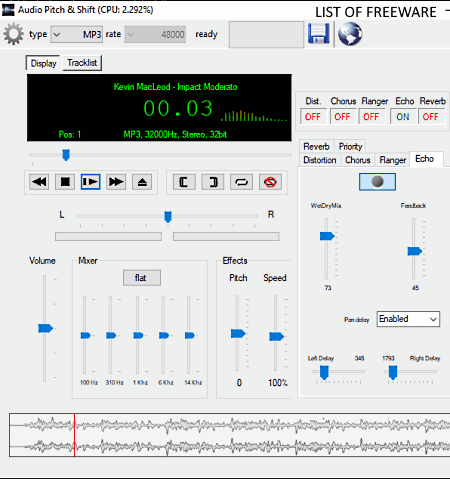
Audio Pitch & Shift is another free software to add echo to audio for Windows. As its name implies, it is mainly used to adjust pitch and shift of an audio file. However, it also offers a dedicated Echo panel that allows you to adjust echo parameters to introduce the desired amount of echo to audio. Besides this, it also offers tools to add and adjust distortion, chorus, flanger, reverb, and more audio effects. Along with various features, it also offers support for many audio file formats such as WAV, OGG, WMA, MOD, XM, S3M, and more. Now, check out the below steps to add echo to audio.
How to add echo to audio using Audio Pitch & Shift:
- Open the interface of this software and load an audio file through the Open option.
- After that, go to the Echo section and adjust wetdrymix, feedback, left delay, and right delay sliders to specify the amount of echo you want to add to audio.
- Now, use other available audio effects and the inbuilt audio equalizer to adjust other important audio parameters.
- When done making all necessary changes, press the Play button to preview the audio.
- Lastly, select one three available output formats (WMA, MP3, and WMA) from the type menu and press the Save button.
Additional Features:
- L and R Slider: Use it to change the balance of output audio between the left and right audio channels.
- Loop: Using it, you can select a part from the audio that you can play in a continuous manner.
- BMP Meter: It shows beats per minute value in real-time as soon as you play audio in it.
Final Thoughts:
It is a straightforward software to add echo to audio that anyone can use without much hassle.
SoundEditor
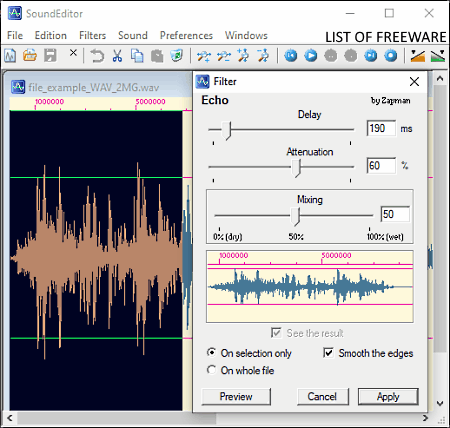
SoundEditor is a free open source software to add echo to audio for Windows. It is also a portable software that you can use on the go without installing it to your system. Through this software, you can add echo only to WAV audio files, as it does not support any other audio file format. Apart from echo, it also offers many other audio filters that you can apply to input WAV audio such as Tremolo, Speed, Derivative, Brilliance, and more. A small set of audio editing tools to further enhance audio is also present in it such as cut, copy select all, fade-in, fade-out, reverse, etc. The good thing about this software is its multi-window interface that enables you to work on multiple WAV files at a time.
Now, you can follow the below step by step procedure to easily introduce echo effect to audio.
How to add echo to audio using SoundEditor:
- Start this software and click on the Open option to load a WAV audio file.
- After that, select a part of the input audio using your mouse and then select the Echo option by going to the Filters tab.
- The Echo option will open up an Echo filter window from where you can adjust echo delay, attenuation, and mixing values.
- Now, use the preview option to check out the audio with added echo effect before saving it.
- Once you get satisfied with the final audio, you can save it in the WAV format using the Save as option.
Additional Features:
- Recorder: You can use it to record both the internal and external audio feeds.
- Sound: It is a tab that offers horizontal and vertical zoom features that allow you to analyze the waveforms of input audio files.
Final Thoughts:
It is another nice software through which you can add the echo effect to WAV audio files.
Acoustica Basic Edition
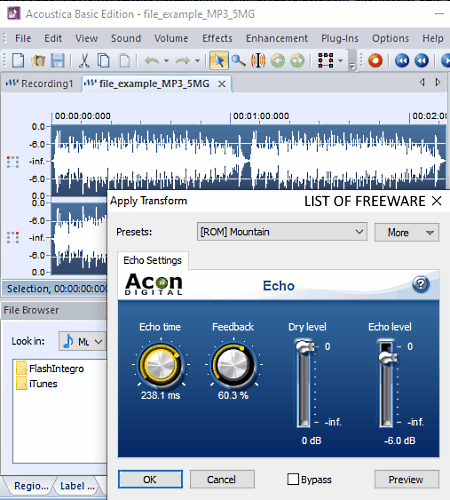
Acoustica Basic Edition is the next free software to add echo to audio for Windows. It is a simple audio editing, recording, and mastering software. In it, you get an echo effect that you can easily configure to introduce the correct amount of echo to audio. Another good thing about this software is its ability to support audio files of multiple formats that namely WAV, AIFF, MPG, WMA, FLAG, OGG, and MP3.
For editing, it provides basic editing tools like cut, crop, delete, add label, add sampler, loop, etc. In it, you also get a handy editing area along with the waveform of an input audio file that makes the editing process much easier. I also like its multi-tab interface that allows you to work on multiple audio files at a time.
How to add echo to audio using Acoustica Basic Edition:
- Open the interface of this software and load an audio file using an Open option.
- Now, select a part of the audio on which you want to add echo effect through your mouse.
- Next, go to Effects > Echo option to open up a configuration window in which you need to specify echo parameters namely echo time, echo feedback, dry level, and echo level.
- After that, you can preview the audio with the added echo effect using the Preview option.
- Lastly, press the OK button and use Save as option save audio in one of the various supported audio file formats like WAV, OGG, WMA, FLAC, AAC, and more.
Additional Features:
- Plugins: In this software, you can add VST plugins to introduce more features to this software.
- Volume: It lets you normalize the volume levels and adjust audio intensity.
- Statistics: It shows various statistics about input audio files like RMS power, maximum peak, average (DC Offset), zero crossing value, etc.
Final Thoughts:
This software offers a good set of editing features that you can use to further enhance audio after adding the echo effect to audio.
Wavepad
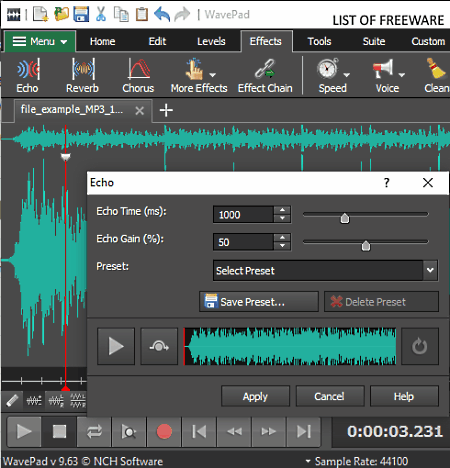
Wavepad is yet another free software to add echo to audio for Windows and macOS. It is also a full-fledged audio editing software through which you can edit audio files of various formats with ease. Some of the audio formats that it supports are WAV, WMA, MP3, OGG, AIFF, AU, DS2, and DSS. As soon as you load an audio file in it, you can view its waveform on the editing area of this software. Now, you can edit input audio before adding an echo effect to audio. To edit audio, you can use tools like Join Trim, Split, Silence, Duplicate, Paste Mix, Mix With File, and more. After editing, you can use the Echo effect to add echo to input audio.
How to add echo to audio using Wavepad:
- Launch this software and click on the Open option to load an audio file.
- After that, use available editing tools and effects to make desired changes to input audio.
- Next, go to the Effects tab and click on the Echo effect to open up the Echo window.
- Now, specify the Echo Time and Echo Gain values to add the right amount of echo to audio.
- After that, preview the audio and then press the Apply button to apply echo effect to audio.
- At last, use the Save As option to save audio in WAV, MP3, MP2, WMA, M4A, and other popular audio formats.
Additional Features:
- Batch Converter: Using it, you can convert the audio format of multiple audio files at a time.
- Text to Speech: As its name suggests, it used to convert text to speech that you can save in one of the supported audio formats.
- Surround Sound: Use it to convert mono or stereo audio to 5.1 and 7.1 surround sound.
Limitation:
This software is only free for non-commercial use.
Final Thoughts:
It is another decent audio editing software through which you can edit audio files as well as add echo to audio.
Naveen Kushwaha
Passionate about tech and science, always look for new tech solutions that can help me and others.
About Us
We are the team behind some of the most popular tech blogs, like: I LoveFree Software and Windows 8 Freeware.
More About UsArchives
- May 2024
- April 2024
- March 2024
- February 2024
- January 2024
- December 2023
- November 2023
- October 2023
- September 2023
- August 2023
- July 2023
- June 2023
- May 2023
- April 2023
- March 2023
- February 2023
- January 2023
- December 2022
- November 2022
- October 2022
- September 2022
- August 2022
- July 2022
- June 2022
- May 2022
- April 2022
- March 2022
- February 2022
- January 2022
- December 2021
- November 2021
- October 2021
- September 2021
- August 2021
- July 2021
- June 2021
- May 2021
- April 2021
- March 2021
- February 2021
- January 2021
- December 2020
- November 2020
- October 2020
- September 2020
- August 2020
- July 2020
- June 2020
- May 2020
- April 2020
- March 2020
- February 2020
- January 2020
- December 2019
- November 2019
- October 2019
- September 2019
- August 2019
- July 2019
- June 2019
- May 2019
- April 2019
- March 2019
- February 2019
- January 2019
- December 2018
- November 2018
- October 2018
- September 2018
- August 2018
- July 2018
- June 2018
- May 2018
- April 2018
- March 2018
- February 2018
- January 2018
- December 2017
- November 2017
- October 2017
- September 2017
- August 2017
- July 2017
- June 2017
- May 2017
- April 2017
- March 2017
- February 2017
- January 2017
- December 2016
- November 2016
- October 2016
- September 2016
- August 2016
- July 2016
- June 2016
- May 2016
- April 2016
- March 2016
- February 2016
- January 2016
- December 2015
- November 2015
- October 2015
- September 2015
- August 2015
- July 2015
- June 2015
- May 2015
- April 2015
- March 2015
- February 2015
- January 2015
- December 2014
- November 2014
- October 2014
- September 2014
- August 2014
- July 2014
- June 2014
- May 2014
- April 2014
- March 2014








