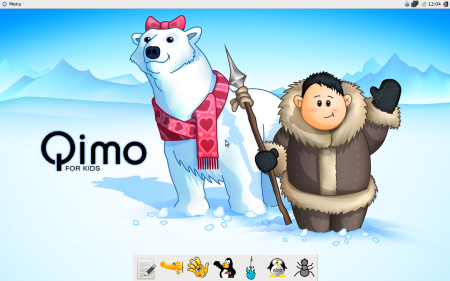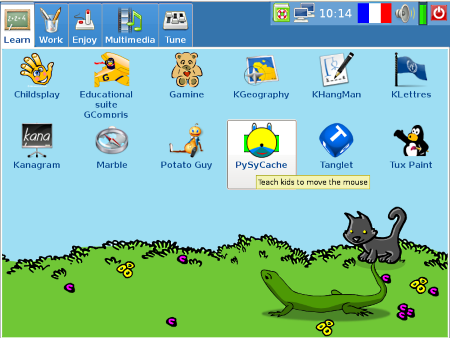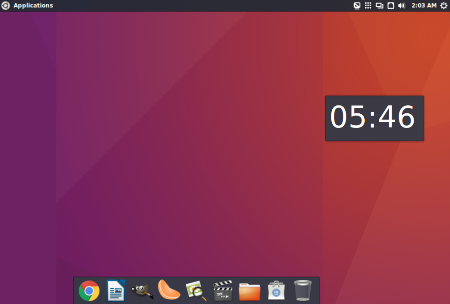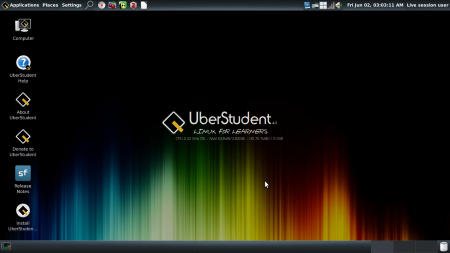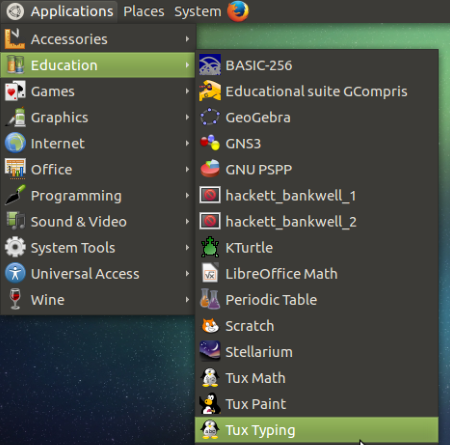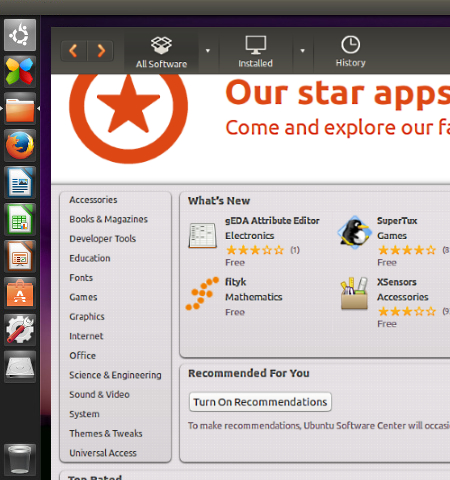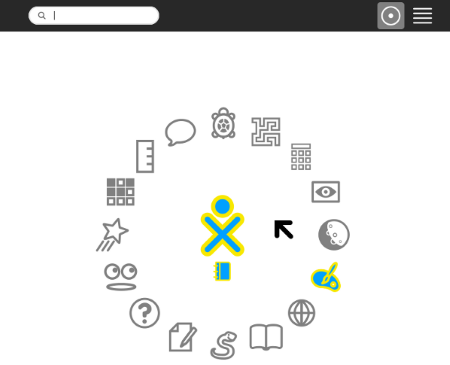8 Best Free Operating System for Kids
Here are some of the best free operating system for kids. These OS are based on Linux, but have been customized for kids. These comes with games and applications that are specially meant to be fun and educative at the same time. Kids will enjoy learning new things while playing the games included in these OS for kids.
There are 2 types of OS in this list. The first type is of those which are meant for smaller kids (3+). These OS have their interface also designed completely for kids. As soon as the OS starts, the interface comes up with cartoon characters and big icons, that smaller kids can play around with easily. Operating systems like Qimo and DoudouLinux fall in this category.
Next category is the OS which are meant for education, and are tailored to be easily deployable in classrooms. OS like Li-f-e, Edubuntu, and UberStudent fall in this category.
So, depending on how old your kid is and what are your expectations from an OS for kids, you will definitely find a OS here that will fit the bill.
Qimo
Qimo is a free operating system for kids that is based on Linux. This operating system is completely designed for kids. It comes with large icons and very easy to use interface, which makes it a suitable operating system for even pre-school kids. This operating system for kids comes packed with educational games as well as fun tools that kids can use.
Qimo can be installed on PC, or can also be run from Live CD or Live Flash Drive.
Once you run this operating system for kids, you will see its nice kid friendly interface. On the main screen, you will see icons from the games and tools. Kids can easily use mouse to click on any of those icons and start their games.
Here are the main games and tools for kids that Qimo comes with:
- gCompris
- Child’s Play
- Tux Paint
- Tux Type
- Tux Math
- Chess
In addition to the above, Qimo also comes with Firefox browser, a movie player, as well as music player. It does not include advanced tools like OpenOffice / Libre Office, or even GIMP. It really has tools that are meant for kids only.
I tried a few games that are included in Qimo and immediately liked them. Not only are they fun to play, they are educational as well.
One of the game is “Discover the computer” that shows different computer components on screen, and makes your kids familiar with them in a fun manner. Another game is related to colors, sounds, memory. And there are games related to puzzles, maze, numbers, reading, etc.
All in all, this is one OS that I think kids should start with when they are being introduced to computers.
A big downside of Qimo is that its development has actually stopped since 2016, though it is still available for download, and works well. Also, when running from Live USB, it does not save any data.
DoudouLinux
DoudouLinux is another free operating system for kids. It is specially made for kids 2-12 years old. It has a completely kid friendly interface. This OS for kids can run only from a Flash Drive or CD drive. You cannot install it on a PC to use it as a full fledged OS. The advantage of this is that you can create a Live Flash Drive or CD of DoudouLinux for your kids, and they can plug it on any PC to experience their OS anytime anywhere. DouDouLinux comes with persistence feature, so whatever activity your kids do on PC can be saved to their Flash Drive and they can access that data again when they run that Flash Drive on a different PC.
Coming to the features of DoudouLinux itself, I really like its navigation and interface. When you run it, it will show a very condensed menu which will have list of basic activities. The activities include GCompris, TuxPaint, Childsplay, and a few more kids activities. Now, here is a great part: you can customize this list of activities, so that only those activities are shown when this OS boots up. Not only that, you can actually choose to keep just one activity in this list, and then the PC will directly boot into that activity. So, if you have very small kids and you want them to start with a specific game, then this is a great option for that.
In addition to the activities shown on home screen, it packs a lot more activities. For that, go to “Whole DouDouLinux” option. You will see an interface that has 5 tabs:
- Learn: This tab has educational tools and games like Kanagram, TicTacToe, Raincat, KGeography, KHangMan, etc.
- Work: This tab has work tools for kids! It has tools like Calculator, Translator, gedit, etc. It also includes a browser called Epiphany. This is a web browser for kids, but is very old. The good feature of this browser is that it comes with content filtering feature, so even if your kids are browsing internet, it would be difficult for them to go to the websites that are not suitable for kids.
- Enjoy: This tab has only games. It includes Board games, Card games, Logic games, Sports games, Arcade, and Adventure games. There are multiple games in each section. The games are pretty basic, and quite old. However, they are easy to play for kids.
- Multimedia: This tab has tools related to audio and video. You will find here a Drum Machine, Jukebox, Movie Player, Piano game, Sound Recorder and more. These are basic audio video players, as well as basic editing tools, that kids would love to get started with.
- Tune: This tab is actually meant to customize the settings of DoudouLinux. Here you can specify the activities that should be included on the main screen of this OS, keyboard settings, Mouse Settings, etc.
All in all, this is a full fledged OS that runs nicely from Flash Drive, and should be a lot of fun for kids to use.
The only problem with this OS is that it hasn’t been updated in quite a while, so it looks pretty dated. But I still believe it is a good OS that kids can use.
Ubermix
Ubermix is another free OS for kids that is based on Ubuntu. When you install it, you will see familiar look n feel of Ubuntu, but the similarity ends there. Ubermix has highly customized Ubuntu to make it suitable for kids, students, and educators. So, you will see a lot of applications that are focused on kids and education.
A big drawback of this OS is that it is not easy to run it in Live USB mode. In case you want to just try it, you are better off using VirtualBox, and downloading its corresponding .ovi files (that’s how I tested it).
When you launch this OS for kids, you will see a simple interface with a Mac style dock at the bottom. It has popular applications like LibreOffice, GIMP, Clementine, etc. I would have loved to instead see more kid friendly application suites like Tux4Kids, GCompris, etc. here.
To really explore the applications for kids, open its main menu from Application section. There you would see Education section with applications like GeoGebra, Gazebo, Kojo, Tux Math, Tux Typing, Virtual Microscope, etc. It has a huge collection of Games as well, like gbrainy, Sudoku, etc. In addition to that, it also includes software for Programming (BlueJ Java IDE, Google Web Designer, ArduinoIDE, Kojo Learning Environment, Scratch Visual Programming, etc.), Graphics (Pinta, Animation, Dia, etc.), and Sound and Video tools like Audacity, Clementine, etc.
In addition to all this, this Linux distro for kids is optimized for quick uncomplicated install, and quick recovery.
Also, this OS is still kept updated. The current version at time of writing of this article is based on Ubuntu 16 LTS version, which is pretty recent.
I really like this OS for kids, especially because of its looks as well as its recency. However, I wish it was customized a bit more towards smaller kids. Also, I wish it was easier to run as Live Flash Drive.
UberStudent
UberStudent is another free OS. Instead of calling it OS for kids, it would be more apt to call it OS for education. It is not necessarily meant for smaller kids, but is instead more suitable for secondary school students, higher education, educators, parents, etc.
UberStudent is based on Ubuntu. But it has been highly customized. Developers of UberStudent do not call it just as an education focused OS; instead, they call it a learning platform that packs applications that increase learning.
UberStudent can be run as Live CD / Live Flash Drive, and can also be installed on PC.
All its education focused applications are available under “Education” menu. Under that, you will see various sections:
- Books: This has an e-Book reader, as well as some web apps to get free eBooks.
- Data: This section has tools related to presenting data. It includes LibreOffice Calc, plotly, and some online resources.
- Personal Finances: This section is for basic personal finance management. It includes Mint Personal Finance Manager, as well as some online resources.
- Presentations: This section has a nice collection of tools to create presentations. Some of the tools include Impressive, LibreOffice Impress, PDF Cube, Sozi, Whyteboard, Ardesia Desktop Sketchpad, and also some online resources.
- Research and Writing: This section has writing tools like LibreOffice Writer, Zotero, CherryTree, etc.
- Study Aids: It has tools like Anki, Dictionary, Freeplane, etc.
- Subjects: This is a very powerful section, and is divided into various subjects, like Computer Science, Math and Science, Social Sciences, etc. Under each subject, there are tools and resources relevant to that.
In addition to the above, there are some more sections.
Now, as you can see from the above, the applications are very logically organized based on their educational purpose. So, instead of having LibreOffice Suite together in one place, its different components are divided into different sections based on their utility. Also, one aspect that I really like is that each section also has some additional online resources that students can refer to.
This operating system for education also includes its own software center from where a lot more tools for education can be installed.
As I said in the beginning, it is not necessarily an OS that smaller kids would like. But if you are looking for an OS for classroom or even higher education, UberStudent is really customized for that.
Li-f-e: Linux for Education
Li-f-e is another customized Linux distro for education. It actually stands for Linux for Education. There are 2 flavors of this OS available. One is based on openSUSE and another is based on Ubuntu. I have tested and reviewed the Ubuntu version here.
This is also more suitable for schools, though it has some programs which I believe smaller kids would also enjoy (Tux4Kids, KTurtle, etc.).
As was the case with UberStudent, this one also includes an “Education” menu which has all the education focused tools together. The tools included here are different than the ones in UberStudent.
Some of the free software that Li-f-e provides include Stellarium, Tux suite, Scratch, LibreOffice, GeoGebra, GCompris, etc.
In addition to these, it also includes programming tools like Geany, Kompozer, Bluefish Editor, RStudio, etc.
I also like the fact that it includes Wine too, so a lot of the Windows applications can also run on it.
One more big advantage of going with Li-f-e is that it is more constantly updated than most of the other OS on this list. This is because it is maintained by a commercial company which deploys this OS in schools etc., so they have a vested interest in keeping it updated. But this is still distributed for free.
Edubuntu
Edubuntu is another free operating system for kids. It is actually a pretty sophisticated OS that is meant for education. It is made for kids 6-18 years old.
To try this OS for kids, you can use a Live CD or Flash Drive. However, I wasn’t able to find any persistent feature while using Live Flash Drive.
When you start this OS, you will immediately see that it looks a lot like Ubuntu. That is because it is actually official educational distro from Ubuntu. It was earlier called Ubuntu for Education, but down the line got renamed to Edubuntu.
Unlike most of the OS for kids in this list, I did not find the navigation too kid friendly. Instead, it looked more like a full fledged Linux OS, that has been tweaked for students and educators. So, smaller kids might not have too much fun with it.
In terms of apps, it includes all the major apps and education suites for Linux, like GCompris, Celestia, etc. In addition to that, it has bundles of applications for different levels of students, like Secondary Grade-Level educational application bundle. It also comes with a Software Center from which you can install more education related software.
The main focus of Edubuntu is to provide a OS for educators that they can easily install and configure in a classroom or computer lab like setting, without knowing a lot about technology. And it works pretty well for that purpose. However, if you are looking for a software specifically from smaller kids that is fun to use as soon as it starts, then this is definitely not it.
Do note that Edubuntu was actively developed earlier, so that its LTS releases coincide with LTS releases of Ubuntu. However, the team has indicated that the development would slow down further, due to lack of contributors. Still, it looks more modern than most of the other OS for kids in this list.
Sugar on a Stick
Sugar on a Stick is a Fedora based operating system for kids. It can be used in Live USB mode, as well as can be installed on PC. It has very low system requirements and should work fine on most of the PCs around.
The interface and navigation of this OS has been customized for kids. When you start the OS, you need to choose the grade of the kid who will use this OS. After that, it will bring you to main interface of this OS which shows a big circle on which different applications have been placed. Just click on any application to start it.
In terms of applications, it includes some common applications for kids, like FotoToon, Paint, Moon, Physics, Reader, etc. It also includes some games for kids. However, some of the applications didn’t open for me (I was running this in Live USB mode).
It also includes a browser for internet surfing. I do not think it has any sort of content filtering, as I was able to open video streaming as well as social media sites on it. That is not something I really like.
Even though this OS is meant totally for kids, but I found it lacking in terms of overall design. I feel the applications could have been made a lot more kid friendly in terms of interface and design. The design is pretty bare bones without many colors or cartoon characters. The focus seems to be more on simplicity.
So, even though this is one of the most updated OS for kids in this list, I would not start my 5 year old kid on it. Instead, I would start with Qimo or DoudouLinux, simply because they are way better designed for kids.
LinuxKidX
LinuxKidX is next free OS for kids in this list. It is based on Slackware Linux. Like many of the OS for kids, this one also has a nice looking interface that is kid friendly. You can run this from Live USB or CD.
When you run this OS, its main interface shows large icons for the main apps that are installed in it. This includes GCompris, Tux Paint, Kde-Edu, ChildsPlay, etc. Your kid can click on any of these icons to launch the corresponding educational game / software.
In addition to this, it has a full fledged menu also that includes more educational and entertainment software. You can find various software for mathematics, science, languages, and teaching tools. In terms of games, it includes board games and Kids games.
In addition to software for kids, it also includes some of the mainstream software, like, GIMP, OpenOffice, CD Ripper, etc.
As is the case with most of the other educational OS, this one also is quite old. Even the included browser (Firefox) has a very old version, and a lot of websites gave warning about using outdated version of the browser.
The interface is still kid friendly and would be easy for kids to navigate and use.
About Us
We are the team behind some of the most popular tech blogs, like: I LoveFree Software and Windows 8 Freeware.
More About UsArchives
- May 2024
- April 2024
- March 2024
- February 2024
- January 2024
- December 2023
- November 2023
- October 2023
- September 2023
- August 2023
- July 2023
- June 2023
- May 2023
- April 2023
- March 2023
- February 2023
- January 2023
- December 2022
- November 2022
- October 2022
- September 2022
- August 2022
- July 2022
- June 2022
- May 2022
- April 2022
- March 2022
- February 2022
- January 2022
- December 2021
- November 2021
- October 2021
- September 2021
- August 2021
- July 2021
- June 2021
- May 2021
- April 2021
- March 2021
- February 2021
- January 2021
- December 2020
- November 2020
- October 2020
- September 2020
- August 2020
- July 2020
- June 2020
- May 2020
- April 2020
- March 2020
- February 2020
- January 2020
- December 2019
- November 2019
- October 2019
- September 2019
- August 2019
- July 2019
- June 2019
- May 2019
- April 2019
- March 2019
- February 2019
- January 2019
- December 2018
- November 2018
- October 2018
- September 2018
- August 2018
- July 2018
- June 2018
- May 2018
- April 2018
- March 2018
- February 2018
- January 2018
- December 2017
- November 2017
- October 2017
- September 2017
- August 2017
- July 2017
- June 2017
- May 2017
- April 2017
- March 2017
- February 2017
- January 2017
- December 2016
- November 2016
- October 2016
- September 2016
- August 2016
- July 2016
- June 2016
- May 2016
- April 2016
- March 2016
- February 2016
- January 2016
- December 2015
- November 2015
- October 2015
- September 2015
- August 2015
- July 2015
- June 2015
- May 2015
- April 2015
- March 2015
- February 2015
- January 2015
- December 2014
- November 2014
- October 2014
- September 2014
- August 2014
- July 2014
- June 2014
- May 2014
- April 2014
- March 2014