5 Best Free Open Source ORG Chart Software For Windows
Here is a list of best free open source ORG chart maker software for Windows. You can use these open source software just like any standard organizational chart software. However, you can also download and edit source codes of these software, unlike ORG chart maker software which are not open source.
ORG charts also are known as Organizational Charts or Organigram. Organizational charts are used to create and show the hierarchical structure of an organization. There are various parameters on which these charts based upon like Rank, Status, Job Positioning, etc. In order to create organizational charts, you can use these open source ORG chart software.
In these software, you get various tools like Shapes (to show organizational entities), Connectors (to connect entities), Text (to name entities), and more to create an ORG chart. A few of these software also let you use predefined chart templates to quickly create an ORG chart. After creating the chart, you can save it in formats like SVG, PDF, JPEG, PNG, GIF, BMP, etc. The process of creating an org chart is pretty simple in all software. I have also included steps to make an ORG chart in the description of all software.
Apart from creating an organization chart, you can also create block diagrams, flowcharts, concept maps, etc. with these software. All of these are simple and easy software which anyone can use without much hassle. Go through the list to find your favorite open source organizational chart software.
My Favorite Open Source ORG Chart Software For Windows:
LibreOffice is my favorite software because it lets you create an ORG chart from scratch as well as by using templates. It also lets you create an organizational chart with pictures. Plus, it is a versatile office software which can be used for a lot more utilities, such as document creation, spreadsheet generation, presentation making, etc.
You can also check out lists of best free Organizational Chart Maker, Family Tree Chart Maker, and Bar Chart Maker software for Windows.
LibreOffice
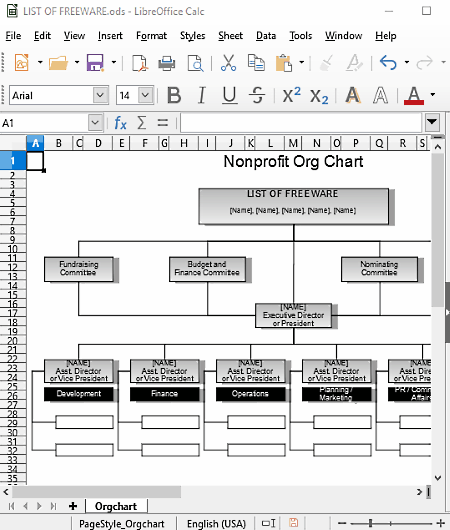
LibreOffice is a free open source ORG chart software for Windows. It is primarily an office suite through which you can also create ORG charts. In this software, you get two different methods to create an organization chart. The first and easy method is to use the Organization chart template. In the second method, you need to manually create the entire organization chart from scratch, by adding individual elements.
To create an organization chart using a template, first, download an organization chart template and then import it to the LibreOffice suite. This template opens up in the supported application of the LibreOffice, such as LibreOffice Calc, LibreOffice Writer, LibreOffice Draw, etc. By clicking on the different entities of the organizational chart template, you can change their name. Plus, you can also easily select and change the connection between different organizational entities to create a desired organizational chart.
In order to create an organizational chart from scratch, you can use the LibreOffice Draw software of the LibreOffice suite.
How to create an organizational chart from scratch using LibreOffice:
- Launch LibreOffice Draw and select desired organizational entities container or shapes from the left tool panel and drop them over the main editor.
- After that, arrange all the elements with the help of your mouse.
- Now, select line and arrow tools and connect all the elements to complete the structure of the organizational chart.
- Next, if you want, you can add images of organizational members/ employees to the chart.
- Lastly, name all the elements by selecting and writing over each element at a time to complete the chart.
Once the organizational chart gets complete, you can save it in ODG, OTG, and FODG formats. Plus, options to export the chart in other formats are also available, such as GIF, PDF, HTML, BMP, EMF, TIFF, etc.
Conclusion:
It is an impressive open source organizational chart software as it provides flexibility to edit an existing organizational chart template as well as lets you make the chart from scratch. Also, it lets you create organizational charts with pictures.
ThinkComposer
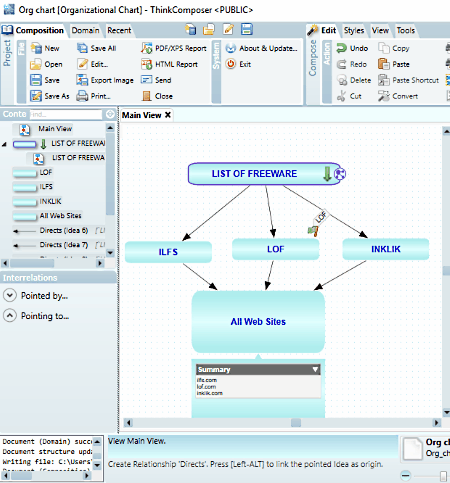
ThinkComposer is another free open source ORG chart software for Windows. Using this software, you cannot only make ORG charts, but you can also create concept maps, mind maps, flowcharts, etc. To make different types of charts, it provides different domains such as Organizational chart, Influence chart, Mind mapping, Use Case diagram, Genealogy, etc. To create an ORG chart, you only need its Organizational chart domain. In this domain, you get Concept shapes (Member and Area), a Relationship shape (Directs), Markers (Normal, Incorrect, Warning, etc.), and Complements (Text, Callout, Quote, etc.). Along with these main ORG chart elements, you also get options to change text colors, shape color, align elements, find elements, etc.
How to create an organigram in ThinkComposer:
- Launch this software and then click on the New menu and select the Organizational cart domain.
- From this organizational chart domain, select shapes, relationship, markers, etc. entities and drop them on the main editing section, one by one.
- After that, arrange all the elements in the right order and connect them using the relationship elements.
- Now, you can name all elements and also change element color, text color, and align elements to complete the org chart.
The created ORG chart can be saved in tcom file and exported in JPEG, BMP, PNG, PDF, etc. formats.
Final Thoughts:
It is one of the most feature-rich open source org chart maker software through which you can easily create ORG charts.
Dia Diagram Editor

Dia Diagram Editor is yet another free open source ORG chart software for Windows. It is primarily a diagram maker software through which you create various types of diagrams like Block, Use Case, Class, Ladder, Flowchart, etc., including ORG charts. To make different types of diagrams, it comes with various diagram specific tool sections. However, you will not get any ORG chart specific tools section in it. Hence, to create ORG chart, you need to use tools and shapes of other sections namely Flowchart and UML. In Flowchart tool section, you get shapes like ellipse, rectangle, and more to represent organizational entities. Inside the UML tool section, you get multiple connectors to join organizational entities.
How to create ORG chart using this open source ORG chart software:
- Launch this software and open the Flowchart tool section from the side panel.
- From the flowchart tools section, select one of the various available shapes (ellipse, rectangle, etc.) and click over the editor section to add selected shapes to the editor. Similarly, you can add more shapes to the editor.
- After that, open the UML section and select a connector and click on the editor to add it to the editor.
- Now, arrange all the shapes and connector in the right manner to complete the structure of the ORG chart.
- Lastly, name all the entities of the ORG chart to complete the organization chart.
You can export the finished ORG chart in PDF, SVG, TIFF, EMF, etc. formats.
Final Thoughts:
It is simple and easy to use open source ORG chart maker software through which you can quickly create ORG charts and other diagrams.
Visual Understanding Environment
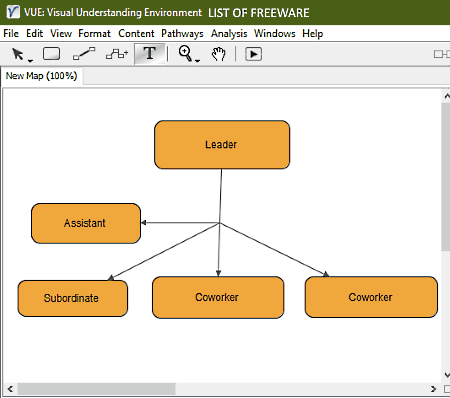
Visual Understanding Environment is the next free open source ORG chart software for Windows. It is one of the simplest software to make ORG charts. Along with ORG chart, it also makes it easy to quickly create block diagrams, concept maps, etc. The interface of this software is quite simple and contains only essential org chart-making tools including Selection, Node, Link, and Text tools.
How to create an organization chart using this open source org chart software:
- Launch this software and select the node tool.
- After that, click on the editor and move the mouse to define the size of the rectangular node. Similarly, you can add multiple nodes to the editor to define organization job positions.
- Now, arrange all the nodes with the help of the mouse in the correct order and use the link tool to connect all the nodes.
- Lastly, select the text tool and click on one node at a time to name it.
After completion, you can save the chart in VUE, PDF, JPEG, SVG, RDF, etc. formats.
Final Thoughts:
It is a simple and straightforward software through which you can quickly create an organization chart from scratch.
Simple Org Chart
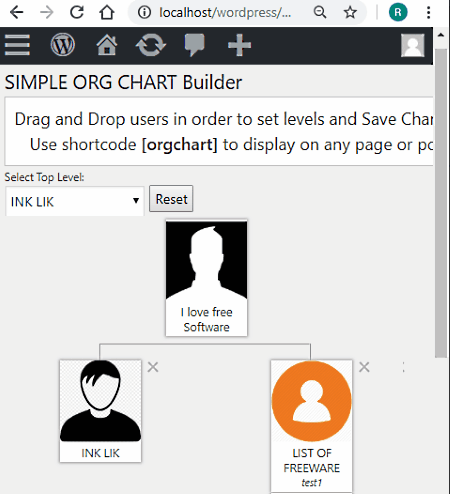
Simple Org Chart is a free open source organization chart WordPress plugin. As it is a WordPress plugin, hence, you need a Hosting software (XAMPP), WordPress Desktop Client, and a Web Browser to run it. To install this plugin to WordPress, check out these Installation Steps.
This plugin is specially designed to show the hierarchy of employees of an organization. In order to create an organization chart, first, you need to create multiple employees by going to the Users section of WordPress. At the time of adding new employees, you can also add their images, which will show in the final ORG chart. After that, go to Settings and select the OrgChart option. This option leads you to org chart interface from where you need to select the level of each employee. After specifying the level of every employee, press the Reset button to generate and view the organization chart.
In it, you do not get any native option to save or export the organization chart. In order to save the chart, you need to use the native print option of your browser. Using this option, you can directly print the created organizational chart or save it in PDF format.
Limitations:
- It is quite complex to setup and operate.
- It does not provide any native option to save the generated organization chart.
Final Thoughts:
It is a decent software to create an organization chart, but its complex setup does not make it suitable for novice users.
Naveen Kushwaha
Passionate about tech and science, always look for new tech solutions that can help me and others.
About Us
We are the team behind some of the most popular tech blogs, like: I LoveFree Software and Windows 8 Freeware.
More About UsArchives
- May 2024
- April 2024
- March 2024
- February 2024
- January 2024
- December 2023
- November 2023
- October 2023
- September 2023
- August 2023
- July 2023
- June 2023
- May 2023
- April 2023
- March 2023
- February 2023
- January 2023
- December 2022
- November 2022
- October 2022
- September 2022
- August 2022
- July 2022
- June 2022
- May 2022
- April 2022
- March 2022
- February 2022
- January 2022
- December 2021
- November 2021
- October 2021
- September 2021
- August 2021
- July 2021
- June 2021
- May 2021
- April 2021
- March 2021
- February 2021
- January 2021
- December 2020
- November 2020
- October 2020
- September 2020
- August 2020
- July 2020
- June 2020
- May 2020
- April 2020
- March 2020
- February 2020
- January 2020
- December 2019
- November 2019
- October 2019
- September 2019
- August 2019
- July 2019
- June 2019
- May 2019
- April 2019
- March 2019
- February 2019
- January 2019
- December 2018
- November 2018
- October 2018
- September 2018
- August 2018
- July 2018
- June 2018
- May 2018
- April 2018
- March 2018
- February 2018
- January 2018
- December 2017
- November 2017
- October 2017
- September 2017
- August 2017
- July 2017
- June 2017
- May 2017
- April 2017
- March 2017
- February 2017
- January 2017
- December 2016
- November 2016
- October 2016
- September 2016
- August 2016
- July 2016
- June 2016
- May 2016
- April 2016
- March 2016
- February 2016
- January 2016
- December 2015
- November 2015
- October 2015
- September 2015
- August 2015
- July 2015
- June 2015
- May 2015
- April 2015
- March 2015
- February 2015
- January 2015
- December 2014
- November 2014
- October 2014
- September 2014
- August 2014
- July 2014
- June 2014
- May 2014
- April 2014
- March 2014








