5 Best Free Open Source FTP Client Software For Windows
Here is a list of best free open source FTP client software for Windows. These open source software are similar to standard FTP client software through which you can connect your system to servers using FTP protocol. However, unlike other standard FTP client software, you can also download and edit their source codes.
FTP or File Transfer Protocol is a popular data transfer protocol that is used by many servers to smoothly transfer files. Through some of these clients, you can even connect to multiple serves at a time and perform data transfer. To connect to a server, you need to provide primary authentication details namely Host Name, Port Number, Username, and Password. After the successful connection, you can download data from the server to your local system drive and vice versa. Most of these FTP clients offer their own file explorer that lets you select and transfer individual files. Plus, handy drag and drop functionality to transfer data is also present in most software.
These software also offer a synchronization feature that lets you synchronize a local system directory with the server storage. To achieve synchronization some software offer multiple modes namely Both Way Synchronization, Local to Remote Only Synchronization, and Remote to Local Only Synchronization. By using any synchronization method, you can achieve data parity between the local directory and remote directory. These software also come with many additional features like file lock, compare directories, encrypted vault, etc. Go through the list to know more about these software.
My Favorite Open Source FTP Client Software For Windows:
FileZilla is my favorite software because it lets you establish a connection with multiple servers at a time. Plus, it also lets you transfer data between multiple servers and your local system simultaneously.
You can also check out lists of best free FTP Client, Folder Sync, and Open Source Email Client software for Windows.
FileZilla
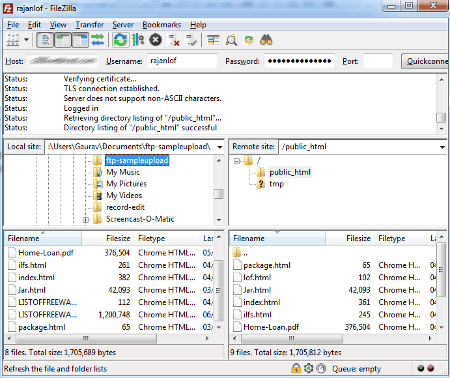
FileZilla is a free open source FTP client software for Windows, Linux, and macOS. Along with FTP, this client also supports STPS and SFTP protocols. Through this client, you can easily connect with a server using the FTP protocol. It also lets you connect your system to multiple remote clients or servers at a time. After connecting to a server or servers, you can send files from the local directory to remote servers and vice-versa.
To connect to a server through this software, you need to enter Hostname, Username, Password, and Port number. After the successful authentication of entered details, you can view the server data in the Remote Site section. Now, you can drag and drop files between the remote site and local site sections to data transfer. Now, check out the main features of this software.
Main Features:
- Parallel Sessions: This feature lets you connect and transfer data between multiple servers and your system.
- File Explorer: The internal file explorer of this software lets you simultaneously browse data and files of both the local system and remote server. Plus, its drag and drop functionality simplifies the data transfer process.
- Transfer: Using it, you can adjust various data transfer parameters like transfer type (ASCII and Binary), speed limit, process queue, etc.
Additional Feature:
- Directory Comparison: Through this feature, you can compare files according to their size or modification times.
Final Thoughts:
It is one of the best free open source FTP client software because it lets you connect to multiple servers at a time. Plus, its internal file explorer simplifies the data transfer between local and remote directories.
WinSCP
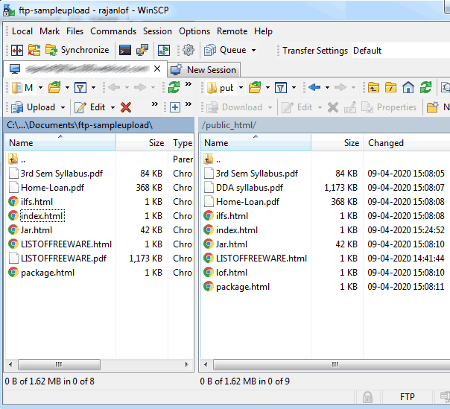
WinSCP is another free open source FTP client software for Windows. Through this software, you can connect to various servers using FTP (File Transfer Protocol). Apart from FTP, it also supports SFTP, SCP, S3, and WebDAV protocols that allow you to connect and transfer data from a wide range of servers with ease. This software also supports multiple parallel sessions that let you connect to multiple servers at a time.
The process to connect to a server is quite simple as you just need to select the FTP protocol and enter hostname, port number, username, and password details. After the successful connection, you can view your local storage files on the left side panel and server storage on the right-side panel. By dragging and dropping from one panel to another you can perform the data and file transfer. In this software, you can find many other important features. Now, check out the main features of this software.
Main Features:
- Multiple Sessions: This feature allows this software to connect to multiple servers at a time.
- Synchronize: Through this feature, you can synchronize local directory data with the remote or server directory.
- File Explorer: This software comes with its own file explorer through which you can quickly drag and drop data from local directory to remote directory and vice versa.
Additional Features:
- Compare Directories: This feature compares the local directory with the remote directory and marks all the dissimilar files in both the directories.
- Lock: Using it, you can lock local files and data that you don’t want to transfer between local and remote directories.
Limitation:
- This software frequently disconnects with the server that also hampers the transfer of data between server and your system.
Final Thoughts:
It is another good open source FTP protocol software that enables data transfer between your system and remote server directory.
Cyberduck
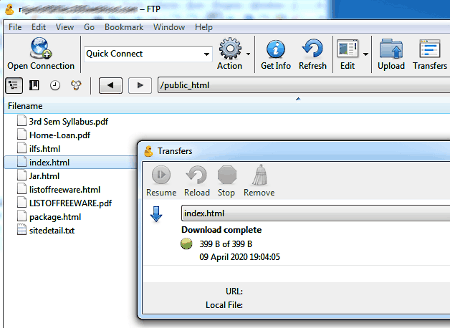
Cyberduck is yet another free open source FTP client software for Windows and macOS. Through this software, you can connect and manage your data on servers based on FTP, SFTP, WebDAV, Amazon S3, OpenStack Swift, Backblaze B2, Microsoft Azure, Google Drive, and more.
To connect to an FTP server, you need to select the FTP protocol in this software. After that, specify the server name, port number, username, and password by going to the Open Connection section. After the successful connection, you can immediately view the data present on the server. Now, you can upload data from your local drive to the server or download the data from a server using upload and download features respectively. There are many other features that this software offer. Let’s check out some of the main features of this software.
Main Features:
- File Manager: This software offers its own file manager that lets you access the server data and offer other essential file manager features like copy, cut, paste, download, upload, new folder, etc.
- Synchronize: Through this feature, you can synchronize the server data with a local drive folder or directory.
- New Encrypted Vault: It is a handy feature that lets you create an encrypted folder inside the server storage in which you can lock all your sensitive data.
Additional Feature:
- Send Command: Through this feature, you can directly send a command to the server in the form of custom code.
Final Thoughts:
It is an easy to use open source FTP client through which you can easily connect and transfer data from FTP servers.
FTPbox
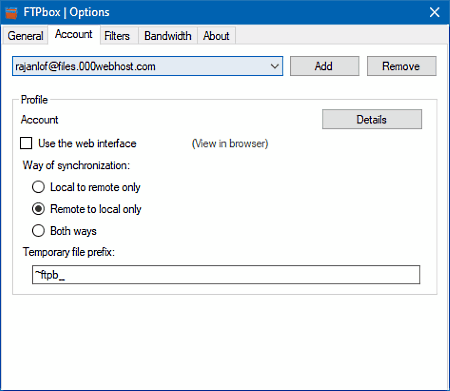
FTPbox is the next free open source FTP client software for Windows, Linux, and macOS. It is mainly an FTP file-syncing software to sync a local directory with a remote server or host. As its file-sync feature lets you transfer the data between the local system and server store, thus you can use it as an FTP client. Unlike other software, it does not offer a file explorer thus, you will not be able to browse and select individual files that you want to download from the server. Now, check out the main features of this software.
Main Features:
- Local to Remote Only Synchronization: This synchronization model lets you upload all the data of a local directory or folder to the remote server. During this process, only the unique data between the local folder and remote server gets uploaded to the server.
- Remote to Local Only Synchronization: This method is exactly opposite to local to remote only synchronization method as it only sends unique data from remote drive (server) to the local directory.
- Both Ways: This mode achieves synchronization by using both the above synchronization methods at the same time.
Additional Features:
- Sync Frequency: Using it, you can manually set a synchronization frequency according to which this software performs the synchronization process.
- Start Syncing: To immediately start the synchronization at any time, you can use this feature.
Limitation:
- Through this software, you cannot transfer individual files between server and local system.
Final Thoughts:
It is a straightforward FTP client software through which you can quickly synchronize data between a remote server and a local system.
UpFTP 2
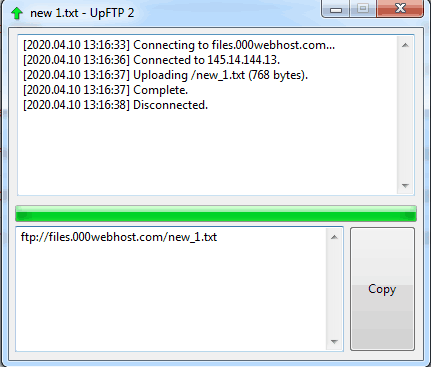
UpFTP 2 is one more free open source FTP client software for Windows. Through this software, you can easily upload your data to FTP based servers. Unlike other similar software, it does not let you view or download data from the remote server.
To connect this software with your server, you need to manually make some adjustments to its upftp.ini file. To make adjustments, first, open upftp.ini file in a text editor. After that, replace the existing server name, username, and password, and port with the credentials of your server. Next, remove the existing upload directory path or replace it with a path present in your server storage. Lastly, save all the changes. Now, check out the below steps to upload data to your server.
How to upload data to server using UpFTP 2:
- Launch this software and specify a file or folder that you want to upload to your server.
- Now, press the Open button to start the data upload process.
- After the successful uploading of the selected data, this software will automatically disconnect with the server.
From the interface of this software, you can track where the data gets successfully uploaded or not. In the case of unsuccessful data transfer, it shows the cause or error on its interface that you can use to troubleshoot the problem.
Limitation:
- It does not let you download the data from a server.
Final Thoughts:
It is a decent open source FTP client that you can use to upload data to your server.
Naveen Kushwaha
Passionate about tech and science, always look for new tech solutions that can help me and others.
About Us
We are the team behind some of the most popular tech blogs, like: I LoveFree Software and Windows 8 Freeware.
More About UsArchives
- May 2024
- April 2024
- March 2024
- February 2024
- January 2024
- December 2023
- November 2023
- October 2023
- September 2023
- August 2023
- July 2023
- June 2023
- May 2023
- April 2023
- March 2023
- February 2023
- January 2023
- December 2022
- November 2022
- October 2022
- September 2022
- August 2022
- July 2022
- June 2022
- May 2022
- April 2022
- March 2022
- February 2022
- January 2022
- December 2021
- November 2021
- October 2021
- September 2021
- August 2021
- July 2021
- June 2021
- May 2021
- April 2021
- March 2021
- February 2021
- January 2021
- December 2020
- November 2020
- October 2020
- September 2020
- August 2020
- July 2020
- June 2020
- May 2020
- April 2020
- March 2020
- February 2020
- January 2020
- December 2019
- November 2019
- October 2019
- September 2019
- August 2019
- July 2019
- June 2019
- May 2019
- April 2019
- March 2019
- February 2019
- January 2019
- December 2018
- November 2018
- October 2018
- September 2018
- August 2018
- July 2018
- June 2018
- May 2018
- April 2018
- March 2018
- February 2018
- January 2018
- December 2017
- November 2017
- October 2017
- September 2017
- August 2017
- July 2017
- June 2017
- May 2017
- April 2017
- March 2017
- February 2017
- January 2017
- December 2016
- November 2016
- October 2016
- September 2016
- August 2016
- July 2016
- June 2016
- May 2016
- April 2016
- March 2016
- February 2016
- January 2016
- December 2015
- November 2015
- October 2015
- September 2015
- August 2015
- July 2015
- June 2015
- May 2015
- April 2015
- March 2015
- February 2015
- January 2015
- December 2014
- November 2014
- October 2014
- September 2014
- August 2014
- July 2014
- June 2014
- May 2014
- April 2014
- March 2014








