6 Best Free ODS to XLSX Converter Software for Windows
This article contains a list of Best Free ODS to XLSX Converter Software for Windows. Using these free software, you can easily convert a spreadsheet in ODS format (OpenDocument Spreadsheet) to Microsoft Excel Open XML i.e., XLSX format. The spreadsheet in XLSX format are basically the XML based files generated in Microsoft Excel 2007 and later. It is a more common file format used to store tabular data than ODS. Hence, you can use these free software in case you have an ODS spreadsheet and want to convert it to XLSX format.
These are mainly office software which provide a spreadsheet software that you can use for spreadsheet conversion. You can also view, create, and edit spreadsheets in these software. Furthermore, several inbuilt formulas and functions are provided in these that help you evaluate a set of data. Data visualization charts are also available in most software, so you can plot numerical dataset on different types of graphs. All in all, these are really featured software using which you can perform several office tasks.
You can also convert ODS to various other file formats in these software, like XLS, CSV, DIF, DBF, HTML, PDF, etc. Some software also let you password protect output XLSX files in case you want to keep them confidential. Go through the list to know more about features of these converters.
My Favorite ODS to XLSX Converter Software for Windows:
LibreOffice Calc is one of my favorite software to convert ODS to XLSX as it lets you encrypt output prior to conversion. It provides possibly all spreadsheet tools and has a nice and clean GUI. So, it is suitable for both novice as well as professional users.
SoftMaker FreeOffice is another good software that you can try for document, spreadsheet, and presentation related tasks including conversion of ODS to XLSX.
You may also like to check out lists of best free Spreadsheet Software, CSV to XLSX Converter, and Excel to DBF Converter software for Windows.
LibreOffice Calc
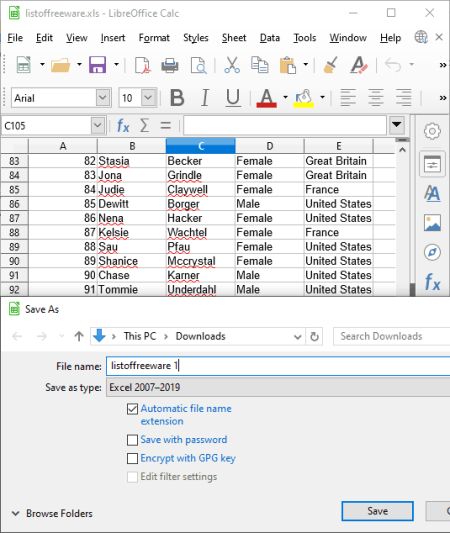
LibreOffice Calc is a free open source ODS to XLSX converter software for Windows, Linux, and Mac. It is an advanced spreadsheet software that comes with all essential and additional tools to process spreadsheet files. It works well with multiple spreadsheet formats including ODS, XLS, XLSX, CSV, dBASE, DIF, etc. You can view, edit, create, as well as convert any of these files from one format to another in this software.
LibreOffice Calc is the spreadsheet module of fully feature LibreOffice suite. You get more applications in this office package including LibreOffice Writer, LibreOffice Impress, LibreOffice Math, LibreOffice Draw, and LibreOffice Base.
How to convert ODS to XLSX in LibreOffice Calc:
- The first step is to import an ODS spreadsheet file to it.
- If needed, you can make changes to the spreadsheet data using provided tools.
- Next, to convert the ODS file to XLSX format, click the File > Save As option and select Excel 2007-2019 file type which is XLSX format.
Before starting the conversion, you can save the output XLSX file with a password and encrypt it with GPG key.
Additional Features:
- Using this software, you can plot dataset on various types of graphs including line, bar, pie, column, area, etc.
- This software helps you analyze a dataset and extract some useful statistics from it by using several functions like Financial, Logical, Mathematical, Database, etc.
- Some more handy features like Goal Seek, AutoCorrect, Solver, Macros, etc., are also available in it.
Conclusion:
If you want an all in one spreadsheet software with capability of converting ODS to XLSX and other formats, you should go for LibreOffice Calc.
SoftMaker FreeOffice
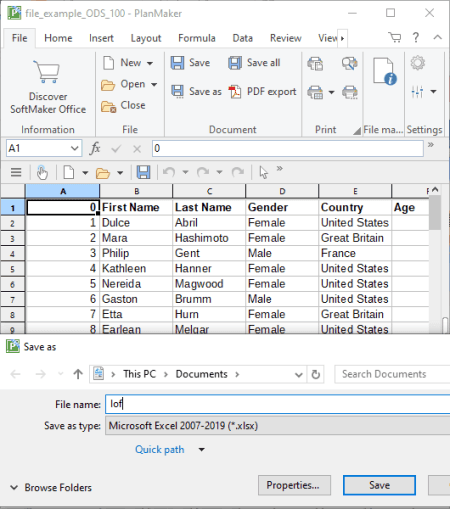
SoftMaker FreeOffice is a featured office software which you can use as an ODS to XLSX converter. It provides three different desktop office applications for document (TextMaker), spreadsheet (PlanMaker), and presentation (Presentations) processing. In order to convert ODS spreadsheet to Excel formats including XLSX, you need to use its PlanMaker application. Other than XLSX, it can be used to convert ODS to some more formats including CSV, DIF, DBF, HTML 4.0, TXT, etc.
How to convert ODS to XLSX in SoftMaker FreeOffice:
- Launch the PlanMaker software and import an ODS file to it.
- On its main interface, you will be able to view the spreadsheet data which you can modify too.
- After viewing/ editing, to carry on with conversion, you need to press the Save as button present in its File tab. While saving, you just have to select the output file type as Microsoft Excel 2007-2019 (.xlsx).
Before saving XLSX file, you can add summary of the file and even make it password protected using the Properties option.
Additional Features:
- It contains a separate Formula module that contains several functions, logical formulas, financial formulas, statistical options, database formulas, technical formulas, and more. You can use these formulas to analyze and evaluate a numerical dataset.
- You also get various data sorting, filtering, and reviewing features in it.
Conclusion:
It is a simple and straightforward software which is good at several office related utilities including conversion of ODS to XLSX.
Gnumeric
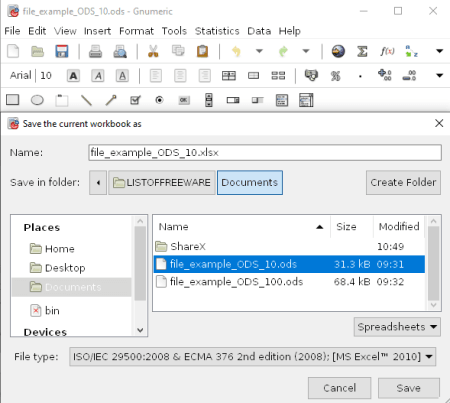
Gnumeric is a free spreadsheet processing software which can be used for ODS to XLSX conversion. It comes with all the required tools to view, edit, create, convert, analyze, and evaluate spreadsheet files. It works well with spreadsheet file formats including XLSX, XLS, and ODS. Let’s see what is the procedure to convert an ODS spreadsheet to Excel format in it.
How to convert ODS to XLSX in Gnumeric:
- First, import an ODS file to this software.
- Now, you can view, analyze, and even modify the spreadsheet data using available tools.
- Next, click the File > Save As function and select output format as one of the XLSX variations from MS Excel 2007 and MS Excel 2010.
Additional Features:
- A dedicated Statistics menu for data evaluation and estimation is provided in it. The menu contains algorithms and formulas including Descriptive Statistics, Sampling, Dependent Observation, One Sample Test, Two Sample Tests, and Multiple Sample Tests.
- Advanced data sorting and data filtering features are also available in this ODS to XLSX converter.
- Handy features like Auto Correct, Goal Seek, Solver, Auto Save, and more are also present in it.
Conclusion:
It is a great software to create, edit, and analyze spreadsheets along with spreadsheet conversion, e.g., ODS to XLSX.
Free Excel Viewer
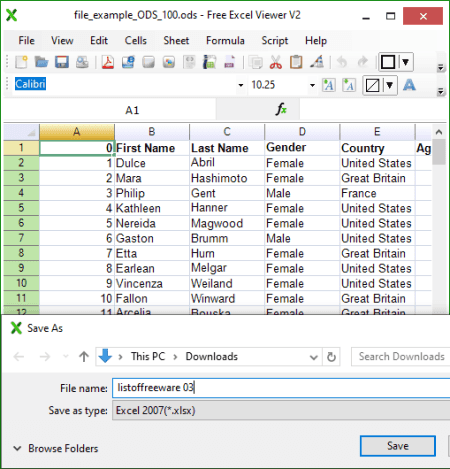
Free Excel Viewer, as the name suggests, is an Excel file viewer that can also be used as an ODS to XLSX converter. It provides dedicated Export options to convert an input spreadsheet to other file formats including CSV, HTML, PDF, XPS, SVG, ODS, and XML. However, to convert ODS to XLSX, you need to use its Save As feature.
Apart from file viewing, it also lets you create a new spreadsheet from scratch or edit an existing one. For that, you can manually enter or edit entries, format cells, merge cells, and do more. It also provides some formulas to analyze and evaluate data such as count, add, average, etc.
How to convert ODS to XLSX in Free Excel Viewer:
- At first, simply open an ODS spreadsheet file that you want to convert. You can view and analyze the spreadsheet data prior to conversion. If there is a need to make changes to the spreadsheet, you can do that.
- Now, from its File menu, click the Save As option and select Excel 2007 (.xlsx) as save as type.
Besides XLSX, Save As option allows you to convert ODS to ReoGrid XML Format (RGF) and Comma Separated Values (CSV).
Conclusion:
It is a nice and easy to use ODS to XLSX converter which can also be used for basic spreadsheet processing tasks.
ONLYOFFICE Desktop Editors
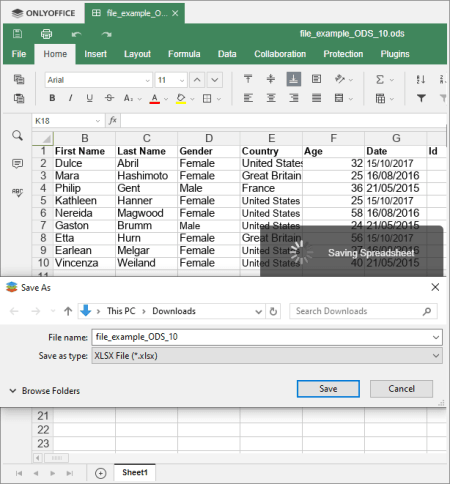
ONLYOFFICE Desktop Editors is a standard office software which can be used to convert ODS to XLSX format. It provides different office modules including Documents, Spreadsheets, and Presentation. You can use its spreadsheet module which lets you view and edit ODS file as well as convert ODS to XLSX.
How to convert ODS to XLSX in ONLYOFFICE Desktop Editors:
- Firstly, use its Open local file option to import an ODS file to it.
- Now, you can use spreadsheet editing features available in Insert, Layout, Home, and other tabs to make modifications to spreadsheet.
- At last, go to the File menu and press Save As option which will ask you to set output file type. Select XLSX and hit Ok to proceed with the conversion.
Additional Features:
- It lets you encrypt the output XLSX file; just go to the Protection tab to do so.
- To evaluate data, you can use several formulas from the respective tab.
- A Plugins tab is present in it that contains Translator, Macros, Send, and more useful tools.
Conclusion:
It is one more nice and user-friendly ODS to XLSX converter which is primarily an office suite. So, you can perform many more office related tasks in it including document processing and presentation designing.
OxygenOffice Professional - Office Suite

OxygenOffice Professional – Office Suite is one more free open source ODS to XLSX converter on this list. As its name implies, it is an office software that comes with different office applications, such as OpenOffice.org Writer, OpenOffice.org Impress, OpenOffice.org Calc, OpenOffice.org Draw, etc. You need its OpenOffice.org Calc software to perform ODS to XLSX conversion. It is basically the spreadsheet module of this office suite that lets you view, create, edit, and process spreadsheets.
How to convert ODS to XLSX in OxygenOffice Professional – Office Suite:
- Firstly, launch OpenOffice.org Calc and then open the source ODS file to it.
- Next, you can simply view and analyze the spreadsheet data and also modify it accordingly.
- Now, go to the File > Save As option and set output format to Microsoft Excel 2007 XML (XLSX) to convert ODS to XLSX.
Other than XLSX, it lets you convert ODS to file formats including XLS, CSV, HTML, DIF, dBASE, etc.
Conclusion:
It is basically an Apache OpenOffice based office software which comes with a spreadsheet processor that lets you convert ODS to XLSX.
About Us
We are the team behind some of the most popular tech blogs, like: I LoveFree Software and Windows 8 Freeware.
More About UsArchives
- May 2024
- April 2024
- March 2024
- February 2024
- January 2024
- December 2023
- November 2023
- October 2023
- September 2023
- August 2023
- July 2023
- June 2023
- May 2023
- April 2023
- March 2023
- February 2023
- January 2023
- December 2022
- November 2022
- October 2022
- September 2022
- August 2022
- July 2022
- June 2022
- May 2022
- April 2022
- March 2022
- February 2022
- January 2022
- December 2021
- November 2021
- October 2021
- September 2021
- August 2021
- July 2021
- June 2021
- May 2021
- April 2021
- March 2021
- February 2021
- January 2021
- December 2020
- November 2020
- October 2020
- September 2020
- August 2020
- July 2020
- June 2020
- May 2020
- April 2020
- March 2020
- February 2020
- January 2020
- December 2019
- November 2019
- October 2019
- September 2019
- August 2019
- July 2019
- June 2019
- May 2019
- April 2019
- March 2019
- February 2019
- January 2019
- December 2018
- November 2018
- October 2018
- September 2018
- August 2018
- July 2018
- June 2018
- May 2018
- April 2018
- March 2018
- February 2018
- January 2018
- December 2017
- November 2017
- October 2017
- September 2017
- August 2017
- July 2017
- June 2017
- May 2017
- April 2017
- March 2017
- February 2017
- January 2017
- December 2016
- November 2016
- October 2016
- September 2016
- August 2016
- July 2016
- June 2016
- May 2016
- April 2016
- March 2016
- February 2016
- January 2016
- December 2015
- November 2015
- October 2015
- September 2015
- August 2015
- July 2015
- June 2015
- May 2015
- April 2015
- March 2015
- February 2015
- January 2015
- December 2014
- November 2014
- October 2014
- September 2014
- August 2014
- July 2014
- June 2014
- May 2014
- April 2014
- March 2014








