27 Best Free NEF to JPG Converter Software for Windows
Here is a list of best free NEF to JPG converter software for Windows. NEF (Nikon Electronic Format) image is a raw image taken with a Nikon digital camera. To convert it to a standard format like JPG, you can use these free software. Besides standard JPG format, many of these support other JPEG based formats like JP2, JLS, JNG, JPM, JXR, etc. Some of these let you convert NEF to JPG in a batch to save your time. You can also convert NEF to other images like PNG, GIF, BMP, TIFF, ICO, etc.
Prior to NEF to JPG conversion, you can setup some output parameters including JPG quality, metadata options, smoothing factor, subsampling factor, progressive approach, etc. You can also edit NEF images before conversion using options like rotate, resize, flip, effects, filters, color adjustments, etc. The advantage of these software is that these support a large number of raw images including ARW, CRW, X3F, DCR, KDC, RAF, ERF, SRF, SR2, RAW, R3D, DNG, MEF, PEF, PTX, NRW, MRW, MOS, etc.
My Favorite Free NEF to JPG Converter Software for Windows:
Chasys Draw IES is one of my favorites as it lets you convert NEF to JPG, J2K, JP2, or JXR. It also provides flexibility to convert single or multiple NEF images to JPG and other standard formats, and you can also edit NEF image before conversion. IrfanView is also a good software as it supports various other JPEG based formats other than standard one.
You can go for Open Freely too which is a universal file viewer. It supports a lot of file types to view in one software.
You may also like some best free WebP to GIF Converters, DNG Converters, and Raw Image Editors for Windows.
Chasys Draw IES

Chasys Draw IES is a free software with applications including image viewer, image editor, and image converter. Using it, you can convert raw images to JPG format including NEF. To do so, you can use its following tools:
- To convert a single NEF image to JPG at a time, use its application called Chasys Draw IES Artist. It lets you enhance NEF image before conversion.
- For conversion of multiple NEF images at once, it provides Chasys Draw IES Converter application. Besides standard JPG format, it lets you convert NEF to J2K, JP2, or JXR. Prior to conversion, you can resize, rotate, and edit some metadata options as per your preference. While the conversion proceeds, it displays statistics like total time taken, number of files converted, etc.
Besides JPG, it lets you convert raw images to other formats as well, such as PNG, GIF, BMP, TIFF, WebP, etc.
IrfanView
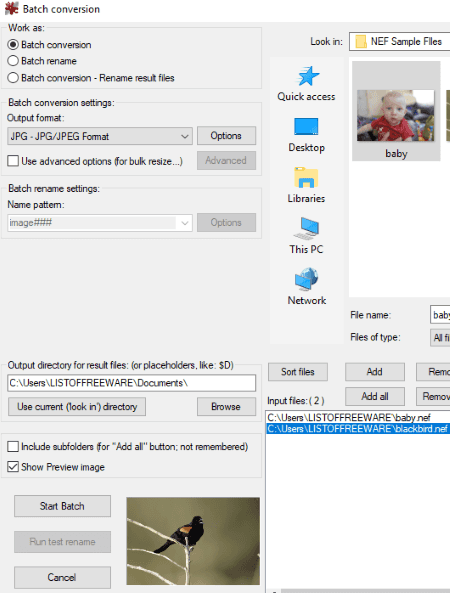
IrfanView is another free NEF to JPG converter for Windows. But, as it doesn’t inherently support raw images, you need to install IrfanView Plugin on your PC. As soon as you install this plugin, it will support NEF and other raw images for viewing, editing, and conversion purposes.
To convert NEF to JPG, you can simply open a NEF image and save it to JPG formats using save as function. If you have several NEF images to convert, you can use its Batch Conversion function. It lets you setup output preferences like JPEG quality, progressive JPG, grayscale JPG, set file size, metadata options, etc. Besides generic JPG format, you can convert NEF to JLS, JNG, JPM, and JP2. Also, it supports other output formats including GIF, PNG, ICO, WEBP, BMP, etc.
Before conversion, you can edit NEF images using options like rotate, resize, flip, watermarking, filters, effects, etc. It lets you view and edit image EXIF information too.
Picosmos
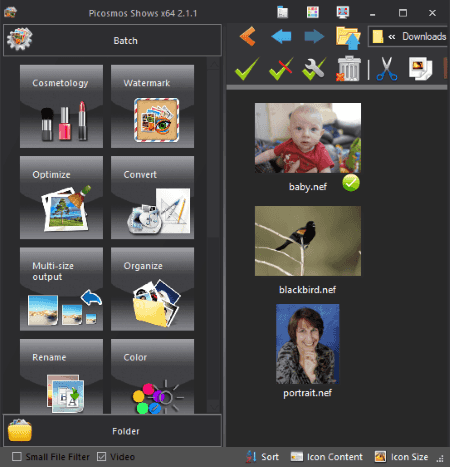
Picosmos is another free software to convert NEF to JPG. To perform conversion, you can use its Batch or Editor tool from its main interface. To perform batch conversion, you can select it Batch tool while to edit NEF image before conversion, you can use its Editor tool. You can also customize JPEG quality and resolution. Other than JPG, it supports BMP, GIF, PNG, and WebP formats to convert NEF images.
This software can be used for a lot of purposes including editing, optimizing, converting, screen recording, watermarking, etc. You can read detailed Picosmos Review to know about its features in detail.
PearlMountain Image Resizer
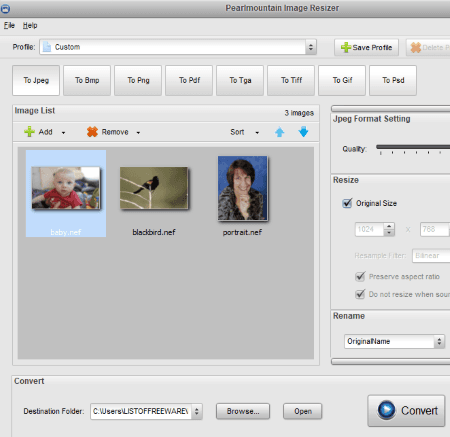
PearlMountain Image Resizer, as the name implies, is a batch image resizer as well as converter software. It supports a lot of raw images like CRW, CR2, DNG, RAF, RAW, SR2, PEF, KDC, MEF, CAM, MDC, PTX, etc. It also supports NEF format, so you can convert NEF to JPG. You can change quality and size of the image prior to conversion. Additionally, it lets you select an optimal JPG profile from given ones, such as Android, Email, Facebook, iPad, iPhone, Sony, Websites, etc.
Besides JPG, it supports BMP, PNG, PDF, TGA, TIFF, GIF, and PSD output formats. As for input, it supports a wide number of raw image formats like ARW, RAF, RAW, CRW, CR2, DNG, SR2, PEF, KDC, MEF, CAM, MDC, PTX, etc.
Pixillion Image Converter
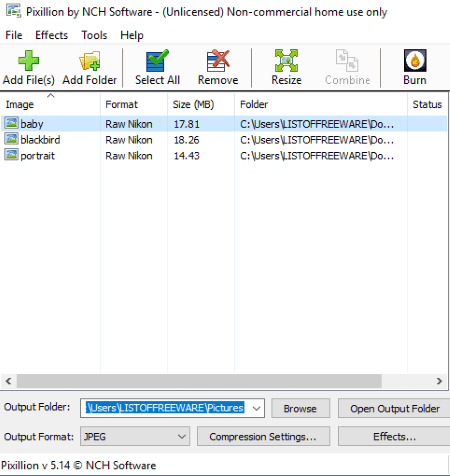
Pixillion Image Converter is a free batch image converter for Windows. It can convert raw images as well as standard ones. You can also convert NEF to JPG or any other format such as BMP, PNG, GIF, TIFF, WebP, etc. Also, it lets you convert NEF to JPEG XR and JPEG 2000. Prior to conversion, it lets you set output quality and perform editing using options which include resize, flip, rotate, and watermark (text, image). These editing options can be accessed using the Effects button.
Note: It is free for private or non-commercial purpose only.
PhotoScape

PhotoScape is a software with a set of Editor, Viewer, Renamer, Paper Print, Animated GIF, Combine, Batch Editor, etc. tools. It also provides a dedicated Raw Converter which converts raw images to JPG format. You can use this tool as NEF to JPG converter. Before proceeding with conversion, you can customize settings including Half Size, Auto White Balance, and Camera White Balance.
In its converter window, it provides a Photo Edit option. Using this option, you can edit an individual NEF image with options like film effect, sharpen, resize, crop, auto level, filter, etc.
XnConvert
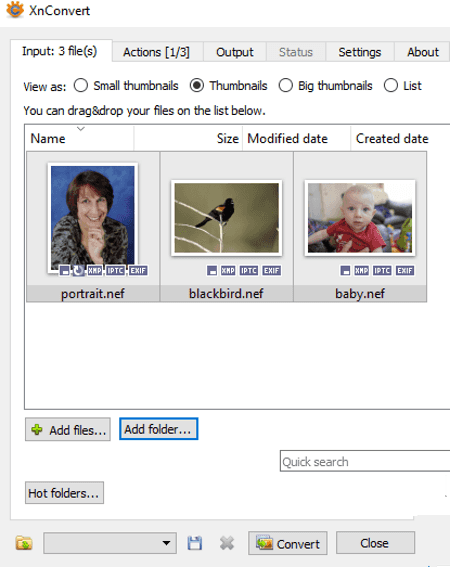
XnConvert is an image converter software for Windows. It also lets you convert raw images including NEF. As output, it supports a lot of formats such as JPG, TIFF, GIF, JPG, PNG, ICO, PGM, PDF, etc. Hence, you can convert NEF to JPG using it. For the desired output, you can set up parameters like JPG quality, DCT method, smoothing factor, subsampling factor, progressive approach, Optimize Huffman Table, etc. In its Actions tab, you can perform some editing on input NEF images such as replace color, add watermark, crop, resize, rotate, add filters, set DPI, adjust brightness, contrast, and gamma, add mask, etc. It provides a Status tab which displays conversion progress and estimated conversion time.
It can also be used to convert photos to PDF, convert PNG to ICON, add watermark to images, etc.
Note: It is free for non-commercial use only.
UFRaw
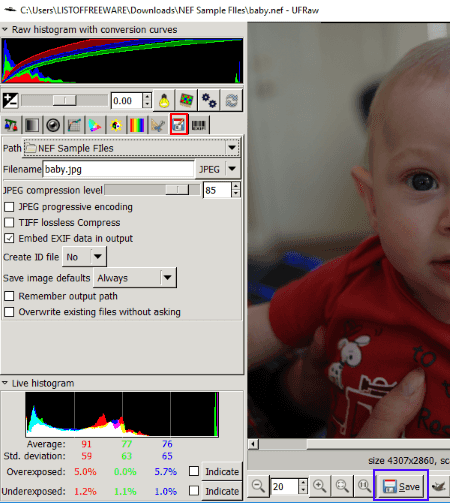
UFRaw is a free raw image viewer and editor software. For this, it supports a lot of raw image formats including NEF, DNG, CRW, ARW, NEW, NRW, RAF, PEF, ORF, MRW, SRF, SR2, SRW, X3F, etc. It can also be used to convert these raw images to some standard formats including JPG, PNG, TIFF, and PPM. It provides a save button (highlighted in Red in above screenshot) for this. Hence, this can be your another alternative to a NEF to JPG converter.
To convert NEF to JPG, open a NEF image and click on the save button. Now, you can customize output JPEG quality and setup options like JPEG progressive encoding, Embed EXIF data in output, etc. It provides options like White Balance, Grayscale, Lens Correction, Color management, Base Curve, Crop and Rotate, etc., to let you modify the input NEF image. At last, click on Save button (highlighted in Blue in above screenshot) to convert NEF to JPG.
FastStone Image Viewer
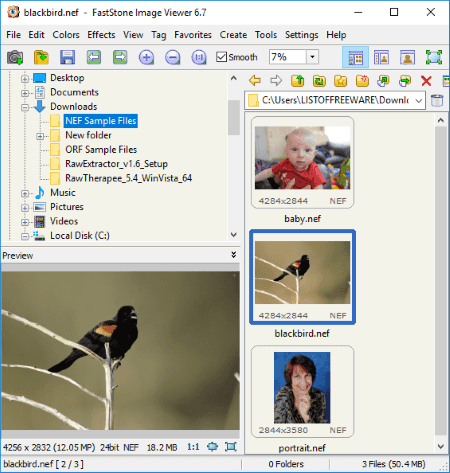
FastStone Image Viewer is a dedicated image viewing application, but it also lets you perform batch image conversion. Using its Tools > Batch Conversion feature, you can convert a lot of image formats. These image formats include raw images too like NEF, DNG, PEF, RW2, RAF, MRW, ORF, SRF, X3F, SRW, ARW, etc. Hence, you can use it as a NEF to JPG converter. It can also convert NEF to BMP, GIF, PNG, TIFF, etc. You can also use its save as feature to convert a single NEF image to JPG or other formats at a time.
Note: It is free for home use only.
SageThumbs

SageThumbs is the next NEF to JPG converter for Windows. Using it, you can easily convert NEF or any other raw image to standard formats which are JPG, PNG, GIF, and BMP. This software can be accessed from the right-click menu of supported images. Apart from NEF, it supports raw formats like CR2, ARW, CRW, CAM, DCR, KDC, PGM, etc.
To convert NEF to JPG, go to the saved NEF image and right click on it. From the context menu, click on SageThumbs > Convert to JPG option. You can setup SageThumbs Options to customize output JPG quality before conversion. It also shows image preview in the context menu.
AVS Image Converter
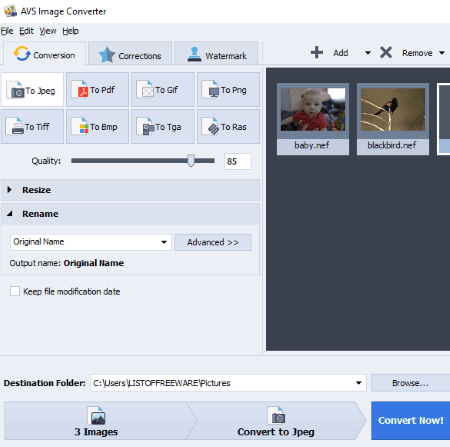
AVS Image Converter is another free NEF to JPG converter on this list. Using it, you can also convert NEF to other formats including PDF, GIF, PNG, TIFF, BMP, TGA, and RAS. As input, it lets you import a lot of other raw image formats like CR2, CRW, DNG, ARW, MEF, SRW, PEF, etc.
Before you convert NEF images to JPG format, you can customize output image quality and size as well. To edit images, it provides options including Corrections and Watermark.
WildBit Editor
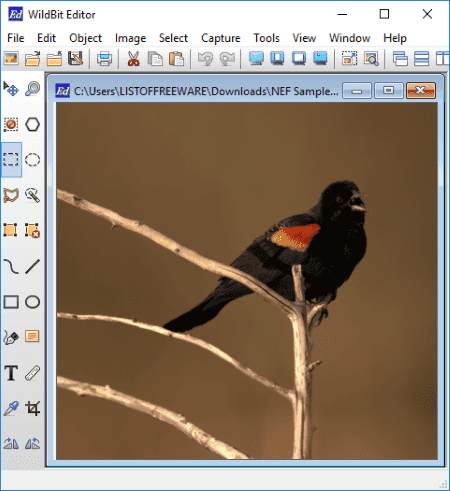
WildBit Editor, as the name implies, is an image editing software. It is one more alternative to a NEF to JPG converter. It’s Save As feature lets you convert NEF to JPG or any other supported format like PNG, GIF, TIFF, ICO, etc. You can use editing options to modify NEF image like resize, crop, rotate, notes annotation, text annotation, freehand drawing, box/circle/line annotation, etc.
RAW Image Viewer
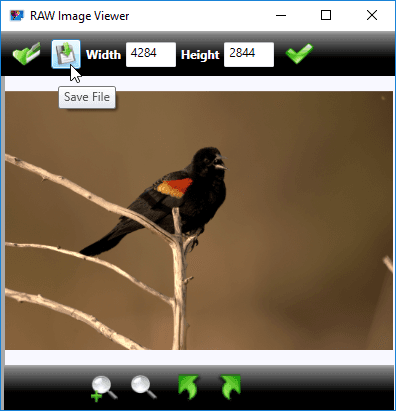
RAW Image Viewer is another option to convert NEF to JPG. Its Save button can be used for this purpose. Not just JPG, you can convert NEF to PNG, BMP, GIF, and TIFF formats. The other supported raw images in it include ARW, CR2, CRW, RAF, and DNG formats.
Picasa
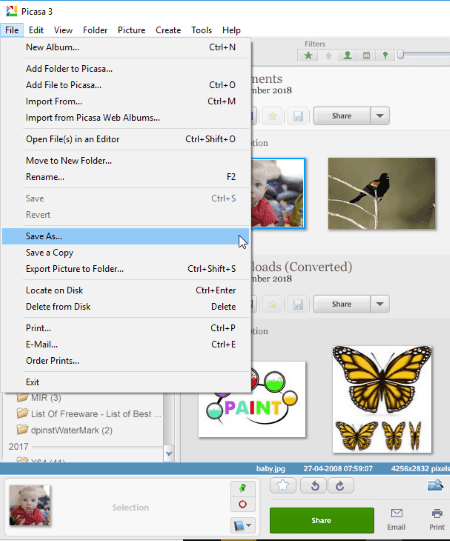
Picasa is a nice free photo viewer and organizer software. You can use it as a NEF to JPG converter as it lets you convert raw images to JPG. For this, it provides an Export and Save As functions. While exporting NEF to JPG, you can customize image quality, size, and also, add a watermark to the output JPG images.
Fotor

Fotor is a free image processing app for Windows 10. You can convert NEF to JPG using its Editor tool. It provides a Save option which lets you convert NEF to JPG. Prior to conversion, it lets you customize output quality too. Apart from that, it contains a lot of editing tools including color adjustments, crop, effects, etc. It also lets you create collages.
Besides JPG, you can save NEF image to BMP, PNG, or TIFF image file.
PhotoPad
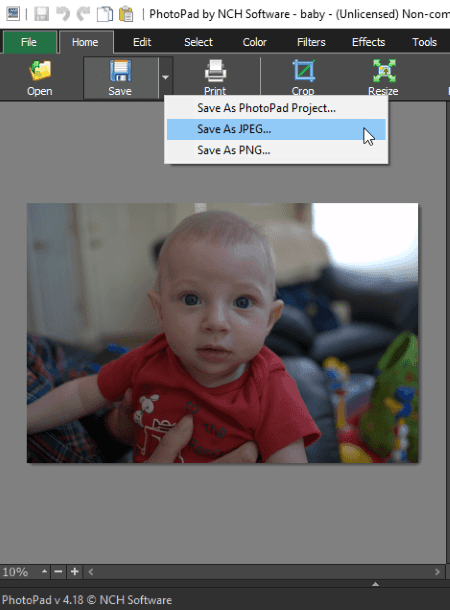
PhotoPad is yet another NEF to JPG converter on this list. It is basically a photo editor which can be used to save a NEF image to JPG format with Save As feature. It lets you edit images before that, so you can modify brightness, contrast, exposure, color curves, auto levels, temperature, negative, sepia, grayscale, etc. Apart from JPG, you can convert NEF to PNG, BMP, GIF, and TIFF. As for input raw formats, it supports CRW, X3F, DCR, KDC, RAF, ERF, SRF, SR2, RAW, R3D, DNG, MEF, PEF, PTX, NRW, MRW, MOS, etc.
It has a Batch Edit tool which lets you batch edit NEF or any other images and convert their format as well.
ImBatch
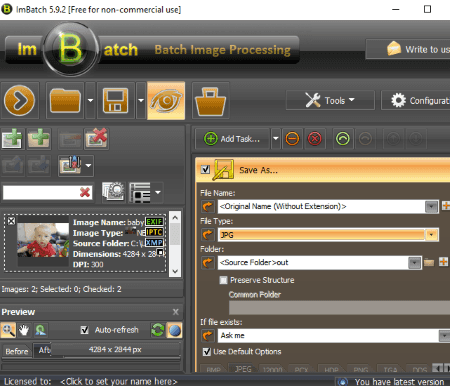
ImBatch is a batch image processor for Windows. You can use it as a NEF to JPG converter as it lets you convert raw images and common images. It also supports other JPEG based formats including J2C, J2K, JIF, JXR, JPC, JPE, and JPEG. Other than these, you can convert NEF to a lot of formats such as AVS, BIE, BMP, PNG, GIF, TIF, TIFF, VIFF, XBM, XCF, XIF, DICOM, DCM, DOT, SPX, FAX, DDS, DCX, PCD, PCX, PICT, etc.
In order to convert NEF images to JPG, first, click on Add Task button and add a Save As task. You can now select JPG or any other JPEG-based format as output format and click Run batch image processing button to start conversion. It lets you edit some output parameters for JPEG and J2K formats like quality, chroma subsampling, DCT method, color space, rate.
Note: It is free for private use only.
digiKam
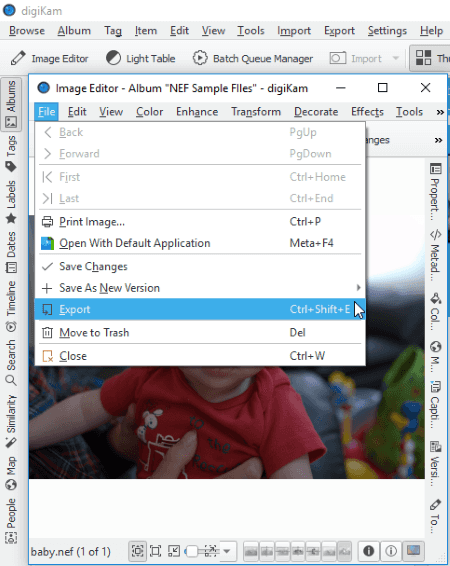
digiKam is an image viewer, editor, and organizer for Windows. Like many other software on this list, it also provides Export feature to convert image format. Hence, this can be your another alternative to a software to convert NEF to JPG. It supports other JPEG based formats including JP2, J2K, and JPX. While saving NEF as JPG image, it lets you customize JPG quality and Chroma subsampling option. You can also edit NEF image prior to conversion, such as transform, apply effects, blur, sharpen, etc.
Besides NEF to JPG, it supports various other export formats like BMP, CUR, ICNS, ICO, PNG, TIFF, WEBP, etc.
PhotoME
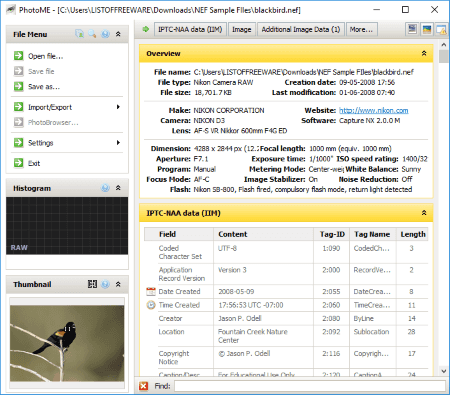
PhotoME is one more NEF to JPG converter which you can find for free. It provides Save As option to change the format of NEF image to JPG format.
It supports a wide number of raw image formats. As you open NEF or another raw image, it displays its EXIF information, IPTC data, and general metadata.
RawExtractor

RawExtractor is a dedicated raw image to JPG converter software. It supports a lot of raw images one of which is NEF. So, you can easily convert NEF to JPG using it. It works as a batch image converter, hence you can convert raw images in a batch.
Photivo
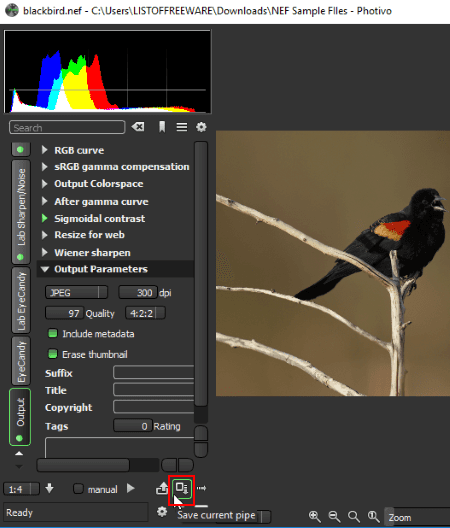
Photivo is another one of NEF to JPG converters on this list. Apart from NEF, it supports a wide number of raw images such as BAY, BMQ, CR2, CRW, CS1, MEF, MOS, MRW, NRW, ORF, PXN, PEF, RDC, DC2, DCR, DNG, RW2, SR2, TIF, X3F, STI, SRF, ERF, KDC, KC2, etc.
How to convert NEF to JPG using this free software:
- Open a NEF image using its Camera section > Open File option.
- Go to the Output section, set output format to JPEG, and edit other options like quality, metadata, etc.
- Next, hit the Save current pipe button and you will be able to convert NEF to JPG.
It lets you edit NEF image using options like RGB color correction, sharpen/noise, resize, crop, lens distortion, geometry conversion, etc. And apart from JPEG, it supports PNG, TIFF, and PPM output formats.
Open Freely

Open Freely is a free universal file viewer which also lets you view raw images. This is another alternative to a NEF to JPG converter. It provides a Save As feature which lets you convert NEF to JPG, PNG, BMP, GIF, and TIFF.
As it is a universal file viewing software, you can view a lot of file types in it. For example, documents, spreadsheets, text files, compressed files, Microsoft PowerPoint, code files, CSV, etc.
Free Viewer
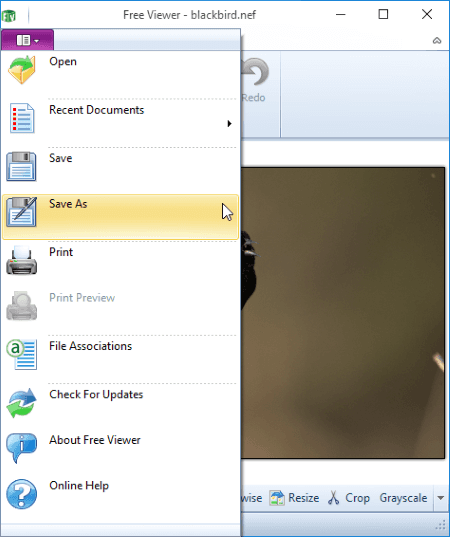
Free Viewer is one more universal file viewer which can be used to convert NEF to JPG. It also contains Save As function which changes the format of NEF images to JPG or PNG, GIF, BMP, TIFF, etc.
Scarab Darkroom
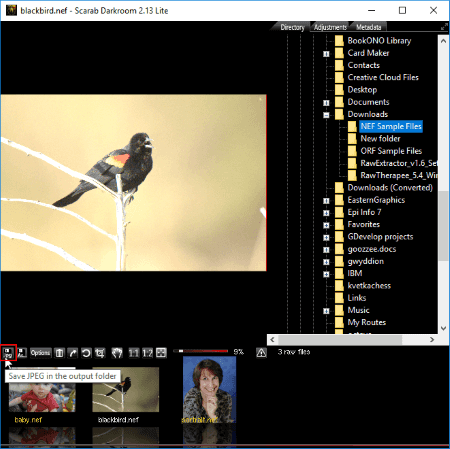
Scarab Darkroom is the next free software to convert NEF to JPG. You can open a NEF image in it using its inbuilt file explorer and use its Save as JPEG button to convert it to JPG format. Apart from JPEG, it lets you convert NEF to TIFF as well.
Prior to the conversion, it lets you adjust image brightness, contrast, fill light, sharpness, etc. You can customize output parameters like output size, JPEG quality, embed EXIF, embed ICC profile, etc.
RawTherapee

RawTherapee is a free raw image file viewer and editor for Windows. After editing, you can change the format of raw images to JPEG, TIFF, and PNG. Along with various other raw images, it supports NEF images too. So, you can convert NEF to JPG while adjusting output JPG quality.
NEF to JPG
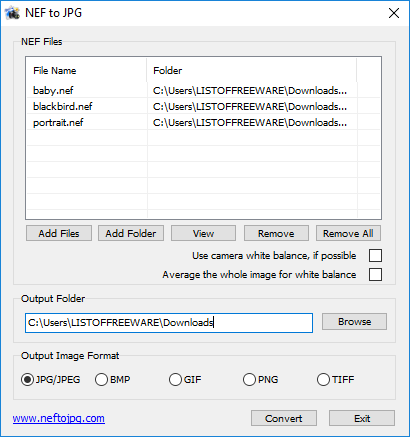
NEF to JPG, as the name implies, is a dedicated NEF to JPG software. You can convert a single or multiple NEF images to JPG as well as BMP, GIF, PNG, and TIFF formats. Before conversion, it lets you adjust camera white balance and average whole image for white balance. It also lets you view NEF images.
Free Photo Viewer
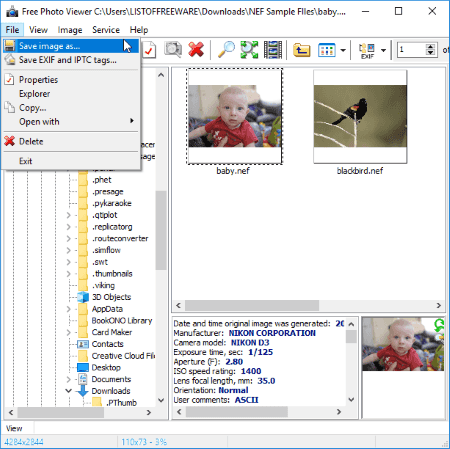
Free Photo Viewer, as its name implies, is a free image viewer. You can view standard as well as raw images using it. Besides viewing images, it provides save as feature, so you can convert NEF to JPG or BMP, PNG, GIF, or TGA. Before conversion, it lets you customize the output quality.
About Us
We are the team behind some of the most popular tech blogs, like: I LoveFree Software and Windows 8 Freeware.
More About UsArchives
- May 2024
- April 2024
- March 2024
- February 2024
- January 2024
- December 2023
- November 2023
- October 2023
- September 2023
- August 2023
- July 2023
- June 2023
- May 2023
- April 2023
- March 2023
- February 2023
- January 2023
- December 2022
- November 2022
- October 2022
- September 2022
- August 2022
- July 2022
- June 2022
- May 2022
- April 2022
- March 2022
- February 2022
- January 2022
- December 2021
- November 2021
- October 2021
- September 2021
- August 2021
- July 2021
- June 2021
- May 2021
- April 2021
- March 2021
- February 2021
- January 2021
- December 2020
- November 2020
- October 2020
- September 2020
- August 2020
- July 2020
- June 2020
- May 2020
- April 2020
- March 2020
- February 2020
- January 2020
- December 2019
- November 2019
- October 2019
- September 2019
- August 2019
- July 2019
- June 2019
- May 2019
- April 2019
- March 2019
- February 2019
- January 2019
- December 2018
- November 2018
- October 2018
- September 2018
- August 2018
- July 2018
- June 2018
- May 2018
- April 2018
- March 2018
- February 2018
- January 2018
- December 2017
- November 2017
- October 2017
- September 2017
- August 2017
- July 2017
- June 2017
- May 2017
- April 2017
- March 2017
- February 2017
- January 2017
- December 2016
- November 2016
- October 2016
- September 2016
- August 2016
- July 2016
- June 2016
- May 2016
- April 2016
- March 2016
- February 2016
- January 2016
- December 2015
- November 2015
- October 2015
- September 2015
- August 2015
- July 2015
- June 2015
- May 2015
- April 2015
- March 2015
- February 2015
- January 2015
- December 2014
- November 2014
- October 2014
- September 2014
- August 2014
- July 2014
- June 2014
- May 2014
- April 2014
- March 2014








