16 Best Free Screen Sharing Software For Windows
Here is a list of 15 Best Free Screen Sharing Software. Using these software, users can easily share the desktop screen of their computer with another system. Most of these software allows users to share desktop screens over the internet as well as over a local area network. Some advanced screen sharing software also lets users share specific programs and windows wither systems. Apart from sharing the screen, users can also remotely control another system through screen sharing software. The process to desktop share screen with other systems is quite simple on all these software.
In some software, users also get a good set of collaboration tools. Collaboration tools allow multiple users to draw, write and annotate over a shared screen. Plus, tools to chat and conduct voice and video calls are also provided by some of these software. Through some software, users can also conduct online meetings consisting of multiple users. Go through the list to know more about these remote screen sharing software.
My Favorite Screen Sharing Software For Windows:
AnyDesk is my favorite software as it allows users to quickly share the screen of one system with another system. It can also be used to remotely control another system over the internet. Plus, it comes in a lightweight package and it doesn’t require installation to work.
You can also check out lists of best free Best Free Remote Access Software, Best Free Virtual Router Software, and Best Free Whiteboard software for Windows.
AnyDesk
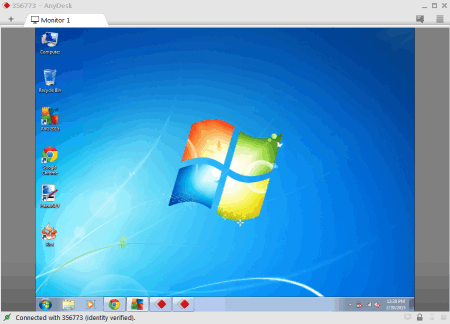
AnyDesk is a free screen sharing software for Windows, iOS, Android, macOS, and Chrome OS. It is also one of the lightest screen sharing software as it comes in a small package of 3.8 MB size. Plus, it doesn’t require installation to work as it comes with a portable package. Using this software, users can share system screens and application windows with other users. In addition to that, it also offers tools to remotely control other systems. Now, check out the main features of this software.
Main Features:
- Screen Sharing: This website allows users to share screens along with system audio with one another.
- Easy to Connect: This software generates a code that another system with Anydesk needs to enter to immediately establish the connection.
- Remote Device Control: This feature lets users control a remote system like launching an application on a remote system, controlling the mouse of a remote system, etc.
Limitations:
- The free version of this software imposes various restrictions like limited devices to connect to at a time, lack of mobile device support, etc.
Final Thoughts:
It is another capable remote screen sharing software for Windows that anyone can use to share screen with other users.
Windows Remote Assistance
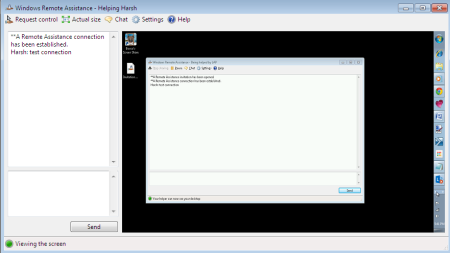
Windows Remote Assistance is a remote desktop access tool provided by Microsoft that can also be used as free screen sharing software. It comes by default with multiple Windows versions including Windows 10. Using this software, users can connect with another computer and view their complete desktop screen. Plus, an option to request control is also present in it that helps users control the cursor and keyboard of another computer and launch applications on it. It is basic software that shows the entire desktop screen of another system. Now, check out the process to establish a connection and share desktop screen using this software.
How to setup Windows Remote Assistance to Share Screen:
- Go to: My Computer properties > Remote settings, then allow connections from computers.
- Then go to Start menu and search for “Windows Remote Assistance”. The device which wants to share screen/requires assistance, should click on “Invite Someone to help”, a pin is generated, which needs to be punched into the device which wants to view.
- To view on another device, go to start menu and search for “Windows Remote Assistance” and click on “help someone who has invited you”. A window appears asking for the pin, after the pin is punched in, the host desktop can be viewed easily. This is a view-only program, and for assistance, a chat box has been provided as well. This is a basic screen-sharing software and works without any trouble.
Final Thoughts:
It is a simple inbuilt remote desktop access tool that also allows users to share their desktop screen with another system.
TeamViewer

Team Viewer is a free screen sharing software for Windows. This software is free for personal use, while its commercial version needs to be paid for. After setting up your account, users can easily connect two systems using Team Viewer and start sharing screens between them. It also allows users to control and operate remote systems. It also offers a meeting feature that allows users to conduct meetings with up to 25 users. During a meeting, any user can share their screen with others.
Main Features:
- Meetings: It is the primary feature that allows users to connect with multiple users and share their screens with one another. It even allows users to share multiple monitors with one another in up to 4K quality.
- Collaboration Tools: To strengthen the collaborations between users, this software offers many tools like instant chat, high-definition video calls, phone class, instant chat, etc.
- Record Meetings: It allows users to record meetings and save them locally.
Additional Features:
- Remote File Transfer: It is another useful feature that allows users to remotely share files and documents with one another.
- Remote AppControl: This software enables users to control apps and programs installed on a remote system similar to your local system.
Note:
- This software is only free for personal use.
Final Thoughts:
It is another good screen sharing software for Windows that allows multiple users to share their screens with one another and control remote systems.
UltraVNC
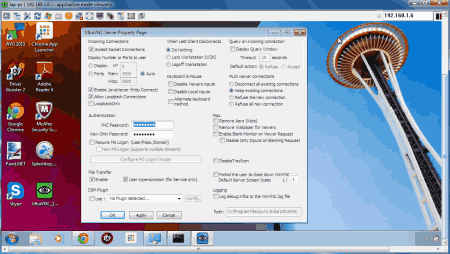
UltraVNC is a free remote access tool that can also be used as screen-sharing software. Using this software, users can share the screen of one system with another system. To do that, users need to install the UltraVNC server to a system that will share its screen. The other part of this software which is the UltraVNC viewer or client is installed in a system that will view as well as control another system. If you find it hard to install and configure this system by yourself, then check out this tutorial. Now, check out the main features of this software.
Main Features:
- Access Control: It is a handy feature as partial access allows users to just share their screen with another system. On the other hand, full access control allows users to share screens as well as control another system.
- Works on both Intranet and Internet: This software allows users to share screens with computers present on the same LAN network as well as with another system present on the internet. Although, the process to connect with a system outside the LAN is slightly difficult as users need to perform the Router port forwarding.
- File-Sharing: It is another good feature that allows users to share files and data between connected systems.
Final Thoughts:
It is another good screen sharing software through which users can share screens as well as control another system.
ShowMyPC
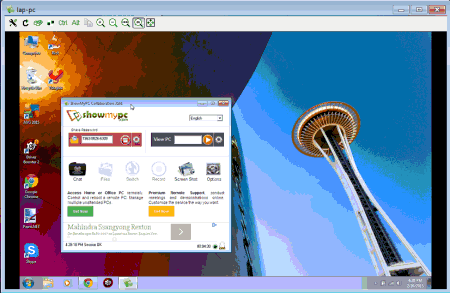
ShowMyPC is another free remote screen sharing software for Windows. Using this software, users can share the screen of one system with another. In addition to that, it also gives users the ability to control a remote system with their local system. While sharing a desktop screen, users can also use its inbuilt recorder to record both the local and shared screen activities. Now, check out the main features of this software.
Main Features:
- Screen Share: This software uses the web and Windows remote desktop protocols to share a desktop screen with another desktop.
- Control: Apart from sharing the screen, users can also share the controls of a remote desktop with a local system.
- Meeting: Use this feature to conduct meetings with multiple users. A chat tool to establish communication with team members is also available in it.
Additional Features:
- File Transfer: Use this feature to share media, files, and documents between systems connected through this software.
- Recording: It is another handy feature through which users can record the meeting and shared screen activities.
Final Thoughts:
It is a simple-to-use screen sharing software that anyone can use to conduct meetings and share their screens with other systems.
Zoom
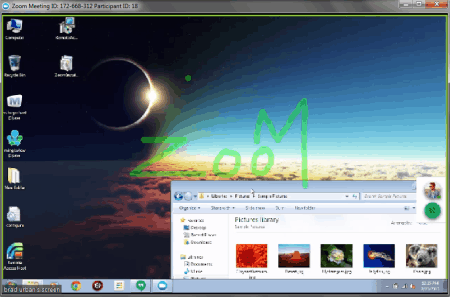
Zoom is a cross-platform Video Conferencing software that can also be used as screen sharing software. During an online meeting or video conferencing, users can choose to share a specific window of their system with other users. It also offers admin tools to deny participants from sharing their screens, unmuting themselves, and chatting with other users. Along with video conferencing, users can also choose to perform audio conferencing as well on this software. Now, check out the main features of this software.
Main Features:
- Screen Sharing Features: This software allows users to share the entire screen, a part of the screen, and a specific program or app window. Besides this, users can also choose to share a whiteboard screen over which one or more allowed users can annotate.
- Screen Sharing Permissions: The primary user or meeting conductor can also choose to enable or disable some or all users from sharing their screens.
- Conferencing and Screen Sharing: During a video conference, users can share their screens with others if allowed by the meeting conductor.
Additional Features:
- Recording: This software also lets users record entire video and audio conferencing sessions.
- Integration: With this software, users can integrate many other online services like Slack, Google Workspace, Microsoft Teams, and more.
Limitation:
- The free version of this software imposes certain restrictions like 40 minutes meeting limit for 3 and more participants.
Final Thoughts:
It is a feature-rich screen sharing software that allows multiple users to share specific program windows and the entire desktop screen.
Intermedia Anymeeting
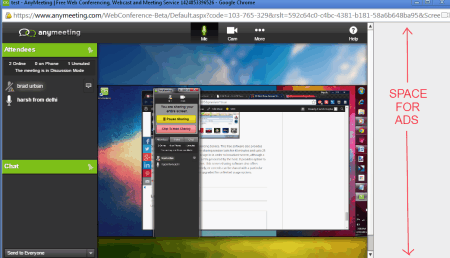
Intermedia Anymeeting is another free remote screen sharing software for Windows, iOS, macOS, and Android. It is primarily a video conferencing software that also allows users to share their complete screen with other users on the video conferencing. A handy real-time annotation tool is also present in it lest users collaborate over an idea. Now, take a look at the primary features of this software.
Main Features:
- Screen Sharing: This software allows users to share the entire screen with other participants.
- Screen Annotation: This feature lets users annotate the shared screen in real-time.
- Video and Audio Conferencing: Users can conduct video and audio conferencing with up to 4 members at a time.
- Multiple OS Support: This software works across different platforms like Windows, iOS, Android, and macOS.
Limitation:
- The free version of this software restricts multiple features like Record Meetings, Custom Branding, Notes Making, etc.
Final Thoughts:
It is another good remote screen sharing software that works across different platforms.
Microsoft Teams

Microsoft Teams is another free screen sharing software for Windows, iOS, and Android. This software is mainly designed to conduct video and audio meetings consisting of multiple participants. At the time of video conferencing, users can easily share a specific program window or entire screen with other users. Along with sharing screens, users can also share Powerpoint Slides and Whiteboard with other users. Now, check out the primary features of this software.
Main Features:
- Screen Sharing: It is the main feature that allows users to share their screens during a video conference with other users. It also lets users share the entire desktop screen or a specific window.
- Collaboration Tools: This software also lets users share a whiteboard over which users can write and draw their ideas.
- Powerpoint Sharing: It is another handy tool that lets users share their PowerPoint slides with other users.
Besides these primary tools, it also offers essential video conferencing, audio conferencing, user moderation, etc., tools.
Final Thoughts:
It is another capable remote screen sharing software that also offers multiple collaboration tools.
Google+ Hangout

Google Chat is the next free remote screen sharing software for Windows. It also works in Android and iOS apps. The good thing about this software is its ability to share screens and conduct video & audio conferencing between different platforms. Both Windows and Mobile devices can share their screens with one another using this service. Now, check out the main features of this software.
Main Features:
- Screen Share: The screen share feature of this software works during video conferencing. Using this feature, users can share a specific window, region, or entire screen with other connected users.
- Whiteboard: This software also offers a whiteboard that users can share with others. Over a shared whiteboard, multiple users can write and draw stuff to express their ideas.
It is another capable and simple to use screen sharing software that also comes with all the essential video conferencing, Audio Conferencing, and Audio Chat features.
Final Thoughts:
It is another good screen sharing software that allows users to share their screens with one another during a video conference.
Skype
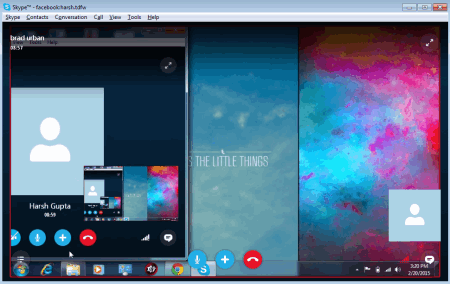
Skype is a revolutionary online communication software. This software serves the purpose of video chat and voice calling over internet, and is available for various platforms like, WINDOWS, LINUX, iOS, ANDROID, etc. Lately this fabulous software is expanding its horizon from just being a standard chat software to something more. Screen Sharing is one of the features that Skype has added to its list.
How to share screen on Skype:
Voice call the person you want to share screens with. After the call is initiated, click the “+” option, and go to “share screen”. You can either share the whole screen or just a part of it. It really is fast and works perfect.
Remote Utilities
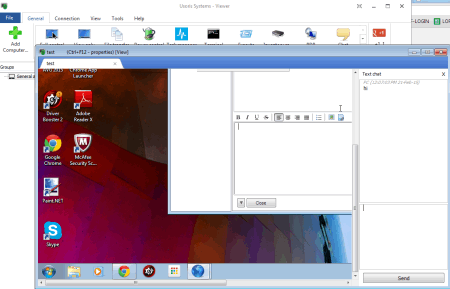
Remote Utilities is a remote computer access tool. This software is free to use for business purpose on upto 10 remote PCs. The installation pack comes with 2 files. One file installs host client on the PC which wants to share, another installs viewer interface on the viewer device. Copy the Internet ID from the sharing device and add it to the viewer PC to start a screen sharing session. This screen sharing software has an array of features to offer. Full control, view only, file transfer, task manager and chat are a few to name.
AeroAdmin

AeroAdmin is a light screen sharing software for PC. This software is totally free to use and download. Needs no installation, the downloaded file runs to serve its purpose. Both client and server options are included in a single interface. The software needs to be installed at both viewer and server device. Full control, file transfer and view only are the functions available with this free remote access software.
Mikogo
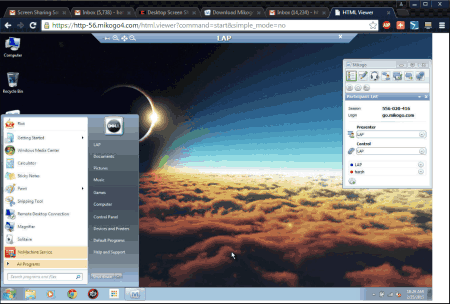
Mikogo is a free screen sharing software. This remote access tool can be used for non-commercial purposes for free. To host a screen, you need to download either the installable file (with advance options), or the portable version (fewer options) which requires no installation. Both versions can host and view a session. Full control or View only authority can be granted by the Presenter to any viewer. Chat/File transfer option makes this a very healthy remote access software. A session can also be viewed on a browser via HTML.
Join.Me
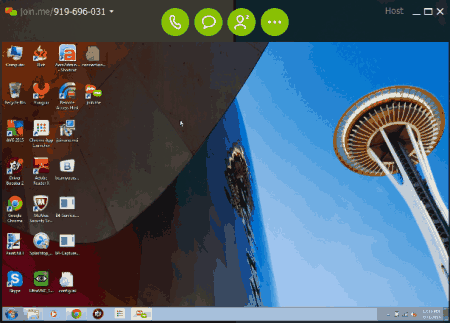
Another screen sharer packed with features to crave for. Free version of Join.Me provides option of screen sharing ability with/without mouse control. The interface is funky and easy to operate. Both host and viewer needs to download the installation file to establish a connection. The host generates a 9-digit code which needs to be entered on the viewer device. This remote access tool is free to use, however the paid version provides other options, like unlimited voice calls.
ScreenLeap
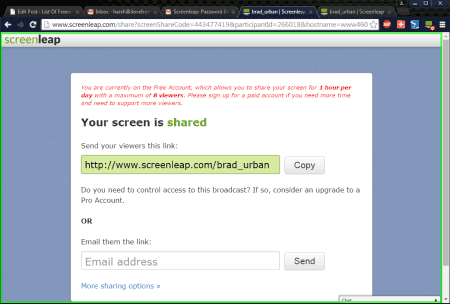
ScreenLeap is a browser based screen sharer which lets you broadcast your browser screen for others to view. You can download the ScreenLeap Google Chrome Plugin and start sharing. A sign up is required before you start sharing your screen. The plugin is easy to download. You can create a free account, which lets you use the facility for an hour/day and can be broadcasted to 8 devices/session. After you sign in and start the session, a URL is provided, which can be forwarded to people with whom you want to share the session with. You can upgrade to a paid version anytime, plans are available on the website.
DeadSimpleScreenSharing
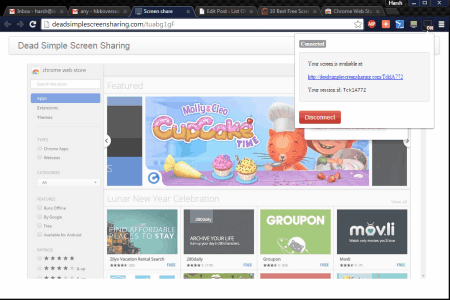
DeadSimpleScreenSharing is a free Chrome Plugin which lets you share your browser screen. Download the plug-in, turn on the sharing and you are all set. The extension provides a URL, copy the URL and share it with the viewers. It’s the simplest screen sharer, and unlimited viewers can share the screen. The screen sharing is only limited to your browser. It only shares what is visible on your browser.
Harshwardhan Gupta
https://padangtoto-online.s3.wasabisys.com/index.html https://padangtoto.s3.us-west-004.backblazeb2.com/index.html
About Us
We are the team behind some of the most popular tech blogs, like: I LoveFree Software and Windows 8 Freeware.
More About UsArchives
- May 2024
- April 2024
- March 2024
- February 2024
- January 2024
- December 2023
- November 2023
- October 2023
- September 2023
- August 2023
- July 2023
- June 2023
- May 2023
- April 2023
- March 2023
- February 2023
- January 2023
- December 2022
- November 2022
- October 2022
- September 2022
- August 2022
- July 2022
- June 2022
- May 2022
- April 2022
- March 2022
- February 2022
- January 2022
- December 2021
- November 2021
- October 2021
- September 2021
- August 2021
- July 2021
- June 2021
- May 2021
- April 2021
- March 2021
- February 2021
- January 2021
- December 2020
- November 2020
- October 2020
- September 2020
- August 2020
- July 2020
- June 2020
- May 2020
- April 2020
- March 2020
- February 2020
- January 2020
- December 2019
- November 2019
- October 2019
- September 2019
- August 2019
- July 2019
- June 2019
- May 2019
- April 2019
- March 2019
- February 2019
- January 2019
- December 2018
- November 2018
- October 2018
- September 2018
- August 2018
- July 2018
- June 2018
- May 2018
- April 2018
- March 2018
- February 2018
- January 2018
- December 2017
- November 2017
- October 2017
- September 2017
- August 2017
- July 2017
- June 2017
- May 2017
- April 2017
- March 2017
- February 2017
- January 2017
- December 2016
- November 2016
- October 2016
- September 2016
- August 2016
- July 2016
- June 2016
- May 2016
- April 2016
- March 2016
- February 2016
- January 2016
- December 2015
- November 2015
- October 2015
- September 2015
- August 2015
- July 2015
- June 2015
- May 2015
- April 2015
- March 2015
- February 2015
- January 2015
- December 2014
- November 2014
- October 2014
- September 2014
- August 2014
- July 2014
- June 2014
- May 2014
- April 2014
- March 2014








