9 Best Free PDF To Excel Converter Software For Windows
Here are 9 best free PDF to Excel converter software for Windows. These PDF to Excel converter software let you convert PDF files to XLS or XLSX format easily. These software are available free to download on your Windows PC. These have various features, like convert searchable PDF to XLS, XLSX, CSV format, some support other conversion formats also like: PDF to Word, PDF to JPG, PDF to HTML etc., some let you batch convert multiple PDFs at once, create single worksheet from all the pages of PDF or each page in a separate worksheet, some maintain formatting in Excel, and more.
You can also try these best free PDF To Word, Office Suites and PDF Editor software.
Here are the Best Free PDF To Excel Converter Software for Windows:
Free PDF to Excel Converter
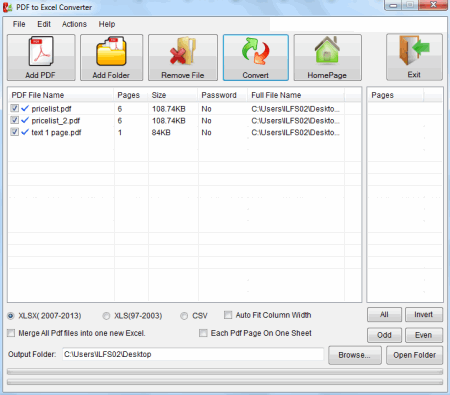
Free PDF to Excel Converter is a versatile free program to convert PDF files to Excel format. It supports batch process or you can say that multiple PDF files can be converted into Excel format in one go. It supports both XLSX (2007-2013) and XLS (97-2003) formats as well as CSV output format. To convert PDF files click “Add PDF” or “Add Folder” button on its toolbar. After adding files to the list click Convert button to start the process. You can choose only required pages clicking the checkbox of the respective file. It also has an option to merge all the PDF files into one Excel file. It tries to maintain the formatting but not fully successful, but all the text is copied from PDF file to your Excel file.
Weeny Free PDF to Excel Converter
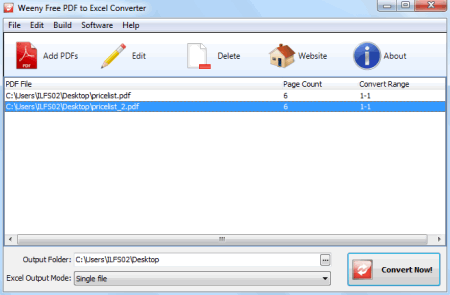
Weeny Free PDF to Excel Converter is a free and easy to use PDF to XLS conversion tool. It can convert searchable PDF file (not scanned PDF) into editable Excel file easily. You can convert all pages or can set page range for selected pages. To use it, just click “Add PDFs” button on its toolbar. Now select PDF file by browsing. Click All Pages or set range and click OK button to add the file to its list. If you want to add more files, do this multiple time. After finishing select Output Folder and click “Convert Now!” button. A folder with a source file name with converted XLS file will be created. It maintains almost all the formatting of the input PDF file in output XLS file. The program is 2.25 MB only in size.
BlueFox Free PDF to Excel Converter
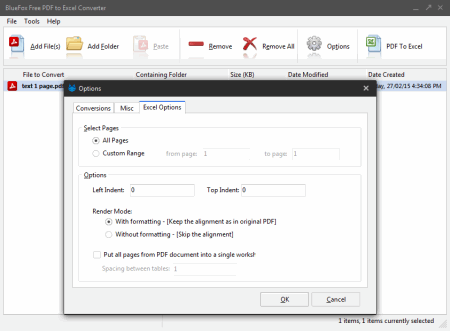
BlueFox Free PDF to Excel Converter is a versatile program to convert your PDF documents into Excel format. It converts all the pages of PDF into separate sheets or you can say that each page of PDF is converted into separate excel sheet. If you want to know how to convert pdf to excel, here is a short tutorial for you. Just launch the program, click Add File(s) and select the file by browsing and click Open button to add it to list. Now click PDF To Excel button on the toolbar to start the process. It creates the Excel file in XLS format in the same directory where the PDF is. And also gives the name to XLS file automatically. It converts only those PDFs which have selectable/searchable text.
Office Convert Pdf to Excel for Xls Free
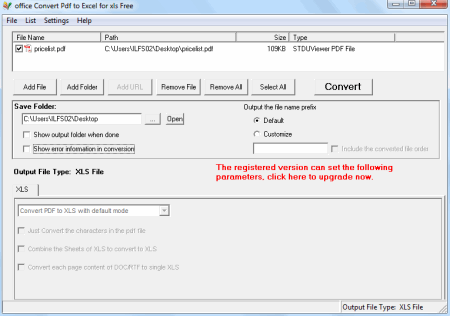
Office Convert Pdf to Excel for Xls Free lets you convert your PDF files into Excel format. You can click “Add File” button on its interface to add PDF file to its list. Select output folder and click Convert button. It converts and creates a XLS file in the chosen folder. It converts one file at a time in the free version. It creates single worksheet for the entire PDF and does not retain the formatting. It captures the text and images from PDF file and inserts them in XLS file when converting.
Free PDF to All Converter
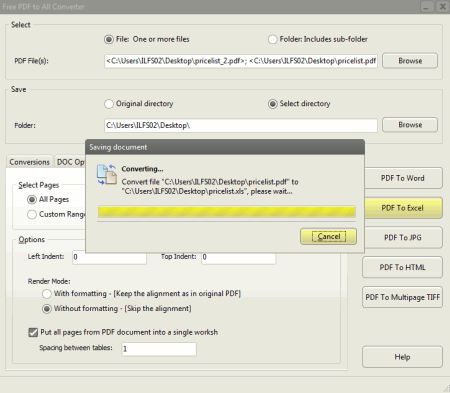
Free PDF to All Converter is a free and easy to use PDF conversion tool for Windows. It also has the functionality of converting PDF to excel. It can convert the searchable PDFs into XLS (Excel) format only. It can batch convert multiple PDFs also. You can also check “Put all pages from PDF document into a single worksheet” button if you want single worksheet. You can load file(s) or folder of PDF files by clicking Browse button. Other functions it supports are PDF to Word, PDF to JPG, PDF to HTML, and PDF to Multipage TIFF. All these conversion formats have their own settings. You can save the output to original directory or folder of your choice. The program is small in size (just 3.38 MB).
BlueFox Free PDF Convert Master
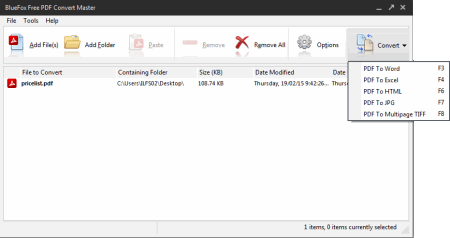
BlueFox Free PDF Convert Master is a free software that lets you convert your PDF documents into various popular formats including Excel. You can use it as a PDF to Excel converter software. To do this just click “Add File(s)” button on its toolbar. Now click Convert button and choose “PDF To Excel” from the list. You can use F4 function key also of your keyboard to do the same. It now converts your PDF to XLS format in the same location. Other formats it supports are PDF To Word, PDF To HTML, PDF To JPG, and PDF To Multipage TIFF. It just extracts the searchable data from PDF file, no scanned PDF is supported. The setup is only 3.11 MB in size.
PDF to XLS Converter
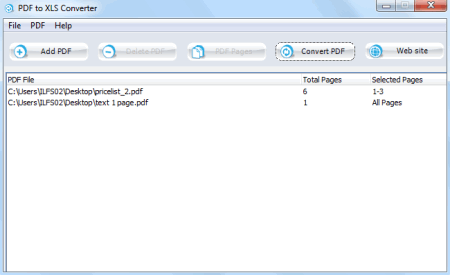
PDF to XLS Converter is a free, simple, and easy to use PDF to XLS converter software for Windows. It lets you to convert multiple PDF files (in batch mode), in one go. You can set the page range if PDF file contains multiple pages. Just click “Add PDF” button and add the file by browsing. To add multiple files you can do the same for multiple times. Now clicking “Convert PDF” button it starts the process of conversion and save the XLS in its default location. It does not convert the scanned PDF, only searchable PDF can be converted into XLS format. The program has simple and easy to use user interface.
Convert PDF to Excel
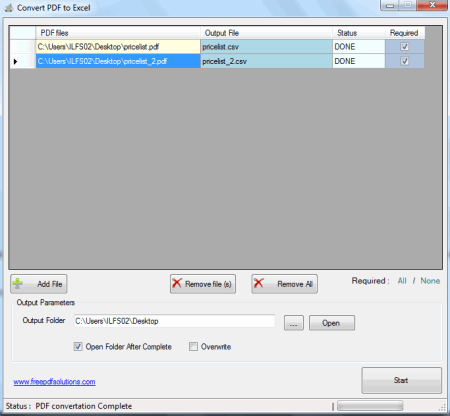
Convert PDF to Excel is a free PDF conversion software which lets you convert your PDF documents into CSV format. As CSV (Comma Separated Values) is a most common format for storing data and can be easily opened by Excel. Click “Add File” button and select multiple files if required by selecting and it now shows you the list of files to be converted. Now click Start button at the bottom right on its interface to start the process. You can also check “Open Folder After Complete” button to open the resultant output folder.
PDF to Excel using GT Text
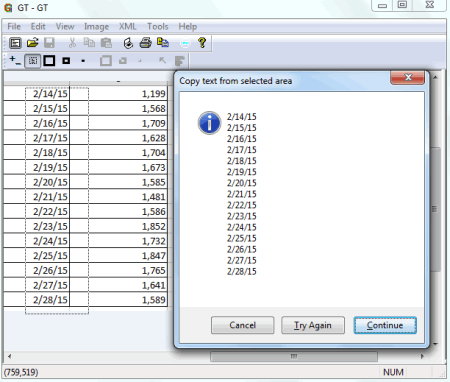
In Excel data is stored in cells and if in scanned PDF data needs to be converted into Excel, you need to extract the text zone wise. In this below tutorial you will know how to extract data zone wise manually from a PDF using GT Text.
Open your scanned PDF file by using any free PDF Reader. Now open GT Text and click “Capture Screen Image” button to capture the screen to GT Text. Now click and drag your mouse pointer in one column. The text will be captured in the clipboard and paste it to your Excel file. Now again go to the GT Text window and click and drag for other column to capture data. You can do this process till you finish the capturing of all the data.
Apart from GT Text you can also try other best free OCR programs.
Note: You cannot depend fully on OCR data, proofreading is must in all cases.
About Us
We are the team behind some of the most popular tech blogs, like: I LoveFree Software and Windows 8 Freeware.
More About UsArchives
- May 2024
- April 2024
- March 2024
- February 2024
- January 2024
- December 2023
- November 2023
- October 2023
- September 2023
- August 2023
- July 2023
- June 2023
- May 2023
- April 2023
- March 2023
- February 2023
- January 2023
- December 2022
- November 2022
- October 2022
- September 2022
- August 2022
- July 2022
- June 2022
- May 2022
- April 2022
- March 2022
- February 2022
- January 2022
- December 2021
- November 2021
- October 2021
- September 2021
- August 2021
- July 2021
- June 2021
- May 2021
- April 2021
- March 2021
- February 2021
- January 2021
- December 2020
- November 2020
- October 2020
- September 2020
- August 2020
- July 2020
- June 2020
- May 2020
- April 2020
- March 2020
- February 2020
- January 2020
- December 2019
- November 2019
- October 2019
- September 2019
- August 2019
- July 2019
- June 2019
- May 2019
- April 2019
- March 2019
- February 2019
- January 2019
- December 2018
- November 2018
- October 2018
- September 2018
- August 2018
- July 2018
- June 2018
- May 2018
- April 2018
- March 2018
- February 2018
- January 2018
- December 2017
- November 2017
- October 2017
- September 2017
- August 2017
- July 2017
- June 2017
- May 2017
- April 2017
- March 2017
- February 2017
- January 2017
- December 2016
- November 2016
- October 2016
- September 2016
- August 2016
- July 2016
- June 2016
- May 2016
- April 2016
- March 2016
- February 2016
- January 2016
- December 2015
- November 2015
- October 2015
- September 2015
- August 2015
- July 2015
- June 2015
- May 2015
- April 2015
- March 2015
- February 2015
- January 2015
- December 2014
- November 2014
- October 2014
- September 2014
- August 2014
- July 2014
- June 2014
- May 2014
- April 2014
- March 2014








