17 Best Free OCR Software For Windows
Here are 17 best free OCR software for Windows. These OCR (Optical Character Recognition) software lets you capture the text easily. These OCR programs are available free to download on your Windows PC. These have various features, like: save the captured text in TXT, DOC, DOCX or in searchable PDF format, all these OCR programs save your valuable time of typing, but you need to proofread the extracted text, some can recognize the text on colored pages, some have inbuilt scanning option or you can use your scanner to scan hard copies of written/printed text, can convert multiple documents to above said formats in batch mode, some capture text more accurately and require less proofreading, some of them are open-source, some require no installation and are portable in nature, and more.
You can also try these best free Barcode Scanner, Screen Capture and Screen Magnifiers software.
Here are the Best Free OCR Software for Windows:
FreeOCR
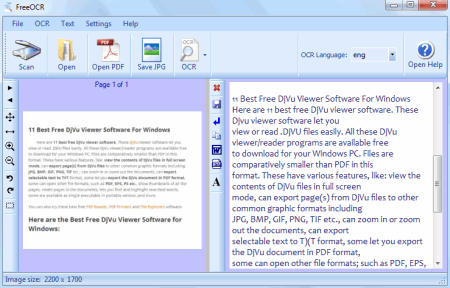
FreeOCR is a versatile Free OCR (optical character recognition) program for Windows. It lets you scan the hard documents with the help of scanner and lets you extract text from images and PDFs. You can extract all the pages of multi-page PDF or extract text from current page. This free application is very helpful for people who want to extract text from scanned images or from PDFs (where text is in image format). It can extract text from various languages and you can choose the respective one for your input file. You can rotate the images to correct their positions. It also has a crop function and any unwanted area can be cropped by using this tool. Supported input formats other than PDF are: TIF, BMP, JPG, GIF, and PNG. You can export the extracted text in various common formats like TXT, MS Word, and RTF. It has a Remove Line Breaks command also which removes line breaks from the extracted text. You can also save the scanned images in JPG format.
SimpleOCR

SimpleOCR is a free OCR software that lets you extract text from Machine Print or Hand Written documents. Supported input formats include TIF, JPG, and BMP. It can process TIF files in batch mode. You can add image from scanner, from file, batch mode, or an .INK file. After selecting the file click “Convert to text” button to start the OCR process. After finishing the process change the spellings or accept the changes whichever required. Now save the extracted text in DOC or TXT format to the desired location. You can avoid OCR on picture region by marking it on your pages. It has delete and ignore region button also on its toolbar.
PDFMate PDF Converter
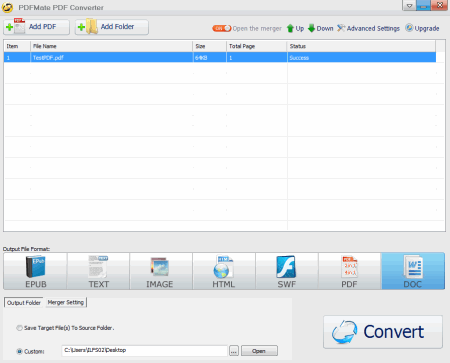
PDFMate PDF Converter is a free and easy to use PDF conversion tool. It has various features like converting your PDF file to EPUB, Text, Image, HTML, SWF, Merge PDFs, and convert to DOC format. It can extract text from the scanned PDF file when found. This free version has 3 page limit for OCR process. Select the desired format by clicking on the icon on its interface. Then you click Convert button and it starts the conversion process. After finishing OCR process you can save the extracted text in TXT or DOC format (when one of these formats is selected). You can save the target file in the same source folder or choose a different file location. It has advanced settings for each output format separately. You can add file or folder for conversion to its list.
Spesoft Free Image Converter
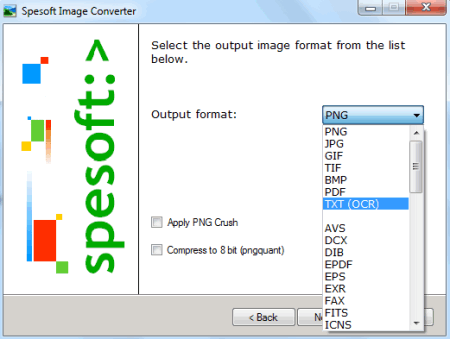
Spesoft Free Image Converter is a free image converter software. It can convert images from one format to another. It also has a feature of OCR. Supports various image file formats as well as PDFs and can OCR them. It has a wizard like interface and is easy to use. For doing OCR on any image you have to choose the TXT (OCR) as output format from the dropdown list. You can load single file or folder with images to its list. It supports 70+ image formats. It captures text more accurately and works very fast. You can even convert your text documents into images too. It has various other useful features also. The program is multipurpose and is very useful for converting between various formats.
reFlower
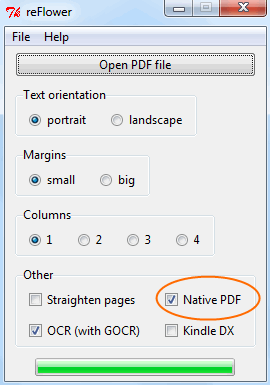
reFlower converts the PDFs for best viewing on Kindle devices. It can also OCR PDF files on your PC. By clicking OCR (with GOCR) checkbox you can run OCR on your PDF files. Now click “Open PDF file” button and select the file by browsing and it will automatically OCR your PDF. It creates the new file PDF file with -out suffix in the same directory where the original is. You can bypass resize for Kindle devices option by clicking “Native PDF” checkbox. Otherwise it reformats /rearranges the contents of your PDF. The program is simple and does not have much options and controls.
Ground Truth Text
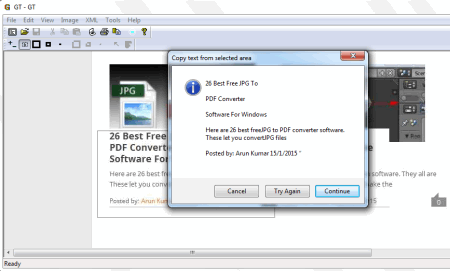
Ground Truth Text or GT Text is a free and easy to use OCR (optical character recognition) software for Windows. It lets you copy the text from images easily. It uses latest Google and HP open source OCR technique. When you start the application; it asks you to select a file to open for OCR. Supported formats includes BMP, JPG, JPEG, JPE, JFIF, GIF, TIF, TIFF, and PNG. After opening the file, select the area by marquee and it runs OCR on that area and displays the copied text in a dialog box. You can click Continue to copy it to Windows Clipboard or click Cancel or Try Again button if required. You can also use Ctrl + F for full image OCR or use it from Tools menu command to capture the entire image text. It also has a Capture Screen Image button for doing OCR on the display screen. It captures and extracts all the text shown in the captured region. Or you can say that it can OCR on live screen. This is very helpful when you don’t have the saved file in the supported format.
PDF-XChange Editor

PDF-XChange Editor is a versatile PDF editor. It also lets you do OCR on various file formats including PDFs. It supports various file formats for input, some of them are: PDF, XPS, BMP, GIF, ICO, PNG, TIF, JPG, TGA etc. It can do OCR on supported file formats easily and to use this feature; you have to open the file with it and choose OCR Pages command from Document menu. Now by setting language, accuracy and other parameters you can start the process by clicking Run button. The text can be copied for use with your Word Processor or wherever it is required to be pasted. You can crop, rotate, and/or resize pages before starting the OCR process. It has other various useful features also. By using this program you can also create PDF file from supported formats directly just by using Save As command from the File menu.
SuperGeek Free Document OCR
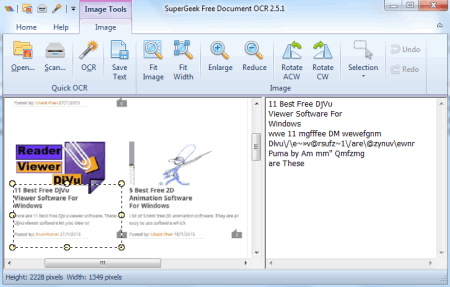
SuperGeek Free Document OCR is a free OCR software for Windows. It lets you OCR scanned documents in various popular image formats like JPG, JPEG, BMP, TIF, PNG, JP2, WMF etc. OCR process can reduce the retyping time and also you can run text search on the extracted text. You can extract whole or part of image text and then can save the text in TXT format. You can copy the text to clipboard to use it on other application. It has zoom-in, zoom-out, skew, rotate and other tools also to correct the orientation of images and can use before starting OCR process.
Note: This software has an ad supported installation; so care should be taken at the time of installing it.
Free-Ocr

Free-Ocr is a free Optical Character Recognition software. You can do OCR on popular image formats by clicking “Open Image File” button on its interface. Supported input formats are: BMP, GIF, JPG, and PNG. Clicking “Start OCR” button you get the extracted text in its right pane and from here you can copy the text to the desired editing program. It extracts the text from the supported formats easily thus saves the time of retyping. You cannot fully depend upon these OCR programs, you have to proofread the extracted text. The size of the installation is very small (just 2.5 MB).
Capture2Text
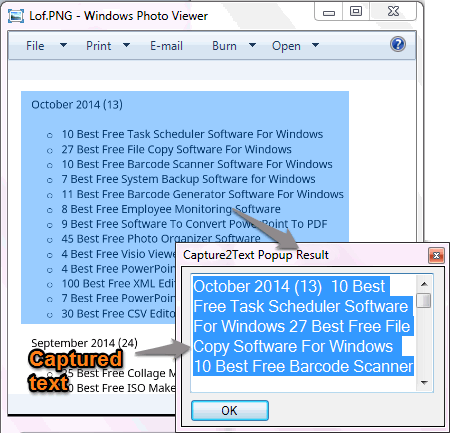
Capture2Text is a free and easy to use OCR software. It lets you do quick and easy OCR on any part of your screen. First run the program from the extracted folder and it minimizes to system tray. Now open any file like Image, PDF, or any other file with the default program and press Win Key + Q to activate Capture2Text. Right click once and drag the small blue box up to the end of selection screen. The program now OCR’s the selected screen in the background and copies the result to clipboard and you can paste it to your Word Processor/Editor or wherever you require. You can enable “Show Popup Window” option also after capturing the text. It is very simple to use OCR program. You can use various assigned hotkeys of this program for quick accessing of its features. It has a Speech Recognition feature for different languages too. The program does not require installation and can be used as a portable software.
Free PDF to OCR Word Converter

Free PDF to OCR Word Converter is a freeware for Windows which lets you do OCR on PDF files. You can add files or folder to its list and check OCR button. Now clicking “Convert Selected” or “Convert All” button whichever you require will start the OCR process. After finishing the OCR process, it saves the captured text in DOC or DOCX file you choose and also creates a new OCRed searchable PDF file into the same location. You have to proofread the contents thoroughly of the Word file it creates.
Project Naptha

Project Naptha is a free Google Chrome extension for doing OCR on images of web pages as well as on local images. To do OCR on local images you have to select “Allow access to file URLs” setting from Chrome extensions settings. You can easily access the extensions setting page by typing “chrome://extensions/” in the address bar of your Chrome browser. After changing this setting you can open JPG, BMP, PNG and other supported images with Chrome and use your mouse to select text from images as easily as selecting from text documents. You can use this text in your word processor or any specific application. This OCR text also requires proofreading.
PDF OCR X Community Edition
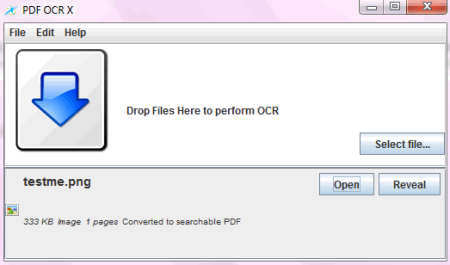
PDF OCR X Community Edition is a free software that lets you do OCR on PDF files. You can use drag and drop feature or use “Select file” button to add your file for OCR process. Supported formats includes PDF, JPG, BMP, PNG, GIF, etc. It can convert the images or PDF files to both editable text and searchable PDF files. You can change its default settings from the File menu according to your needs.
VietOCR
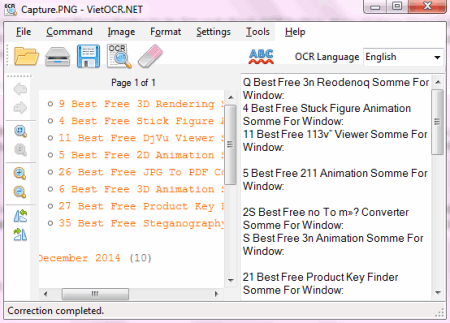
VietOCR is a free and easy to use OCR (Optical Character Recognition) program. You can open image file like JPG, BMP, GIF, PNG, TIF, PDF etc. for OCR process. You can use its scanning feature for scanning of document from your scanner and then do OCR on it. You can use spell check feature also. You can save the final captured text to TXT file. It can do OCR on colored images also. The program has various other useful features. This is a lightweight program and is small in size.
JPG to Word

JPG to Word is a useful and easy to use free OCR program. It lets you do OCR on JPG images with good accuracy. Just open the JPG image by browsing and click “OCR” button from Options. Now click “Save As” button and type the name of word document and click Convert button to start the process. Within seconds it creates a DOC file with extracted text to the specified location. It uses Tesseract OCR engine which is free and open source. It supports various languages. This software is free for personal use and non-commercial use.
CuneiForm
_05022015.png)
CuneiForm is an open source, open OCR program that lets you do OCR on popular image formats. You can use its wizard or open the file manually from File menu; set the resolution and click Recognition button to start the process. It captures the text from the image and you can save the output file to the desired location. You can do OCR on physical document by scanning it on your scanner. It can recognise tables, photocopies and other documents of poor quality.
gImageReader

gImageReader is a simple and easy to use OCR software and is front-end of Tesseract. It has various useful features. You can use it to OCR by scanning, clipboard, screenshots etc. It has an Auto-detect layout feature and you can delete the unnecessary detected regions from your screen. You can define regions manually also. As an example you can open any scanned image with your image editor and then copy it and paste it to gImageReader and do OCR with it. Its recognized text quality is good and saves a lot of re-typing time.
About Us
We are the team behind some of the most popular tech blogs, like: I LoveFree Software and Windows 8 Freeware.
More About UsArchives
- May 2024
- April 2024
- March 2024
- February 2024
- January 2024
- December 2023
- November 2023
- October 2023
- September 2023
- August 2023
- July 2023
- June 2023
- May 2023
- April 2023
- March 2023
- February 2023
- January 2023
- December 2022
- November 2022
- October 2022
- September 2022
- August 2022
- July 2022
- June 2022
- May 2022
- April 2022
- March 2022
- February 2022
- January 2022
- December 2021
- November 2021
- October 2021
- September 2021
- August 2021
- July 2021
- June 2021
- May 2021
- April 2021
- March 2021
- February 2021
- January 2021
- December 2020
- November 2020
- October 2020
- September 2020
- August 2020
- July 2020
- June 2020
- May 2020
- April 2020
- March 2020
- February 2020
- January 2020
- December 2019
- November 2019
- October 2019
- September 2019
- August 2019
- July 2019
- June 2019
- May 2019
- April 2019
- March 2019
- February 2019
- January 2019
- December 2018
- November 2018
- October 2018
- September 2018
- August 2018
- July 2018
- June 2018
- May 2018
- April 2018
- March 2018
- February 2018
- January 2018
- December 2017
- November 2017
- October 2017
- September 2017
- August 2017
- July 2017
- June 2017
- May 2017
- April 2017
- March 2017
- February 2017
- January 2017
- December 2016
- November 2016
- October 2016
- September 2016
- August 2016
- July 2016
- June 2016
- May 2016
- April 2016
- March 2016
- February 2016
- January 2016
- December 2015
- November 2015
- October 2015
- September 2015
- August 2015
- July 2015
- June 2015
- May 2015
- April 2015
- March 2015
- February 2015
- January 2015
- December 2014
- November 2014
- October 2014
- September 2014
- August 2014
- July 2014
- June 2014
- May 2014
- April 2014
- March 2014








