38 Best Free Image Compressor Software For Windows
Here are 38 best free image compressor software. These image compression software let you compress images easily. All these image compressor software are available free to download for your Windows PC. These software have various features, like: can compress simple JPG files or other image formats, can compress single image or multiple images in a batch mode, supports various input image formats including JPG, BMP, GIF, PNG, TIF etc., compress large images to small size without loosing the quality, some can convert images from one format to another, some can be integrated with Windows Explorer context menu, and more.
You can try these free image compressor software right from this post and find the suitable one for you.
You can try these best free Download Managers, Webcam Recorder and Startup Managers software.
FileMinimizer Pictures
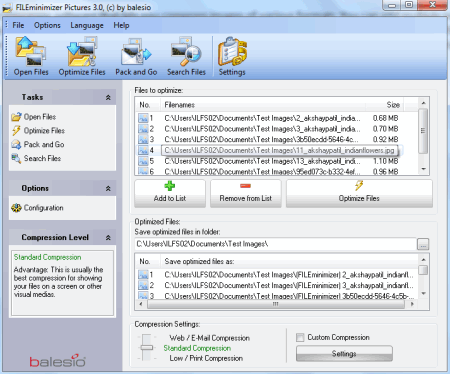
FileMinimizer Pictures is a free image compressor software that lets you compress images of various formats. You can add multiple images (batch process) to its list by clicking “Open Files” button. After clicking “Optimize Files” button you will get the desired results. You can overwrite or create new files by setting rename options when optimizing. You can reduce the size of images by using the standard compression setting or you can use the custom compression setting also. Supported image formats are: JPG, PNG, GIF, BMP, TIF, and EMF.
File Sizer
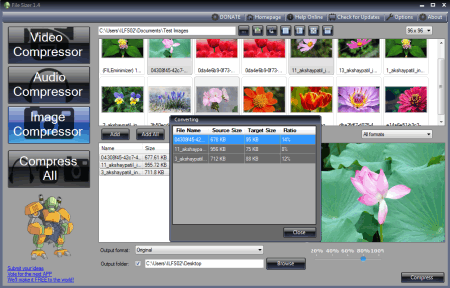
File Sizer is a free and easy to use multi-format compression tool for Windows. It lets you compress audio, video, and images easily. You can compress large size images to smaller size with the help of this software. You can use drag and drop feature also to add and compress image files. It supports various common image file formats.
Pixillion Image Converter
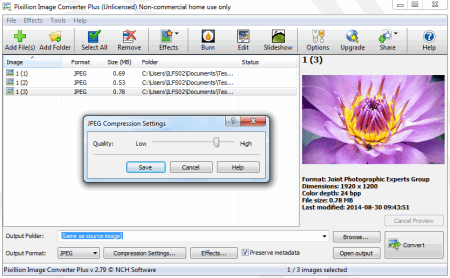
Pixillion Image Converter is a simple and easy to use photo compression tool for Windows. When you download pictures to your PC from your digital camera, they are of large size. To reduce the size of these images but not the quality you need an image compression software like this. It is free for personal use and you can use it to convert your images from one format to another easily. You can batch process the images also by using it.
eezPix

eezPix is a multipurpose image viewing and processing software. You can compress and reduce the size of the images without losing any quality. It has a wizard like interface and you can select and process multiple images in one go. You can batch process images, but in this free version there is a limit of maximum 10 images per time. You can do various other useful tasks of image processing with this free tool.
Riot

Riot is a free image optimizer software for Windows. You can compress and reduce the size of large size images. It supports various image file formats including JPG, BMP, TIF, GIF, PNG, and many other RAW image formats. Supported output formats are: JPG, PNG, and GIF. You can preview the optimized image before compressing it to the desired format. You can rotate, flip, and resize your images also. It can be integrated as plug-in with various programs like IrfanView, XnView, and GIMP.
JPEG 2000 Compressor
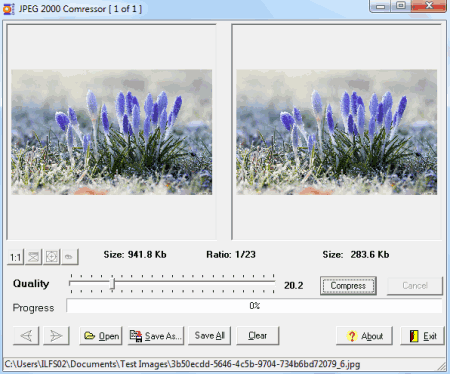
JPEG 2000 Compressor is a free image compressor software. You can compress and convert your JPG, JPE, JPEG, or BMP images to JP2 format. You can set the quality by moving the slider. You can open multiple images at once and can compress them with same setting by clicking “Save All” button in one go.
Voralent Antelope
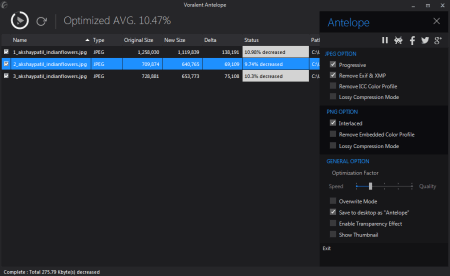
Voralent Antelope is a free image compression software. It lets you compress and reduce size of the images. You can drag and drop image files to its main window. Adjust the settings and click Optimize button to start the process. You can save the processed images in a different folder or use overwrite feature to save them in same location. It also comes in portable version.
Caesium
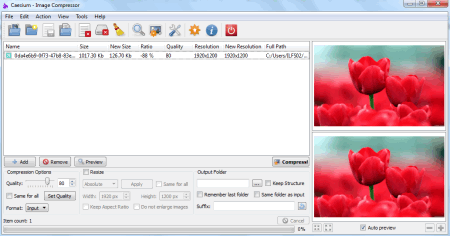
Caesium is a free image compressor software. It lets you compress or convert your images easily. Supported input formats are: JPG, BMP, TIF, PNG, PPM, XBM, XPM etc. Supported output format for conversion purpose are JPG, PNG, and BMP, otherwise you can use the same input format as output format. You can set the quality and other options from its main window. It has a preview option also.
Mass Image Compressor
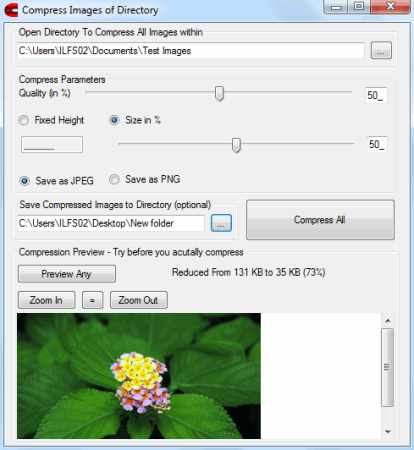
Mass Image Compressor is a batch program to compress multiple images simultaneously. You can set the compression quality in percentage and also the size. The output format is either JPG or PNG. You can save the compressed images to different folder or overwrite the original. The program is small in size and easy to use.
One Simple Image Compressor
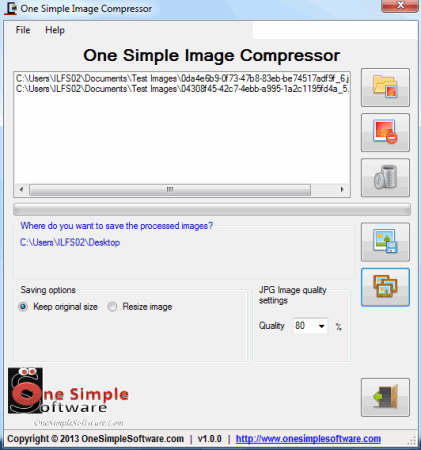
One Simple Image Compressor is an easy to use and free software to compress various types of images. Supported input image formats are: JPG, GIF, BMP, and PNG. You can change the quality of the output before compressing (by default you can choose from 20% to 90% quality setting). You can save the processed images to the folder of your choice. You can also keep the original size or resize the output images. Just load the images by browsing and click “Process Batch” button to start the process.
Image Compressor 2008 Free Edition
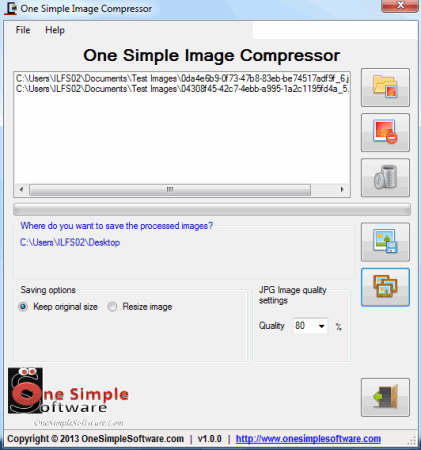
Image Compressor 2008 Free Edition lets you compress large images. You can use the default settings or change the setting according to your need for compressing pictures. You can compress images individually in this free version. Supports numerous types of input image formats but the compressed output format is JPG only.
Compressed
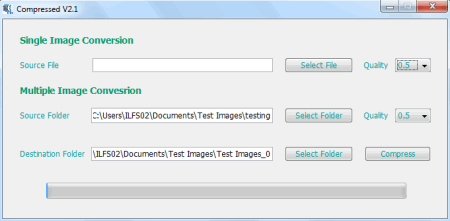
Compressed is a standalone program that lets you compress single or multiple images in any folder. You can set the quality of the output images and can also set the destination folder from its main interface. Supported formats are: JPG, BMP, and PNG. It comes as single executable file and does not require installation. The program is small in size (just 205 kb) and is easy to use.
PhotoRazor

PhotoRazor is a small and easy to use picture compression software. It lets you compress large size images to small size easily in three easy steps. Just choose the photos and set the size and quality of the output. Select the destination or use default folder and click “Resize Photos Now” button to start the process. You can rotate the pictures also by using it.
JPEG Compressor
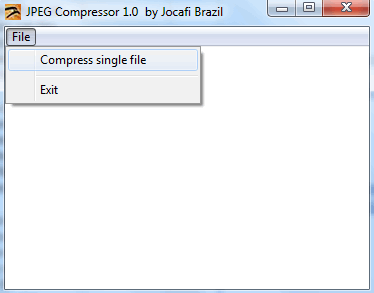
JPEG Compressor is a free image compression software and it can be integrated to Windows Explorer to compress multiple images in one go. Simply right click on multiple images and click “Compress” from the context menu. You can run this program to compress a single file. It compresses, rename, and change the dimension of the output images. It changes the dimension of the images to 800 x 600 if they are originally larger than this ratio. The program has no configuration options.
PngOptimizer
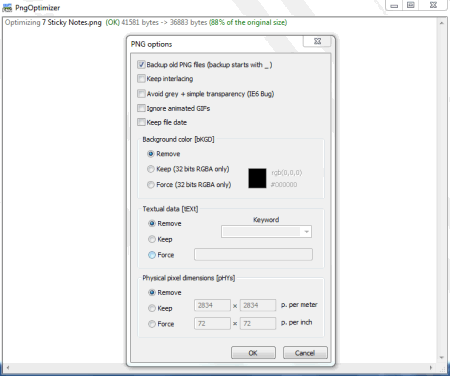
PngOptimizer lets you compress image files by just dragging and dropping. It supports PNG, BMP, TGA, and GIF as input image formats and PNG as output format. It can remove extra and unnecessary data from images. It also lets you backup the original PNG files by renaming them. You can also copy and paste image data from clipboard to convert it to PNG.
Jpeg Compressor
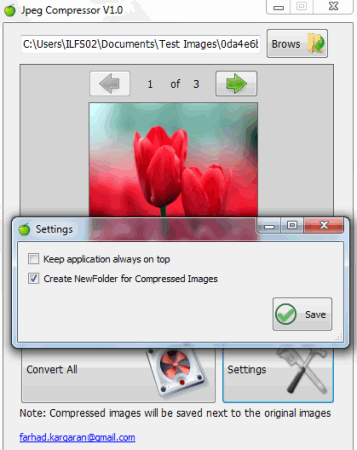
Jpeg Compressor is a small (just 173 kb) and easy to use free program for compressing JPG files. It is a single executable file and you can use it as a portable software also. You can drag and drop files or add them by browsing. It supports various image file formats including JPG, JPEG, BMP, PNG, ICO, TIF etc. You can change the output folder also for converted compressed images.
JPEG Resampler
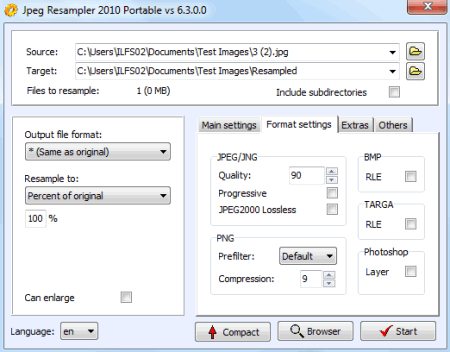
JPEG Resampler is a free software to compress your digital pictures. You can also use it to convert your pictures from one format to another. Supports various image formats including general ones. You can set or adjust the quality setting as per your needs. You can change its interface language any time from the dropdown list on its main interface.
Shrink O'Matic
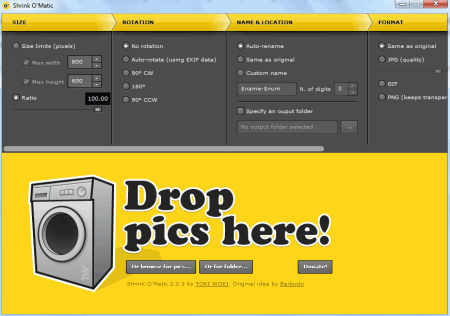
Shrink O’Matic is a free and easy to use AIR application which lets you batch resize (shrink/compress) images easily. It supports JPG, GIF and PNG file format. You can drag and drop images to its main window or use browse for pics or browse for folder from its interface. You can keep the same image ratio by moving the slider to 100%. It has various other useful option to apply including rotation, rename, water mark, change format etc.
ImageSizer
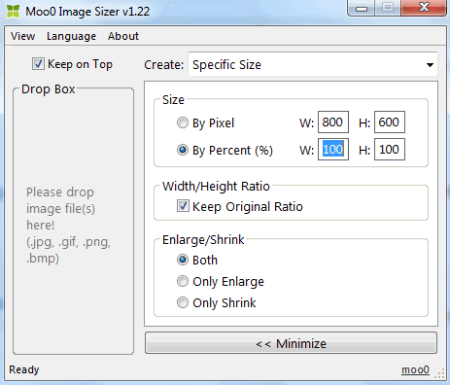
ImageSizer is a free image compression tool for Windows. It lets you easily compress large size images to small size to save your valuable disk space without losing the quality. Just drag and drop the image files to its interface to reduce the size. You can change the size by changing the image width and height or by changing the percentage. Also you can shrink or enlarge your images by using this software. Supported formats are: JPG, GIF, PNG, and BMP.
JPEG Reducer

JPEG Reducer is a free software for reducing the large sized JPG images. You can drag and drop images to its main window to reduce their size without affecting the image quality. The program can find the duplicate images also. It overwrites the original files so care should be taken while using this software. You can apply “Stay on top” option too as it helps you to add multiple files from different locations easily.
IrfanView
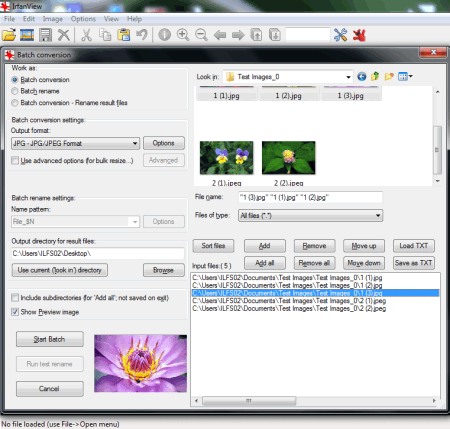
IrfanView is a versatile image viewing and editing software available free. You can use it to optimize your images easily. It supports batch processing. You can use it to compress or optimize the size of large image files of various formats including JPG, BMP, GIF, PNG etc. Select single file or batch convert multiple images in same or different format also lets you shrink the size of large files based upon the settings you choose. You can use advance options also when bulk resizing.
Image Tools
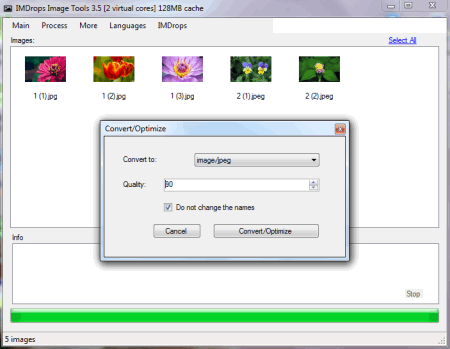
Image Tools is a free image optimization tool for Windows. From the Main menu you can click “Add Images” or use “Ctrl + E” keyboard shortcut to add multiple images of any folder. Now select all the images, and from Process menu click Convert/Optimize. You have to select the output folder, quality and format of the output images in the next dialog box. You can now click Covert/Optimize button to finish the process. It works very fast. Supported input/output formats are: BMP, JPEG, TIF, GIF, PNG, and EMF.
Image Optimizer ImOp

Image Optimizer ImOp is a small, simple, and easy to use image optimization tool for Windows. It lets you compress high quality large size images to small size images easily. It has a simple user interface. Just select the source and destination directory, set the output quality and click “Start Process” button. Images will process and be saved in destination folder in few seconds. You can integrate it with Windows Explorer context menu also.
Imagine
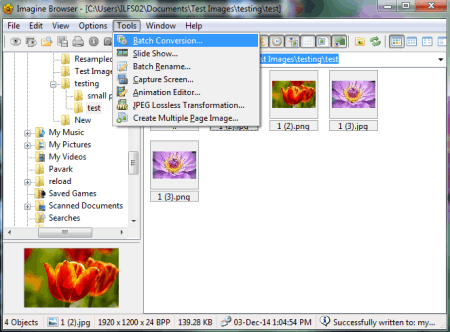
Imagine is a free software to view and manage your digital images. You can use it to batch optimize or convert images from one format to another. It supports various image file formats. You can keep the same ratio of input images in output results without losing the quality. Large size images can easily be compressed to small size by single or batch process.
Photo Resizer
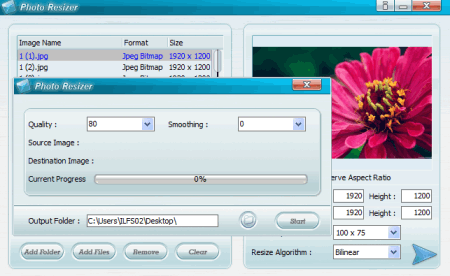
Photo Resizer is a free and easy to use photo compression software. It lets you shrink or compress your digital images easily in easy steps. Just add image files or folders with images to its list. Select the new size from drop down list or keep the same height and width by entering the value manually. Select the resize algorithm and click the “Open process window” button. Now set the quality and click Start button to start the process.
FastStone Image Viewer
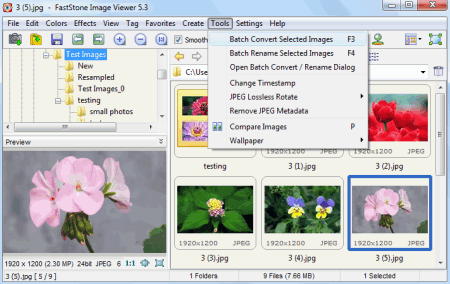
FastStone Image Viewer is a free and easy to use image viewer software. It has a batch conversion functionality, so you can use it to compress or reduce the size of image files to save the disk space. As it has an Explorer like interface; you can easily browse for folders that contains image files. Select the images and press F3 key or use “Batch Convert Selected Images” command from Tools menu. Set or change the destination folder and click Convert button to start the process.
FastStone Photo Resizer

FastStone Photo Resizer is another free software from FastStone which is particularly for batch conversion job including compressing. Just browse for a folder with image files and select all or particular files. Now click Convert button to start the process of reducing size of images from Batch Convert tab. It also supports batch renaming of image files. It is available in portable version also (no need to install).
DS Picture Optimizer
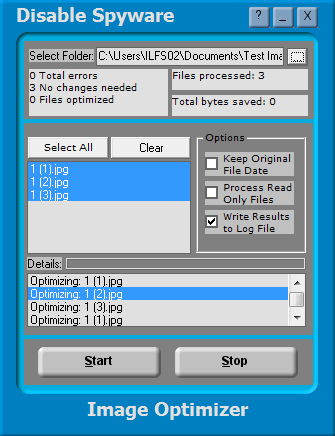
DS Picture Optimizer is a simple software for optimizing JPG images. It reduces the size of your digital images easily. You can select the folder by browsing and select all or specific files from the list. When you click Start button; it compresses the images to small size from original large size. After finishing it shows the disk space saved after optimizing. It can process read only files too.
PhotoScape
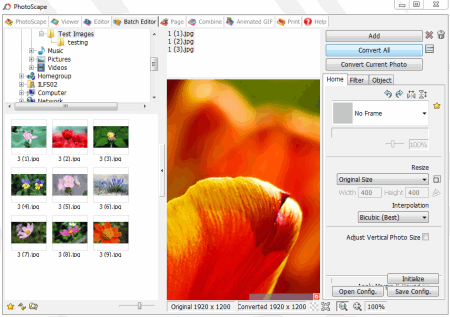
PhotoScape is an ultimate tool for viewing and editing images of various type formats. You can also use this freeware to compress your images. If you want to compress only single image you can use its Editor otherwise multiple images can be compressed to smaller size by using its Batch Editor (you can compress single image also when using Batch Editor). Select the images by browsing and click “Convert All” button; a new window appears and you can set the quality and other settings here. Click Save button to start the process.
Light Image Resizer

Light Image Resizer lets you compress images of various type formats. Supported input formats are JPG, BMP, GIF, JP2, PPM, TIF, EMF, WMF and many more. To use it; just add images or folder with images to its interface (you can use drag and drop function also) and click Next button to go to Options tab. Here you can set various options to compress or resize your images. Click Process button to start the process. You can preview the results too. You can use it to batch compress your digital images easily. The software is free for personal use.
Bulk Image Resize Manager

Bulk Image Resize Manager is a simple and easy to use bulk image resizing software. You can use it to compress your images also. If you only want to compress the images and doesn’t want to resize them; you can set the “Resize Dimensions of Pictures by:” “100%”. This setting will compress the large size images without losing the quality. It does not alter your original images and saves the compressed images in “resized” named folder.
Free Image Resizer

Free Image Resizer is a simple to use freeware for resizing images. It can also compress large size images to save the valuable disk space. You can use it to batch compress images easily. You need to click on Batch menu and add image files to its list. Select the destination directory by browsing. Now select the output quality according to your need (try different settings and see which one is suitable for you). You can flip, rotate, and rename output images also. The program is small in size.
ImBatch
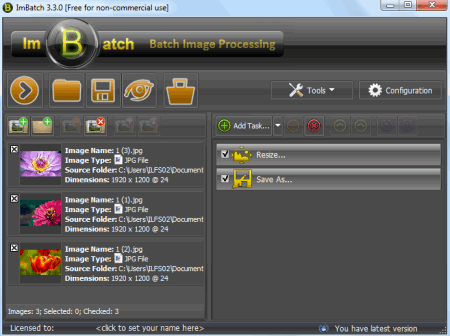
ImBatch is a free image compressor software for Windows. It lets you easily compress the digital photos single or multiple in batch process. You can add images or folder contacting images to its process list. Now click the “Add Task” button in the right pane. Select the Resize from the Transform sub menu. And finally click “Run batch image processing” button on its main interface. Also if you don’t want to overwrite the original images you can add another task as “Save As” task. It has various other useful features also and you can try them too if required.
VJC (Visual JPEG Compression)
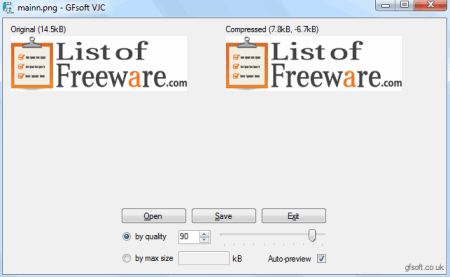
VJC (Visual JPEG Compression) is very small (just 221 KB) and easy to use image compression tool. It lets you open BMP, GIF, PNG, TIF and other image files as input and let them compress to JPG file format easily. You can preview the output image as well as see the size after compression before applying any change. You can also adjust the quality slider to different values for desired results.
Smith Image Converter
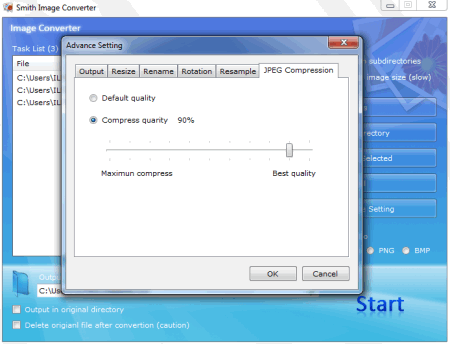
Smith Image Converter is a free image converter software. You can use it to compress pictures also. It supports JPG, PNG, and BMP file format. You can add files or folders to its list and set the compression setting from the “JPEG Compression” tab from “Advanced Settings” button. You can move the slider in the desired direction or use default quality setting. You can choose the different output directory or use original directory. It also has an option to delete original files after conversion (but care should be taken).
Advanced Batch Image Converter
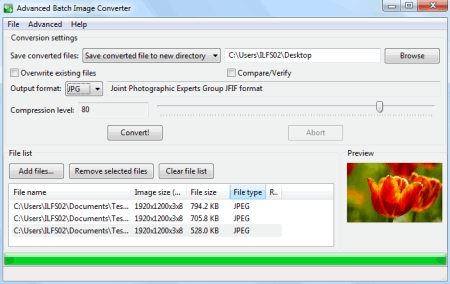
Advanced Batch Image Converter can convert between various image formats as well as compress images based upon the setting you choose. Just add files to its list and select the output format and compression level by moving the slider and click Convert button to start the process. You can check overwrite the existing files option or use the save converted file to new directory option.
Send-To-Convert

SendTo-Convert is a free software that lets you convert as well as compress images from Send To menu. To use it from “Send To” menu; first you have to configure its settings. Supported input formats are: JPG, GIF, BMP, PNG and TIF and output formats are JPG, GIF, BMP, and PNG. You can set the quality and sampling ratio as 1:1 if you only want to compress (not resize) your images. You can select the output folder and all the converted images goes to that folder whenever you use it to compress the images. Save the settings and exit the program and now right click on selected images and choose SendTo-Convert from “Send to” menu.
PearlMountain Image Resizer
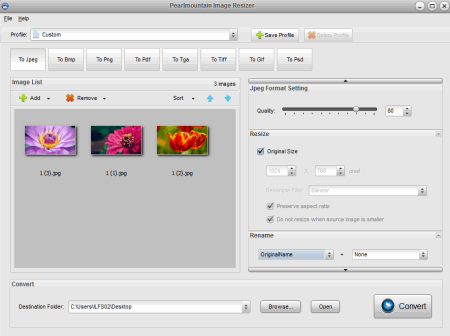
PearlMountain Image Resizer is a simple software to compress your images of common formats. You can compress images without resizing them. To use it; simply add the image files to its list and set the quality slider to the desired position and click Convert button. You can save your custom profile so you can use it later. It also has a image conversion facility.
About Us
We are the team behind some of the most popular tech blogs, like: I LoveFree Software and Windows 8 Freeware.
More About UsArchives
- May 2024
- April 2024
- March 2024
- February 2024
- January 2024
- December 2023
- November 2023
- October 2023
- September 2023
- August 2023
- July 2023
- June 2023
- May 2023
- April 2023
- March 2023
- February 2023
- January 2023
- December 2022
- November 2022
- October 2022
- September 2022
- August 2022
- July 2022
- June 2022
- May 2022
- April 2022
- March 2022
- February 2022
- January 2022
- December 2021
- November 2021
- October 2021
- September 2021
- August 2021
- July 2021
- June 2021
- May 2021
- April 2021
- March 2021
- February 2021
- January 2021
- December 2020
- November 2020
- October 2020
- September 2020
- August 2020
- July 2020
- June 2020
- May 2020
- April 2020
- March 2020
- February 2020
- January 2020
- December 2019
- November 2019
- October 2019
- September 2019
- August 2019
- July 2019
- June 2019
- May 2019
- April 2019
- March 2019
- February 2019
- January 2019
- December 2018
- November 2018
- October 2018
- September 2018
- August 2018
- July 2018
- June 2018
- May 2018
- April 2018
- March 2018
- February 2018
- January 2018
- December 2017
- November 2017
- October 2017
- September 2017
- August 2017
- July 2017
- June 2017
- May 2017
- April 2017
- March 2017
- February 2017
- January 2017
- December 2016
- November 2016
- October 2016
- September 2016
- August 2016
- July 2016
- June 2016
- May 2016
- April 2016
- March 2016
- February 2016
- January 2016
- December 2015
- November 2015
- October 2015
- September 2015
- August 2015
- July 2015
- June 2015
- May 2015
- April 2015
- March 2015
- February 2015
- January 2015
- December 2014
- November 2014
- October 2014
- September 2014
- August 2014
- July 2014
- June 2014
- May 2014
- April 2014
- March 2014








