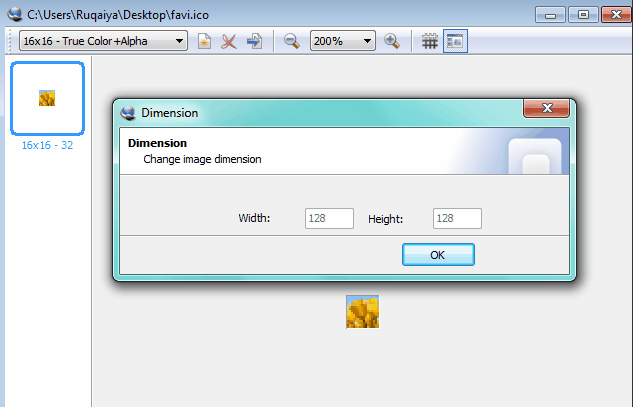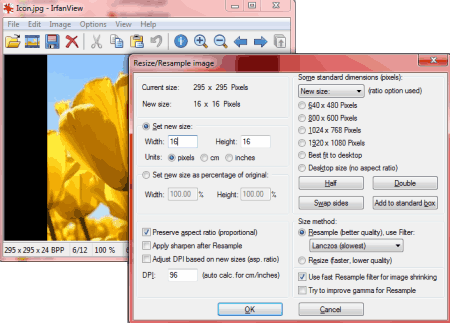20 Best Free Favicon Generator Software
Here is a list of Best Free Favicon Generator Software. These Favicon (tab icon or bookmark icon) generator software lets you create favicons easily. You can create these favorite icons by drawing or converting images and you can use them for your websites. Usually 16×16 size is used for favicons, but some software also support other sizes, like: 24×24, 32×32, 48×48, 128×128, 256×256, 512×512 etc. You can draw your own favicon or provide images as input for creating them. Some input image formats are: JPG, JPEG, BMP, PNG, GIF etc. Supported output formats are: ICO, PNG, and GIF.
My favorite Favicon Generator Software are:
As per my testing, Easy Picture2Icon and Babya Icon Studio are best, as these have good features. Easy Picture2Icon is simple straight forward image to favicon converter, while Babya Icon Studio gives you the ability to draw your own favicons.
You can also try these best free Flowchart, Logo Maker, and Icon Maker Software.
Here are the Best Free Favicon Generator Software:
Easy Picture2Icon
Easy Picture2Icon is a free image to icon converter software for Windows . You can create 16×16, 32×32, and 48×48 px favicons and icons with the help of it. It has other settings like Compress, Cut Edges, and Fit for best image adjustments. Supported input image formats are: JPG, GIF, BMP, PNG and others. You can choose and set transparent color also.
Bytex Favicon Generator
ByteX Favicon Generator lets you create favicons by simply selecting or dropping image file to its window. It saves the converted favicon.ico in the same folder where the original input image is. Supported favicon sizes are: 16×16, 32×32, and 48×48, each in 8 bits, 256 indexed colors and 32 bits, RGB/Alpha/Channel. By default, it creates 16×16, 32 bits favicon in the same folder.
Babya Icon Studio
Babya Icon Studio is a free icon editing program for Windows. It lets you draw your own icons and favicons with different sizes. Supported output formats are: ICO, BMP, and CUR. Favicons or favorite icons can be saved in ICO format after editing and applying effects. This icon maker is useful for basic as well as advanced users.
Efiresoft Image to Icon Converter
Efiresoft Image to Icon Converter is a small, simple, and easy to use icon as well as favicon maker tool for Windows. To make a favicon from image, double click to load source image. Now choose size 16*16 from the drop down list and click Convert button to save the favicon. You can set transparent color also by using the color picker tool. You can choose from various color bit depths (from 1 bit to 32 bit). You can create standard size icons as well as custom size icons also by using this software.
NextIcon
NextIcon lets you create customized icons ranging from 16px to 512px sizes. You can use this portable program to create favicons. It has various predefined set of icons, i.e. web application icons, form control icons, currency icons, text editor icons, directional icons, video player icons, brand icons, and medical icons. It has live icon search with preview feature to easily finding any icon. You can customize icon size, its color, shape color, shape size, background etc. as per need. It saves the icons in PNG format. The program comes in ZIP format and you can use it after extracting to any folder.
Image To Ico Converter
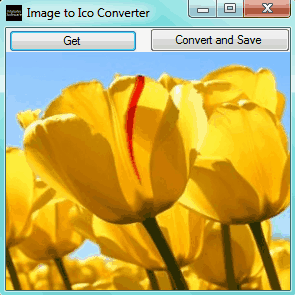
Image To Ico Converter is a free, small, and easy to use portable software which lets you convert images to icons and favicons (website icon). Supported input image formats are: PNG, BMP, and JPG. To convert image into favicon, you need to first resize or crop your image to 16×16 size with the help of image editor. Now run this program and click Get button to open the resized 16×16 image. Click “Convert and Save” button to save the icon.
IcoFX Portable
IcoFX Portable is a lightweight program which lets you create icons as well as favicons. You can create favicons (shortcut icons) from images by resizing or cropping. Various predefined dimensions are supported and you can use custom dimension also. You can apply various effects and image adjustments to the icons before converting. It is a good icon editor and is small in size. As it is a portable favicon generator, so can be run from pen drive or from any removable disk too.
PixelToolbox
PixelToolbox lets you generate icons of various sizes including favicons. To draw a favicon/icon, you have to click Windows Icon and choose the size and click Start button at top. Use your imagination to draw the shape and save it to the desired location in ICO format. The program has other various useful features like: pattern maker (1bit and color pattern) and Windows Cursor. All these have predefined sizes, and these are: 16×16, 32×32, 48×48, and 64×64.
Image 2 Icon Converter
Image 2 Icon Converter lets you convert various types of images into icons/favicons. Supported input image formats are: JPEG, BMP, TIF, GIF, and PNG. Launch the program and click Add button to select input image. Now from size tab; choose the desired size (for e.g. 16×16, 32×32, 64×64, 128×128, and 256×256). Click Convert button to save the icon/favicon in the desired location. You can set the transparent color also.
Free Icon Maker
Free Icon Maker is a simple and easy to use icon generator tool for Windows. It lets you create icons as well as favicons for your website. You can create a new favicon by drawing or inserting a cropped or resized image. You can use your imagination to draw your favicon and then save it in ICO format. You can create normal icons also by using this program.
Pixelformer
Pixelformer is very small (just 880 KB) bitmap editor specially designed for editing small and medium-sized images. You can use it to create and edit favicons also. It has various tools in its toolbar, like pencil, brush, magic wand, color picker, selection tool, text tool, eraser etc. Supported sizes are: 16×16, 24×24, 32×32, 48×48, 64×64, 96×96, 128×128, and 256×256. Color settings range from 1 bpp to 32 bpp. After finishing, you can export the work in ICO format.
Paint.Net
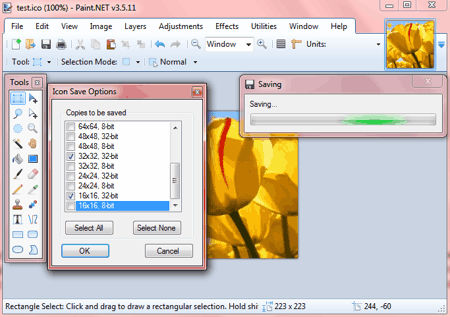
Paint.NET is one of the best free image editor. You can use it to create icons of various sizes including favicons from images or by drawing your own. To use it as an icon generator/editor, you need to install “Icon and Cursor” plugin here. Install it properly in the said folder by following instructions. After installing this plugin, you can save any image in ICO format. It asks for various predefined icon resolutions to select when saving.
Greenfish Icon Editor Pro
Greenfish Icon Editor Pro is a simple to use icon editing and creation tool available free. With the help of it, you can create animated or static cursors also. To create a new favicon, choose 16×16 from the size drop down list. Here you can draw shapes and design your own icon. It has a batch conversion facility also and by using it you can convert various common image formats into icons of various sizes or resolutions.
Imagicon
Imagicon is a very simple to use icon maker tool. To create a favicon or icon, you have to select the size of it from Icon Settings (Options menu). Supported sizes are: 16×16, 32×32, 48×48, 64×64, and 128×128. Now just drag and drop any image to its window and it is converted into icon in the same folder by default where the original image is. Apart from icon conversion, it can be used to convert images from one format to another. Supported image conversion formats are: BMP, JPG, and PNG.
SimplyIcon
SimpyIcon is a very simple and easy to use favicon generator freeware. Just drag and drop image file over its main window and it will create an icon with different dimensions in the same folder where the original image is. Supported sizes are: 16×16, 24×24, 32×32 and it can create 128×128 icon if the input image is equal or larger than 128×128 px. To use it to create a simple favicon, you have to keep the input file size small. It is a portable favicon maker and does not require installation.
Icon Maker
IconMaker is another software to convert images to icons, favicons, and cursors. It supports various common icon sizes like 16×16, 32×32, 48×48, 64×64, 128×128, and 256×256. Apart from making icons from images, you can convert images between various formats. It can extract icons from EXE files also.
IrfanView
IrfanView is one of the best image editor and viewer program. It supports tons of image formats as well as some audio and video formats. If you want to create a simple favicon from any image, then you need to first crop and/or resize it to desired resolution manually. After finishing editing, you can save the image in ICO format.
iConStruct
iConStruct lets you create a set of icons and favicons from the image you select. Just drop the picture or click Open from File menu to select input image file. You can apply settings like Mask Threshold, Mask Edge Width, Edge Brightness etc. You can save the icons in 16×16, 32×32, 48×48, 64×64, 128×128, and 256×256 sizes separately in the folder you choose. The supported output format are PNG and BMP.
Hallsoft Icon Master
Hallsoft Icon Master lets you convert BMP to ICO easily. You need to drag and drop BMP file(s) over its window. After that select any file and right click on it and click Convert on context menu. You can create 16×16 icons, which is common resolution for favicons. Other supported output sizes for icons are 32×32 and 48×48 px. You can set the color range for icons ranging from 4 bits to 24 bits. You can set the transparent color also. The program is portable and is just 42 KB in size.
Junior Icon Editor
Junior Icon Editor let you create icons and favicons from your favorite images as well as by drawing. It has multi tab support so you can edit more than one icon at a time. It supports various sizes for icons and favicons, like 16×16, 24×24, 32×32, 48×48, and 64×64. Color mode ranges from 1 bit monochrome to 32 bit true color + alpha.
About Us
We are the team behind some of the most popular tech blogs, like: I LoveFree Software and Windows 8 Freeware.
More About UsArchives
- May 2024
- April 2024
- March 2024
- February 2024
- January 2024
- December 2023
- November 2023
- October 2023
- September 2023
- August 2023
- July 2023
- June 2023
- May 2023
- April 2023
- March 2023
- February 2023
- January 2023
- December 2022
- November 2022
- October 2022
- September 2022
- August 2022
- July 2022
- June 2022
- May 2022
- April 2022
- March 2022
- February 2022
- January 2022
- December 2021
- November 2021
- October 2021
- September 2021
- August 2021
- July 2021
- June 2021
- May 2021
- April 2021
- March 2021
- February 2021
- January 2021
- December 2020
- November 2020
- October 2020
- September 2020
- August 2020
- July 2020
- June 2020
- May 2020
- April 2020
- March 2020
- February 2020
- January 2020
- December 2019
- November 2019
- October 2019
- September 2019
- August 2019
- July 2019
- June 2019
- May 2019
- April 2019
- March 2019
- February 2019
- January 2019
- December 2018
- November 2018
- October 2018
- September 2018
- August 2018
- July 2018
- June 2018
- May 2018
- April 2018
- March 2018
- February 2018
- January 2018
- December 2017
- November 2017
- October 2017
- September 2017
- August 2017
- July 2017
- June 2017
- May 2017
- April 2017
- March 2017
- February 2017
- January 2017
- December 2016
- November 2016
- October 2016
- September 2016
- August 2016
- July 2016
- June 2016
- May 2016
- April 2016
- March 2016
- February 2016
- January 2016
- December 2015
- November 2015
- October 2015
- September 2015
- August 2015
- July 2015
- June 2015
- May 2015
- April 2015
- March 2015
- February 2015
- January 2015
- December 2014
- November 2014
- October 2014
- September 2014
- August 2014
- July 2014
- June 2014
- May 2014
- April 2014
- March 2014