8 Best Free DNS Changer Software For Windows
Presenting you a list of best free software to change DNS for Windows. I have composed this list of freeware to change DNS easily. All of these software work perfectly well, are light weight, and work with latest versions of Windows. Change DNS settings on Windows 10, Windows 8, or Windows 7; these software work just fine. Using these software, you can change your default DNS address with simple steps.
If you are not aware about:
- How to change DNS server?
- Why to change DNS server?
then let me help you. To change DNS server, you need to follow the steps described individually with the software’s description below of the DNS changer. You can even change the DNS settings manually. To know how to change DNS server manually, take a look at this simple Tutorial.
We need to change the DNS server at times to increase the internet speed. At times third part DNS servers can be faster than your default DNS server. It also helps with accessing blocked websites for a particular area. Other usage include blocking of phishing sites, viruses, scam sites, etc.
Go through this list of best DNS changer software, and you do not have to worry anymore about how to change your DNS.
My Favorite software to change DNS is:
Smart DNS Changer has a list of preset DNS servers, and displays the properties of the DNSs. You can even add DNS servers manually, or edit an existing one.
You can also checkout the list of best free Network IP Scanner Software, VPN Software, and Internet Booster Software.
Smart DNS Changer
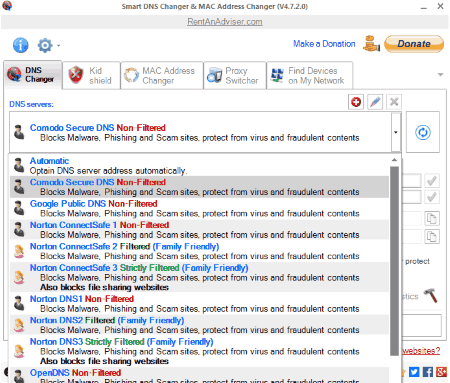
Smart DNS Changer is a multipurpose network tool with the help of which you can change DNS server. This DNS changer not only changes DNS, but carries out several other tasks as well. These tools are accessible in different tabs. The DNS changer tab lets you select from a list of DNS servers. Select one from the list, and apply settings to change the DNS server of your internet. This software has a unique feature which displays the properties of the DNS servers. These properties include:
- Blocks Malware, Phishing, and Scam Websites.
- Protects from Virus, and fraudulent contents.
- Family Friendly.
- Blocks file sharing websites.
When you select a DNS, it displays: Preferred DNS, Alternate DNS, and Current DNS Servers. You can even add a DNS server manually, or edit an existing DNS. After selecting a server, click on Apply DNS Settings, and then restart your browser. The DNS Speed Comparer in this software lets you select two DNS servers to compare their speeds. Use this software to change DNS, and access blocked websites, filter non family friendly websites, and to protect your computer from viruses.
The other functions that this software carries out are:
- Kid Shield.
- MAC Address Changer.
- Find Devices on My Network.
DNS Jumper
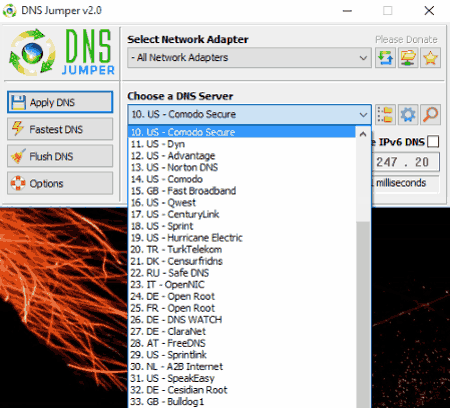
DNS Jumper is another good software for changing DNS server. It enables you to change DNS Servers from a list of more than 40 options. You may apply the changes to all network adapters, or select one and apply to it. Click on the drop down option of Choose a DNS Server to select a DNS server from the list. When you select a DNS Server, you can view the server details. Click on Apply DNS to change DNS settings, and click Resolve Time to test and view the resolve time in milliseconds. One of the options lets you edit an existing DNS properties, and add a new DNS server.
Click on Fastest DNS to compare speed of each DNS server in the list. The Flush DNS option lets you Purge the DNS cache.
ChrisPC DNS Switch
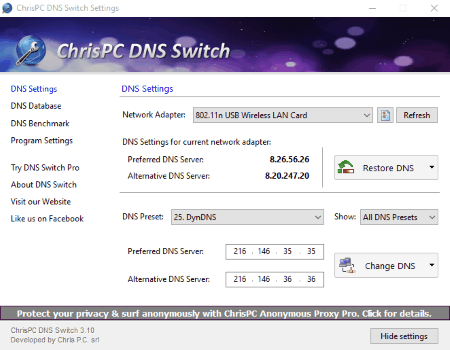
Change DNS server with the help of this free software, ChrisPC DNS Switch. Unlike DNS Jumper, you can not apply changes to all the Network Adapters. You can only select one network adapter at a time. Choose a DNS server from the list of DNS Presets. There is a DNS filter which shows All DNS presets, Regular DNS, Secure DNS, Family safe DNS, Anonymous DNS, and Custom DNS. Select a DNS server, and hit Change DNS to apply the DNS preset. The main tab of this software displays the Preferred and Alternate DNS server.
Go to the DNS Database to view all the DNS presets available. View the DNS name, Preferred DNS, Alternative DNS, and Category. Add a DNS manually, Edit an already existing preset, or delete a preset. DNS Benchmark lets you put all the available DNS presets to test, and determine their speed.
QuickSetDNS
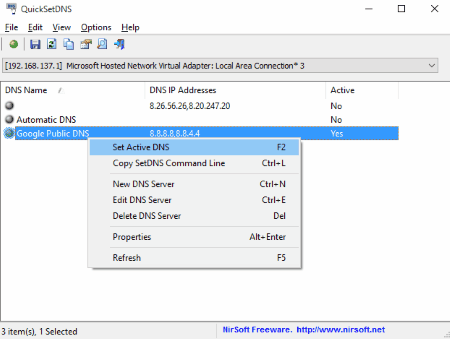
QuickSetDNS is a surprisingly lightweight software to change DNS server on Windows. The downloaded zip file occupies just 57 kB, while the uzipped installation file weighs just 104 kB. Usually DNS changers are packed with a list of DNS presets, but this DNS changer only has 3 presets to choose from: Default DNS server, Automatic DNS server, and Google Public DNS. You can add new DNS presets to this software as well. To activate a preset, simply click on it and press the green button on the tool bar.
Right click on the screen to add, edit, or delete a DNS preset. Export DNS report in HTML to view it on any browser.
DNS Changer
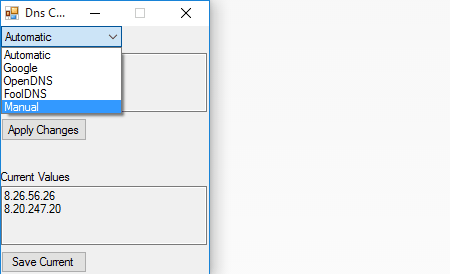
DNS Changer is another simple, light, yet effective software to change DNS settings of PC. There are 5 different DNS modes available on this software. These modes include:
- Automatic DNS
- Google DNS
- Open DNS
- Fool DNS
- Manual
The automatic DNS uses the usual DNS server that your network is using. In Manual DNS Mode, you can enter DNS parameters manually, and click on Apply Changes to change DNS server. It has a very simple GUI where you can view the current DNS server values.
NetSetMan
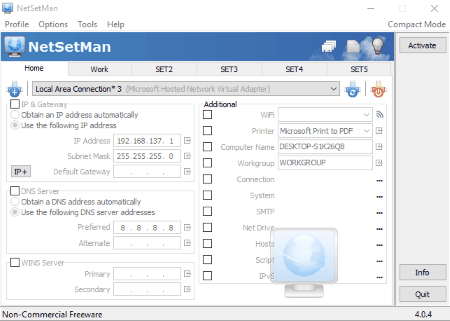
NetSetMan lets you manage different DNS servers. Define DNS servers in various tabs, and activate them according to your requirement. No DNS presets come bundled with the software, you have to add the DNS attributes manually. Click on profile>current settings to view the default DNS server properties. This software lets you choose a network adapter, and add DNS setting for a particular adapter. Go to the Options tab to import and export preferences.
The Autoswitch option lets you switch between different DNS servers automatically. This is a perfect tool for changing DNS, both manually and automatically. Use this software for free non commercially. You have to buy pro version to use it commercially.
namebench
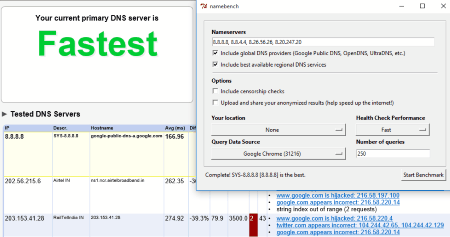
namebench is a perfect DNS tool for your computer. Available on Google Code this software checks global DNS providers to benchmark them. It runs a speed test on global DNS provider, along with the best available regional DNS services to provide a detailed report on the best DNS servers. A list of best DNS servers are displayed with the following details:
- IP
- Description.
- Host Name.
- Average Speed.
- Minimum Speed.
- Maximum Speed.
- Additional Notes.
Apart from the list, this software will tell the status of your present DNS server. The top right corner of the report displays the Recommended DNS configuration based on speed and location. The configuration displays: Primary Server, Secondary, and Tertiary Server. This tool is available for Windows, MAC, and Linux platforms.
Public DNS Server Tool
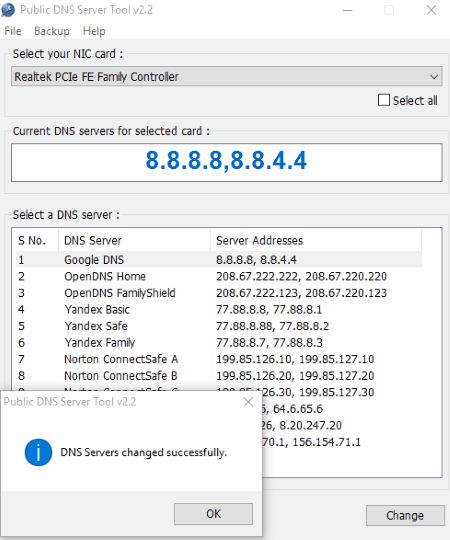
With a size of just 86 kB, Public DNS Server Tool is another light weight DNS changer software for Windows. Simply select the Network Card you are using, and choose from a list of DNS servers. You will find more than 10 different DNS servers available in the list. You will view the server address along with the server name. Click on a DNS server, and hit the Change option to change DNS settings. There are not many options available in this software to change DNS server. It is simple to use, and is really effective.
Harshwardhan Gupta
https://padangtoto-online.s3.wasabisys.com/index.html https://padangtoto.s3.us-west-004.backblazeb2.com/index.html
About Us
We are the team behind some of the most popular tech blogs, like: I LoveFree Software and Windows 8 Freeware.
More About UsArchives
- May 2024
- April 2024
- March 2024
- February 2024
- January 2024
- December 2023
- November 2023
- October 2023
- September 2023
- August 2023
- July 2023
- June 2023
- May 2023
- April 2023
- March 2023
- February 2023
- January 2023
- December 2022
- November 2022
- October 2022
- September 2022
- August 2022
- July 2022
- June 2022
- May 2022
- April 2022
- March 2022
- February 2022
- January 2022
- December 2021
- November 2021
- October 2021
- September 2021
- August 2021
- July 2021
- June 2021
- May 2021
- April 2021
- March 2021
- February 2021
- January 2021
- December 2020
- November 2020
- October 2020
- September 2020
- August 2020
- July 2020
- June 2020
- May 2020
- April 2020
- March 2020
- February 2020
- January 2020
- December 2019
- November 2019
- October 2019
- September 2019
- August 2019
- July 2019
- June 2019
- May 2019
- April 2019
- March 2019
- February 2019
- January 2019
- December 2018
- November 2018
- October 2018
- September 2018
- August 2018
- July 2018
- June 2018
- May 2018
- April 2018
- March 2018
- February 2018
- January 2018
- December 2017
- November 2017
- October 2017
- September 2017
- August 2017
- July 2017
- June 2017
- May 2017
- April 2017
- March 2017
- February 2017
- January 2017
- December 2016
- November 2016
- October 2016
- September 2016
- August 2016
- July 2016
- June 2016
- May 2016
- April 2016
- March 2016
- February 2016
- January 2016
- December 2015
- November 2015
- October 2015
- September 2015
- August 2015
- July 2015
- June 2015
- May 2015
- April 2015
- March 2015
- February 2015
- January 2015
- December 2014
- November 2014
- October 2014
- September 2014
- August 2014
- July 2014
- June 2014
- May 2014
- April 2014
- March 2014








