27 Best Free Directory Printer Software For Windows
Sometimes we need to know the exact contents (name of files/folders, size of files/folders etc.) of a folder or directory. Or we need to index files and folders from CD/DVD, then there are some software that help you to do the same. Directory Printer programs give you the report about the folder contents in an easy and ready to print format.
Here are 27 best free directory printer software for Windows. These directory listing software lets you print or save the contents of selected directory easily. These directory printer software are available free to download on your Windows PC. These have various features, like list the contents of any selected folder and save the report in TXT, HTML, CSV, DOC, XLS or other supported formats, some let you print directly to your printer, can use these software to create or manage your MP3 files database or for creating M3U playlist file manually, some of these are portable and does not require installation and more.
You can also try these best free PDF Printers, File Explorers and Notepads software.
Here are the Best Free Directory Printer Software for Windows:
JR Directory Printer
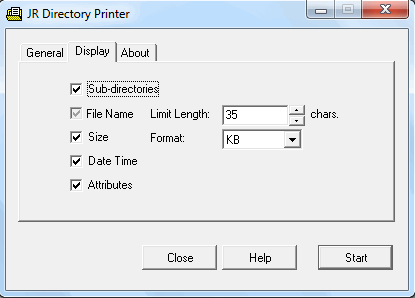
JR Directory Printer is a free utility to list files in a directory chosen as input. To run it, you have to use “Run as administrator” command from context menu. You can choose the display format according to various settings given in the Display tab like Size, Data Time, Attributes etc. You can check “Recurse Sub-directories” option if you want to include sub directories in the report. It creates a “DirPrint.txt” named file in its installation directory. You can open multiple instances of this program, but it overwrites the output TXT file every time. It also has an option of lowercase file names and DOS style filenames when generating text report. It remembers the last opened directory. It does not require installation and can be used as a portable program. The program is only 173 KB in size.
Karen's Directory Printer
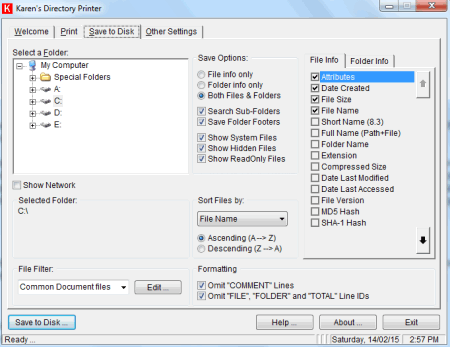
Karen’s Directory Printer can list the name of the files and folders of the selected directory. It has various options to apply. It can list tons of information about Files in its report including file name, path, extension, attributes, MD5 hash, various SHA hash values etc. Similarly for Folders it can show folder name, short name, parent folder, size, attributes, date created, modified, accessed, number of files etc. You can apply file filter to the results. You can also configure it to Drive or Folder context menu. You can also sort file names in ascending or descending order. Can apply formatting effects to the output before printing like Top and/or Left margin. You can save the results to the disk by clicking “Save to Disk” button on the “Save to Disk” tab.
DirPrinting
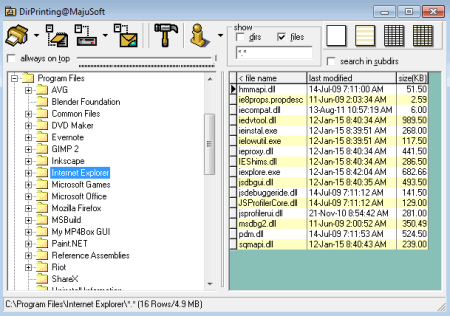
DirPrinting is a simple and easy to use directory printing software. It shows the list of the files and folders of a specified directory in tabular form. You can use wildcard filter for specific type files. It shows the content of any folder you select in 3 columns; file name, last modified, and size in KB. It has 4 different styles for displaying output result. You can print preview the results before printing. You can also print the shown result on your printer directly. You can send the displaying result to Windows Clipboard by clicking “Copy to clipboard” button. It has save as file and send as e-mail option also.
YourDir
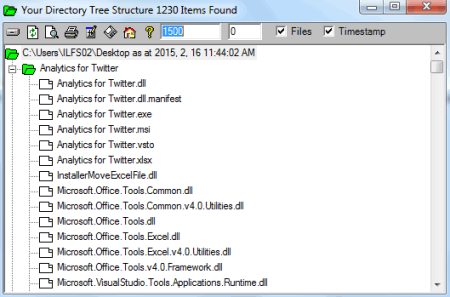
YourDir is a very small (just 19.6 KB in zip file) directory printer software. You can print the selected directory structure on your printer directly or you can use print preview command from its toolbar before printing. To use it, just click “Create directory tree” button on the toolbar and now browse for the folder. You can check Files button if you want to include files in the list. It can display up to 1000 results by default but you can increase its limit by changing the value in “Maximum number of items displayed” text box. You can save the displaying list in various image formats including BMP, GIF, JPEG, TIF, and WMF. For better results you can export the results to CSV file. The results in the exported CSV files are in details.
Directory Tree List Maker
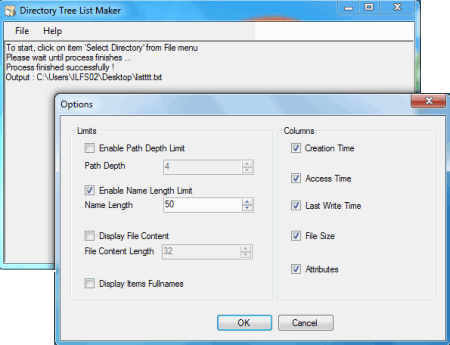
Directory Tree List Maker is an easy to use folder printer software. You can save the contents of selected folder in a formatted TXT file for printing. From File menu and click “Select Directory” and browse for folder to select. After selecting directory a new “Save As” dialog box will appear, type the name and click “Save” button to save the detailed directory structure to the desired location. You can set various options like depth limit, columns, file content length etc. by selecting “Options” from the File menu. For better viewing or printing of TXT files, you have to set the “Courier New” or “Fixedsys” font in the Notepad. The program has simple and easy to use user interface.
Arclab Dir2HTML
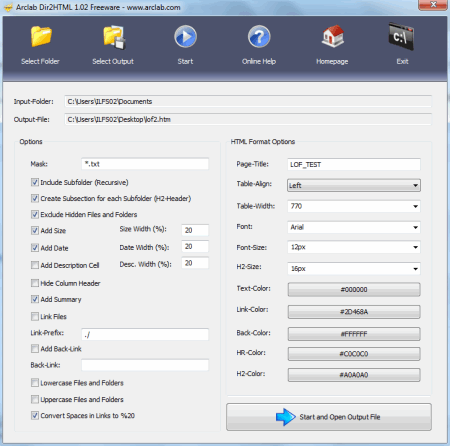
Arclab Dir2HTML is a free software for creating HTML indexing file for any specified folder. First select the input folder by browsing, then give the name to the output HTM file by clicking “Select Output” button. You can set the mask as *.* for all files or set it according to file type (for e.g. *.mp3). It supports recursive folder indexing option also. You can configure various display options as well as HTML format options of the output like page title, font, font size, text color, etc. It creates a HTML report for you when you click Start button. The program has simple and easy to use user interface.
Filelist Creator
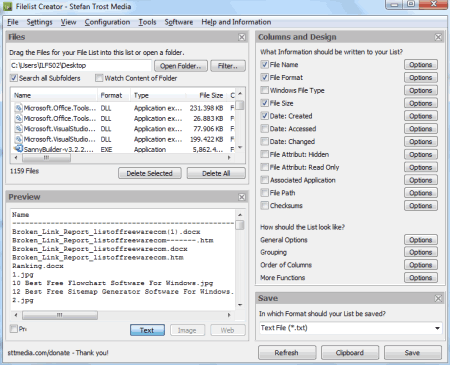
Filelist Creator is another directory printer software in the list. You can use it to print the files names from a folder and its sub folders in a list. It can list all the files with their sizes, date created, date accessed etc. in the output list. If you want to save only the filenames of files from a folder and all its subfolders without path, there is also an option for that. You can also use it to delete the listed files by selecting all files at once.
Quadfiles
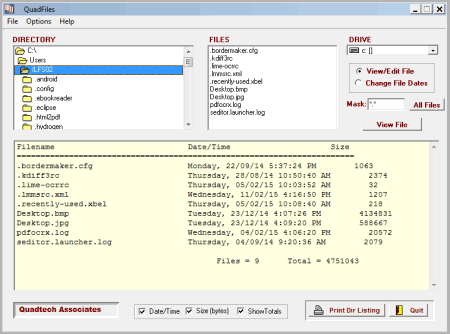
Quadfiles is a directory listing software. It can display the list of files in the selected folder that you choose from the Directory Tab. This is very basic program and you can print only current directory listing. You can print directory to your printer directly or can save it to TXT file by using “Print Directory to File” command from File menu. It also has other functionality of changing creation and/or modification dates of any file in single or batch mode.
DIR2HTML
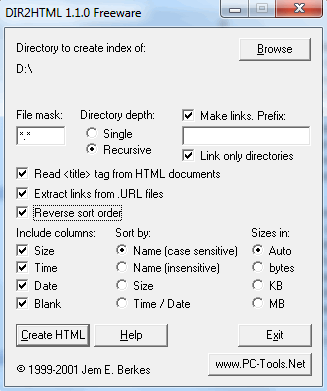
DIR2HTML is bit different type of directory listing program. It creates a HTML index from a folder you choose. It can convert a local folder/directory to an HTML index with hyperlinks. You can choose single or recursive directory depth mode. To use this software first select the directory by clicking Browse button on its interface. Now check the required settings and click “Create HTML” button to start the process. You can use the file mask also for specific file types. The program is just 58 KB in size. It also supports extracting of links from URL files and can read title tag from HTML documents.
Directory List & Print

Directory List & Print is a free software to list the contents of the selected directory. You can check “Run through subdirectories !” button in the selection tab if you want to include sub folders to the result. It has 5 different tabs but only 1, 2, and 4 work in free version. In the free version many pro features are disabled, but you can do them manually like saving the result in TXT, CSV, Excel, Word form etc. From Selection tab you can choose various parameters to include in the result. You can use Print, Copy to Clipboard, to Word, to Excel from Output tab to save or print the results.
DirLister
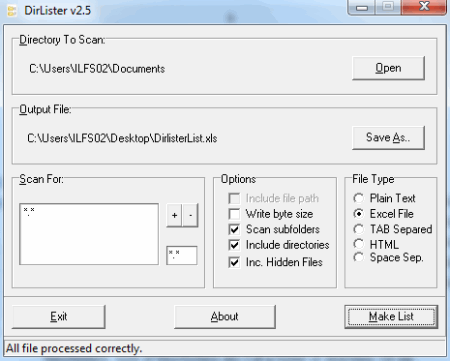
DirLister is a portable program and is just 474 KB in size which lets you create a list of files with their parameters in a report form. You can select from various options like Scan subfolders, Include directories, Include hidden files etc. You can also select the output file type from the following types: Plain Text, Excel File, Tab Separated, HTML, or Space Separated form. After selecting the output directory, you can click “Make List” button to create your file in the desired format. The program has very simple user interface and is easy to use.
DriveZ
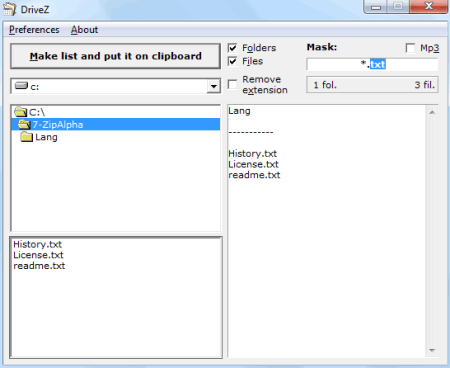
DriveZ is very small, just 12.5 KB in size freeware which lets you create a simple list of files and folders. It doesn’t scan inside the subdirectories but can create a folder list of the selected directory. You can use mask for your search query like *.mp3, *.txt etc. for the selected folder. It can put the list to the Windows clipboard when you click “Make list and put it on clipboard” button. You can paste this list to your Word, Excel, Notepad or in the desired program. It is a portable software.
PrintFolder
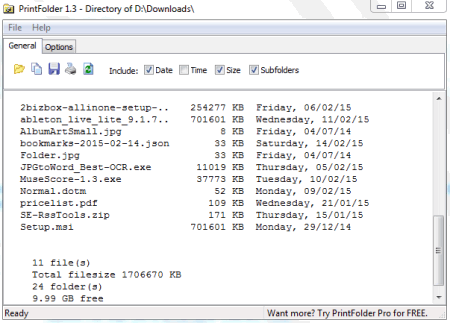
PrintFolder is a free directory printer software. With the help of this utility you can print a list of files and folders of a chosen directory. You can save the results to TXT file in the desired location. To use it choose “Open Folder” from file menu or click “Browse for folder” on its toolbar. You can change the filenames case as is or change them to lowercase from Options tab. It saves the list of current folders contents including files and folders, but not go deep inside the subfolders. The program can be run from any folder’s context menu also.
Filelister
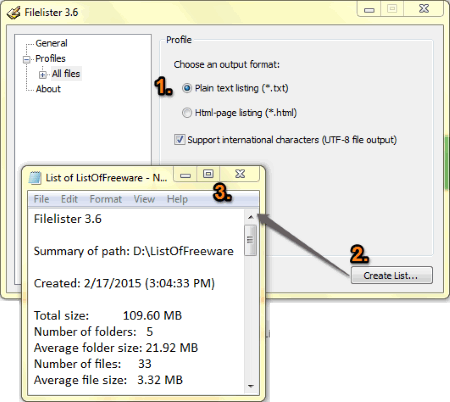
Filelister is a free directory listing/folder listing software. To view the file list, first click Profiles in the right pane, then choose one from the “Application defined profiles” and click Add button. Now choose the output format from TXT or HTML format and click “Create List” button and choose the source folder. A new TXT or HTML file will open and you can save it or print it or whatever you require. The program is small in size.
DirList
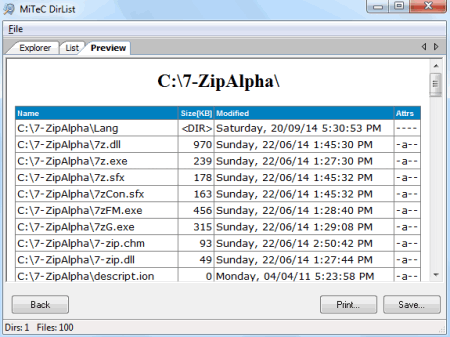
DirList is a simple and easy to use software to view and/or print the list of files from the selected directory. It has 3 tabs named: Explorer, List, and Preview. First choose the folder by browsing in Explorer tab, now click start button at the bottom, a List tab will open automatically. Here you can choose the column fields, layout etc. Click Preview button at bottom or go to Preview tab directly. Here you can print or save the output list in HTML or CSV format. It also shows the file system info, capacity of your disk drive, and free space in the Explorer tab. You can use Recurse subdirectories option also for scanning inside sub folders.
Cathy
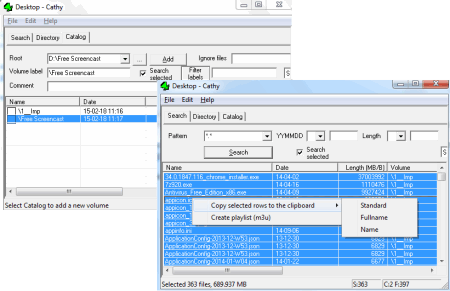
Cathy is small, portable, and easy to use free software for cataloging file of selected directory including CDs/DVDs. The program lets you copy the Search result in Standard, Full Name, or Name based copy option. You can create an m3u playlist also if you search for MP3 audio files. To use this software, first select Catalog tab and select Root folder by browsing. Click Add button to add it to list, now go to Search Tab, choose pattern and click Search button to start search. Select the result and copy it to clipboard choosing desired option as stated above. This program is good for creating m3u playlist from MP3 files.
Pir
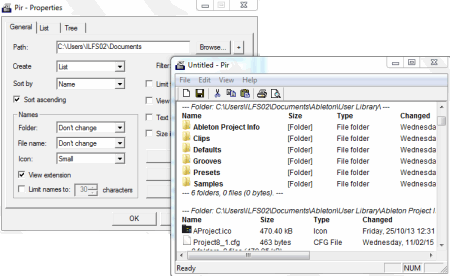
Pir is very small and easy to use directory listing software. It can create a text list of selected folder in RTF, TXT, or CSV format. Just run it and choose the folder path by browsing and click OK. You can save the generated list in the above stated formats. You can configure its various options on List and Tree tab. You can associate it with Windows Explorer by clicking “Associate with folders” button on Associate button. It does not require installation and is a portable software.
DIRHTML
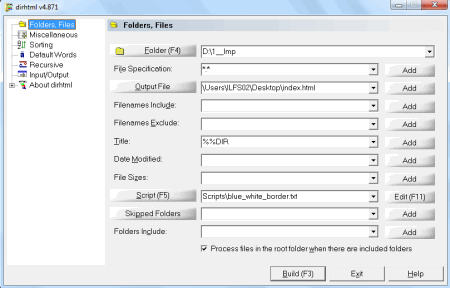
DIRHTML is another software in the list which lets you create a listing of files. You can choose the source folder by browsing, give the output HTML file name and click Build. A new dialog box will open. Click the appropriate action and a browser will open. Here you can copy the folder structure to the desired program or give a print command to print the list. It supports various keyboard shortcuts.
Print Directory Listing Microsoft Fix
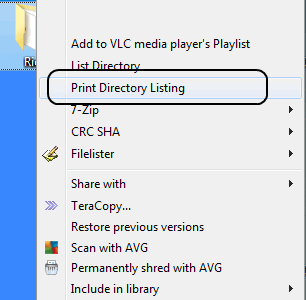
Print Directory Listing feature on folders context menu is also available via Microsoft Fix it. You can download and install this fix on your Windows PC. After installing, it creates a new command in the context menu of any folder with a name of “Print Directory Listing”. You can take the printout of the file list of a particular directory on your default printer. It only prints the content of the main directory you select. You can apply the same fix by manually changing the registry settings, a brief tutorial is given in the Homepage of this software.
DirListing (Portable)
_18022015.png)
DirListing (Portable) is a small program which lets you list the content of selected directory in TXT or CSV format. It searches for files inside the subfolders. You can set the file type filter in the Filter box. It stores the report in the same source folder. The default settings can be changed by clicking Settings button on its interface. Its export function can be controlled automatically or manually. It also stores the history of browsed folders.
FolderStyle

FolderStyle is a free tool to list the content of any selected directory. It does the listing very fast. Just select the folder by browsing, choose the style from Style drop down list and press enter key. A new nice looking HTML file will open in your default web browser. You can apply or change the other parameters also from its interface. You can load or save the profile for future use. The program does not require installation and is portable.
Using Command Prompt
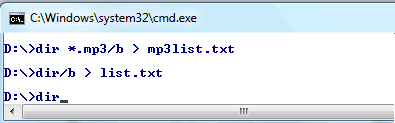
If you want to use DOS command to list files and folders in a particular folder. Here is a small tutorial for you. Just start the command prompt by typing “cmd” at Run menu go to the desired folder by using “cd” command and type “dir > list.txt” and press enter. A file list.txt with a directory list will be created in the source folder. You can open it with Notepad and can take print if required. If you only want to fetch the names of particular files from a given folder, for e.g. mp3 files, you can use “dir *.mp3/b > mp3list.txt” at command prompt. In Windows 7 you can open command prompt in any folder by holding Shift key and clicking Right mouse button and choosing “Open command window here” from the context menu.
JFilelister
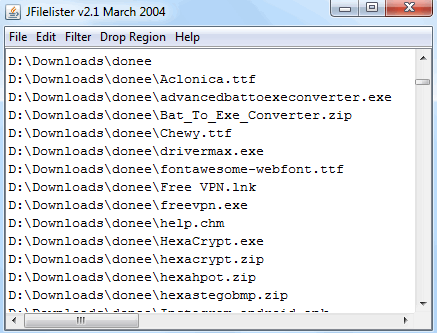
JFilelister is a cross-platform java based directory and file lister program. It is very small in size (just 157 KB) and is easy to use. To use it, just drag and drop any folder to it. It will generate a list of files within seconds. You can copy the list and paste it to the desired program or text editor. You can use filter and other options from the respective menus.
File Lister Beta
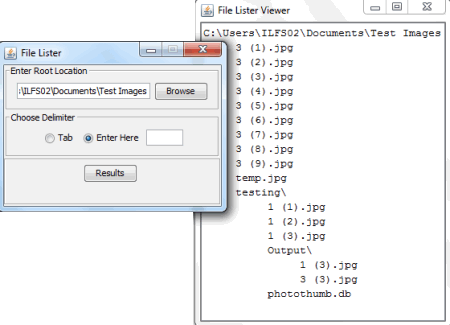
File Lister Beta is a simple directory printer software. You can view the list of files and folders of a selected folder in a nicely formatted list. Click browse button on its interface to select the root folder. Choose delimiter like tab, spaces, or any other character and click Results button. A formatted list will be shown on your system. You can select and copy the content to the desired application. It comes as a simple .JAR file and does not require installation.
Tech Shinobi File Lister
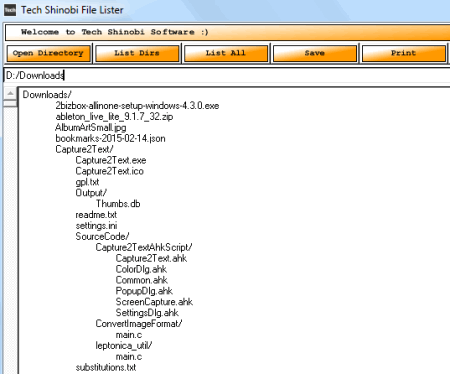
Tech Shinobi File Lister is a helpful tool to find the contents of any folder in a tree view. You can use “List Dirs” to display the list of sub-directories in a selected folder. And if you click “List All” button a complete list of files and sub-directories will appear. You can save or print the list as per your needs. It also has an in-built FTP browser which lets you browse FTP sites. It has simple and easy to use user interface.
PrintMyFolders Alpha
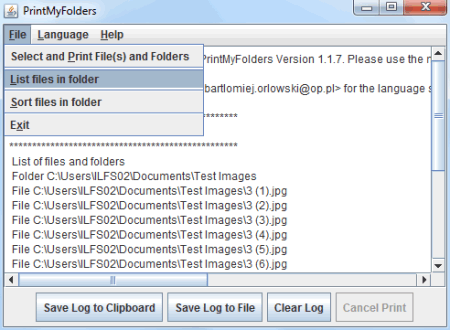
PrintMyFolders Alpha is basically a file printing software. You can also use it to list files of any folder. On the File menu click “List files in folder” and select the folder by browsing. Click Open to start the process. It creates a list of files and folders within seconds or depending upon the contents of the folder. You can then save this list as log to Windows clipboard or save it to file. The program is lightweight and is easy to use. It requires Java Runtime Environment (JRE) 6 or later.
StExBar
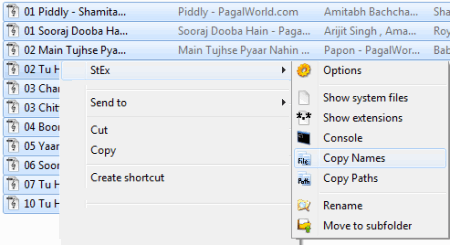
StExBar is a multi-purpose tool with a functionality of copy file name or copy paths from context menu. You can use this software to copy the file names or paths of the selected files and folders by selecting and right clicking on them. For e.g. you can copy the MP3 file names or MP3 file names with their path to the clipboard. To use it, just select files and folders and click StEx from the context menu and choose Copy Names or Copy Paths. Now you can paste the copied content to Notepad or wherever you required.
About Us
We are the team behind some of the most popular tech blogs, like: I LoveFree Software and Windows 8 Freeware.
More About UsArchives
- May 2024
- April 2024
- March 2024
- February 2024
- January 2024
- December 2023
- November 2023
- October 2023
- September 2023
- August 2023
- July 2023
- June 2023
- May 2023
- April 2023
- March 2023
- February 2023
- January 2023
- December 2022
- November 2022
- October 2022
- September 2022
- August 2022
- July 2022
- June 2022
- May 2022
- April 2022
- March 2022
- February 2022
- January 2022
- December 2021
- November 2021
- October 2021
- September 2021
- August 2021
- July 2021
- June 2021
- May 2021
- April 2021
- March 2021
- February 2021
- January 2021
- December 2020
- November 2020
- October 2020
- September 2020
- August 2020
- July 2020
- June 2020
- May 2020
- April 2020
- March 2020
- February 2020
- January 2020
- December 2019
- November 2019
- October 2019
- September 2019
- August 2019
- July 2019
- June 2019
- May 2019
- April 2019
- March 2019
- February 2019
- January 2019
- December 2018
- November 2018
- October 2018
- September 2018
- August 2018
- July 2018
- June 2018
- May 2018
- April 2018
- March 2018
- February 2018
- January 2018
- December 2017
- November 2017
- October 2017
- September 2017
- August 2017
- July 2017
- June 2017
- May 2017
- April 2017
- March 2017
- February 2017
- January 2017
- December 2016
- November 2016
- October 2016
- September 2016
- August 2016
- July 2016
- June 2016
- May 2016
- April 2016
- March 2016
- February 2016
- January 2016
- December 2015
- November 2015
- October 2015
- September 2015
- August 2015
- July 2015
- June 2015
- May 2015
- April 2015
- March 2015
- February 2015
- January 2015
- December 2014
- November 2014
- October 2014
- September 2014
- August 2014
- July 2014
- June 2014
- May 2014
- April 2014
- March 2014








