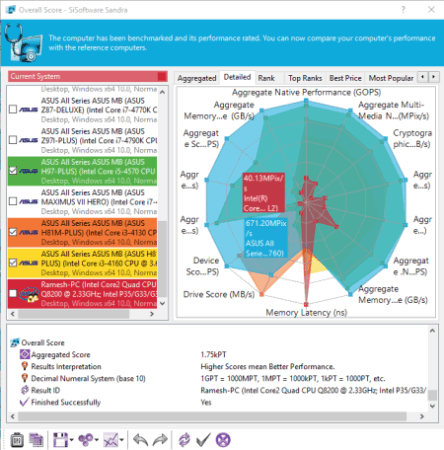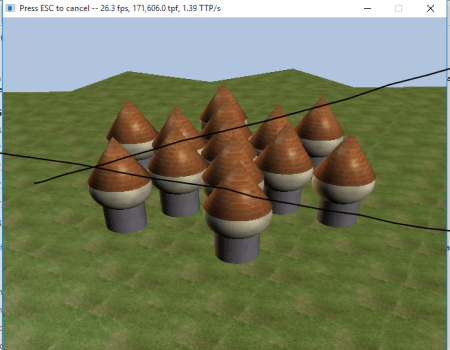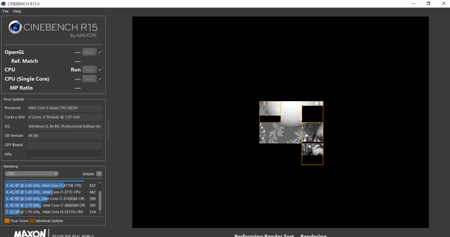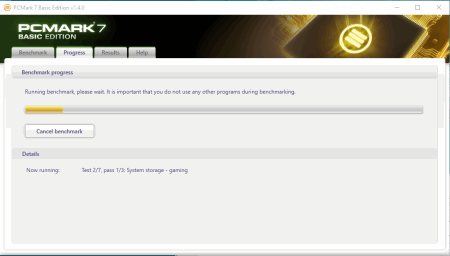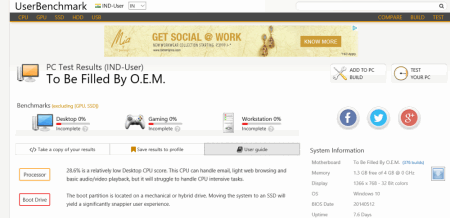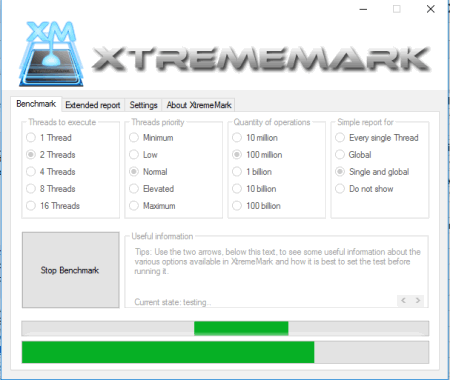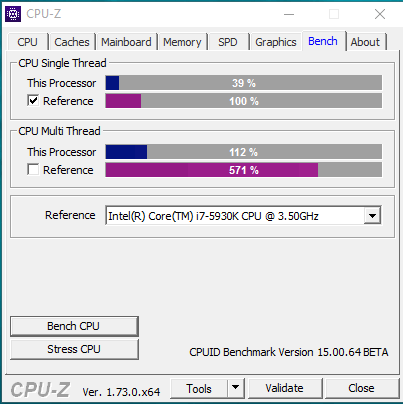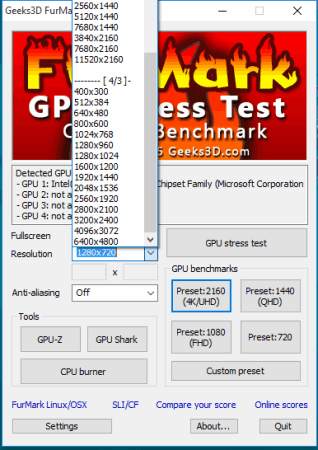15 Best Free Benchmarking Software for Windows
Here is a list of best free Benchmarking Software for Windows. These freeware help you benchmark your system performance and compare the scores with other machines in order to get the best available configuration of the system within your budget range that fits your requirements. Different free benchmarking tools run different graphic tests to check whether your system is able to play the heavy games, and software or not.
Benchmarking is the act of running a computer program, in order to assess the relative performance of a hardware system and comparing it with other system performance. With the rapid advancement in computer technology, many new hardware and software innovations take place. It is quite difficult to get to know about the hardware details and its performance by just looking at the configuration, because a lot of factors contribute to the performance of the system. Both the software and hardware are interdependent on each other. So it is quite necessary to check out the benchmarks of the system so as to view whether the performance of the system is as per the requirement, know whether a particular software will run on your PC, and thus make any necessary hardware changes. There are a number of free benchmarking software which can be used to take the benchmark tests for your PC, and also compare your benchmark test results with other users.
My Favorite Free Benchmarking Software
My Favorite Benchmarking Software is SiSoftware Sandra. The best feature of this software is that it has a simple interface, offers you to take several benchmark tests and compare your benchmark test results with other users, provides a review of the different devices, and thus helps you to make several decisions so that your system meets your needs.
You can also try out list of CPU Temperature Monitor Software, and System Information Viewers.
SiSoftware Sandra
SiSoftware Sandra is a good and lightweight freeware to test your computer benchmarks. It has several tools which can be used to test various aspects of your computer. This freeware benchmarking tool provides you with several tools to test your benchmarks, hardware, and software details. In the tools menu, you can create report, get analysis and advice, test the stability, monitor computer environment, add module, connect to computer, VM, database, and many more. In the benchmarks tab, computer management tab can be used to display the overall score of the PC, and view the top ranking performing PC’s. The processor portion holds the options to test the processor arithmetic, processor multi media, cryptography, processor financial analysis, processor scientific analysis, processor multi-core efficiency, and processor management efficiency. In case of the (GP) general purpose computing, the GP processing, GP cryptography, GP financial analysis, GP scientific analysis, GP bandwidth, GP memory latency, and GP cache bandwidth can be generated. Different storage devices benchmarks like physical disks, file system bandwidth, file system I/O, optical drives, and mobile device transfer can be easily carried out with the single click of a mouse. Various other benchmarking can be done, like: memory bandwidth, cache and memory latency, cache bandwidth, memory transaction throughput, .NET arithmetic, .NET multi-media, Java arithmetic, Java Multi-Media, video shader compute, media transcode, video memory bandwidth, network(LAN, WLAN, WWAN), internet connection, and internet peerage. In the hardware tab you are provided with the hardware details of your computer like: computer hardware overview, top hardware, physical disk details, mainboard, processors, buses and devices, power management, displays and video adapters, GP processors and accelerators, audio devices, environment sensors, printers and faxes, scanners and cameras, communication devices, ports, game controllers, mice and track balls, keyboard and tablets, pen and touch, tuners and captures and many more. In the software tab, the details about your software configuration can be viewed, displaying logical drives, top applications, fonts, media devices, file types, operating system, memory usage, process, modules, services and drivers, domain directory, users and groups, environment variables, DirectX, and OpenGL details can be found out. Any unwanted registry settings can be dumped, hardware registers could be dumped, and state of information server can be viewed. Along with it, you can also add several tools to your favorites, get the tip of the day, and process various tools to get your task done using many built in tools.
NovaBench
NovaBench is a small and good software that can be used to take the benchmarking test of your PC to test your PC speed and compare it with other users. On start up, it displays your processor, instructions, memory, and graphics details. You have the option to run all tests, or run without GPU test. Individual tests can also be taken, like: CPU test, GPU test, hardware test, and other tests. In CPU test you can take floating point operations, integer operations, and MD5 hashing tests. In hardware tests you can take RAM transfer speed, and Drive Write speed test. In other tab you can test the internet speed, and system information of the PC. After that, benchmarking test results are displayed showing NovaBench score, system details, RAM score, RAM speed, CPU tests score, floating point operations per second, integer operations per second, MD5 hashes generated per second, graphics test score, 3D frames per second, hardware test score, primary partition capacity, and drive write speed. The scores can be compared, viewed in graphical form, and compared on NovaBench website, or can be saved as NBR. The quick comparison displays your system score, and 3 month average score in a graphical format. The score can be shared using Email, Facebook, Twitter, and Google Plus. The HTML, and BBCode is generated which lets you share your system score on your website, or Message Board. On clicking the button find similar scores, you can see the CPU chart, and check out the user scores, top CPUs, top GPUs, and top Macs. The CPU statistics display the CPU name, average score, average MHz, and Sample size. The GPU statistics display the GPU name, average FPS (Framerate), and Sample size. You can also post comments after verifying your Email. The data can be compared and based on the statistics appropriate hardware options can be chosen to speed up the PC, and enhance the performance.
Dacris Benchmark
Dacris Benchmark is a good software which lets you take benchmark tests for free. It provides you with various options in which you can take the benchmark tests of the whole computer, or any single component. In individual test, you can take the test of CPU, memory, hard disk, 2D video, and 3D video. You can also compare results of different devices, and their performance with your device. The results can be saved as HTML, Excel, and Graph, where you get to see the overall performance of different devices like configuration, test result, CPU, memory, hard disk, 2D video, 3D video, system grade, overall grade, software development grade, gaming grade, web hosting grade, database hosting grade, multimedia grade, graphic design grade, video decoding, reaction time, precision click time and many more information related to these results. Test settings can be controlled by setting the values of test duration, number of passes, and the hard drive to be scanned. It can also be used to generate system overview, hardware report, and software report. The system grade helps you to predict the system’s performance under a given scenario based on the benchmark test results, and ranks your system performance showing you different components like grade, and the weakest component. Grades are provided for different components like overall performance, software development, web hosting, database hosting, multimedia, and graphic design. You can also run security audit, and sound check audit tests using this freeware to get the details of the various OS performance on your PC, and audio devices to record or play the audio on the PC. Based on the results of your performance the conclusions of the test result are generated. The results can also be saved in different image formats like JPEG, PNG, GIF, and BMP. You can also generate reports in the form of XML, CSV, and HTML.
3DMARK06
3DMARK06 is a very beautiful and aesthetic tool which lets you to run benchmark tests on your PC. After you download this software, you have to visit the website and enter the registration code in order to activate the software. You can take benchmark tests, view and change system settings for the test, view system details, and checkout the results. During the test FPS, time, and frame details are shown. You can also select different options to take the test, and various settings like resolution, anti-aliasing, anti-aliasing quality, texture filtering, anisotropic level, VS profile, PS profile, repeat and loop options, graph content, test, graph type, and many more. You can also select various rendering options like force full precision, disable post processing, color minimaps, etc. In case you run 3DMARK score it displays the 3DMARK score, HDR/SM3.0 score, and also lets you submit the score on the website and compare the score with the other users. You can also check out the result details showing the 3DMARK score, feature tests, batch size tests, and bench scores. The results can be exported in Excel format, or can be saved as 3DR. You can also submit the scores on the website, and compare it with scores of other users.
CINEBENCH
CINEBENCH is a good freeware that lets you benchmark your PC, and view it’s result. You can select from the options to keep best score, advanced benchmark, run all selected tests, and the number of render threads. Click on individual Run buttons available to calculate the benchmarks of the OpenGL Ref, Match, CPU, CPU (single core MP Ratio) to view the individual results. Along with it, the system details are displayed, showing the processor, Cores*GHz, OS, CB Version, GFX Board, and info. In the ranking window, you can view your score, identical system score, and the best performance scores of CPU (Single Core), OpenGL, OpenGL reference match, CPU, and MP ratio. On hovering over the particular system, the different details of the system are displayed, whose options can be selected from the set of options to be selected: cores, GHz, processor, GFX vendor, GFX board, OpenGL Version, Driver version, OS, CINEBENCH version, CINEBENCH info, and OpenGL reference match.
PCMARK 7 Basic Edition
PCMARK 7 Basic Edition is a good free system benchmark software that lets you conduct benchmarking of your Windows system. On clicking the button “Run Benchmark“, the benchmarking tests is carried out, based on 7 workloads: video playback and transcoding, image manipulation, web browsing and decrypting, graphics DirectX 9, system storage Windows Defender, system storage importing pictures, and system storage gaming. Different troubleshooting options can be selected to Scan SystemInfo, SystemInfo Monitoring, Maximum logging, and enable hardware accelerated video transcoding and playback. After the benchmarking is carried out, the results are displayed in the web browser, showing different benchmarking statistics of your system. The result displays your benchmark score along with the hardware details. In the detailed scores tab, the PCMark score, Lightweight score, productivity score, entertainment score, creativity score, computation score, system storage score, raw system storage score, secondary storage score, and raw secondary storage score is displayed. Some of the most important and most popular results worth taking a look at are video playback, system storage, graphics, image manipulation, system storage, web browsing and decrypting, and system storage windows defender. Run details display the details of graphics card, processor, and general details. You can compare your benchmark scores with the other devices results from the best of 3DMARK, best of 3DMARK 11, best of 3DMARK VANTAGE, popular hardware, most popular GPU, and most popular CPU. The comparison is displayed in a graphical format, displaying various components of the other device selected. The score requirements for different usage are also displayed, and the frequency of the system within a range of score. Based on the comparison, you can get an idea on what modifications are to be made to your computer to make your system perform better and faster.
UserBenchmark
UserBenchmark is a good software used to benchmark your PC. Just download and install the software. After installation, it displays various options over which the benchmarking is to be done, i.e.: hard drive, USB drive, processor, and graphics. In case you have GPU, and SSD on your system the results for those are also displayed. The results display the build benchmarks, CPU score, GPU score, HDD score, and SSD score. It also provides you the tips on how to score better in the scores. Based on your system performance, it classifies whether your PC is suited for desktop, gaming, or workstation PC based on the UBM performance classification formula. Based on the benchmark results, it provides you with appropriate suggestions, to increase the performance of your PC. Also the performance comparison is done between the actual performance versus expectations in a graphical format. In custom PC builder, the suggestions are provided for the upgradation options for your PC. The PC upgrade options provides you an idea to help identify best CPU, SSD, HDD, and GPU options based on value, speed, popularity, and age. Different hardware reviews are also displayed so as to choose the best among those available for your PC. Along with that, the prices of the common hardware are also displayed. The results can be saved on your profile, or a link can be provided on your website.
XTREMEMARK
XTREMEMARK is a good software to benchmark Windows PC. On startup, you are required to choose different benchmarking settings like threads to execute, threads priority, quantity of operations, and simple report generation options. Then after clicking on the button Start Benchmark, the benchmark test is started, on completion of which the benchmark test results are displayed showing hardware details and the benchmark result. The benchmark result display the test start time, test end time, threads executed, thread priority, quantity of operations, average operations per second, time taken by thread 1 and thread 2, total time spent and global time spent. The generated report can be exported as RTF, and TXT.
CPU-Z
CPU-Z is a good freeware that lets you conduct benchmarking test on your PC. After installation, just go to the bench tab, and press the Bench CPU button, after which the benchmarking test is carried out for your PC. It displays you the processing of different speed for the single thread CPU, and multi thread CPU. After few minutes, benchmark results are displayed and can be compared with different processors using the drop down menu. The stress test for the CPU can also be undertaken. This freeware also provides the information about CPU, caches, mainboard, memory, SPD, and graphics. The reports can be saved as TXT, and HTML. The scores can also be submitted online.
QwikMark
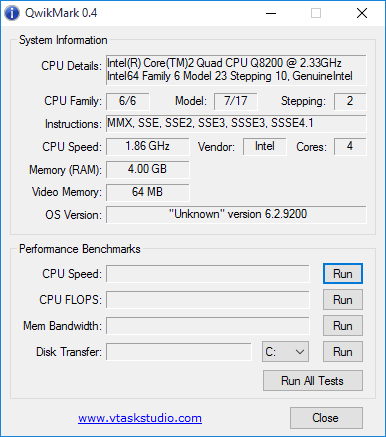
QwikMark is a very simple, and small tool to help you with fast, and easy benchmarking. Just click on the run button which you want to run the benchmark on. The system information displays the CPU details, CPU family, CPU model, CPU stepping, instructions, CPU speed, CPU vendor, CPU cores, RAM memory, video memory, and OS version. You can also conduct performance benchmarks on CPU speed, CPU flops, mem bandwidth, and disk transfer rates. Either you can run the single benchmark tests, or all the benchmark tests at a time.
Prime95
Prime95 is a good freeware which can be used to conduct benchmark tests of your PC. After you click on the feature to do the benchmark testing, the benchmark testing is carried out, in which several iterations are carried out, where the best time and the average time is displayed for various iterations. After the benchmark tests are completed, the results are saved in “results.txt” file. You can also compare your results online with other users. This freeware also lets you conduct stress testing on your PC, and check out the prime numbers. In order to use this software to check out the prime numbers, you need to register the software first.
Geekbench
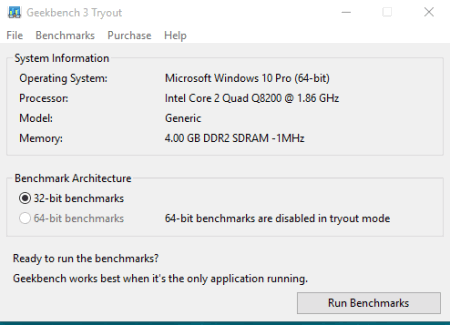
Geekbench is a lightweight software which lets you run benchmark tests for your PC. In the free version you can only take the 32 bit benchmark tests. You have to click on the button “run benchmarks” after which the benchmark is conducted for your PC. The system information is displayed showing you the operating system, processor, model, and model details. The benchmarks are conducted using several workloads. You can view your benchmark result in the browser, where you can see different top results of the single core, and multi core processors. It displays the model, processor, frequency, cores, platform, single core scores, and multi-core score.
Fresh Diagnose
Fresh Diagnose is a good software which lets you take benchmark tests for your PC. In order to use the benchmark feature of different devices like processor, multimedia, memory, display adapters, hard disk, CD, and network, you have to register into the website first and enter the registration details, like user name and registration code in the software. Then on clicking the benchmark button available on the screen you are taken to a new window where you can choose the option to take different benchmark tests like: processor benchmark, multimedia benchmark, memory benchmark, display adapters benchmark, hard disk benchmark, CD benchmark, and network benchmark. Then based on your selection, appropriate benchmark details are generated. This freeware also lets you get software information, hardware system, devices, networks and internet, multimedia, database system, and hardware resources. The snapshot module takes the snapshot of the system activity like running process, modules, threads, and allocated heaps. In the traces module, you can view your accessed files, visited webs, cookies, history, and other history recording elements so that you can get an idea of the information that is gathered from the computer. The generated report can be saved as text, and a printout can also be taken. The total report can be generated where you can select the option that is required for your report.
MSI Kombuster
MSI Kombuster is a good software which lets you take benchmark tests for your system. You can conduct different tests using this freeware, and also select different options to take any particular test. You can take the CPU burner, GTX LED Controller, and GPU monitoring tests. The 3D test, preset, resolution, and antialiasing settings can be selected to take the tests in different environments. The tests can be taken in either the full screen mode, or the normal mode, and can also be used to connect to MSI afterburner. Then on clicking the “start benchmark test”, tests are conducted, but you must have OpenGL version 3.5 or higher supported devices. Then you have the option to take the stress test, or the benchmark test by clicking the appropriate button. In individual settings also you can select and change the settings. You can submit the score on the website, and check out the graphic card test and reviews, notebook test and reviews, and other hardware test and reviews of the individual elements. The scores display different elements like score, FPS, resolution, MSAA, duration, CPU, Operating system, graphics driver, OpenGL GL VERSION, OpenGL GL RENDERER, GPU 1, Device ID, SubDevice ID, and GPU 2.
FurMark
FurMark is a good lightweight freeware, which is used to conduct benchmark tests of your PC. It conducts OpenGL benchmark tests on your system, and for that it requires your system to have an OpenGL compliant graphic card with the latest graphic drivers. It makes use of fur rendering algorithm to benchmark your PC. On startup you are displayed the list of detected GPUs on your system by this freeware. Then you can click on different buttons to conduct the GPU stress test, GPU benchmarks, and also make use of different tools available. In GPU benchmark you can make use of different preset options like 2160 (4K/UHD), 1440 (QHD), 1080 (FHD), 720, or your own custom preset. The preset can also be viewed in fullscreen, your own resolution, and turn anti-aliasing option on or off. You can also install several tools like GPU-Z, GPU Shark, or CPU burner in order to extract further information of your system. GPU-Z provides you with various details of the graphic card, and sensors. In the GPU sensors you can get the details of GPU core clock, GPU memory clock, GPU load, Dedicated memory usage, and Dynamic memory usage. GPU Shark lets you view the GPU model, device ID, subvendor, Driver version, Bios version, GPU memory size, vertex pipelines, and pixel pipelines. Using CPU burner you can take the GPU stress test and view the result. You can also compare your scores with other users’ scores, and also view the top scores in different screen resolutions. The comparison displays various graphic cards scores, details, and the points in FPS.
About Us
We are the team behind some of the most popular tech blogs, like: I LoveFree Software and Windows 8 Freeware.
More About UsArchives
- May 2024
- April 2024
- March 2024
- February 2024
- January 2024
- December 2023
- November 2023
- October 2023
- September 2023
- August 2023
- July 2023
- June 2023
- May 2023
- April 2023
- March 2023
- February 2023
- January 2023
- December 2022
- November 2022
- October 2022
- September 2022
- August 2022
- July 2022
- June 2022
- May 2022
- April 2022
- March 2022
- February 2022
- January 2022
- December 2021
- November 2021
- October 2021
- September 2021
- August 2021
- July 2021
- June 2021
- May 2021
- April 2021
- March 2021
- February 2021
- January 2021
- December 2020
- November 2020
- October 2020
- September 2020
- August 2020
- July 2020
- June 2020
- May 2020
- April 2020
- March 2020
- February 2020
- January 2020
- December 2019
- November 2019
- October 2019
- September 2019
- August 2019
- July 2019
- June 2019
- May 2019
- April 2019
- March 2019
- February 2019
- January 2019
- December 2018
- November 2018
- October 2018
- September 2018
- August 2018
- July 2018
- June 2018
- May 2018
- April 2018
- March 2018
- February 2018
- January 2018
- December 2017
- November 2017
- October 2017
- September 2017
- August 2017
- July 2017
- June 2017
- May 2017
- April 2017
- March 2017
- February 2017
- January 2017
- December 2016
- November 2016
- October 2016
- September 2016
- August 2016
- July 2016
- June 2016
- May 2016
- April 2016
- March 2016
- February 2016
- January 2016
- December 2015
- November 2015
- October 2015
- September 2015
- August 2015
- July 2015
- June 2015
- May 2015
- April 2015
- March 2015
- February 2015
- January 2015
- December 2014
- November 2014
- October 2014
- September 2014
- August 2014
- July 2014
- June 2014
- May 2014
- April 2014
- March 2014