7 Best Free GIF to SVG Converter Software for Windows
Here is a list of Best Free GIF to SVG Converter Software for Windows. Using these free software, you can convert an image in GIF format to Scalar Vector Graphics (SVG) format. While most of these let you convert single GIF image to SVG format at a time, a few software can also batch convert GIF to SVG. Besides GIF, you can convert many other raster images to SVG such as PNG, BMP, JPG, ICO, etc.
In these software, you can also edit the input GIF image and then convert it to SVG format. For this, you can use a variety of tools including painting tools (pen, paint bucket, line, shapes, etc.), transformation tools (resize, crop, rotate, etc.), color adjustment options, watermarking, filters, effects, and more. You also get features like zoom, fullscreen, rotate & flip, etc., which help you properly view GIF image before conversion.
In a few of these software, you can even import an animated GIF. In those software, individual frames of the animation are imported which you can convert to SVG separately. All in all, these are quite good software which can be used for conversion of GIF and other raster images to SVG format. Plus, you can also use these software for general image editing and image viewing. Just go through the list to know more about these GIF to SVG converters.
My Favorite Free GIF to SVG Converter Software for Windows:
Converseen is one of my favorite software as it can batch convert GIF to SVG which saves your time in case of multiple GIF images. It also supports a lot of raw and other graphics formats which you can convert through it.
Inkscape is another good software which can be used to convert GIF to Generic, Optimized, or Compressed SVG file. You can even edit GIF image prior to conversion in it.
You may also like some best free DWG to SVG Converter Software, DXF to SVG Converter Software, and PNG to SVG Converter Software for Windows.
Converseen
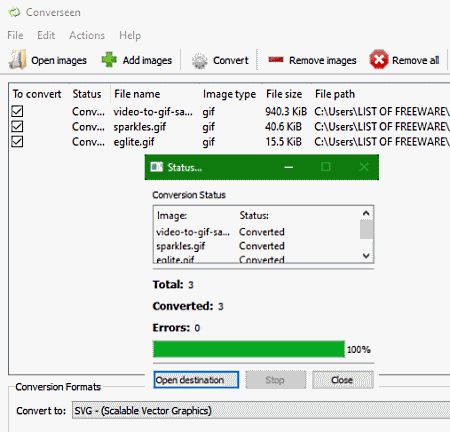
Converseen is a batch GIF to SVG converter software for Windows, Linux, and FreeBSD. Using it, you can quickly convert multiple GIF images to SVG format at once. Apart from GIF to SVG, you can batch convert various images as it supports a lot of input and output formats. To mention some, it supports formats like PNG, HEIC, EXR, GIF, DPX, TIFF, PDF, PS, CDR, AI, ICO, RAS, EPS, PSD, etc.
A few editing tools to modify input GIF images before you convert them to SVG. These tools are Scale, Rotate, Flip, and Change Resolution which you can use accordingly. Also, you can preview input GIF images to have a look at added images prior to changing their format.
How to batch convert GIF to SVG using Converseen:
- Firstly, import multiple GIF images to this software using “Add images” button and then enable “To Convert” field for the added GIF images.
- Now, to preview or edit input GIF images, move to its Actions Panel. Also, specify the output directory to save converted SVG files here.
- Lastly, select SVG as the Conversion Format and simply hit the Convert button which will start GIF to SVG conversion.
Conclusion:
It is a nice free batch image converter using which you can convert multiple GIF to SVG format at a time.
Inkscape
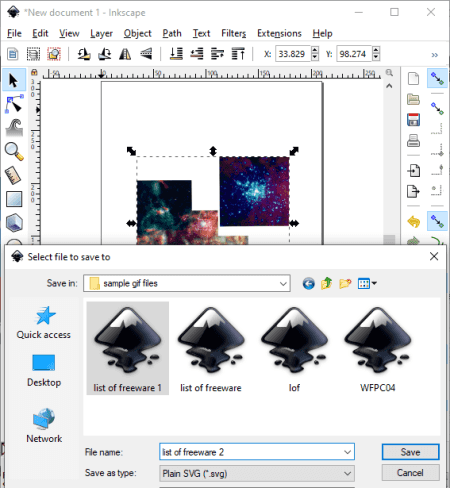
Inkscape is an open source GIF to SVG converter software for Windows, Mac, and Linux. This software is primarily used for designing vector graphics. It is also capable of converting the format of images as you get a dedicated “save as” feature in it. Using this feature, you can easily convert GIF and other images to SVG, PDF, PNG, PS, EPS, DXF, etc. The advantage of this software is that you can convert GIF to different kinds of SVG such as Plain SVG, Optimized SVG, Compressed SVG, etc.
Before GIF to SVG conversion, you can edit GIF image using tools like create spirals, create stars and polygons, create circles, ellipses, and arcs, create 3D boxes, add text, draw freehand lines, fill bounded areas, etc. It provides a lot of filters too which you can apply to the input GIF image, such as bevel, blur, color, distort, pixel tools, etc.
How to convert GIF to SVG using Inkscape:
- Open a GIF image in this software and edit it, if needed.
- Now, go to the File menu and click its Save As option to save GIF in SVG format.
Conclusion:
All in all, it is a featured vector graphics editor which can also be used as a GIF to SVG converter.
RealWorld Paint
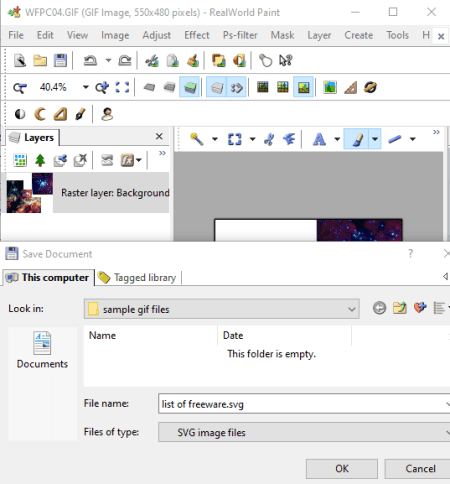
RealWorld Paint is a nice free GIF to SVG converter software for Windows. In it, you can view, create, and edit raster and vector graphics in various formats such as GIF, SVG, WEBP, PNG, JPG, etc. You can also use its save as feature for conversion of images from one supported format to another. This way, you can also convert GIF to SVG through this software.
Additionally, you can modify GIF image with the help of tools provided. You can find a good number of image modification tools in it such as resize, crop, rotate, watermarking, filters, and more. Plus, you can also draw designs over the GIF image using its painting tools.
How to convert GIF to SVG using RealWorld Paint:
- Open a GIF image in it.
- Edit input image as per your requirements.
- Now, use its Save As feature to convert GIF to SVG by choosing SVG as the output format.
Additional Feature:
It can be used to create animations in formats of Animated GIF, Animated PNG, and Animated WebP.
Conclusion:
RealWorld Paint is a simple yet effective software to convert GIF to SVG. Plus, it is a great graphic designing software too.
ImBatch
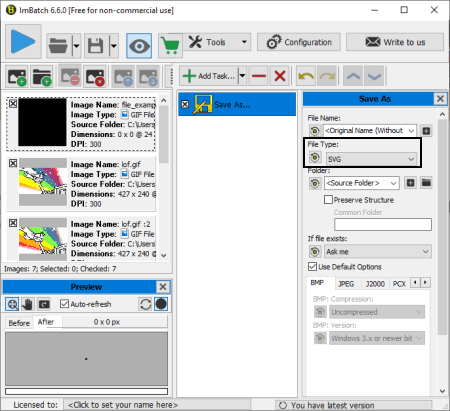
ImBatch is a batch image processor using which you can also convert GIF to SVG. It is basically used for editing and converting pictures in bulk. You can easily add multiple GIF images to it and convert them all to SVG format at once. As it lets you edit images, you can even modify input GIF files before converting them. It supports a wide number of image formats for batch processing such as camera raw images (DNG, CR2, SR2, NEF, ARW, ORF, etc.), JPG, PNG, BMP, TIFF, and a lot more.
How to convert multiple GIF images to SVG using this free software:
- Using its add feature, import multiple GIF images to it. In case of an animated GIF, it extracts and imports individual frames of the GIF animation.
- Now, click on its Add Task button to add a Save > Save as task to it. Prior to adding this task, you can add multiple other tasks related to image editing such as image transformation, image annotation, color profile adjustment, effects, etc.
- After doing so, select the output file type as SVG and provide output location.
- Finally, hit the “Run image batch processing” button to initiate GIF to SVG conversion process.
Limitation:
- It is free for personal use only.
Conclusion:
ImBatch is another nice software which can batch convert GIF to SVG and is also capable of editing input images prior to conversion.
LibreOffice Draw
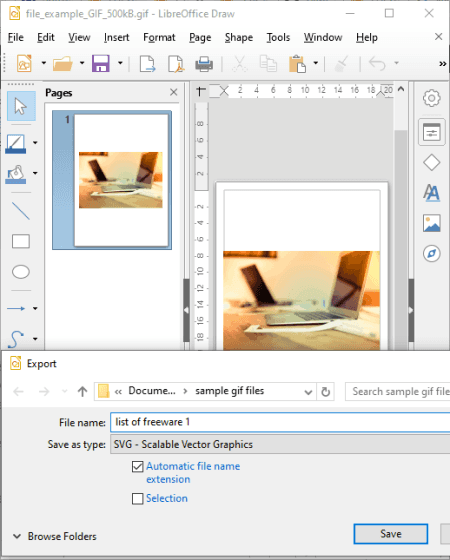
LibreOffice Draw is one more free GIF to SVG converter software for Windows. It works on Mac and Linux platforms too. This software basically comes with the popular free open source office software LibreOffice. You can find various other office related applications in this package including LibreOffice Writer, LibreOffice Calc, LibreOffice Impress, etc.
Using it, you can simply open a GIF image file in it and then save it in SVG vector format. Before starting the conversion, you have the flexibility to edit the input GIF image. For this, you can use its drawing tools, transformation tools, text tools, formatting options, etc.
How to convert GIF to SVG using LibreOffice Draw:
- At first, simply load a GIF image in this software using its open feature.
- Now, edit the GIF image if required.
- Next, go to the File menu and click on the Export button. While exporting, you need to set save as type to SVG.
Conclusion:
If you are a regular user of LibreOffice and its application, you can also convert GIF and other images to SVG through it.
GIMP

GIMP is another free alternative to a GIF to SVG converter software for Windows, Linux, and Mac. It is a famous image editing software with a variety of image manipulation and painting tools. Using it, you can also convert format of supported images with the help of its export feature. Hence, you can also convert GIF to SVG in this software.
However, this software doesn’t support SVG as output format by default. So, for converting GIF or any other image file to SVG, you need to install an additional plugin to it. Let’s see what is the plugin and how you can use it to convert images to SVG.
How to convert GIF to SVG in GIMP using external plugin:
The plugin required to convert GIF to SVG can be downloaded from this webpage. After downloading the plugin, extract the ZIP folder and copy the “file-svg-export.py” file. You now need to paste this copied file to the plug-ins folder present inside GIMP directory i.e., C:\Program Files\GIMP 2\lib\gimp\2.0\plug-ins. Now, simply restart GIMP and you will be able to export a GIF image to SVG format. For that, follow the below steps:
- At first, open a GIF image in it.
- Now, you can properly view it and if you want, you can edit it with tools like pen, brush, paint tool, rotate, resize, crop, filters, etc.
- Next, go to its File menu and click the Export As option and select output file type as SVG to convert GIF to SVG.
Conclusion:
GIMP is a great image editing software which can also be used a GIF to SVG converter. You can even edit imported GIF image prior to exporting it to SVG.
Microsoft Expression Design
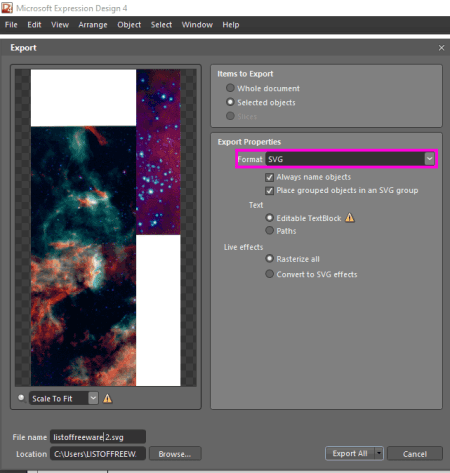
Microsoft Expression Design is one more free software which can be used to convert GIF to SVG. It is primarily used for creative graphics designing. Like other software, it also lets you simply import a GIF image and then convert it to SVG format. As it is a graphics designing software, you can use the available tools to manually draw over input GIF image or transform it.
How to convert GIF to SVG using Microsoft Expression Design:
- Start this software and create a new project by specifying the graphic’s dimensions.
- Now, open a GIF image in it using the dedicated option from the File menu.
- Next, edit the image or manually draw over it using tools like pen, paintbrush, text, transform, align, etc.
- After that, click on its File > Export option and select SVG as output format. You can also set up some output parameters like rasterize all, convert to SVG effects, etc. When done adjusting output options, hit the Export button to start GIF to SVG conversion.
Conclusion:
It is a nice free software to convert GIF to SVG without much hassle.
About Us
We are the team behind some of the most popular tech blogs, like: I LoveFree Software and Windows 8 Freeware.
More About UsArchives
- May 2024
- April 2024
- March 2024
- February 2024
- January 2024
- December 2023
- November 2023
- October 2023
- September 2023
- August 2023
- July 2023
- June 2023
- May 2023
- April 2023
- March 2023
- February 2023
- January 2023
- December 2022
- November 2022
- October 2022
- September 2022
- August 2022
- July 2022
- June 2022
- May 2022
- April 2022
- March 2022
- February 2022
- January 2022
- December 2021
- November 2021
- October 2021
- September 2021
- August 2021
- July 2021
- June 2021
- May 2021
- April 2021
- March 2021
- February 2021
- January 2021
- December 2020
- November 2020
- October 2020
- September 2020
- August 2020
- July 2020
- June 2020
- May 2020
- April 2020
- March 2020
- February 2020
- January 2020
- December 2019
- November 2019
- October 2019
- September 2019
- August 2019
- July 2019
- June 2019
- May 2019
- April 2019
- March 2019
- February 2019
- January 2019
- December 2018
- November 2018
- October 2018
- September 2018
- August 2018
- July 2018
- June 2018
- May 2018
- April 2018
- March 2018
- February 2018
- January 2018
- December 2017
- November 2017
- October 2017
- September 2017
- August 2017
- July 2017
- June 2017
- May 2017
- April 2017
- March 2017
- February 2017
- January 2017
- December 2016
- November 2016
- October 2016
- September 2016
- August 2016
- July 2016
- June 2016
- May 2016
- April 2016
- March 2016
- February 2016
- January 2016
- December 2015
- November 2015
- October 2015
- September 2015
- August 2015
- July 2015
- June 2015
- May 2015
- April 2015
- March 2015
- February 2015
- January 2015
- December 2014
- November 2014
- October 2014
- September 2014
- August 2014
- July 2014
- June 2014
- May 2014
- April 2014
- March 2014








