6 Best Free ZIP to 7Z Converter Software For Windows
Here is a list of best free ZIP to 7Z converter software for Windows. Both ZIP and 7Z are popular archive file formats that carry data, files, folders, media files, etc. Due to the compatibility issues with some archiving software, sometimes it is required to convert the format of existing archives. If you want to convert ZIP archives to 7Z format, then you can use these ZIP to 7Z converters. These converters truly convert the archive format, thus when you extract the output archive, you will get the stored data instead of another enclosed archive.
These converters also act as archive utility software, thus they let you create and extract archives. Plus, they also offer support for multiple archive formats such as RAR, TAR, UDF, WIM, XZ, YZ1, and more. Through some converters, you can also batch convert archives. Plus, options to convert ZIP to TAR, EXE, PEA, ARC, etc., archives are also present in some converters. The process of conversion is simple in most software. Still, for novice users, I have included the necessary archive conversion steps in the description of each software.
In these converters, you also get many additional features through which you can encrypt archives, repair archives, manage passwords, etc. Go through the list to know more about these converters.
My Favorite ZIP to 7Z Converter Software For Windows:
PeaZip is my favorite software because it can batch convert ZIP to 7Z and other supported archive formats. It also lets you create and extract a wide range of archive formats. Plus, it contains many useful features such as encrypt archive, secure delete, random password generator, etc.
You can also check out lists of best free ZIP to TAR Converter, RAR to EXE Converter, and DMG to ZIP Converter software for Windows.
PeaZip
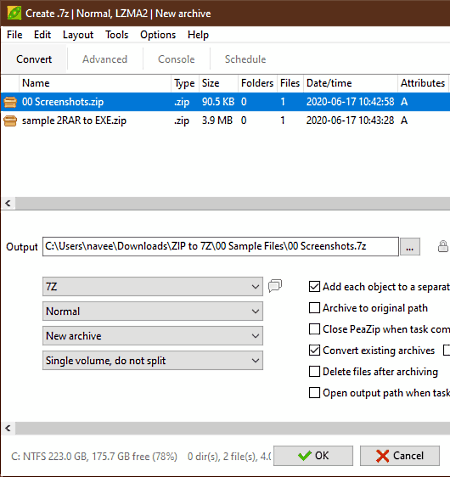
PeaZip is a free open source ZIP to 7Z converter software for Windows, Linux, and BSD. Through this software, you can also create and extract ZIP and 7Z archives,. Besides this, it also offers support for archives of various formats such as PEA, RAR, TAR, UDF, WIM, XZ, and more. It also lets you adjust various parameters that affect the output archive such as compression method (LZMA, PPMD, etc.), compression level, split archive, password protection, etc. Now, check out the below steps to convert ZIP to 7Z using this converter.
How to convert ZIP to 7Z using PeaZip:
- Start this software and use its file explorer to browse and select one or more ZIP archives.
- After that, press the Convert option to open up the Convert Section.
- Next, select the 7Z format from the Format menu and go to Advanced settings to adjust the compression level, block size, compression method, etc., parameters.
- In the end, provide the destination location path in the Output field and press the OK button to initiate the conversion.
Additional Features:
- Encryption: It uses the AES-256 algorithm to encrypt and password-protect output archives.
- Secure Delete: Through this feature, you can securely remove archives and data so that no one can recover them even by using the data recovery software.
- Password Manager: In it, you can securely store and manage all your important passwords.
- Random Password: This feature lets you generate random passwords and key files of up to 64 characters length.
Final Thoughts:
It is a capable ZIP to 7Z converter through which you can also batch convert ZIP to 7Z, TAR, ARC, WIM, etc., archive formats.
IZArc
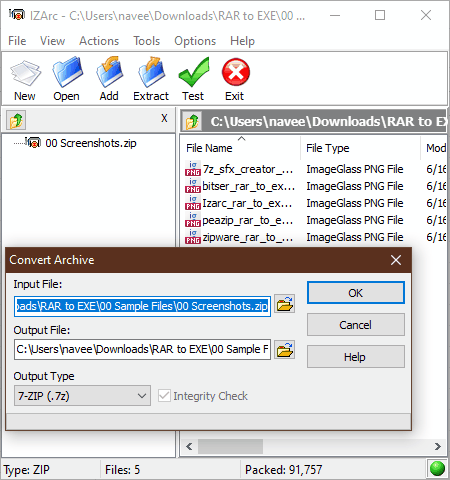
IZArc is free archiving software that can also be used as a ZIP to 7Z converter. It works on Windows and iOS. Using it, you can easily zip, unzip, and convert the format of archives. To convert archive format, it offers a Convert Archive feature that also lets you convert ZIP to BH, BZA, TAR, YZ1 archive formats. It also offers some handy features through which you can preview archive data, add comments to archive, and create self-extracting archives. Now, follow the below steps to convert ZIP to 7Z.
How to convert ZIP to 7Z using IZArc:
- Start this software and click on the Open button to browse and load a ZIP archive.
- After that, go to Tools > Convert Archive section and select 7Z from the Output Type menu.
- Next, enter the destination location path in the Output File field.
- Lastly, press the OK button to start the conversion process.
Additional Features:
- Encrypt: Through this feature, you can encrypt all your important archives so that no unauthorized user can access it. To encrypt archives, it uses the AES-256 encryption algorithm.
- Repair Archive: As its name implies, it is used to repair and extract data from damaged archives of different formats.
- Convert CD Images: Through this feature, you can convert BIN, MDF, NRG, and PDI archives to ISO format.
Final Thoughts:
It is a straightforward ZIP to 7Z converter through which you can convert one ZIP archive to 7Z and other supported archives at a time.
TUGZip
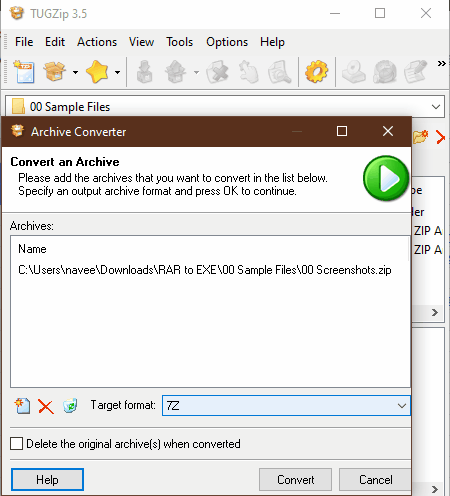
TUGZip is another free archiving utility that also acts as a ZIP to 7Z converter. It works on Windows. Through this software, you can create archives and disk file images of various formats such as ZIP, 7-ZIP, A, ACE, ARC, ARJ, BH, BZ2, BIN, C2D, IMG, ISO and more. Plus, you can also use it to extract archives. To perform the ZIP to 7Z conversion, you can use its Archive converter feature. The Archive converter can also convert ZIP archives to ACE, BH, CAB, JAR, etc., formats. Now, check out the below steps to convert ZIP to 7Z.
How to convert ZIP to 7Z using TUGZip:
- Start this software and go to the Tools menu to open up the Archive Converter window.
- After that, press the Add new archive button to browse and load one or more ZIP archives.
- Next, select the 7Z format from the Target Format menu and hit the Convert button to start the conversion.
Additional Features:
- Batch Archive Creation: Using it, you can create multiple archives of supported formats at a time.
- Encryption: Use it to password protect and encrypt both archives and standard files.
- Repair Archive: Through this feature, you can repair and recover data from corrupt archives.
- Self-Extractor: It is a handy feature that lets you create SFX or self-extracting archives which don’t need any software to get extracted.
Final Thoughts:
It is another simple yet very capable ZIP to 7Z converter that you can use with ease.
HaoZip
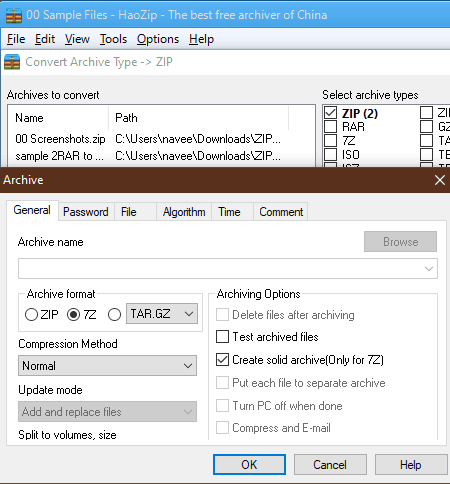
HaoZip is another free ZIP to 7Z converter software for Windows. Using it, you can also convert 7Z files to TAR, WIM, and LZH formats. Before initiating the conversion process, you can compress and split archives, if you want. It is mainly an archiving software thus, it can also create and extract archives of various formats such as BZIP, GZ, ISO, ACE, ALZ, and more. Now, follow the below steps to convert ZIP to 7Z.
How to convert ZIP to 7Z using HaoZip:
- Open the interface of this software and go to Tools > Convert Archive section.
- After that, select the input archive type (ZIP) and then press the Add button to load one or more ZIP archives.
- Now, click on the Compression button and select the 7Z from the Archive Format area. From the Compression window, you also specify the compression method, archive split value, etc.
- Next, press OK to save settings and then specify the destination location path.
- In the end, hit the OK button to start the conversion process.
Additional Features:
- Convert Archive to SFX: Using it, you can quickly convert archives of supported formats to self-extracting archives (SFX).
- Repair Archive: It is a handy tool that lets you fix damaged archives and extract their data.
- Batch Rename: It lets you quickly rename a large number of files, folders, archives, etc.
- MD5 Checksum: It uses the MD5 algorithm to check the integrity of an archive.
Final Thoughts:
It is another good ZIP to 7Z converter that also offers a good set of archive creation and extraction features.
Bister
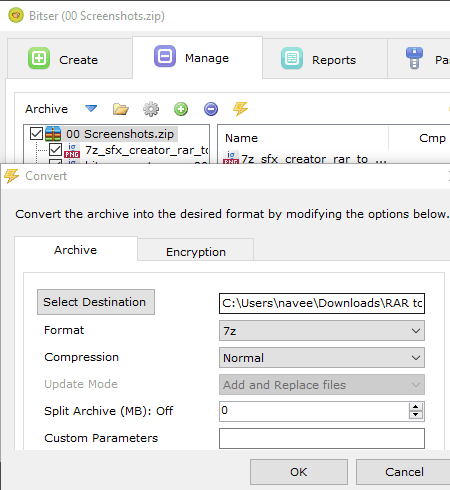
Bister is a free open source ZIP to 7Z converter software for Windows. This software can also be used to make archives of VHD, GZIP, DMG, RAR, ISO, MSI, etc., formats. Besides this, you can also create self-extracting and compressed archives through this software. Now, check out the below steps to convert ZIP to 7Z through this converter.
How to convert ZIP to 7Z using Bister:
- Launch this software and go to Manage > Open Archive option to load a ZIP archive.
- After that, click on the Convert or Encrypt Archive option to open up the Convert window.
- Now, choose the 7Z format from the Format menu and specify compression and split archive parameters, if needed.
- Lastly, click on the Select Destination button to specify the destination location path and hit the OK button to initiate the conversion.
Additional Features:
- Encryption: This feature uses AES-256 and ZipCrypto algorithms to encrypt archives.
- Passwords: In it, you can securely store and manage multiple passwords.
Final Thoughts:
It is a beautifully designed ZIP to 7Z converter through which you can convert the format one archive to another.
Zipware
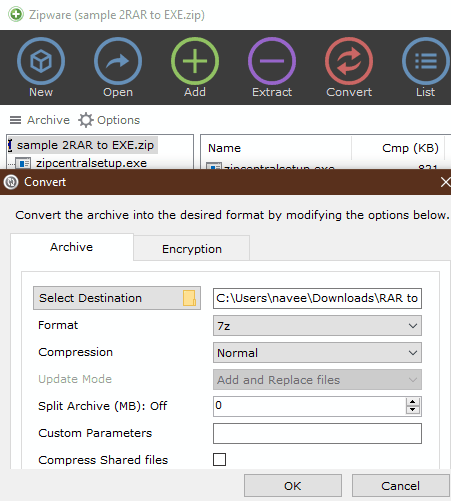
Zipware is yet another free archive software that can be used as a ZIP to 7Z converter. It works on Windows. Using it, you can create mainly three types of archives namely ZIP, 7Z, and EXE. Although, it can be used to extract archives of a lot more formats such as ISO, VHD, GZIP, BZIP2, TAR, CPIO, XZ, DEB, DMG, and more. It also lets you compress and split archives before starting the conversion.
How to convert ZIP to 7Z using Zipware:
- Launch its interface and click on the Open button to load a ZIP archive.
- After that, click on Convert and go to the Archive > Format menu to select the output archive format (7z). From the Archive section, you can also adjust compression and split archive values.
- Lastly, specify the destination location path and hit the OK button to convert ZIP to 7Z format.
Additional Feature:
- Encryption: This feature lets you encrypt your archives using a strong AES-256 encryption algorithm.
Final Thoughts:
It is another simple to ZIP to 7Z converter that can also be used to create and extract archives.
Naveen Kushwaha
Passionate about tech and science, always look for new tech solutions that can help me and others.
About Us
We are the team behind some of the most popular tech blogs, like: I LoveFree Software and Windows 8 Freeware.
More About UsArchives
- May 2024
- April 2024
- March 2024
- February 2024
- January 2024
- December 2023
- November 2023
- October 2023
- September 2023
- August 2023
- July 2023
- June 2023
- May 2023
- April 2023
- March 2023
- February 2023
- January 2023
- December 2022
- November 2022
- October 2022
- September 2022
- August 2022
- July 2022
- June 2022
- May 2022
- April 2022
- March 2022
- February 2022
- January 2022
- December 2021
- November 2021
- October 2021
- September 2021
- August 2021
- July 2021
- June 2021
- May 2021
- April 2021
- March 2021
- February 2021
- January 2021
- December 2020
- November 2020
- October 2020
- September 2020
- August 2020
- July 2020
- June 2020
- May 2020
- April 2020
- March 2020
- February 2020
- January 2020
- December 2019
- November 2019
- October 2019
- September 2019
- August 2019
- July 2019
- June 2019
- May 2019
- April 2019
- March 2019
- February 2019
- January 2019
- December 2018
- November 2018
- October 2018
- September 2018
- August 2018
- July 2018
- June 2018
- May 2018
- April 2018
- March 2018
- February 2018
- January 2018
- December 2017
- November 2017
- October 2017
- September 2017
- August 2017
- July 2017
- June 2017
- May 2017
- April 2017
- March 2017
- February 2017
- January 2017
- December 2016
- November 2016
- October 2016
- September 2016
- August 2016
- July 2016
- June 2016
- May 2016
- April 2016
- March 2016
- February 2016
- January 2016
- December 2015
- November 2015
- October 2015
- September 2015
- August 2015
- July 2015
- June 2015
- May 2015
- April 2015
- March 2015
- February 2015
- January 2015
- December 2014
- November 2014
- October 2014
- September 2014
- August 2014
- July 2014
- June 2014
- May 2014
- April 2014
- March 2014








