5 Best Free Webpage to PDF Converter Software For Windows
Here is a list of best free webpage to PDF converter software for Windows. These are the HTML to PDF converters which allow you to convert locally stored HTML files as well as webpages to PDF documents. While in most of these, you can convert one webpage to PDF at a time, one of these let you convert multiple webpages to PDF documents at once. One of these is a command line software which lets you convert a webpage to PDF using a simple command.
The process of converting a webpage to a PDF file is simple in all of these. You just need to paste the URL link of the webpage that you want to convert to PDF and then hit the convert button. In some of these, you can customize output PDF settings, such as encrypt PDF, add some restrictions (copying, modification, printing, etc.), customize page size, orientation, margins, etc., and more.
My Favorite Webpage to PDF Converter Software For Windows:
Winnovative HTML to PDF Converter is a nice software to convert a webpage to PDF because it also lets you customize some output PDF settings. You can also convert locally stored HTML documents to PDF format in it. If you simply want to convert webpage to a PDF, try HTML2PDF Converter.
You may also like some best free XML To PDF Converter Software, XPS to PDF Converter Software, and PDF to HTML Converter Software for Windows.
Winnovative HTML to PDF Converter
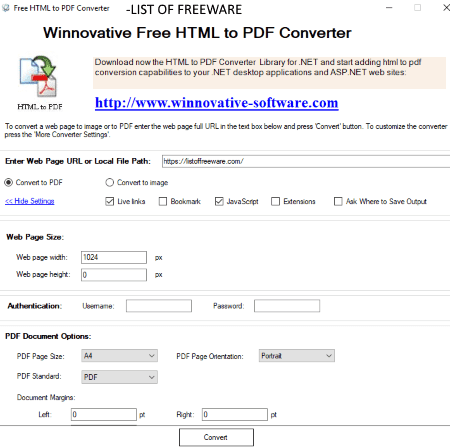
Winnovative HTML to PDF Converter is a free webpage to PDF converter software for Windows. As the name suggests, you can also convert locally saved HTML files to PDF documents using it. Here is the simplified process to convert a webpage to PDF file.
- Enter the URL of the webpage you want to convert to PDF.
- Now, select Convert to PDF option.
- If you wish, you can configure various output settings like include/exclude Live Links, Bookmarks, JavaScripts, Extensions, etc. in output, web page size, user credentials for NTLM authentication, etc. You can also setup output PDF parameters such as page size, page orientation, PDF standard, document margin, etc.
- At last, hit the Convert button.
You can also convert HTML file or webpage to image using it. It supports JPEG, PNG, BMP, GIF, and TIFF output image formats.
Winnovative HTML to PDF Converter is a portable webpage to PDF converter. So, you don’t need to install it; simply run it whenever needed.
Weeny Free HTML to PDF Converter

Weeny Free HTML to PDF Converter is another free webpage to PDF converter for Windows. Not just one, it can convert multiple webpages to PDF documents at a time. You can also convert locally stored HTML documents to PDF using it.
How to convert one or multiple webpages to PDF using this free software:
- Click on Add URL button and paste the links of webpages that you want to convert to PDF. You need to enter one URL per line in the dialog box. As you add URLs, you will be able to see them on the main interface.
- Specify the output PDF location and click on the Convert Now button. In some time, the added webpages will be converted to PDF in the specified location.
In a similar manner, you can convert local HTML files to PDF too. Also, it lets you convert XML and Text files to PDF.
wkhtmltopdf
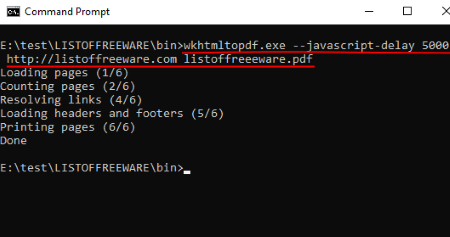
wkhtmltopdf is a command-line software to convert webpage to PDF. You need to run a simple command in order to convert a webpage to PDF document. Let’s see how.
How to convert webpage to PDF using a command:
- Open the Command Prompt and navigate to its download folder.
- Now, to simply convert a webpage to PDF, run this command:
wkhtmltopdf.exe --javascript-delay 100000 <webpage URL> <output_filename.pdf>. Your command will look something like this:
wkhtmltopdf.exe --javascript-delay 50000 listoffreeware.pdf
As you run this command, you will get the output PDF in its download folder in a few seconds. You can customize various output parameters using respective commands. To know more about its commands, use wkhtmltopdf.exe -h command.
Prince
Prince is a webpage to PDF converter for Windows. It is capable of converting offline HTML documents to PDF as well. To convert webpage to PDF, just add its URL using dedicated option and hit the Convert button. You will be able to see the status of the conversion process on the main interface.
Features of this webpage to PDF converter worth mentioning:
- You can add multiple URLs of webpages and convert and merge them into a single PDF.
- Using this freeware, you can encrypt output PDF documents and restrict actions like printing, modification, copy text, annotation, etc.
- It lets you add CSS and JS files for styling.
Note: It is free for non-commercial use only.
HTML2PDF Converter
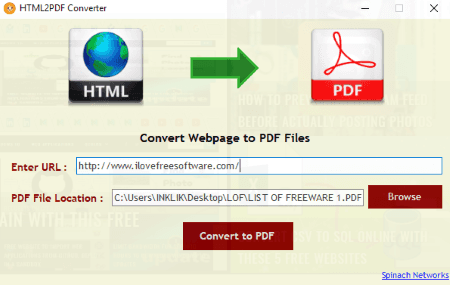
HTML2PDF Converter is a straightforward webpage to PDF converter software for Windows. All you have to do is enter the URL of a webpage, specify output PDF file location, and hit the Convert to PDF button. That’s it. It is the easiest software to convert webpage to PDF.
About Us
We are the team behind some of the most popular tech blogs, like: I LoveFree Software and Windows 8 Freeware.
More About UsArchives
- May 2024
- April 2024
- March 2024
- February 2024
- January 2024
- December 2023
- November 2023
- October 2023
- September 2023
- August 2023
- July 2023
- June 2023
- May 2023
- April 2023
- March 2023
- February 2023
- January 2023
- December 2022
- November 2022
- October 2022
- September 2022
- August 2022
- July 2022
- June 2022
- May 2022
- April 2022
- March 2022
- February 2022
- January 2022
- December 2021
- November 2021
- October 2021
- September 2021
- August 2021
- July 2021
- June 2021
- May 2021
- April 2021
- March 2021
- February 2021
- January 2021
- December 2020
- November 2020
- October 2020
- September 2020
- August 2020
- July 2020
- June 2020
- May 2020
- April 2020
- March 2020
- February 2020
- January 2020
- December 2019
- November 2019
- October 2019
- September 2019
- August 2019
- July 2019
- June 2019
- May 2019
- April 2019
- March 2019
- February 2019
- January 2019
- December 2018
- November 2018
- October 2018
- September 2018
- August 2018
- July 2018
- June 2018
- May 2018
- April 2018
- March 2018
- February 2018
- January 2018
- December 2017
- November 2017
- October 2017
- September 2017
- August 2017
- July 2017
- June 2017
- May 2017
- April 2017
- March 2017
- February 2017
- January 2017
- December 2016
- November 2016
- October 2016
- September 2016
- August 2016
- July 2016
- June 2016
- May 2016
- April 2016
- March 2016
- February 2016
- January 2016
- December 2015
- November 2015
- October 2015
- September 2015
- August 2015
- July 2015
- June 2015
- May 2015
- April 2015
- March 2015
- February 2015
- January 2015
- December 2014
- November 2014
- October 2014
- September 2014
- August 2014
- July 2014
- June 2014
- May 2014
- April 2014
- March 2014









