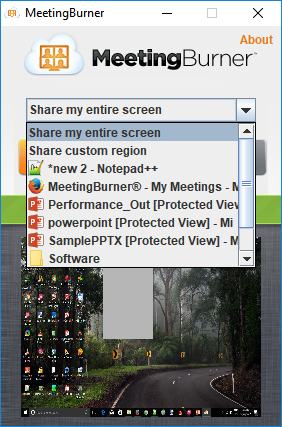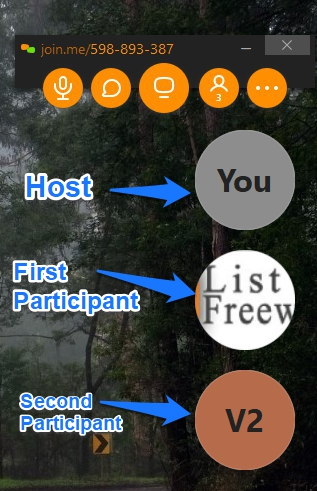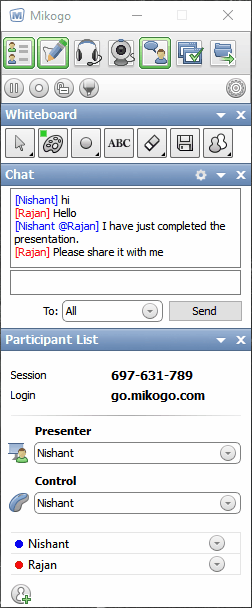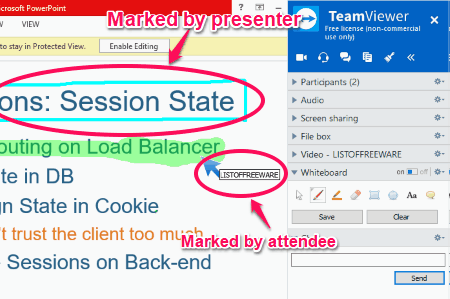9 Best Free Webinar Software For Windows
Explore the list to know more about it.Here is a list of best Free Webinar Software For Windows. Webinar is actually a web based seminar in which you can share your presentations, lectures, etc. with other participants online. Download these webinar freeware on your PC and start sharing presentations online. Besides webinar services, these software also offer some good features. You can use them for Screen Sharing, Group Calling (both audio and video calls), File Sharing, Chatting, etc.
As you explore the list, you will also find some software which come with built-in Whiteboard. You can use this whiteboard feature to present your presentation in a better way.
Some of these Webinar software also have a feature to schedule meetings. Plus, you can also view your meeting history.
My favorite Webinar software:
FreeConferenceCall is my favorite webinar software for Windows. It offers both webinar services and remote control feature. You can connect with a maximum of 1000 candidates in a webinar session. Moreover, it comes with a cloud storage space of 1 GB. Explore the list to know more about it.
You may also like some best free Webcam Blocker Software, Webcam Recorder Software, and Video Broadcasting Software for Windows.
FreeConferenceCall
FreeConferenceCall is a useful webinar software which lets you invite up to 1000 people to join the webinar session. During the session, you can share your PowerPoint presentations, images, etc among the participants. It also lets you record the webinar session and upload it to the server for broadcasting (the maximum cloud storage limit is 1 GB). You can view all your recordings and meeting history by signing into your account in the browser. Switch Presenter is an interesting feature of this software by which the host can switch the presenter.
In the session, if the host wants to take the control of any of the attendees’ computer or to give the control of his/her system to any of the attendees, he/she can do so. Besides this, it also has an application sharing feature, which lets you share the selected windows with attendees. Another feature it provides is Annotate, using which presenter can use to mark anything on the shared screen.
Other features of this free webinar software include audio and video calling, live chat, etc.
U Webinar
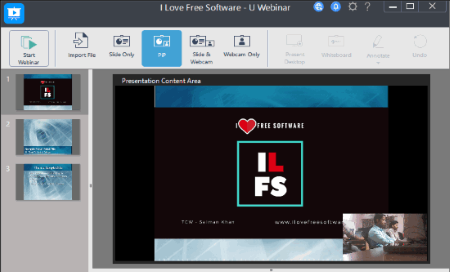
U Webinar is a free webinar software that comes with many useful features including webinar recording, live presentations, broadcast scheduling, and more. You can use it to easily conduct webinars by giving live presentations in front of an audience. During a webinar, you will be able to present your PowerPoint slides and images of different formats like PNG, JPEG, etc. In addition to that, you can also present your desktop screen to share screen activities with annotation and your webcam to show anything to the participants. You will also be able to present a whiteboard where you can share your ideas by drawing.
This free webinar software also allows you to record webinars first and later present them to participants directly. Some of its other useful features are webinar scheduling, text chat, and present webcam & slides together.
U Webinar has some limitations in the free version, like you can give a presentation for 60 minutes per webinar session, invite up to a maximum of 25 participants, 2GB storage for files, etc.
Zoom

Zoom is another free webinar software for Windows. It offers video webinar service in which the host and attendees can share their ideas with one another with the help of a webcam and present everything during the session. Up to 100 participants can join the webinar session. The host can share the presentations, images, etc. by sharing the selected windows with the attendees. Host can also use annotate feature while sharing screen. If attendees want to use annotation feature, they have to send a request to the host. Host can disable annotation for any of the attendees anytime. A feature is also available in the software which lets the host record the presentation. During the live session, if any of the attendees have any queries, he/she can use the live chat feature to solve them.
The host can provide the remote access to any of the attendees. The remote control allows attendees to control the keyboard and mouse. So, they can share their ideas during the session in a better way.
NOTE: Webinar can only be done for a maximum duration of 40 minutes in its free version.
Meeting Burner
Meeting Burner is another free software which provides webinar services. This freeware allows a maximum of 10 participants to take part in a webinar session. An interesting feature of this freeware is that the host can set his own password for attendees to join the webinar. The host of the webinar can share the slides of Powerpoint presentations, images, Excel files, etc. among attendees by sharing windows of those applications. A live chat feature is provided in the software for sharing the ideas of both the sides during the live session. You can also record the online sessions for later use, like for training purposes. All of your recordings are easily accessible in the Recordings section.
This free webinar software also lets you schedule a webinar session. All the currently going on and scheduled webinar sessions are easily accessible on the dashboard. You can also add the scheduled webinar date and time to Outlook, iCal, and Google Calendar.
Its other features include audio and video calling, automated email reminders, etc.
Join.me
Join.me is another free webinar software for Windows. You can share your presentations with up to 3 participants using this freeware. Once the host of the session is connected with any of the attendees, he/she can share the Powerpoint slides by sharing the screen. The host can also turn on the webcam of the software if he wants to show anything to the participants. The host of the session can also share the mouse cursor either with all participants or with the selected one. This is an added advantage of this free webinar software.
During the webinar, if any of the attendees want to share their own presentation, they first have to send a request to the host, on the approval of which they do the same.
Live Chat is another useful feature of this freeware, by which participants can share their ideas during the session. All participants and the host can make their chat visible for a single person or for all persons in the conference.
During the conference, the host can contact any of the attendees either via audio or video calling feature.
The free version of this webinar software has some limitations:
- You can share only the entire screen; if you want to share selected windows, you have to purchase its pro version.
- Most of the necessary features, like Annotation, Schedule a Webinar, Record a Webinar, etc. are unavailable in its free version.
Mikogo
Mikogo is yet another free webinar software for Windows. You can use this freeware to share your presentations, lectures, etc. with other participants across the globe. The free version of this software is limited for a single user and single participant. If your session requires more participants, you have to purchase its full version. Once the webinar session begins, the host can record it for future use, like for training of new employees, etc. Moreover, the host can also lock/unlock the webinar anytime
In order to make the session more descriptive, Annotation Tool is provided in the software. Host can use this tool to highlight or mark some points on the shared screen. You can share the selected windows opened on your computer. File Transfer is one more good feature of this freeware by which participants can transfer files, like images, videos, etc. over the network.
Video Conferencing is an important feature of this freeware, which lets you share everything among the participants. Apart from video conferencing, audio calling feature is also available in the software.
Mikogo is the only webinar software in this list, which comes with a screen capturing feature. You can save the captured screen in multiple image formats, like BMP, JPG, PNG, ICO, TIF, etc.
Mikogo is a good webinar software for online seminars but has very limited functionalities in its free version.
TeamViewer
TeamViewer is one of the most popular software for screen sharing. You can also use it for webinar services.
Presentation is an important feature of TeamViewer software, as it lets you share your presentations online. As you enable this feature, your entire screen will be shared with the connected participants and you will be able to share slides, images, videos, etc among them. Both attendees and presenter can view the list of total number of participants currently available in the webinar session.
The Annotation feature in TeamViewer is available for both host and attendees. While the host can use this tool to explain the presentation, attendees can use the same for pointing their doubts. Besides this, the host and the attendees can also chat among one another during the live session. This provides a better understanding of the presentation.
Moreover, if you want to schedule a webinar, Schedule a Meeting feature is provided in the software. All the meeting history is stored in My Meetings section. You can view it anytime by signing into your TeamViewer account.
Some other features, which you can use during the webinar session include audio and video calling, file sharing, etc.
NOTE: It is free of cost for non-commercial or personal use only.
Skype

Skype is one of the most popular audio and video calling software. You can also use it as a webinar software. Like other webinar software in this list, you can also share your entire screen with the connected members and start a webinar session.
To start sharing the presentation on Skype, you have to share your screen among other members. Share screen feature is only available after making a call. A great feature of Skype is that you can share screen or any other window will multiple people at the same time. Do note that everyone needs to have Skype installed to be able to use this service. Also, everyone needs to get in a conference call. If there are a lot of people involved, then Skype won’t be my first choice for webinars.
YouTube Live Streaming
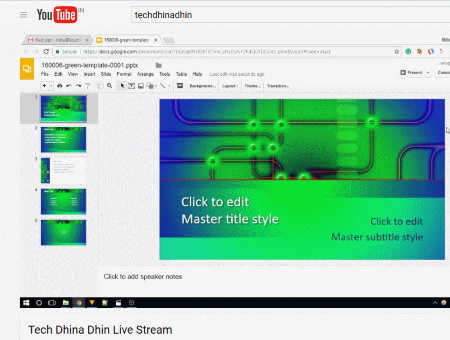
You can use YouTube live streaming feature for webinar. For this, you should have a YouTube channel and a video streaming software. You can try Open Broadcaster Software. It is a free and open source software. This feature does not provides you advanced services as other webinar software do, but you can share your screen and chat with participants using YouTube Live Streaming.
If you are using this feature for the first time, you will find it a little bit tricky. Follow the below-listed steps to share your screen on YouTube:
- Launch Open Broadcast Software.
- Select Create Scene in Scene menu and Display Capture in Source menu.
- Go to Settings and click on Stream Menu.
- Select Streaming Services in Stream Type drop down menu.
- Select YouTube/YouTube Gaming in Service drop down menu.
- Now, visit YouTube and login to your YouTube channel. Go to YouTube features and copy the Stream Key, which is available in the Live Streaming section of the YouTube and paste it in the Stream Key section of the Open Broadcaster Software.
- Finally, click on Start Streaming button in the software and your screen will be shared on your YouTube channel.
After sharing your computer’s screen, you can share your presentations and all your YouTube channel subscribers can view this video.
To end Live Streaming, just click on Stop Streaming button in the software.
About Us
We are the team behind some of the most popular tech blogs, like: I LoveFree Software and Windows 8 Freeware.
More About UsArchives
- May 2024
- April 2024
- March 2024
- February 2024
- January 2024
- December 2023
- November 2023
- October 2023
- September 2023
- August 2023
- July 2023
- June 2023
- May 2023
- April 2023
- March 2023
- February 2023
- January 2023
- December 2022
- November 2022
- October 2022
- September 2022
- August 2022
- July 2022
- June 2022
- May 2022
- April 2022
- March 2022
- February 2022
- January 2022
- December 2021
- November 2021
- October 2021
- September 2021
- August 2021
- July 2021
- June 2021
- May 2021
- April 2021
- March 2021
- February 2021
- January 2021
- December 2020
- November 2020
- October 2020
- September 2020
- August 2020
- July 2020
- June 2020
- May 2020
- April 2020
- March 2020
- February 2020
- January 2020
- December 2019
- November 2019
- October 2019
- September 2019
- August 2019
- July 2019
- June 2019
- May 2019
- April 2019
- March 2019
- February 2019
- January 2019
- December 2018
- November 2018
- October 2018
- September 2018
- August 2018
- July 2018
- June 2018
- May 2018
- April 2018
- March 2018
- February 2018
- January 2018
- December 2017
- November 2017
- October 2017
- September 2017
- August 2017
- July 2017
- June 2017
- May 2017
- April 2017
- March 2017
- February 2017
- January 2017
- December 2016
- November 2016
- October 2016
- September 2016
- August 2016
- July 2016
- June 2016
- May 2016
- April 2016
- March 2016
- February 2016
- January 2016
- December 2015
- November 2015
- October 2015
- September 2015
- August 2015
- July 2015
- June 2015
- May 2015
- April 2015
- March 2015
- February 2015
- January 2015
- December 2014
- November 2014
- October 2014
- September 2014
- August 2014
- July 2014
- June 2014
- May 2014
- April 2014
- March 2014