14 Best Free Web Filtering Software For Windows
Here is a list of best free Web Filtering Software for Windows. These web filtering software can filter out all web content and web pages that you do not want to view. In these software, you either need to specify website URL links or certain keywords to block websites. Many of these software come with predefined filters that mainly block Adult Content, Inappropriate Websites, Gambling Sites, Chat Rooms, etc. These software can also be really useful for parents who do not want their kids to accidentally access any inappropriate website. Apart from filtering websites, some software can also track users web activity and take snapshots.
Many of these software are actually extensions or add-ons of Chrome and Firefox Browsers. These extensions work similar to the listed software and are capable of blocking websites according to user-defined websites and keywords. Plus, some extensions can also maintain whitelisted websites which remain exempted from blocking. Overall, all of these software are pretty straightforward and are capable of filtering out all types of web content that you do not want to view.
My Favorite Web Filtering Software For Windows:
Kurupira Web Filter is my favorite software because it cannot only filter out websites of your choices, but it can also track user activity and create internet usage report accordingly. Due to this, it is ideal for both web filtering and parental control.
You can also check out lists of best free Parental Control Software, Porn Blocker Software, and Ad Blocker Software software for Windows.
Kurupira Web Filter

Kurupira Web Filter is a free web filtering software for Windows. It is an advanced web filtering software that uses artificial intelligence to block all inappropriate websites. However, you can also manually block websites by adding URL Links of unwanted websites to the Block List. In case this web filter software blocks any website that you don’t want to block, you can add its link to the Allowed Website List to prevent it from being blocked in future.
This software cannot only filter websites, but it can also track users’ web activities and it can also inform you about users who try to visit any blocked or inappropriate website through Email. It also maintains a complete web usage report in which you can view all websites visited by a user and how much time a user spends on different websites. Besides this, it can also filter or block Instant Messaging Apps (Skype, Windows Live Messenger, Gtalk, etc.) and Social Networking Websites (Twitter, Facebook, MySpace, etc.).
This freeware also provides a dedicated Applications section to block certain system programs. By default, all applications with forbidden words are automatically blocked by this software. Similar to web filtering, you can also manually add names of certain applications that you want to block. From its Applications section, you can also enable Screen Capture feature to take snapshots of the computer screen. Plus, Application Usage Report along with Usage History is also available. Overall, it is one of the best web filter software that you can use for free.
K9 Web Protection

K9 Web Protection is another free web filtering software for Windows. This software works as web filter and parental control software. In this software, you get both automatic web filtering and manual web filtering methods. In Automatic Web Filtering, you need to select the level of web protection you need. There are seven categories of web protection available to choose from, namely Monitor, Minimal, Moderate, Default, High, and Custom. Let’s take a look at the level of protection provided by different web protection categories:
- Monitor: It only keeps record or log of web activity and does not block any website.
- Minimal: It mainly protects against pornography and security threats.
- Moderate: It filters websites with adult content, security threats, and illegal activities.
- Default: It filters sexually-suggestive sites, all adult content websites, and websites with security threats.
- High: It blocks all websites blocked by Default mode along with social interaction and unrated websites.
- Custom: This mode is used to manually select categories of websites that you want to block.
In Manual Web Filtering, you need to manually add URLs of websites that you want to filter out. Plus, you can also add URL links of certain websites that you do not want to block.
There are many more handy features available in this software like URL Keyword (to block websites containing certain keywords), Time Restriction (to limit the web usage), Safe Search (to remove inappropriate results from the search result), etc. Overall, it is another really good web filtering software.
Any Weblock

Any Weblock is yet another free web filtering software for Windows. It is a very simple web filtering software that can block multiple websites and their sub-domains with ease.
Using this internet filtering software, you can block as many websites as you want. By pressing the add button, you can add main domains and sub-domains of websites which you want to block. If you already have a list of websites in excel format, then import that list and press apply changes button to block all the websites at once. An option to export the list of websites in the excel format is also available.
Websites blocked by this freeware will not open in any web browser including Google Chrome, Firefox, and Microsoft Edge. This software is itself password protected, so only authorized person can block or unblock websites. In case some websites are not blocked by this software, then close the browser, clear its cache and restart it. Apart from websites, you can block gaming chat rooms and online gaming websites as well.
Cold Turkey

Cold Turkey is the next free web filtering software for Windows. Using it, you can easily block multiple websites at once. Plus, you can also create and manage multiple blocklists with each blocklist having a different set of websites. At the time of creating a blocklist, you also need to specify the Unblocking Date and Time. It is very important to specify unblocking date and time because even admin cannot unblock the blocked websites before the specified unblocking time.
Through this internet filtering software, you can block social media websites, chat websites, non-children friendly websites, etc. Plus, it works perfectly fine with all web browsers including Chrome, Edge, Firefox, Opera, etc.
Note: Many of its features like schedule, break timer, and advanced features are locked in this free edition. You need to purchase its paid version in order to enjoy all of its features.
Sevnsoft WebPatrol Free Edition

Sevnsoft WebPatrol Free Edition is a free and easy to use web filtering software for Windows. It is a web and application filter software that can also block inappropriate websites and applications. You can directly enter URL links of websites that you want to block in its Banned Websites List. Besides this, you can select various predefined categories to filter out websites which fall into specific category namely Adult, Tobacco/ Alcohol, Drugs, Gambling, Shopping, Chat sites, and Violence.
Besides website filtering, you can also use this software to set web usage time limit for children and users. Its application filter is also very effective that lets you block various chat programs, web browsers, or any other installed program of a system. Here, you also get some predefined list of applications that you can block just by ticking the check-boxes. Manual option to add programs to block list is also available.
This web filter software also has a native hide feature that will disappear this software from both taskbar and system tray. To reopen it, you need to press shift+ctrl+alt+z or you need to type parent in Run search.
Parental Controls & Web Filter From Metacert

Parental Controls & Web Filter From Metacert is a free web filtering browser extension for Windows. This extension is available for both Chrome and Firefox browsers. Using this extension, you can block all types of inappropriate websites like Gambling, Lingerie, Self-harm, Pornographic, etc.
To filter websites, this extension provides two main sections namely, Just For Kids and Safe Browsing. In Just For Kids Section, you can create a set of White Listed Websites by manually adding kids friendly websites in this section. Once you save the whitelisted websites, you will not be able to access any website other than the specified whitelisted websites.
In the Safe Browsing section, you get two website filtering modes namely Strong and Extra Strong. The Strong Mode is suitable for adults that mainly blocks millions of pornographic websites. The Extra Strong mode is for children that filters out Pornographic websites along with websites containing lingerie, Sex Education, violence, etc. In both of these modes, you also get various inappropriate content categories that you can manually enable or disable to customize these modes.
Overall, it is a useful web filter extension that you can use to filter out unwanted and inappropriate websites.
Site Blocker

Site Blocker is another free web filtering extension for Chrome browser. Through this extension, you can easily filter out websites of your choice. In it, you need to manually enter all websites one by one that you want to filter out. Not just websites, but this extension can also block all the Subdomains of a blocked website and website frame in other websites. A useful White Time Config Option is also present in here through which you can specify the time between which you do not want to filter out any website. Besides this, you can also password protect this extension. However, you will not be able to reset password in the free version of this extension.
Note: In this free version of this extension, many premium features like Synchronization, Reset Password, Uninstall Protection, etc. are locked. By purchasing the paid version, you can unlock all of its features.
BlockSite
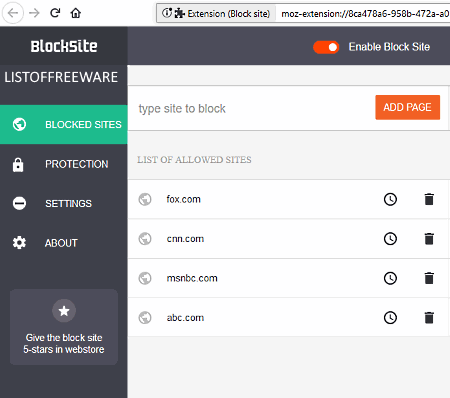
BlockSite is a completely free web filtering add-on for Firefox browser. This addon helps you filter out multiple websites that you don’t want to view while web browsing. In it, you can either enter a CSV File containing links of websites or you can manually enter website links that you want to block. You can also add days and time during which blocked websites can be accessed. Similar to this, you can enable or disable more features like Redirect Page, Context Menu, Blocked Sites In The Context Menu, etc.
It provides a Whitelist Option which when enabled, converts Blocked Sites List to Whitelisted Websites. If you have enabled it, you will only be able to access those websites that you have added in the blocked list.
To protect this add-on from unauthorized access, you can enable the password protection by going to its Protection Menu. Besides this, you can also export all websites that you have added to the blocked list as a CSV File. Overall, it is a capable web filtering add-on that you should consider if you use the Firefox browser.
FoxFilter
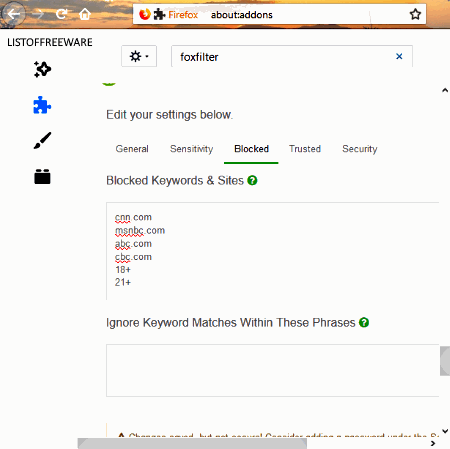
FoxFilter is another free Firefox browser add-on that works as a web filtering software. In this add-on, you can block certain websites using their URL links or keywords contained by websites. You can also set the sensitivity parameters named as URL, Title, Meta Content, and Body Content according to which this addon will block websites. Plus, a set of ignore phrases can also be added into this add-on so that a blocked keyword contained in the ignore phrase does not lead to website blocking. You can also add a set of Trusted Websites that you do not want to get blocked. Besides all these features, you can also password protect this add-on so that only authorized users can access and make any changes to this web filtering add-on. After all the modifications, do not forget to save all the changes by pressing the Save Changes Button.
uBlock Origin

uBlock Origin is yet another free web filtering Firefox addon to filter out websites and web content. This add-on comes with various predefined ublock filters to filter out websites with badware risk, privacy risk, resource abuse, unbreak, malware risk, etc. Along with predefined filters, it also gives you a dedicated My Filters section in which you can add URL links of websites that you want to block. You can also import a TXT file with website list that you want to block. A whitelist website list can also be maintained in it so that this add-on does not block those websites.
This freeware also has a very comprehensive Settings Section using which you can enable or disable cosmetic filtering, block media element larger than a specified megabyte, block remote fonts, enable or disable pre-fetching, hyperlink auditing, etc.
Overall, it is another easy to use Firefox add-on through which you can easily filter out websites and web contents of your choice.
Simple Blocker

Simple Blocker is the next free web filtering extension for Chrome. It is an easy to use web filtering software which can filter out user-defined websites. In order to specify websites, first, open the extension and enter all the website URL links in the Website Blocklist Field and press the Save Blocklist to start web filtering. This extension can also filter out websites in incognito mode. However, first, you need to enable the Allow In Incognito Mode option by going to Extensions Menu of the Chrome. One more important feature namely Password Protection is also available in it, using which you can disable unauthorized users to access and change settings of this extension.
This extension can also be put to sleep for a specified period of time by entering the time in hours and minutes in its Sleep Timer Filed. In general, it is a simple and easy to use Chrome extension that can be useful for users who wants a simple and effective web filtering extension.
Website Blocker

Website Blocker is the next free web filtering extension for Chrome browser. This web filtering extension primarily used to prevent users from distracting websites. In this extension, you can easily specify all websites that you want to filter out. Plus, you can also set days and time between which you want this extension to filter out websites. This extension also allows you to set a message with blocked websites and when you access a blocked website, then you will view the assigned message.
By default, Password Protection is disabled in this extension, but by going to its Password Section, you can enable password protection. A handy ON/OFF of each function section is also available through which you can enable or disable various basic extension settings like Block Function, Time Group Function, Short Links to the options page, etc.
Blocksi Web Filter

Blocksi Web Filter is one more free web filtering Chrome extension for Windows. This web filtering software comes with three main filter sections namely Web Filter, URL Filter, and Content Filter.
- In its Web Filter Section, you can block or allow websites which fall in categories like Security Risk, Unethical, Adult Content, Bandwidth Consuming, Unrated, etc. Plus, a warning action can also be enabled to warn users about an inappropriate website before loading it. If you do not want to manually select the categories to block or enable websites, you can use predefined Adults filter for adult users and Children Filter for kids.
- The URL Filter Section is a pretty straightforward section in which you need to manually add URL links of websites that you want to block or allow.
- Using the Content filter Section, you can control web content by blocking web pages containing specific words or phrases. To use this section, first, you need to add certain words, phrases, and regular expressions.
Apart from these web filtering features, it also provides an Access Time Section that allows you to set a specific time period within which users can access the internet. In general, it is a very capable web filtering extension as it provides various ways to filter out websites.
FocalFilter

FocalFilter is the next free web filter software for Windows. It is mainly a productivity tool that lets you focus on your work by temporarily blocking distracting websites. To filter distracting websites, you need to manually add links of certain websites in its Edit My Site List Section. With it, you can block websites for a maximum of 12 Hours, after that blocked websites will be unblocked automatically. The main problem with this software is that if Windows gets restarted due to some reason, then all blocked websites get unblocked. However, it also has some advantages such as: its ability to work with almost all popular web browsers including Chrome, Safari, Firefox, Microsoft Edge, etc., its ability to block multiple websites at once, filtering websites for a specified time interval, etc.
Naveen Kushwaha
Passionate about tech and science, always look for new tech solutions that can help me and others.
About Us
We are the team behind some of the most popular tech blogs, like: I LoveFree Software and Windows 8 Freeware.
More About UsArchives
- May 2024
- April 2024
- March 2024
- February 2024
- January 2024
- December 2023
- November 2023
- October 2023
- September 2023
- August 2023
- July 2023
- June 2023
- May 2023
- April 2023
- March 2023
- February 2023
- January 2023
- December 2022
- November 2022
- October 2022
- September 2022
- August 2022
- July 2022
- June 2022
- May 2022
- April 2022
- March 2022
- February 2022
- January 2022
- December 2021
- November 2021
- October 2021
- September 2021
- August 2021
- July 2021
- June 2021
- May 2021
- April 2021
- March 2021
- February 2021
- January 2021
- December 2020
- November 2020
- October 2020
- September 2020
- August 2020
- July 2020
- June 2020
- May 2020
- April 2020
- March 2020
- February 2020
- January 2020
- December 2019
- November 2019
- October 2019
- September 2019
- August 2019
- July 2019
- June 2019
- May 2019
- April 2019
- March 2019
- February 2019
- January 2019
- December 2018
- November 2018
- October 2018
- September 2018
- August 2018
- July 2018
- June 2018
- May 2018
- April 2018
- March 2018
- February 2018
- January 2018
- December 2017
- November 2017
- October 2017
- September 2017
- August 2017
- July 2017
- June 2017
- May 2017
- April 2017
- March 2017
- February 2017
- January 2017
- December 2016
- November 2016
- October 2016
- September 2016
- August 2016
- July 2016
- June 2016
- May 2016
- April 2016
- March 2016
- February 2016
- January 2016
- December 2015
- November 2015
- October 2015
- September 2015
- August 2015
- July 2015
- June 2015
- May 2015
- April 2015
- March 2015
- February 2015
- January 2015
- December 2014
- November 2014
- October 2014
- September 2014
- August 2014
- July 2014
- June 2014
- May 2014
- April 2014
- March 2014








