8 Best Free Video Transition Editor Software For Windows
Here is a list of best free video transition editor software for Windows. These are the video editors in which you can find a variety of video transitions to add between two video clips in a video mix. These video transitions include Circle in to out/out to in, Fade, Wipe, Bar, Board, Boxes, Checked, Clouds, Bubbles, Mosaic, Mountains, Puzzle, Ray Light, Ripple luminous low/top arrow, Spiral, Sphere, Stain, Stretched, Twirl, Horizontal/Vertical Lines, etc. Each one of these video transition editors provides different sets of video transition effects. So, just checkout each column to know more about respective software and available transition effects.
These software also provide a wide number of video effects, video filters, audio effects, etc. to enhance created video project. You get all standard editing options including trim, crop, resize, rotate, flip, split, cut, etc. You can create a video mix using the timeline provided in each of these.
The most commonly supported input and output video formats in these software include MP4, AVI, MOV, WMV, FLV, etc.
My Favorite Video Transition Editor For Windows
DaVinci Resolve is one of my favorites as it is a complete video editor which provides a good number of video transitions effects which are well categorized too. OpenShot is also good as it consists of a wide number of transition effects. Windows Movie Maker is a nice option for the beginners as it is the simplest software to use.
You may also like some best free Video Encryption Software, Video Joiners, and Tutorial Video Maker Software for Windows.
DaVinci Resolve
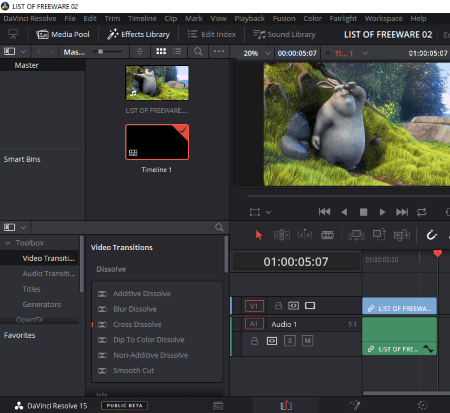
DaVinci Resolve is an advanced video editor which lets you add various transition effects between video clips in a video project. Dissolve, Iris, Motion, Shape, and Wipe are the categories of video transition effects that you can find in here. In Dissolve category, you can find Additive Dissolve, Blur Dissolve, Cross Dissolve, Dip to Color Dissolve, Non-Additive Dissolve, and Smooth Cut transitions. In Iris, you get Arrow, Cross, Diamond, Eye, Hexagon, Oval, Pentagon, and Triangle Iris transitions. To add Motion transitions, Push and Slide type of effects. For applying Shape transition effects, it provides Barn Door, Box, Heart, Star, and Triangle Left/Right effects. Lastly, in Wipe category, you can find Band, Center, Clock, Edge, Radial, Spiral, Split, Venetian Blind, and X Wipe transition effects. To apply transitions, you just need to drag and drop a particular transition effect between two video clips.
Apart from video transitions, you also get few audio transitions in it. A variety of visual effects is provided in it which include Blur, Color Compressor, Water Color, Camera Shake, Film Grain, Film Damage, Warper, Dehaze, Gamut Mapping, Color Generator, Glow, Lens Flare, Lens Reflection, Lens Rays, Dead Pixel Fixer, Dust Buster, Soften & Sharpen, Color Stabilizer, Contrast Pop, Edge Detect, Emboss, Mirror, etc. All standard video editing tools are also available in it such as trim, cut, split, crop, resize, rotate, etc.
It supports AVI, MP4, DPX, MPEG, etc. video formats for importing and exporting purpose.
DaVinci Resolve is one of the best video transition editor which consists of a good number of well categorized video transitions.
HitFilm Express
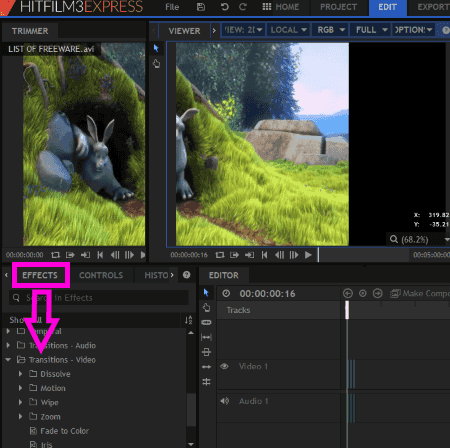
HitFilm Express is another advanced video editor for Windows. You can also add transition effects between video clips in it. It provides few transitions effects including Dissolve (Additive Dissolve, Cross Dissolve, Dither Dissolve), Motion (Push, Slide, Split), Wipe (Clock Wipe, Linear Wipe, Radial Wipe), Zoom/Cross Zoom, etc. For each of video transitions, you can customize respective properties. For example, for Push, you can customize direction, for Slide, you can customize direction and slide in/out, and so on.
How to apply video transitions in HitFilm Express
- First, from Media tab, add media files including videos, audios, and images. And then, drag them to the timeline for editing purpose.
- Next, go to Effects tab and scroll down to Transitions – Video section to explore above mentioned transitions effects. You can select and drag and drop a particular video transition effect to start or end of a video or between two video clips. Also, you can add fade audio transition as well from Transition – Audio section.
- You can further edit videos using effects like Color Corrections, Color Grading, Distort, Gradients & Fills, Grunge, Keying, Lights & Flares, Chroma UV Blur, Color Difference Key, Demult, Luminance Key, Particles & Simulation, Sharpen, Stylize, Warp, Matte Enhancement, etc. All standard tools to crop, resize, split, rotate, flip, etc. are also provided in it.
- At last, to export edited video with transition effects, go to Export tab, specify output parameter, and hit the Export button. It lets you export video in MP4, AVI, and Image Sequence formats. You can also upload edited video directly to YouTube.
It is another one of great video transition editor as well a complete software for professional video editors.
OpenShot
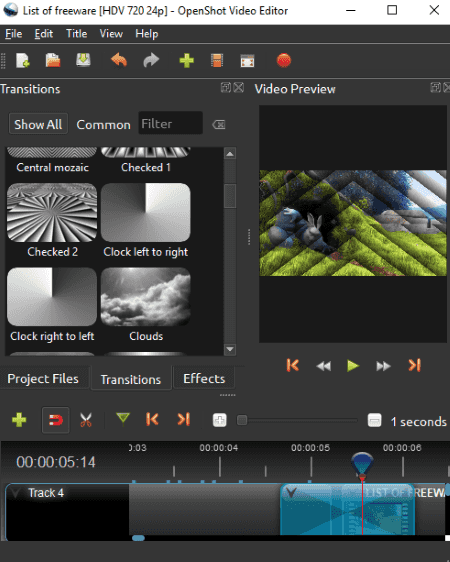
OpenShot is a free, open source video transition editor for Windows. It provides various transition effects to apply between different video clips in a video mix. The video transition effects you get in OpenShot are:
- Circle in to out/out to in, Fade, Wipe, Barr ripple, Big losange, Blinds in to out/out to in, Big cross, Board, Boxes, Checked, Clouds, Bubbles, Central mozaic, Deform, Distortion, Fogg, Future, Luminous boxes, Mountains, Puzzle, Ray light, Ripple luminous low/top arrow, Spiral, Sphere, Stain, Stretched, Twirl, Sunlight, Whirlpool, etc.
To apply video transition, first, import video files and from their previews, drag them to the timeline. Now, from Transition module, drag a desired transition effect and drop it between two video clips on the timeline and adjust the duration of the transition. You can further edit videos using basic tools like trim, split, crop, zoom, etc. You can also add video effects like Blur, Brightness & Contrast, Chroma Key (Greenscreen), Deinterlace, Negative, Color Saturation, etc. Coming to supported video formats, it can handle MOV, AVI, MP4, FLV, WMV, etc. video formats.
OpenShot is a nice and comparatively easier to use video editor than above mentioned software. Plus, it provides a wide number of transition effects.
Windows Movie Maker
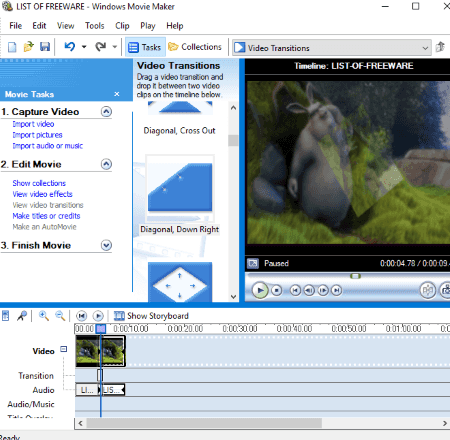
Windows Movie Maker is a popular video editor which lets you apply various transitions effects between video clips. From its Edit Movie > View video transitions section, you can apply video transitions between two movie clips. Bars, circle, pixelate, reveal, rectangle, roll, keyhole, page curl, fan in/out, filled V left/right, dissolve, diagonal, flip, heart, shatter, sweep, star, and wipe are some of the video transition effects you get in it.
How to apply video transitions in Windows Movie Maker:
- Import media files including video (AVI, MPEG, WMV, ASF, etc.), audio (MP3, WAV, etc.), and images (JPEG, BMP, GIF, PNG, etc.) and drag them to the timeline.
- Open video transition section and drag any of the available transition effects and place between two video clips. That’s it.
You can also add several video effects Blur, Ease In, Ease Out, Fade In, Fade Out, Brightness (Decrease/Increase), Film Age, Film Grain, Pixelate, Mirror, etc. and add text, lyrics, movie credits, or subtitles.
As you complete video editing, you can export video in WMV format only.
I would recommend the beginners to use Windows Movie Maker for applying video transitions or general video editing as it is the simplest software to edit videos.
VideoPad

VideoPad is another video transition editor for Windows. This one can be used for free for non-commercial use only.
This video editor provides a dedicated Transition menu which is well categorized. It contains video transitions of different categories including Fade (Blur, Cross Fade, Dissolve, etc.), Shapes (Circles, Star, Heart, Rectangle, Diamond), Reveals (Bounce, Reveal, Split, Wipe, etc.), Patterns (Checker Board, Puzzles, Square, Horizontal/Vertical Lines, etc.), Rotation (Fan, Roll, etc.), 3D (Blinds, Cube Spins, Doors, Page Curl, Shatter, etc.), and Zoom. From here, you can add video transition effects between video clips.
Apart from that, you can edit videos using Split, Trim, Merge, Change Clip Speed, etc. editing options. You can also add audio and video effects to enhance video mixes like Motions & Transform, Blending and Color Correction, Filters, Artistic, Amplify, Chorus, Reverb, etc.
It supports ASF, AVI, FLV, MP4, MKV, MOV, WMV, etc. video formats to import and export.
VSDC Video Editor
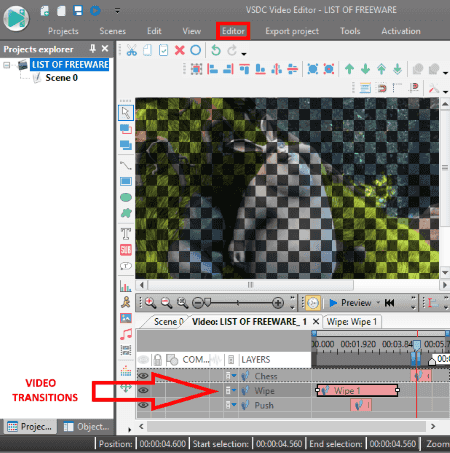
VSDC Video Editor is a free video transition editor for Windows. This one lets you add transition effects to individual videos or you can apply transition between two video clips. Also, it lets you add different transition effects to different section of a video.
In this software, you get Chess, Wipe, Push, Mosaic, Page turn, Diffuse FX, and Fade FX transition effects. You can access these effects from Editor menu > Video Effects > Transitions option. You can customize duration of video transition, transparency, transition level, transition type, etc. In addition, you can edit as well as annotate videos in it.
To import and export, it supports AVI, MOV, MP4, WMK, MKV, RM, SWF, FLV, etc. video formats.
Note: Some of the features are not usable in this free version of VSDC Video Editor. You need to get the paid version in order to utilize its premium features.
Lightworks
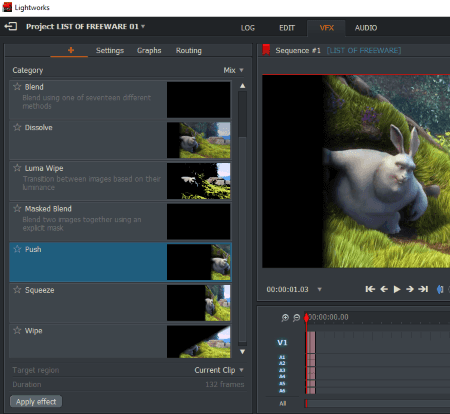
Lightworks is another free video editor which provides various video transition effects to add between video clips or images in a video project. It provides Blend, Dissolve, Luma Wipe, Masked Blend, Push, Squeeze, and Wipe types of video transitions.
To start with, you need to import supported media files from LOG tab and then drag them to timeline in EDIT tab. Now, to apply video transitions, move to VFX tab and from left side, go to Mix category and add desired video transition by selecting target region and duration. You can also add several visual effects like Colour Correction, Colour Temperature, Two Tone, Tri Tone, Grayscale, Negative, Selective Correction, Split Screen, Stereoscopic Adjustments, Flip, Flop, etc. and enhance audio in it. As you are done creating a movie, you can save it as MP4, WMV, AVI, etc. video files.
Easy Video Maker
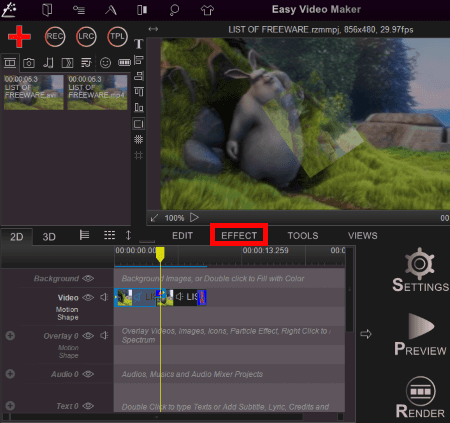
Easy Video Maker is the next video transition editor for Windows. The process of applying video transitions is quite similar as that of other software. First, import videos and drag them to the timeline. Now, to apply transition between two video clips, put the marker accordingly and right click on the video. From the context menu, go to Transition Effect menu and apply any of the available video transitions. You can also apply transitions to selected item or video line by going to Effect menu present on the interface. It provides standard video transitions including wipe, push, bar, mosaic, horizontal line, vertical line, etc.
Apart from video transitions, you get video effects, motion effect, mask effect, audio shake effect, Chroma key, PIP effect, etc. in it.
The supported input and output formats in it include MP4, AVI, MOV, WMV, MPEG, MKV, ASF, FLV, 3GP, etc.
About Us
We are the team behind some of the most popular tech blogs, like: I LoveFree Software and Windows 8 Freeware.
More About UsArchives
- May 2024
- April 2024
- March 2024
- February 2024
- January 2024
- December 2023
- November 2023
- October 2023
- September 2023
- August 2023
- July 2023
- June 2023
- May 2023
- April 2023
- March 2023
- February 2023
- January 2023
- December 2022
- November 2022
- October 2022
- September 2022
- August 2022
- July 2022
- June 2022
- May 2022
- April 2022
- March 2022
- February 2022
- January 2022
- December 2021
- November 2021
- October 2021
- September 2021
- August 2021
- July 2021
- June 2021
- May 2021
- April 2021
- March 2021
- February 2021
- January 2021
- December 2020
- November 2020
- October 2020
- September 2020
- August 2020
- July 2020
- June 2020
- May 2020
- April 2020
- March 2020
- February 2020
- January 2020
- December 2019
- November 2019
- October 2019
- September 2019
- August 2019
- July 2019
- June 2019
- May 2019
- April 2019
- March 2019
- February 2019
- January 2019
- December 2018
- November 2018
- October 2018
- September 2018
- August 2018
- July 2018
- June 2018
- May 2018
- April 2018
- March 2018
- February 2018
- January 2018
- December 2017
- November 2017
- October 2017
- September 2017
- August 2017
- July 2017
- June 2017
- May 2017
- April 2017
- March 2017
- February 2017
- January 2017
- December 2016
- November 2016
- October 2016
- September 2016
- August 2016
- July 2016
- June 2016
- May 2016
- April 2016
- March 2016
- February 2016
- January 2016
- December 2015
- November 2015
- October 2015
- September 2015
- August 2015
- July 2015
- June 2015
- May 2015
- April 2015
- March 2015
- February 2015
- January 2015
- December 2014
- November 2014
- October 2014
- September 2014
- August 2014
- July 2014
- June 2014
- May 2014
- April 2014
- March 2014








