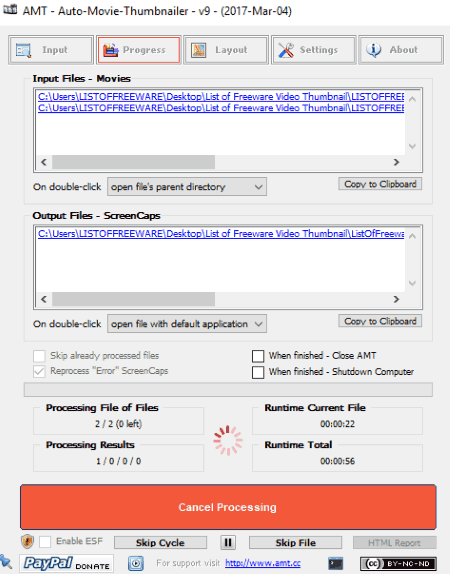7 Best Free Video Thumbnail Maker Software For Windows
Here is a list of Best Free Video Thumbnail Maker Software For Windows. A video thumbnail consists of individual frames of a video joined together in a grid to give a representation of the full video. Using these freeware, you can create thumbnail from video with customized parameters like grid layout (number of rows and column), thumbnail size, margin, thumbnail title, background color, information text and timestamp, font, edge detection, and more. You can save the output thumbnail in a variety of formats including JPEG, PNG, BMP, TIFF, GIF, etc. One of these lets you create video thumbnail as an animated GIF too. Many of these are batch video thumbnail generator which can create thumbnail for multiple videos at a time.
Each of these video thumbnail generators supports a good range of video file formats as input. Some of these video formats are AVI, MKV, MP4, WMV, 3GP, MOV, FLV, VOB, etc.
My Favorite Video Thumbnail Maker For Windows:
ThumbnailMe is a nice video thumbnail generator as it provides enough customization options and also supports good numbers of export formats. AMT – Auto-Movie-Thumbnailer is also good as it a batch video thumbnail generator and lets you create separate thumbnails for every specified number of seconds in a video.
You may also like some best free Texture Maker Software, Image Splitter Software, and Greeting Card Maker Software for Windows.
ThumbnailMe
ThumbnailMe is a free video thumbnail maker for Windows. It lets you create thumbnail from video while customizing a lot of parameters. Firstly, you need to add video files using Load button present below its interface. It lets you add multiple videos files at once but processes only one at a time. The supporting video formats include AVI, MKV, MP4, WMV, 3GP, MOV, FLV, VOB, etc. After loading video files, select one of them and set up parameter from Configuration panel. Here are the parameters you can set up:
- Configuration: You can specify number of rows and columns, width, gap, output format (JPEG, PNG, BMP, TIFF), quality, blank skip, and edge detection. It also provides some predefined grid sizes to use to create video thumbnail.
- Style: Thumbnail title, background color, information text and timestamp (font, size, position, etc.), etc. parameters can be modified too.
After setting up these parameters, you can checkout the preview of the video thumbnail using the Preview selected file button. The log is also available in a section below which you copy to the clipboard. If you like the preview of the thumbnail, you can save it using Start button. The created thumbnail can be directly printed too.
ThumbnailMe is a hassle-free video thumbnail generator. It lets you save your current configuration as INI file which can be used later too.
AMT – Auto-Movie-Thumbnailer
AMT – Auto-Movie-Thumbnailer, as the name suggests, is a free batch video thumbnail generator for Windows. It lets you create screencaps, contact sheets, and preview pictures for videos.
Not one, it can create thumbnails of multiple videos at once. You can specify the folder of video files using its inbuilt file explorer in the Input tab. In the same tab, you can customize output name, output directory, batch timer function, etc.
From the Layout tab, you can customize grid layout and other parameters of the output thumbnail. Here, you can configure color and design settings which include font setting (name, size, color), background color, output file type (PNG, JPG), output quality, thumbnail size, thumbnail padding, information, etc. It lets you create a thumbnail in following two way:
- Create video thumbnails based on a fixed pattern: This can be done by adding patterns with number of thumbnail images, number of images per row, duration of thumbnail, file size, etc.
- Create individual video thumbnails for every specified number of seconds in the video: Here, you can specify number of seconds for which you want to create separate video thumbnails. For this, you also get to mention number of rows to create the thumbnail.
The live preview of the thumbnail creation process is displayed in a dedicated section. You also get to view progress bar and the process log. The log can be copied to the clipboard. The process of creating video thumbnails might take quite a few minutes, so you have to be patient.
Overall, it is a good video thumbnail generator software. You can create individual frames of a video, screenshot, etc. by selecting the respective option in the Settings tab. In this tab, you can also configure settings like Log Settings, Enhanced Security Features, Error Handling and Timeout, etc. You can save a particular configuration as an AMT database file which can later be imported.
Ezthumb

Ezthumb is an extremely simple video thumbnail maker for Windows. An interesting feature of this software is that it can create thumbnail for video as an animated GIF too.
It can create thumbnails for video in batch. You just have to import video files and setup some output thumbnail parameters to get respective thumbnails. To make the process of video thumbnail creation simpler, here is the step by step procedure:
- Import video files using Add button in Generate tab. The supported formats are not mentioned, but it was able to handle popular formats like MP4, AVI, 3GP, FLV, MKV, etc.
- Go to Setup tab and specify grid settings first. Here, you can choose a grid layout such as column and row (number of rows and columns), column and step (number of columns and time), discrete by number, discrete by step (seconds), or discrete key frame. In addition, you can configure zoom settings, font, output directory, thumbnail format (JPEG, PNG, GIF, Animated GIF), etc. For animated GIF, you can specify frame rate.
- Go back to Generate tab and hit the Run button to get the thumbnail of added videos.
Its processing speed is really fast.
Ezthumb is easily one of my favorite video thumbnail makers. It provides essential thumbnail customizing features and has a very simplistic interface. Also, it is a batch video thumbnail generator software.
Movie Evolution
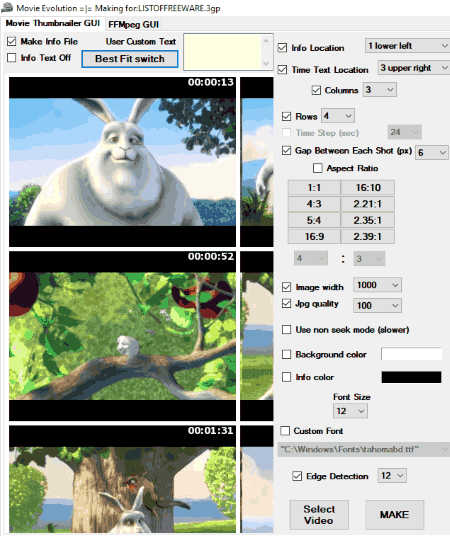
Movie Evolution is basically a GUI for Movie Thumbnailer and FFMPEG command line program. It is a dedicated software which lets you create thumbnail from video. The main input and output options plus thumbnail parameters are available on the main interface only. So, you don’t need to juggle between too many menus.
To start with, just input a video file using Select option. The supported input formats are not mentioned, but it worked fine for popular video formats like MP4, MKV, 3GP, AVI, etc. Now, let’s see which parameters you can customize here:
- Add number of rows and columns to create a video thumbnail.
- You can add custom information to the thumbnail and place it to lower left, lower right, upper right, or upper left position in the output thumbnail.
- Time text location can be customized too.
- Gap between each shot can be set up in pixels.
- Image aspect ratio can be selected from some standard ones including 16:10, 2:21:1, 16:9, etc.
- Image width, JPG quality, Background color, Information color, Custom font, Font size, Edge detection, etc. are some other parameters which can be modified.
The output will be saved as a JPG image only.
Movie Evolution can also perform various FFMPEG functions like video conversion, editing, joining, etc. For this, you need to move FFMpeg GUI tab present on its main interface.
LuJoSoft ThumbAllMovies

LuJoSoft ThumbAllMovies is a free movie thumbnail generator software for Windows. It creates a thumbnail of a chosen video in JPG format only.
It is a very easy to use software to create thumbnail from video. Still, here are the sorted steps you need to follow in order to use this video thumbnail maker software.
- Select a video file or a folder containing video files, or you can simply drag and drop file or folder to its interface. The supported video formats are 3GP, MP4, MKV, AVI, ASF, MOV, FLV, WMV, etc.
- Enter the output destination folder.
- Now, you need to customize parameters for the output thumbnail, including number of rows, columns, gap (pixels), JPG quality, blank detection, blur detection, include a note, font color, background color, and total width (pixel).
- If you want, you can enable create thumbnail sheets and individual thumbs option and turn off timestamp.
- Finally, hit the Create thumbnail button. The thumbnail will be saved at the predefined destination location.
LuJoSoft ThumbAllMovies is another nice batch video thumbnail generator.
GDS Video Thumbnailer

GDS Video Thumbnailer is the next video thumbnail maker software for Windows in this list. It can be used as a batch video thumbnail generator too. It provides different sections for different functions which makes this task a lot easier.
Just input desired video files in Input tab and then specify various parameters for video thumbnail. Like other software, you can specify number of rows and column, background color, margin, border size, thumbnail size, etc. properties in Sheet tab. The real-time preview of the sheet can be viewed on the main interface. From Video Frames tab, you can enable properties like show frame time, show border, transparency, frame shadow, etc. You can also choose what information to show on the video thumbnail in File Info tab. You can move to Output Files tab to customize output format such as PNG, JPG, BMP, etc. Finally, go to Generate tab to create and save the video thumbnail.
GDS Video Thumbnailer is another free batch video thumbnail generator for Windows.
Video Thumbnail Generator Software
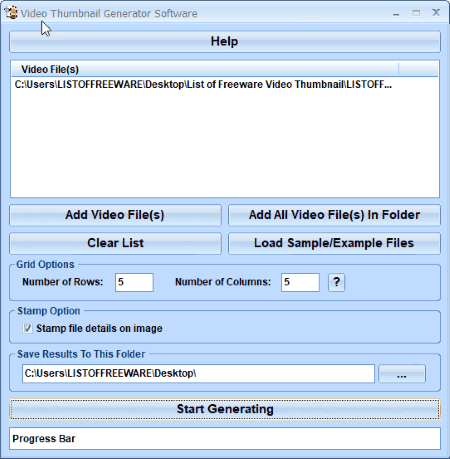
Video Thumbnail Generator Software is the simplest software to create thumbnail from video. All you have to do is add a video file (AVI, MPG, MP4, 3GP, MKV, WMV, DAT), choose grid options (number of rows and columns), select whether to add file details on the thumbnail, specify output location, and hit the Start generating button. That’s it. You will get the output at specified location in the blink of an eye.
It creates video thumbnail in JPG format only.
Note: Although there is an option to add a whole folder of video files, it processes only one video at a time. To process multiple video files at once, you need to buy its pro version.
About Us
We are the team behind some of the most popular tech blogs, like: I LoveFree Software and Windows 8 Freeware.
More About UsArchives
- May 2024
- April 2024
- March 2024
- February 2024
- January 2024
- December 2023
- November 2023
- October 2023
- September 2023
- August 2023
- July 2023
- June 2023
- May 2023
- April 2023
- March 2023
- February 2023
- January 2023
- December 2022
- November 2022
- October 2022
- September 2022
- August 2022
- July 2022
- June 2022
- May 2022
- April 2022
- March 2022
- February 2022
- January 2022
- December 2021
- November 2021
- October 2021
- September 2021
- August 2021
- July 2021
- June 2021
- May 2021
- April 2021
- March 2021
- February 2021
- January 2021
- December 2020
- November 2020
- October 2020
- September 2020
- August 2020
- July 2020
- June 2020
- May 2020
- April 2020
- March 2020
- February 2020
- January 2020
- December 2019
- November 2019
- October 2019
- September 2019
- August 2019
- July 2019
- June 2019
- May 2019
- April 2019
- March 2019
- February 2019
- January 2019
- December 2018
- November 2018
- October 2018
- September 2018
- August 2018
- July 2018
- June 2018
- May 2018
- April 2018
- March 2018
- February 2018
- January 2018
- December 2017
- November 2017
- October 2017
- September 2017
- August 2017
- July 2017
- June 2017
- May 2017
- April 2017
- March 2017
- February 2017
- January 2017
- December 2016
- November 2016
- October 2016
- September 2016
- August 2016
- July 2016
- June 2016
- May 2016
- April 2016
- March 2016
- February 2016
- January 2016
- December 2015
- November 2015
- October 2015
- September 2015
- August 2015
- July 2015
- June 2015
- May 2015
- April 2015
- March 2015
- February 2015
- January 2015
- December 2014
- November 2014
- October 2014
- September 2014
- August 2014
- July 2014
- June 2014
- May 2014
- April 2014
- March 2014