8 Best Free Video Invitation Maker Software For Windows
Here is a list of best free video invitation maker software for Windows. Using these software, you can create beautiful invitation videos for Anniversary, Weddings, Birthdays, etc. To help you create invitation videos, these software allow you to add all essential video invitation elements namely video, background audio, templates, etc. Plus, all essential editing tools to arrange elements in the right order are also provided by these software.
Primarily, all of these are video editing software due to which they provide all essential video making tools. Some essential tools that these software provide are Timeline Editor, Video Compositing, Cut/ Slice Tool, Merge Tool, Video Effects, Video Filters, Video Transitions, etc. Many of these software let you create invitation videos compatible with digital platforms like YouTube, Facebook, Vimeo, etc. Besides these features, all software support multiple audio, video, and image formats.
For novice users, these software can be a little hard to operate due to the presence of a lot of tools. Still, after some practice or training, you will be able to operate these software. I have also included main steps with each software which you can follow to quickly create an invitation video.
My Favorite Video Invitation Maker Software For Windows:
HITFILM EXPRESS is my favorite because it provides all important tools to make a good invitation video. I also like its intuitive and well categorized interface that makes the entire video invitation making process quite easy.
You can also check out lists of best free Video Highlight Maker, Video Analysis, and Video Quality Converter software for Windows.
HITFILM EXPRESS
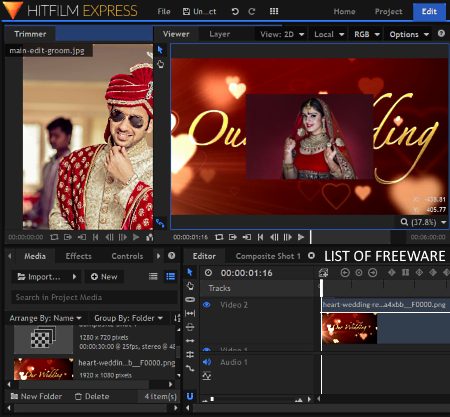
HITFILM EXPRESS is a free video invitation maker software for Windows. Along with video invitations, you can also make movies, vlogs, advertisement videos, etc. with this software. To make different types of videos, it provides all essential video editing tools. Some of the important tools that it provides are Timeline Editor, Slice Tool, Layers, Loop Playback, Crop, Rotate, etc. By using various available tools of this software, you can merge the background invitation template, short videos, objects, nice background music, etc., into one invitation video. Many video effects and filters along with beautiful video transitions are also present in this software to further enhance the invitation video.
In a standard video invitation, you can view a fixed background template or background, music, photos, names with some transition effects, and invitation text. In order to create a standard video invitation, you can follow the below steps.
How to create video invitation using HITFILM EXPRESS:
- Launch this software and click on the New button.
- The new button opens up a project settings page, from where you can set video resolution, frame rate, audio sample rate, antialiasing, etc. According to your requirement, set the video parameters and click on the Start Editing button. An Editing Section will open up in which you can view a Timeline Editor, Video Previewer, Media Tab, Effects Tab, Controls Tab, etc.
- Go to Media Tab > Import Option to add videos, images, templates, and background music.
- To add text, you need to first create a new composite shot by using the New Button present in the Media tab and submit the text in that composite shot.
- Now, you can view composite shot along with added photos, videos, frames, etc. in the Media Tab.
- Drag and drop media files and composite shot one by one on the tracks of the Timeline Editor.
- Using mouse and tools like Slice, Slip, Stretch Tool, Roll Edit, etc., you can arrange as well as set the position of all added media in a desired manner.
- After arranging all the media, go to Effects Tab > Transition Menu to add transition effects between different media files and text.
- Lastly, preview the created video before saving or exporting it.
Once the invitation video gets fully completed, you can export it as MPEG, AVI, MP4, etc. video formats. Options to export Facebook Cover, Facebook Post, Youtube, and Vimeo social media sites compatible video are also available in it.
Note: It is necessary to get the free license to use this software without charges. To do that, create a fxhome.com account and login to this software.
Lightworks
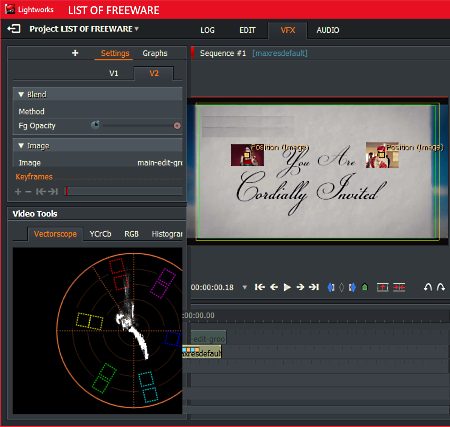
Lightworks is another video invitation maker software for Windows. It is another very capable video editor through which you can create video invitations. In order to create invitation videos, you can add all of its essential elements to this software such as background music, video, invitation images, frames, etc. To convert all added elements to a complete video invitation, it offers various editing tools like Timeline Editor, Transition Effects, Trim In/Out, Slice, Slide, etc. Apart from standard editing tools, it also offers some advanced features like Export 4K, 32 Bit GPU Precision, Royalty Free Audio and Video Content, and more.
How to create video invitation using Lightworks:
- Launch this software and go to its LOG Tab and add invitation video elements (video, image, sound, etc.).
- Now, move to Edit Section. In this section, you get Timeline Editor, Video Previewer, and Project Content sections.
- From the Project content section, select and drop added elements to tracks of Timeline Editor.
- Now, move the elements using your mouse to set their position on the timeline. You can also use various editing tools (slice, trim in, etc.) to make changes on added elements if needed.
- After that, move to VFX Section and press the Add New Effects button. From here, you can select Text Effect along with various available transition effects like Fade Strap, Gradient Centre, etc.
- After selecting the effects, drop them on the timeline and set their position to complete the invitation video.
- You can preview the final video in its inbuilt video player.
After reviewing, you can export the video invitation in MP4 video format. Besides this, you can also export Vimeo and Youtube compatible videos.
DaVinci Resolve
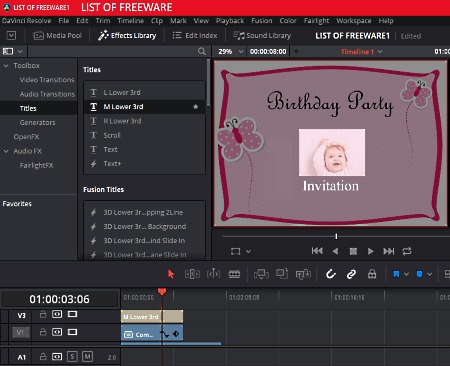
DaVinci Resolve is the next free video invitation maker software for Windows. It is one of the most feature-rich video editing software that also acts as a video invitation maker software. In it, you can find all the important video editing features along with various advanced features like Color Grading, Fusion Visual Effects, Fairlight Audio, 3D Workspace, etc.
As it is a feature packed software, hence its interface is completely filled with tools and options. So, it might get a little hard to use this software, especially for beginners. Still, after some practice, you will be able to understand its tools and how they work.
Another good property of this software is its ability to support multiple videos, audio, and photo formats like MP4, AVI, MOV, WMV, FLV, WMA, MP3, AAC, AIFF, PNG, JPEG, TIFF, etc. Plus, it also supports all elements which are required to make a video invitation namely Video, Audio, Text, and Image Templates.
How to create video invitation using DaVinci Resolve:
- Launch this software and create a project and define its name, resolution, etc.
- After that, add all essential elements like audio, video, sound, etc. to this software by using the Ctrl+I hotkey.
- Go to Media Pool and select all added elements and drop them on the tracks of the Timeline Editor. You can add more tracks according to your requirements.
- After that, go to Effects Library > Titles Menu and select a text style and drop it on the timeline. And, define the text using the Side Panel.
- Now, to add Transition effects, go to Effects Library > Video Transition and select your favorite transition effect and drop them to the timeline.
- After dropping all the important elements, you can now start arranging the elements in the right order over the timeline to complete the invitation video.
You can export the final invitation video to Youtube and Vimeo compatible formats or in standard MPEG, MOV, AVI, etc. formats.
Note: Some features of this software like filters, image processing, etc. are locked. To unlock all of its features, you need to purchase the paid version of this software.
VideoPad
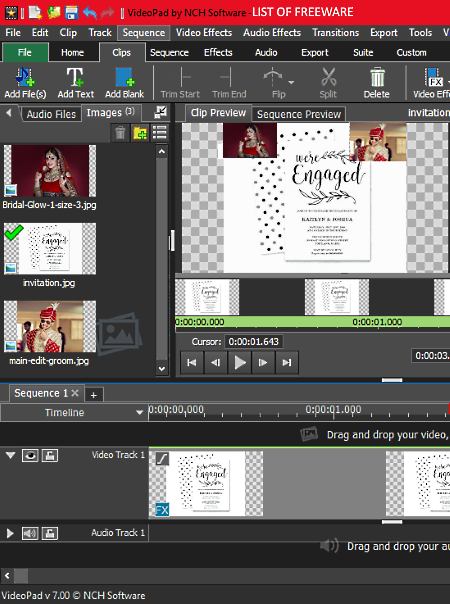
VideoPad is another free video invitation maker software for Windows. Using this software, you can create various types of video invitations like wedding video invitation, birthday video invitation, engagement video invitation, etc. To create a good video invitation, you need to import some important elements to this software like Templates, Music, Photos, Videos, Frames, etc. To import video and audio files, use Add File option and to add templates, photos, text, etc., use the respective Add Text, Add Object, etc. options. After adding all the essential elements, you can now start making the invitation video. By dropping all essential elements on the timeline editor and specifying the position of each element, you can make a video invitation.
To help you make the invitation video, you get various editing tools in this software. Some of the important editing tools which you get are Timeline Editor, Split Clip Tool, Reverse Clip, Change Clip Speed, etc. If you want to add transition effects, video effects, filters, etc., you can use the Effects Tab. Once the video gets completed, use the preview player to review the video. After that, go to the Export tab, to export video in conventional MP4, AVI, FLV, MOV, WMV, etc. formats. You can also directly upload the invitation video to online platforms like Youtube, Flickr, Dropbox, Google Drive, etc.
Note: This software is only free for non-commercial use. To use it commercially, you need to purchase the paid version of this software.
VSDC Free Video Editor
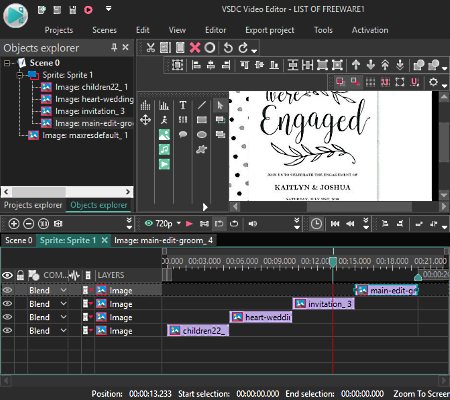
VSDC Free Video Editor is one more free video invitation maker software for Windows. As its name implies, it is a video editing software that allows you to create and edit invitation videos. It offers various editing tools like Cutting, Crop, Splitting, Audio Effects, Video Effects, Alignment, Layers, etc. Besides these, you also get a handy timeline editor in it, where you can add any number of tracks as you want. On its tracks, you can add and arrange all media and other elements (image, audio, video, text, etc.) to create an invitation video.
How to create an invitation video using VSDC Free Video Editor:
- Launch this software and add videos, templates, audio, images, etc. to this software through its internal file explorer.
- Now, drop all added elements to its timeline editor.
- After that, go to its Editor >Add Object section and select Text option and drop it to the timeline.
- Select the added text track and submit the text and set its font, size, etc. properties.
- To add transition effects, go to Editor Tab > Video Effects > Transition Menu and select and drop the desired transition effects between any two elements.
- At last, place all the added invitation video elements in a synchronous order over the timeline to complete the invitation video.
Before saving or exporting the video, you can preview the video and then use the Export Project tab to save the created invitation video in WMV, MPG, AVI, MKV, etc. formats. An option to share/upload videos to YouTube is also present in its Export tab.
OpenShot

OpenShot is a free open source video invitation maker software for Windows. It is one of the simplest software to a create or edit an invitation video, vlogs, game videos, video ads, etc. In it, you get necessary editing tools like Multitrack Timeline Editor, Razor Tool, Video Previewer, Transition Effects, Standard Video Effects, etc. Plus, its interface is also quite simple that anyone can use without much hassle.
Let’s take a look at the process of creating an invitation video through OpenShot:
- Launch this software and create a New Project.
- After that, add required videos, photos, background music, frames, etc. using the Import Files option.
- In the project files section, you can view all the added media elements. Select and drop media elements to Timeline Tracks.
- After that, select one element at a time and set its position over the timeline with the help of cursor.
- After specifying the positions of all elements, you can now add text by going to Title Tab and by selecting the desired text style.
- For smooth transition between media objects in invitation video, use dedicated Transition Effects menu. You need to drop your favorite transition effects between two media elements on the timeline.
- After completing the invitation video, you can preview it using the inbuilt preview player.
Lastly, you can use its Export menu to save the video in MP4, AVI, MOV, etc. formats. In its Export Menu, you also get options to export Youtube, Vimeo, Twitter, and Instagram compatible videos.
Easy Video Maker
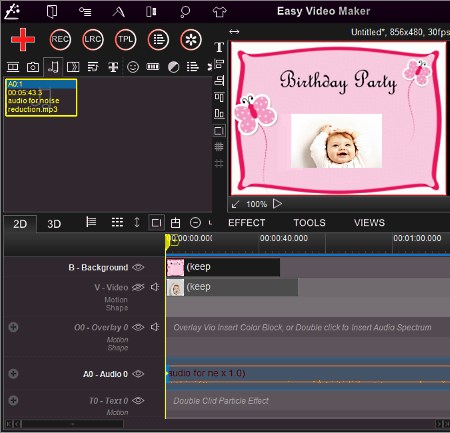
Easy Video Maker is one more free video invitation maker software for Windows. It is mainly a free video editing software using which you can create video invitation, video ads, vlogs, game videos, etc. Besides standard 2D videos, you can also create and edit 3D videos in it. To make invitation videos or other types of videos, you can use its editing tools and other features such as Specify Timescale, Timeline Editor, Text Tool, Color Adjustments, Inbuilt Video Preview Player, etc. Besides providing various tools, it also supports all important invitation video elements such as Video, Background Music, Text, Photos, Templates, etc.
By using its Add Audio, Add Video, and Add Image Tools, you can add all media elements to this software. In its Media Section, you can view all added elements (Video, Images, and Audio). Select elements from its media sections and drop them to its Timeline Editor. It provides a dedicated Text menu to add invitation message to the video. Transition Effects menu can be used to create a seamless transition between two media elements.
By using your mouse and editing tools (specify timescale, append, split, etc. ), you can position all the elements in the right order to complete the video. When done with an invitation video, you can preview it and export Youtube and Facebook compatible videos along with standard formats like MP4, AVI, MPEG, etc.
Shotcut
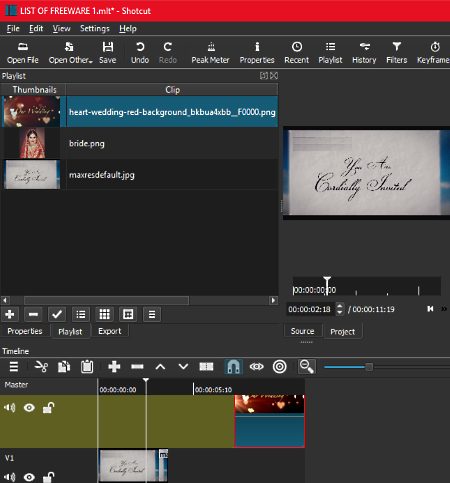
Shotcut is another free open source video invitation maker software for Windows. It is basically a video editing software that provides various video editing tools using which you can make a video invitation. Not just video invitations, but video ads, vlogs, short movies, etc. can also be created or edited through this software.
The main tools which make it suitable for video invitation creation are its tools like Multitrack Timeline Editor, Split Tool, Append Tool, Text, Transitions, Cut & Paste, etc. Besides this, its Video Previewer is also very important as it allows you to view all the changes in real time. Another good property of this software is its ability to support videos, image, and audio of multiple formats.
To create a video invitation, you can use key elements including short video clips, photos, background music, templates, text. By using the Open File option, you can add required elements to this software except for text. To add text, you need to go to Filters > Video Menu. In the Video menu, you get a Text filter that you can add on any part of the video. In the Video Menu, you also get various transition effects and filters like Fade In, Fade Out, Mosaic, Opacity, etc., which you can add to create a nice invitation video.
After adding all the elements to this software, drop all required elements one by one on the timeline editor. You can move the elements over the timeline with the help of a mouse. It lets you use editing tools like cut, slice, paste, append, etc., to arrange elements in the right order. After making the invitation video, preview it and then export the video in WMV, MPEG, WebM, GIF Animation, etc. formats. If you want Youtube compatible invitation video, then you can select the Youtube option from the Export menu.
Naveen Kushwaha
Passionate about tech and science, always look for new tech solutions that can help me and others.
About Us
We are the team behind some of the most popular tech blogs, like: I LoveFree Software and Windows 8 Freeware.
More About UsArchives
- May 2024
- April 2024
- March 2024
- February 2024
- January 2024
- December 2023
- November 2023
- October 2023
- September 2023
- August 2023
- July 2023
- June 2023
- May 2023
- April 2023
- March 2023
- February 2023
- January 2023
- December 2022
- November 2022
- October 2022
- September 2022
- August 2022
- July 2022
- June 2022
- May 2022
- April 2022
- March 2022
- February 2022
- January 2022
- December 2021
- November 2021
- October 2021
- September 2021
- August 2021
- July 2021
- June 2021
- May 2021
- April 2021
- March 2021
- February 2021
- January 2021
- December 2020
- November 2020
- October 2020
- September 2020
- August 2020
- July 2020
- June 2020
- May 2020
- April 2020
- March 2020
- February 2020
- January 2020
- December 2019
- November 2019
- October 2019
- September 2019
- August 2019
- July 2019
- June 2019
- May 2019
- April 2019
- March 2019
- February 2019
- January 2019
- December 2018
- November 2018
- October 2018
- September 2018
- August 2018
- July 2018
- June 2018
- May 2018
- April 2018
- March 2018
- February 2018
- January 2018
- December 2017
- November 2017
- October 2017
- September 2017
- August 2017
- July 2017
- June 2017
- May 2017
- April 2017
- March 2017
- February 2017
- January 2017
- December 2016
- November 2016
- October 2016
- September 2016
- August 2016
- July 2016
- June 2016
- May 2016
- April 2016
- March 2016
- February 2016
- January 2016
- December 2015
- November 2015
- October 2015
- September 2015
- August 2015
- July 2015
- June 2015
- May 2015
- April 2015
- March 2015
- February 2015
- January 2015
- December 2014
- November 2014
- October 2014
- September 2014
- August 2014
- July 2014
- June 2014
- May 2014
- April 2014
- March 2014








