8 Best Free Video Cutter Joiner Software For Windows
Here is a list of best free video cutter joiner software for Windows. Using these software, you can easily cut one or more parts of a video that you want to keep and also join two or more videos to make a new video. Most of these software are primarily video editing software through which you can make many other changes to input videos. To cut and edit videos, these software offer Timeline Editor (to arrange and join multiple videos) and Split tool (to cut a video from any point). Besides these primary tools, these software also offer editing tools like Transform, Rotate, Layout, Clip, Color, Duplicate, and more. Plus, may inbuilt video filters and effects to change the color profile or to color grade a video are also present. Using available editing tools, you can create and edit short movies, video projects, vlogs, etc.
The process of video cutting and joining is not very difficult in all these software. To help you out, I have included the basic video cutting and joining steps in the description of each software. The good thing about these software is their property to support multiple video formats. Video formats such as MP4, MKV, AVI, MOV, WMV, MPEG, etc., are supported by these software. Plus, they also let you export the final video in many different video formats. Go through the list to know more about these software.
My Favorite Free Video Cutter Joiner Software For Windows:
DaVinci Resolve is my favorite software because it lets you cut, join, and edit videos of many different formats. Plus, it also offers advanced color grading and audio mixing tools through which you can improve the quality of videos.
You can also check out lists of best free Video Splitter, MP4 Joiner, and WMV Converter software for Windows.
DaVinci Resolve
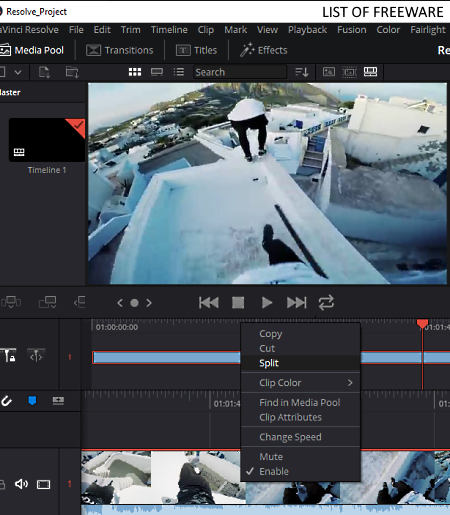
DaVinci Resolve is a free video cutter joiner software for Windows, Linux, and macOS. It is mainly a video editing software that lets you cut and join videos. To cut and join videos, it offers a multitrack timeline editor (to arrange and join videos) and Blade Edit tools (to cut videos). Besides this, it also offers other video editing tools such as dynamic trim, duplicate frame, clip, color, snapping, retime curve, and more. After editing, you can export the final video in QuickTime, MP4, IMF, MJ2, AVI, etc., video formats. Now, follow the below steps to cut and join videos through this software.
How to cut and join video using DaVinci Resolve:
- Start this software and create a new project by going to the File menu.
- Next, go to the Media Section and import one or more video files that you want to cut and join.
- Now, move to Edit Section and drop loaded videos to the Timeline Editor of this software.
- After that, select the Blade Edit Mode tool to cut the video from one or more positions.
- Now, to join two or more videos, place one input video after another over the timeline through your mouse.
- Now, use other available editing tools to make further changes to the video.
- Lastly, go to the Export Section and export the final video in one of many available output video formats.
Additional Features:
- Color Section: Through this section, you can easily color grade any video. In it, you get custom color selection, color fusion, and color curve tools to create and apply the correct color effect over a video.
- Fairlight: It is a dedicated audio editing utility of this software that allows you to edit and mix music samples to generate custom sound effects.
Final Thoughts:
It is a feature-rich video editing software through which you can edit, cut, join, and enhance videos.
OpenShot
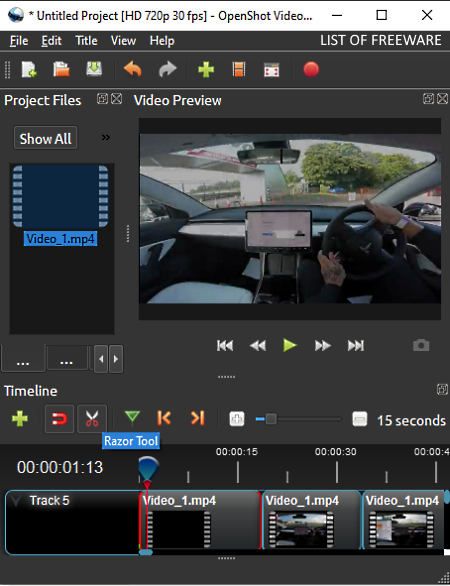
OpenShot is a free open source video editing software that can also be used as a free video cutter joiner software. It works on Windows, macOS, and Linux. To perform video cutting, joining, and other editing tasks, it provides various editing tools like Multi-Track Timeline Editor, Razor, Transform, Rotate, Layout, Animate, and more. Apart from various tools, this software also offers support for videos of various formats like FLV, WMV, MP4, AVI, and more.
How to cut and join videos using OpenShot:
- Launch this software and press the Import Files button to load one or more videos.
- Next, drop the loaded videos from the Project Files section over to the tracks of the timeline editor.
- After that, use the Razor tool to cut a video from one or more positions.
- Next, you can delete part of the video that you don’t want to keep and then use the Export section to export the final video.
- Now, to join videos, drop two or more videos from the Project Files section over the timeline.
- Next, place one video after another over the timeline through your mouse and export the video using the Export section.
Additional Feature:
- Transition Effects: This software comes with many video transition effects which you can easily apply over input videos.
Final Thoughts:
It is another decent video cutter joiner software through which you cannot only cut and join videos, but also perform other video editing tasks.
Free Video Cutter Joiner
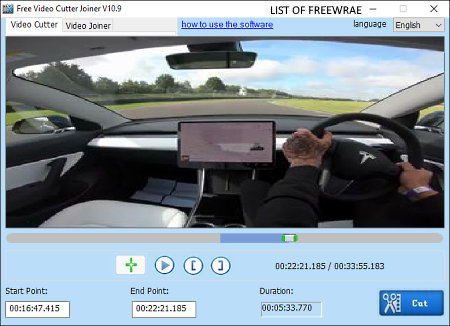
Free Video Cutter Joiner is a free video cutter joiner software for Windows. Using this software, you can easily cut as well as join video files of various formats like MP4, AVI, WMV, MOV, FLV, MKV, MPEG, and more. In it, only get two sections, one section is for video cutting and another is for video joining tasks. Apart from video cutting and joining, it does not offer other features. Now, follow the below steps to perform video cutting and joining tasks.
How to cut and join videos using Free Video Cutter Joiner:
- Start this software and go to the Video Cutter section and press the Add button to load a video that you want to cut.
- After that, set start and endpoints to specify the area that you can want to keep.
- Lastly, click on the Cut button to start the video cutting process.
- Now, to join videos, move to the Video Joiner section and click on the Add button to load two or more videos.
- After that, arrange videos in the correct order and hit the Join button to start the video joining process.
Final Thoughts:
It is a dedicated video cutter joiner software that you can try if you want to quickly perform video cutting and joining activities.
Shotcut
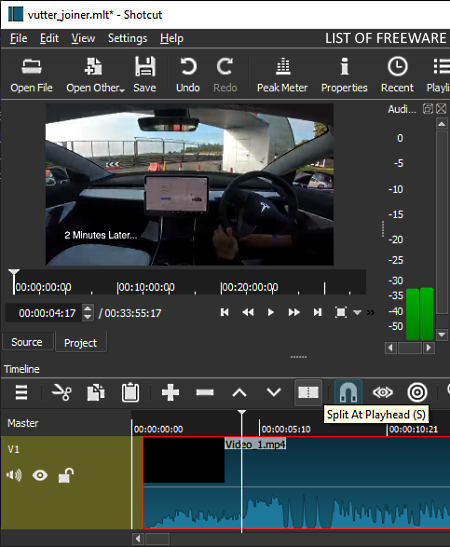
Shotcut is a free open source video editing software that also works as the video cutter joiner software. It works on Windows, Linux, and macOS. It is a simple video editing software that only offers essential video editing tools like Timeline Editor, Split at Playhead, Ripple Trim, Cut, Video Filters (color grading, brightness, overlay HTML, white balance, etc.), etc. Some of its editing tools namely Timeline Editor and Split at Playhead can also be used in the video cutting and joining process.
How to cut and join videos using Shotcut:
- Launch this editor and click on the Open File button to load one or more video files.
- After that, drop the loaded video over the timeline editor of this software.
- Next, use the Split at Playhead tool to cut the video from any point.
- Now, to join videos, just place one video after another one over the timeline editor.
- After that, you can make other modifications to videos through other available editing tools and then preview the final video.
- In the end, go to the Export section and save the video in WebM, MPEG, GIF Animation, etc., formats.
Additional Feature:
- History: In it, you can view the history of all the previous editing steps. Plus, it also lets you jump to previous editing steps from here.
Final Thoughts:
It is a very capable video cutter joiner software through which you can also edit videos and create video projects.
Video to Video Converter
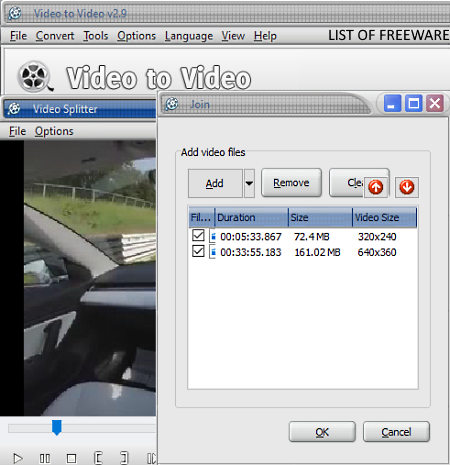
Video to Video Converter is another free video cutter joiner software for Windows. As its name suggests, it is primarily a video converter software, thus, you can also change the format of input videos using it. Another good thing about this converter is its ability to cut and join videos of a variety of video formats such as MP4, MOV, AVI, WMV, 3GP, ASF, OGG, etc. Plus, tools to optimize videos according to portable devices like Android Phones, iPhone, Blackberry phones, etc., are also present in it. To perform video cutting and joining tasks, this software offers Join Video Files and Split Files tools.
How to cut and join videos using Video to Video Converter:
- Launch this software and go to the Tools menu and select the Split File tool to open up its interface.
- After that, go to the File menu and select Load Source File option to load a video.
- Now, move the seek bar to a point from where you want to cut the video and click on the Start Point option.
- Similar to the previous step, place the seek bar to the end position and click on the End Point option.
- In the end, click on the OK button to cut the video.
- Now, to join two or more videos, again open up the Tools menu and this time select the Join Video Files tool.
- After that, press the Add button to load two or more videos that you want to join.
- Now, set the position of videos using up and down arrows and click on the OK button to start the video joining process.
Additional Features:
- Images to Video: Through this tool, you can convert a sequence of images to a video.
- Commercial Remover: Using this tool you can remove commercials or watermarks present at the boundaries of a video.
Final Thoughts:
It is another easy to use free video cutter joiner software through which you can also change formats of videos.
HITFILM EXPRESS
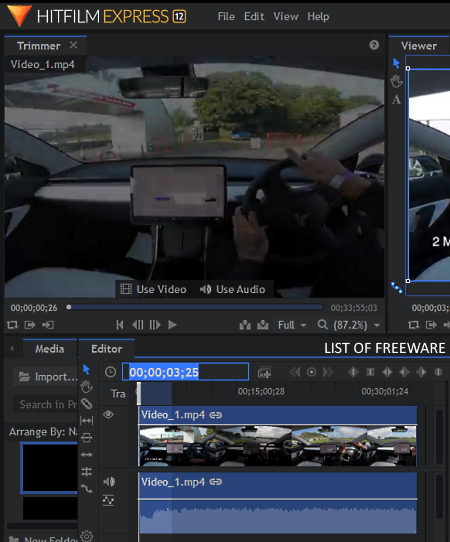
HITFILM EXPRESS is a popular video editing software that also lets you cut and join videos. It works on Windows and macOS. Using this video editor, you can create and edit movies, vlogs, short videos, etc., with ease. Plus, video files of many different formats can be used with this editor such as AVI, MP4, MXF, MOV, WMV, and more. To let you create and edit video projects, it offers many editing tools such as Timeline Editor, Slice Tool, Layers, Roll Edit, Stretch, and others. However, to cut and join videos, you only need its timeline editor and slice tool. Now, follow the below steps to cut and join videos using this free video cutter joiner software.
How to cut and join videos using this video cutter joiner software:
- Start this software and click on the New Project button and specify project parameters like FPS, Resolution, Project Name, etc.
- After that, go to Media and press the Import button to load one or more video files of supported formats.
- Next, drop the loaded videos from the Media section over to the timeline editor of this software.
- Now, select the Slice tool and specify video cutting points over the video timeline. After that, delete all the remaining parts of the video that you don’t want.
- Now, to join videos, drop two or more videos over the timeline editor and arrange them over the same track.
- You can also use other editing tools to make further changes to the video.
- Lastly, go to the Export section and export the final video in the desired output video format.
Additional Features:
- Effects: This software also provides many video effects that you can quickly apply over videos to enhance their looks and change their color profile.
- Plugins Support: This software also supports external plugins that allow you to add new features to this software.
Limitations:
In this free version of this software, some of its features are locked such as Pippet Tool, Audio Visualization, Doppler Shift, etc. To remove all its limitations, you need to purchase the paid version of this software.
Final Thoughts:
It is one of the best free video editor software through which you can edit, cut, and join videos.
Lightworks
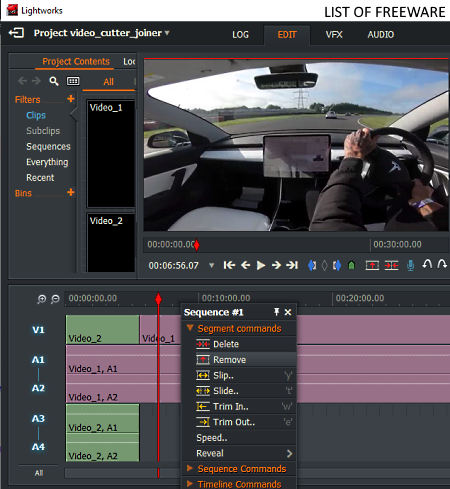
Lightworks is the next free video cutter joiner software for Windows, macOS, and Linux. In this software, you can also edit videos, as it is mainly a video editing software. Plus, some of its video editing tools like Timeline Editor, Trim In, Trim Out, etc., can be used to cut and join videos. Apart from videos, it also lets you import images, shapes, etc., that you can include in the video. Now, follow the below steps to cut and split video through this software.
How to cut and join videos using Lightworks:
- Launch this software and make a new project and then specify the project properties.
- Next, import one or more videos using the Local Files section.
- After that, drag and drop videos from Project Contents section to the tracks of the timeline editor.
- Now, to cut videos, use Trim In and Trim Out tools which let you specify the starting and ending position of a video that you want to keep.
- The process of joining videos is also simple, as you just need to place one video after another over the timeline to join them.
- Now, you can use other available editing tools to make further modifications to your video project.
- Lastly, use the Export option to export the video in MP4, Vimeo, and Youtube supported formats.
Additional Features:
- Color Correction: This software comes with many color grading and color correction tools through which you can color grade an entire or sections of a video.
- Audio Tools: To mix and enhance audio files, this software provides some essential audio tools such as equalizer, mic wind reduction, crossfade, and more.
Limitations:
In this free version of Lightworks, you will face some limitations like restriction on export video formats (MOV, AVI, etc.), lack of timeline rendering, etc.
Final Thoughts:
It is another decent video editing software through which you can cut and join videos.
Easy Video Maker
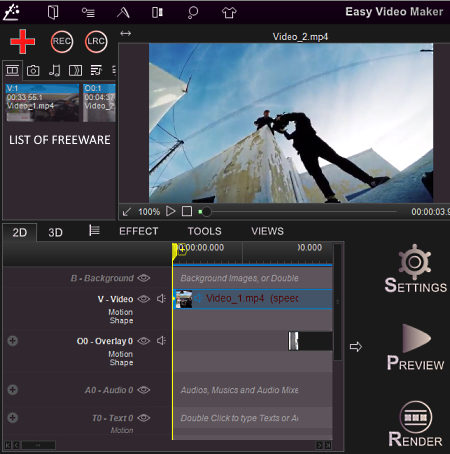
Easy Video Maker is yet another free video editor based video cutter joiner software for Windows. According to its name, it is a simple video editing software through which you can cut videos, join videos, apply effects over videos and make changes to videos. Plus, it supports a good set of video formats like AVI, MPEG, MP4, MOV, MTS, MKV, and more. Now, follow the below steps to cut and join videos through this software.
How to cut and join videos using Easy Video Maker:
- Start this software and press the Add Video button to load one or more videos.
- After that, drop the loaded videos form the Video tab over to the Overlay Track of the Timeline Editor.
- Now, to cut the video from multiple points use the Split Here tool.
- To join videos, just drag and drop the second video at the end of the first video in the timeline editor.
- Now, you can further edit the video, if you want using other available video editing tools.
- After all the modifications, use the Render option to render and export the video.
Additional Features:
- Audio Mixer: Using it, you can mix multiple audio samples to create a new mixed sound sample.
- Recorder: Through this feature, you can record both the screen and audio feeds.
Limitations:
- In this free version of Easy Video Maker, you can only export a video of up to 480p resolution.
- Plus, it only lets you export videos of up to five minutes duration.
Final Thoughts:
It is another capable free video cutter joiner software through which you can cut, join, and edit videos without putting much effort.
Naveen Kushwaha
Passionate about tech and science, always look for new tech solutions that can help me and others.
About Us
We are the team behind some of the most popular tech blogs, like: I LoveFree Software and Windows 8 Freeware.
More About UsArchives
- May 2024
- April 2024
- March 2024
- February 2024
- January 2024
- December 2023
- November 2023
- October 2023
- September 2023
- August 2023
- July 2023
- June 2023
- May 2023
- April 2023
- March 2023
- February 2023
- January 2023
- December 2022
- November 2022
- October 2022
- September 2022
- August 2022
- July 2022
- June 2022
- May 2022
- April 2022
- March 2022
- February 2022
- January 2022
- December 2021
- November 2021
- October 2021
- September 2021
- August 2021
- July 2021
- June 2021
- May 2021
- April 2021
- March 2021
- February 2021
- January 2021
- December 2020
- November 2020
- October 2020
- September 2020
- August 2020
- July 2020
- June 2020
- May 2020
- April 2020
- March 2020
- February 2020
- January 2020
- December 2019
- November 2019
- October 2019
- September 2019
- August 2019
- July 2019
- June 2019
- May 2019
- April 2019
- March 2019
- February 2019
- January 2019
- December 2018
- November 2018
- October 2018
- September 2018
- August 2018
- July 2018
- June 2018
- May 2018
- April 2018
- March 2018
- February 2018
- January 2018
- December 2017
- November 2017
- October 2017
- September 2017
- August 2017
- July 2017
- June 2017
- May 2017
- April 2017
- March 2017
- February 2017
- January 2017
- December 2016
- November 2016
- October 2016
- September 2016
- August 2016
- July 2016
- June 2016
- May 2016
- April 2016
- March 2016
- February 2016
- January 2016
- December 2015
- November 2015
- October 2015
- September 2015
- August 2015
- July 2015
- June 2015
- May 2015
- April 2015
- March 2015
- February 2015
- January 2015
- December 2014
- November 2014
- October 2014
- September 2014
- August 2014
- July 2014
- June 2014
- May 2014
- April 2014
- March 2014








