12 Best Free Video Aspect Ratio Changer Software For Windows
Here is a list of best free video aspect ratio changer software for Windows. Using these software, you can change aspect ratio of video according to displays of different standards. The term Aspect Ratio refers to the width of a video in relation to its height. There are many video standards which we use in the present time, such as like theaters use 1.85:1 and 2.39:1, Old TVs use 4:3, current TVs use 16:9, etc. In these software, you either get predefined aspect ratios or a manual option to set aspect ratio of videos. Some of the most common aspect ratios contained in these converters are 16:9, 4:3, 3:2, and 1.85:1.
Using these software, you can also change many other video properties like Codec, Resolution, Encoder, Bitrate, FPS, etc. In some software, you also get various editing tools like Crop tool, Merge Tool, Effects, Filters, Split Tool, etc. Many aspect ratio converters are also very capable video converters and they can also perform batch video conversion. Plus, most software support a good range of video file formats like AVI, MP4, WMV, MOV, MKV, etc.
My Favorite Video Aspect Ratio Changer Software For Windows:
XMedia Recode is my favorite aspect ratio changer because it provides most number of predefined aspect ratios. Its video player is also quite handy as it shows the changes in aspect ratio in real time. Plus, it supports various video formats that makes it ideal software to change aspect ratios of different videos. Also, it lets you change aspect ratio of multiple videos simultaneously.
You can also check out lists of best free GIF Speed Changer, Video Resolution Converter, and Video Filter software for Windows.
XMedia Recode
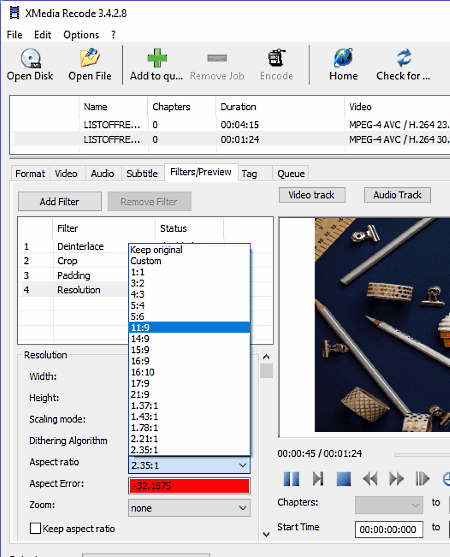
XMedia Recode is basically a video converter which can be used as a video aspect ratio changer. In this software, you can change aspect ratio of multiple videos at a time. To do that, add videos by pressing the Open File button. After that, go to Filter/Preview section and select the desired aspect ratio from Aspect ratio menu. This software contains a lot of aspect ratios (1:1, 4:3, 3:2, 5:4, 11:9, 14:9, 16:9, etc. ) to choose from, certainly more than other similar software. Plus, a Video Previewer is also available in this section in which you can view the change in aspect ratio of video in real time. From this menu, you can vary some other video parameters like Video resolution, Scaling, Padding, etc.
Using this freeware, you can convert a video to another format and extract audio from video. It also lets you edit a video by trimming a video clip, cropping, rotating, adding a subtitle file to a video, and more. It supports a good range of input and output formats of audio and video files, like Mp4, MP3, MP2, MKV, FLV, 3GP, MPEG, MOV, and many more.
TEncoder
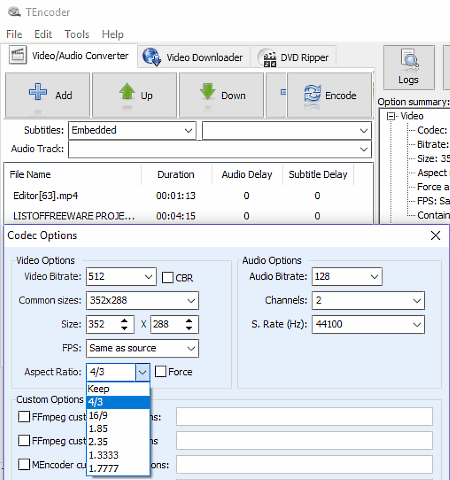
TEncoder is another free video aspect ratio changer software for Windows. Using it, you can change aspect ratio of video of virtually any format as it supports a lot of them such as FLV, M2V, AVI, MKV, MPEG, WMV, MP4, and more. Plus, batch aspect ratio conversion of multiple videos at a time can be performed in this freeware.
This software not only focuses on the conversion, but also ensures that conversion process takes as less time as possible. To decrease the conversion time, you can increase the number of process up to 16 and also enable use extra threads option from Settings to further speed up the conversion speed. Along with aspect ratio, you can modify many other parameters of a video like Encoder (Mencoder and FFmpeg), Formats (AVI, MP4, MKV, WEBM, etc), Video & Audio codecs, Video Resolution, FPS, etc.
In order to convert aspect ratio of one or more videos, first, add video(s) to this software using Add button. After that, select added videos from its interface and go to Video and Audio options menu. In the menu, you can view an Aspect Ratio menu from where you can select any of the available aspect ratios namely, 4:3, 16:9, 1.85, 2.35, 1.7777, and 1.3333. Similar to aspect ratio, you can modify many additional media parameters from the Audio and Video Options menu. At last, press the Encoder button to start the conversion.
In this software, you can also find some handy additional features like Inbuilt media player, Subtitle settings changer, Video Downloader, Video to GIF converter, Video Watermark adder, etc.
HITFILM EXPRESS
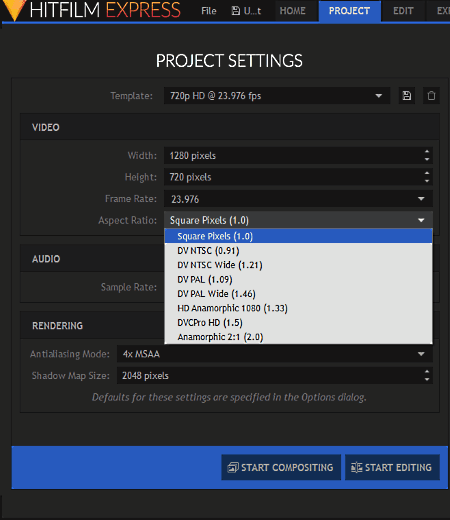
HITFILM EXPRESS is another free video aspect ratio changer software for Windows. It is a popular video editor that can also be used as a video aspect ratio converter. This software is mainly used to edit movies, vlogs, game videos, etc. Plus, it is an ideal software to add effects, sounds, music, etc. to a video. The good thing about this software is that in it, you can set the aspect ratio for a video even before importing the video.
To change the aspect ratio, first, launch this software and create a New project from the File menu. As soon as you create a new project, a Project settings panel will open up that has an Aspect ratio menu along with other settings like Frame Rate, Width, Height, Sample Rate, Antialiasing mode, etc. From the aspect ratio menu, select one of the available aspect ratios namely Square Pixel (1.0), DTSC (0.9), DTSC Wide (1.21), DV PAL (1.09), DV PAL Wide (1.46), and Anamorphic (2:1). After the completion of project setup, press the Start Editing Button to open up the editing section. In this section, you can import a video, edit it, and enhance it using various available tools. Once done with editing, press the Export Contents icon and go to the Export Tab and click on the Start Rendering button to start the conversion.
Besides having various features, it is also good at handling videos of various formats like AVI, WMV, MPEG, MP4, MOV, etc. But to export, it supports only MP4, AVI, and Image Sequence file formats.
Note: To download HITFILM EXPRESS, you need to create a HITFILM account. After successful registration, you will get the download link to the registered email account.
HD Video Converter Factory
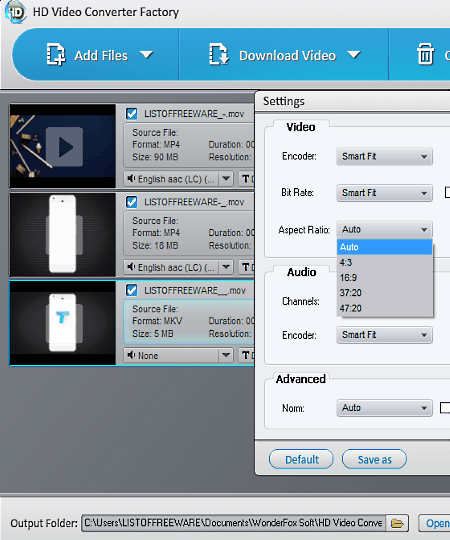
HD Video Converter Factory is yet another free video aspect ratio changer software for Windows. With the help of this software, you can convert aspect ratio, video format, video resolution, bitrate, encoder, etc. of videos of almost every format. Some of the supported input video formats are WEBM, AVI, MPV, VOB, WMV, DAT, FLV, etc. This converter also contains some quick editing features through which you can make changes to videos such as Effects (to add various color filters on videos), Video Trimmer (to trim out a trivial part of the video), Video Cropping (to remove the part of video usually edges from the visible part of video), etc. Plus, a Merge option is also available through which you can merge or join multiple videos into one.
The process of converting the aspect ratio is really simple, first, add one or more videos using the Add Files option. After that, go to the Settings menu and choose one of the 4 available aspect ratios namely 4:3, 16:9, 37:20, and 47:20 from Aspect ratio drop down menu. In settings, you get all the modifiable video parameters that you can change. After making all the necessary changes, press the RUN button to initiate the conversion process.
Note: In this free version, various features like batch video conversion, FHD & 4K resolution, etc. are locked. By purchasing the full version, you can remove all the limitations.
Openshot
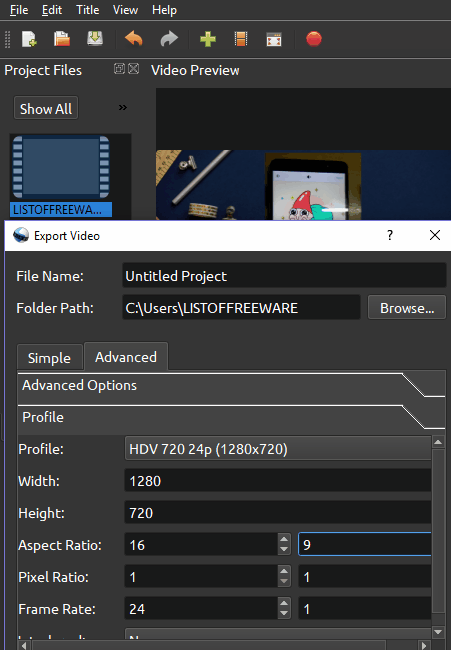
Openshot is another video editor which lets you vary the aspect ratio of a video. In this software, you can change the aspect ratio at the time of exporting the video. To do that, open the Export Video settings panel from the File menu. Now, go to the Advanced > Profile menu and manually set any aspect ratio you want. From the Advanced menu, you can modify various other video parameters as well such as video Quality, Resolution, Frame rate, Codec, Format, etc.
This free video aspect ratio converter supports a good range of input video formats, but you can export videos in formats like MP4, AVI, MOV, MPEG, OGG, FLV, and WebM, only.
Openshot is basically a video editor which provides various features to edit videos, like adding different effects, animated transitions, subtitles, trimming videos, rotating, and much more.
Kiss DejaVu Enc
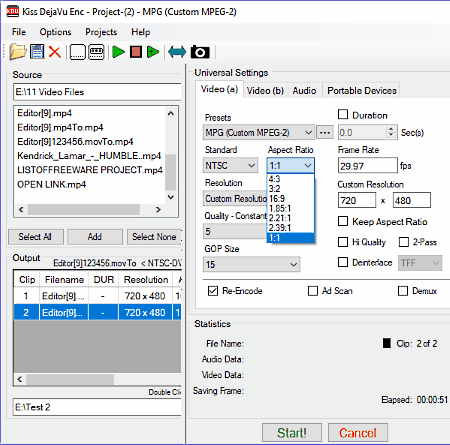
Kiss DejaVu Enc is a free video aspect ratio changer software for Windows. It is an FFMPEG based software and mainly works as a video encoder. Using it, you can convert aspect ratio of videos of some selected formats namely MP4, AVI, and FLV. It also supports Batch video conversion that allows you to convert aspect ratio of multiple videos at a time.
Apart from aspect ratio, you can vary various other video parameters before conversion like Codecs, Resolution, Format, Quality, Frame rate, etc. Few video encoding features namely video cropping and video padding are also available.
To convert video aspect ratio, browse a video folder from Source section and select one or more videos and press the ADD button. Add button will add selected videos to the output section. Now, go to the Universal Settings section and select Aspect ratio menu and choose any one of the available aspect ratios namely 4:3, 3:2, 16:9, 1.85:1, 2.21:1, 2.39:1, and 1:1. Some video parameter and editing features are also available in the Universal Settings section that you can modify. After making all the changes, press the Start Button to start the video aspect ratio conversion.
AV Video Converter
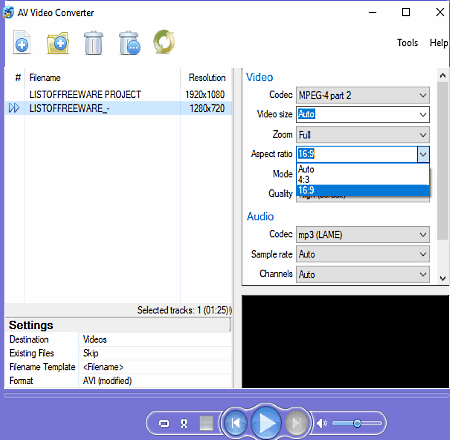
AV Video Converter is mainly a video converter software which can also be used to modify video aspect ratio. It provides only two standard aspect ratios to choose from namely 16:9 and 4:3. All the video settings along with aspect ratio option are present on the main interface. So, you don’t have to dig down menus to reach important options. Other video parameters that you can modify are Codec, Video Size, Zoom level, Quality, Audio Codecs, etc. Plus, it also lets you convert video to audio.
It supports all common video formats to import and resize. To export a video file, it supports formats like AVI, MPEG, MP4, OGV, MKV, WEBM, FLV, and WMV. A media player is also available in this software but during testing, it was not able to play any video.
Note: This video resizer is free only for non-commercial use.
Any Video Converter
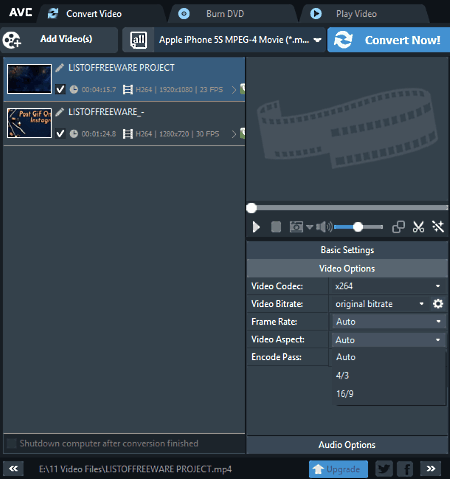
Any Video Converter is another free video aspect ratio converter software for Windows. Using this software, you can convert aspect ratio along with various other parameters of a video like Video Format, Resolution, Codec, etc. All video parameters along with the aspect ratio option are present in the Video Options menu, from where you can select either 4:3 or 16:9 aspect ratio. Apart from converting the aspect ratio, you can also convert videos of many popular formats into various device-specific formats like iPhone 5 MPEG-4, Sony WMV-9, LG TV H264 (MP4), etc.
The speed of conversion is quite fast in this software, to further speed up the conversion process, you can enable GPU acceleration and number of simultaneous video conversion process up to 5. Simultaneous video conversion allows this software to process up to 5 videos parallelly.
Through this software, you can also edit (cut and add effects to video), Download online videos, burn disk, and also play videos before and after the conversion. Overall, it is a feature-rich software, but the availability of only two aspect ratio is the only disadvantage of this software.
MediaCoder
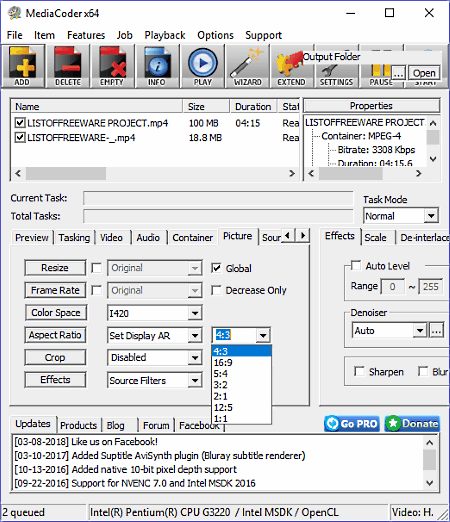
Media Coder is yet another free video aspect ratio changer and format converter software for Windows. It lets you manually set aspect ratios for your videos. In it, you can also add multiple videos to perform batch video aspect ratio conversion.
On its interface, there are a lot of menus, tabs, and settings to perform various tasks, but the option to change aspect ratio is present in the Picture tab. From the picture tab, select the desired aspect ratio (1:1, 4:3, 16:9, 5:4, 3:2, 2:1, and 12:5) from the Aspect ratio menu and initiate the conversion by clicking on the Start button.
If you go to the Container tab, then you can also choose output video format from various available ones, such as MP4, AVI, MKV, VOB, MPEG, ASF, etc. There are many tabs and settings present in this freeware, some of which are used for video editing. Through editing features, you can add effects (mirror, rotate, flip), logos, thumbnails, etc. to videos.
This software also features a smart hardware accelerator that can use GPUs from Intel, Nvidia, and AMD to speed up the conversion process. Plus, its ability to convert video using advanced codecs such as x265 (HEVC), etc. also helps, because this codec provides the best video quality without increasing the file size.
Movavi Video Converter
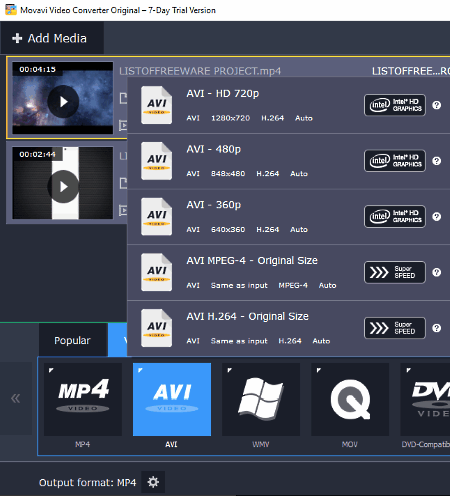
Movavi Video Converter is mainly a video format converter, but you can also use it as a video aspect ratio changer. It does not have a dedicated Aspect ratio option or menu to vary the aspect ratio, instead, this software has a Frame Side menu that contains various predefined resolutions which can change aspect ratio along with the video resolution, eg: 480 * 320 & 720 * 480 resolutions change video aspect ratio to 3:2, 1280 * 800 changes aspect ratio to 16:10, etc. There are total 4 aspect ratios that you can select for an input video namely, 3:2, 4:3, 16:9, and 16:10. The main disadvantage of this resolution based aspect ratio system is that you can’t select different aspect ratio for a specific resolution. There are some positives also like support for 180 plus media formats and 200 plus device-specific profiles to convert video according to portable devices (Apple devices, Samsung devices, Sony Devices, etc.).
To convert video aspect ratio through this freeware, add one or more videos using Add media option. After that, select the desired video output format from the video tab and press the Output format settings button and vary resolution from frame size menu to change the aspect ratio. At last, press the Convert button to start the conversion process. Apart from resolution and aspect ratio, some other video parameters like Codec, Bit rate, Frame rate, Encoding type, etc. can also be varied in this software.
Note: This is not a full version of Movavi Video converter due to which many features such as Quality enhancement, video trimming, Automatic Conversion, online User Support are locked. By purchasing the full version, you can enjoy all of its features.
ShanaEncoder
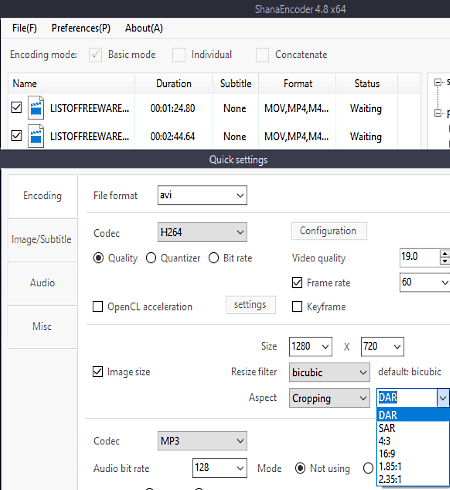
ShanaEncoder is another free video aspect ratio changer software for Windows. After adding single or multiple video files, press the Custom button and Open the Quick Settings menu to modify the aspect ratio of single or multiple videos at a time. In the Quick Settings, an Aspect option is available that allows you to change aspect ratio, only with Video padding and Cropping options. Select either Padding and Cropping in front of the Aspect option and change aspect ratio to either 4:3, 16:9, 1.85:1, and 2.35:1. From this Quick Settings, you can also modify parameters like Codec, Resolution, Video Format, Sample Rate, etc.
This software also supports a good range of video file formats to import and convert. To export a video, it supports formats like MP4, FLV, 3GP, MKV, MOV, AVI, and more.
It is basically a converter for both audio and video files. You can convert a video to another video format, video to audio, and an audio to another audio format. Along with format conversion, it also supports editing of different parameters of audio and video files. You can customize video quality, frame rate, audio and video codec, sample rate, etc.
WinFF
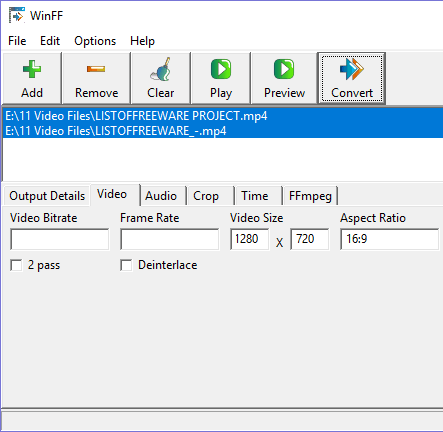
WinFF is a GUI for FFMPEG that you can use to change the aspect ratio of a video. To modify aspect ratio, add a video file, go to Options > Video tab, and manually enter the aspect ratio in the Aspect ratio field. You can also enter desired video size, framerate, and bitrate of a video. You can also modify aspect ratios of multiple videos simultaneously using WinFF. To save the modified video, press the Convert button. Plus, it supports multiple input and output video formats such as MPEG, AVI, WMV, etc.
WinFF also contains some editing options through which you can rotate videos, crop videos, flip videos, and carry out various other operations.
Naveen Kushwaha
Passionate about tech and science, always look for new tech solutions that can help me and others.
About Us
We are the team behind some of the most popular tech blogs, like: I LoveFree Software and Windows 8 Freeware.
More About UsArchives
- May 2024
- April 2024
- March 2024
- February 2024
- January 2024
- December 2023
- November 2023
- October 2023
- September 2023
- August 2023
- July 2023
- June 2023
- May 2023
- April 2023
- March 2023
- February 2023
- January 2023
- December 2022
- November 2022
- October 2022
- September 2022
- August 2022
- July 2022
- June 2022
- May 2022
- April 2022
- March 2022
- February 2022
- January 2022
- December 2021
- November 2021
- October 2021
- September 2021
- August 2021
- July 2021
- June 2021
- May 2021
- April 2021
- March 2021
- February 2021
- January 2021
- December 2020
- November 2020
- October 2020
- September 2020
- August 2020
- July 2020
- June 2020
- May 2020
- April 2020
- March 2020
- February 2020
- January 2020
- December 2019
- November 2019
- October 2019
- September 2019
- August 2019
- July 2019
- June 2019
- May 2019
- April 2019
- March 2019
- February 2019
- January 2019
- December 2018
- November 2018
- October 2018
- September 2018
- August 2018
- July 2018
- June 2018
- May 2018
- April 2018
- March 2018
- February 2018
- January 2018
- December 2017
- November 2017
- October 2017
- September 2017
- August 2017
- July 2017
- June 2017
- May 2017
- April 2017
- March 2017
- February 2017
- January 2017
- December 2016
- November 2016
- October 2016
- September 2016
- August 2016
- July 2016
- June 2016
- May 2016
- April 2016
- March 2016
- February 2016
- January 2016
- December 2015
- November 2015
- October 2015
- September 2015
- August 2015
- July 2015
- June 2015
- May 2015
- April 2015
- March 2015
- February 2015
- January 2015
- December 2014
- November 2014
- October 2014
- September 2014
- August 2014
- July 2014
- June 2014
- May 2014
- April 2014
- March 2014








