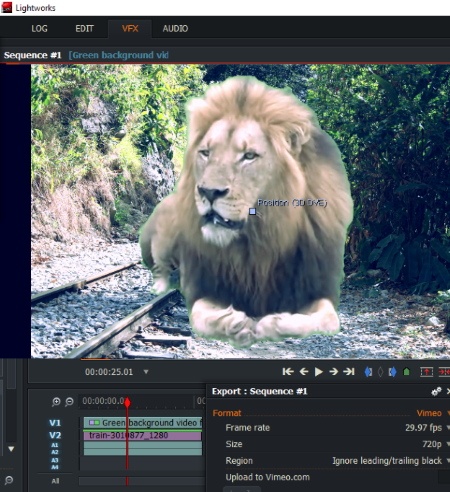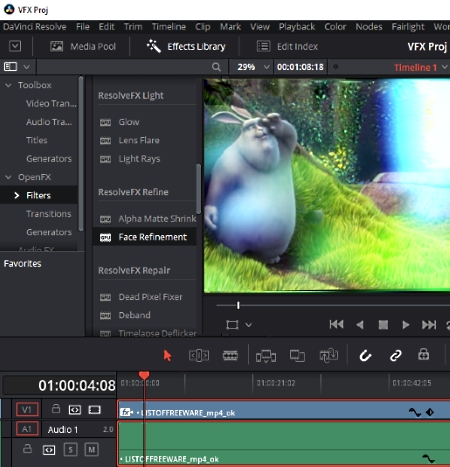5 Best Free VFX Software For Windows
Here is a list of best free VFX software for Windows. These software help to add realistic visual effects that seem to be an integral part of the original video itself. You can use compositing method based on several keying methods to add VFX effects to videos. Also, in most of these software, you can easily access Chroma key, Luminance Key, Image Key, etc. options to add VFX effects. In one of these, you can use Motion Tracking in Mask or Tracking mode to apply special visual effects. This list also includes a free VFX animation software that comes with inbuilt effects. Thus, you can add animated visual effects with ease. In addition to applying visual effects, you can also perform video editing, UV editing, animation, modeling, etc. with help of these free visual effect software.
After adding VFX effects, these VFX software let you Save/Export files compatible with YouTube, Vimeo, etc. platforms. Also, at the final stage of exportation, these let you specify output format (MP4, MPEG, MOV, FLV, AVI, etc.), frame rate, and pixel resolution.
My Favorite VFX Software For Windows:
Hitfilm Express is one of my favorite VFX software. It comes with some builtin realistic visual effects. You can use these effects to composite them with videos. Moreover, it also has Matte Enhancement, Chroma UV Blur, Luminance Key, and many other VFX related options.
Blender is another good free VFX software for Windows. You can use it to create animation, 3D modeling, video editing, etc. Also, it comes with powerful rendering engines to provide realistic rendering.
You can also checkout lists of best free 3D Rendering Software, Video Editors, and 3D Animation Software for Windows.
HitFilm Express
HitFilm Express is a free Visual effect software for Windows. It is one of the easiest to use software, as it has well-organized menus to give access to desired options.
As you launch this software, it lets you choose from Start Compositing and Start Editing options. You should choose Start Compositing option, but you can go with either option as later you can access other required options to add visual effects.
After importing desired videos, images, and other media files, you can visualize the video in the Viewer window. It lets you add new composite shots to the added video. To do so, you can specify width, height, frame rate, aspect ratio, etc. parameters for the shot. It comes with some built-in visual effects including Light & Flares, Transitions, warp, Color correction, color grading, Quick 3D, etc. Using Quick 3D option, you can add bonfire, fluffy clouds, missile smoke, sci-fi shockwave, storm cloud, etc. visual effects to the video.
Additionally, it also has Keying options available in Effects menu. From here, you can access Matte Enhancement, Chroma UV Blur, Luminance Key, etc.
When you are done with adding VFX effects, you can switch to Export menu to save the processed video to Facebook, YouTube, Vimeo, etc. compatible platforms.
OpenShot
OpenShot is a cross-platform software to add VFX effects to videos. It is available for Windows, Linux, and Mac OS X.
As you launch this software, you can easily access option to create New Project (in OSP format). After that, it lets you import video, audio, and image files to use in your current project. After importing required files to a project, you can add several Tracks and edit various properties (Position, Rotation, Scale, Start, End, Duration, Shear, etc.) of added files.
After adding Tracks, you can switch to Effects menu to apply Blur, Brightness and contrast, Deinterlace, Alpha mask, Negative, Color Saturation, etc. effects. Also, in the same menu, there is an option named Chroma Key, using which you can you can apply VFX effects by compositing two images or videos based on their chroma range.
To apply any of the aforementioned effects, you need to drag and drop selected effect to desired track. Now, small icons for each added effect appear on tracks and you can click on these icons to edit their properties, such as color, brightness, contrast, etc.
Additionally, there are several Transition options available to apply various visual transition effects. Some of these transitions are Circle in to out, fade, wipe, bar, cross, bubbles, clouds, etc.
After adding and seeing preview of video with added VFX effects, you can click on Export Video option to save the video file in MP4, MPEG, MOV, FLV, AVI, etc. formats.
Blender
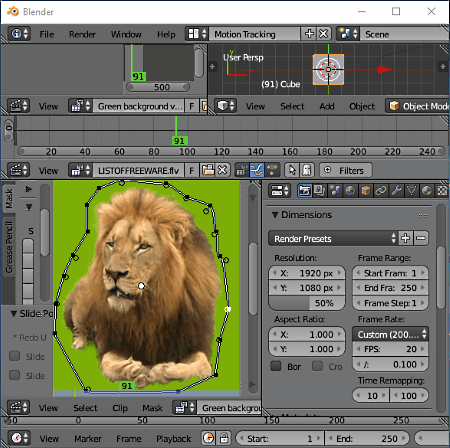
Blender is a free, open source 3D creation suite that can be used to add wonderful VFX effects to videos. Also, using this software, you can do a lot more things including animation, modeling, compositing, scripting, UV editing, video editing, etc.
You can apply visual effects by using various techniques. Motion tracking in Mask or Tracking mode is one of them. You can create a mask all around the focus object of the green screen and make color, contrast, RGB, etc. corrections. Also, it provides options to adjust aspect ratio, frame rate, resolution, frame range, etc. It also lets you change the green screen with the desired background. Additionally, it comes with three types of rendering engines Blender Render, Blender Game, and Cycles Render. While using Tracking mode, you can create a plane track around the object and make suitable changes to add VFX effects.
When you are done with adding VFX effects, you can save blender file (in BLEND format) and Export video with effects as 3DS, FBX, X3D, STL, OBJ, etc. files.
You can do much more things with this creative 3D creation suite. To know more about this software, you can visit its homepage or download and explore it on your own.
Blender is an open source VFX software. If you have a tough time using it to add VFX effects, you can always checkout its various video tutorials like greenscreen masking, motion tracking, and more on YouTube.
Lightworks
Lightworks is a free VFX software (visual effect) for Windows. It comes in both, free and paid versions. Using this free visual effects software, you can apply VFX effects to desired videos with ease and fun.
As you launch this software, it provides options to either create a new project or open an existing one. At the same time, you can decide frame rate for input video/videos. After that, you can go through EDIT menu to add multimedia files.
You can now switch to VFX menu to apply various visual effects contained in it. By clicking on the + icon, you can access Color, DVE, Key, Matte, Stylize, Text, and many other VFX effects related options. By using various available Keys including Chroma Key, Luma Key, Image key, etc. and adjusting their tolerance, luminance, hue, saturation, edge softness, and other parameters, you can add beautiful visual effects by using this VFX software.
After getting desired visual effect to your videos, you can easily export final video by right clicking on it and choosing Export option. In the free version of Lightworks, you can export files compatible with Vimeo and YouTube in MP4 format. Also, you can get output file up to a maximum resolution of 720pPTo get better quality output (up to 2160P), you need to use its pro version.
DaVinci Resolve
DaVinci Resolve is next in the list of best free VFX software for Windows. It is also available for Linux and Mac OS X. It consists of several menus to add different kinds of effects to videos including transition effects and various basic digital FX effects.
After initiating a new project, you can import required media files to Media Pool and add desired files to Timeline to manipulate them. After that, you can switch to Effects Library menu to add FX effects. These effects are categorized under any of following categories: Blur, Color, Generate, Light, Refine, Repair, Sharpen, Stylize, Texture, Transform, Warp, etc. You can drag and drop desired visual effect to timeline and switch to Inspector menu to customize these effects as per your requirement. You can also add several nodes (serial, parallel, etc.) and apply effects on them.
Apart from aforesaid options, it also contains various options under Edit, Trim, Timeline, Clip, Mark, Playback, Color, Node, Workspace, etc. menus. You need to go through these menus to apply various effects and after adding visual effects, you can save the project and Export it as DRP file.
About Us
We are the team behind some of the most popular tech blogs, like: I LoveFree Software and Windows 8 Freeware.
More About UsArchives
- May 2024
- April 2024
- March 2024
- February 2024
- January 2024
- December 2023
- November 2023
- October 2023
- September 2023
- August 2023
- July 2023
- June 2023
- May 2023
- April 2023
- March 2023
- February 2023
- January 2023
- December 2022
- November 2022
- October 2022
- September 2022
- August 2022
- July 2022
- June 2022
- May 2022
- April 2022
- March 2022
- February 2022
- January 2022
- December 2021
- November 2021
- October 2021
- September 2021
- August 2021
- July 2021
- June 2021
- May 2021
- April 2021
- March 2021
- February 2021
- January 2021
- December 2020
- November 2020
- October 2020
- September 2020
- August 2020
- July 2020
- June 2020
- May 2020
- April 2020
- March 2020
- February 2020
- January 2020
- December 2019
- November 2019
- October 2019
- September 2019
- August 2019
- July 2019
- June 2019
- May 2019
- April 2019
- March 2019
- February 2019
- January 2019
- December 2018
- November 2018
- October 2018
- September 2018
- August 2018
- July 2018
- June 2018
- May 2018
- April 2018
- March 2018
- February 2018
- January 2018
- December 2017
- November 2017
- October 2017
- September 2017
- August 2017
- July 2017
- June 2017
- May 2017
- April 2017
- March 2017
- February 2017
- January 2017
- December 2016
- November 2016
- October 2016
- September 2016
- August 2016
- July 2016
- June 2016
- May 2016
- April 2016
- March 2016
- February 2016
- January 2016
- December 2015
- November 2015
- October 2015
- September 2015
- August 2015
- July 2015
- June 2015
- May 2015
- April 2015
- March 2015
- February 2015
- January 2015
- December 2014
- November 2014
- October 2014
- September 2014
- August 2014
- July 2014
- June 2014
- May 2014
- April 2014
- March 2014