5 Best Free Truss Design Software For Windows
Here is a list of Best Free Truss Design Software For Windows. These software serve the purpose of both designing and analyzing truss structures. Using these truss design freeware, you can create truss structures and calculate different related parameters. Using the result data, students or engineers can analyze the possible behavior of trusses.
Firstly, to create a truss, you can draw trusses in different shapes V-Truss, A-Truss, N-Truss, Pratt, Pratt Lattice, Warren Plus, etc. You can customize Dimensions, Upper Chord, Lower Chord, Bracing, Structural Beams, Restraints, etc. These truss design software provide other elements which are necessary to create trusses, like nodes, members, supports (hinge, roller, etc.), forces, etc. You can assign different kinds of loads (permanent, imposed, wind, slow, etc.) to your structure. As you finish creating a truss, simply run analysis to view various results including deflections, reactions at supports, axial forces, shear force, moment, X translation, Y translation, and Z Rotation for starting and ending nodes, etc.
All in all, these truss analysis software are extremely easy to use and highly recommended for aspiring civil engineers to solve truss problems.
My Favorite Truss Design Software:
Trusses+ is one of my favorite truss design calculator and truss analysis software as it provides a wide range of tools to design and analyze trusses. It provides predefined shapes to design a complete truss structure and a detailed truss analysis report. TRUSS4 is also a considerably good free truss calculator.
Also, you can checkout lists of best free Structural Engineering Software, Bending Moment Calculator, and Physics Simulation Software for Windows.
Trusses+
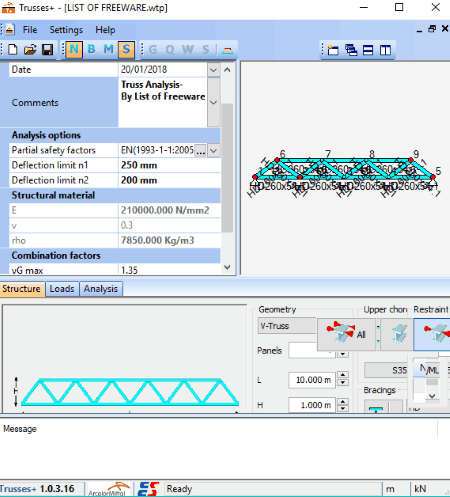
Trusses+ is a free truss design and analysis software for Windows. The main interface of this software is divided into different sections for adding project details, drawing truss, truss analysis, etc. Mainly, there are Structure, Load, and Analysis tabs on its interface where you will find different options using which, you can create and analyze truss. Let’s talk about these tabs and tools provided by them.
Structure Tab:
- Geometry: Choose the desired shape of truss like V-Truss, A-Truss, N-Truss, Pratt, Pratt Lattice, Warren Plus, etc. Additionally, you can specify number of panels, length, height, and depth.
- Also, you can customize Upper Chord, Lower Chord, Bracing, Structural Beams, Restraints, etc.
Load Tab:
- In this tab, you can assign loads (permanent, imposed, wind, slow) with a value to your structure.
- It also provides a Bay width field which you can customize.
Analysis Tab:
For analysis purpose, you can set analysis options including partial safety factor and deflection limit from left panel of the interface. It provides analysis reports in two types of view: Summary and Load. The former one provides a summarized report, while the latter one provides report for a particular load case. It basically calculates internal force and performs verification of members’ design. You can view results on Deflections (maximum displacement for every point), Reactions at supports (maximum reaction for every support), Axial forces (maximum axial force for every beam), SLS Verification (maximum displacement for every SLS combination), and ULS Verification (criteria values as well as the corresponding combination for defined members).
It provides an Optimize button for performing Simple or Advanced sections optimization. You can press Verify button to simply verify the effect of changes. Using Report option, you can fetch three types of report: Synthesis (final verification ratios), Intermediate (data, envelope axial forces for every member, the structure’s members ratios table), and Detailed (analytical equations with the intermediate values) reports.
Trusses+ is a good truss design freeware. You can customize units of length (mm, cm, m) and force (N, kN) used in your structure. It also supports multiple windows to let you work on different projects at a time. For the created structure, you can enable view node, beam, member, and section names and draw permanent, imposed, wind, and snow loads.
TRUSS4
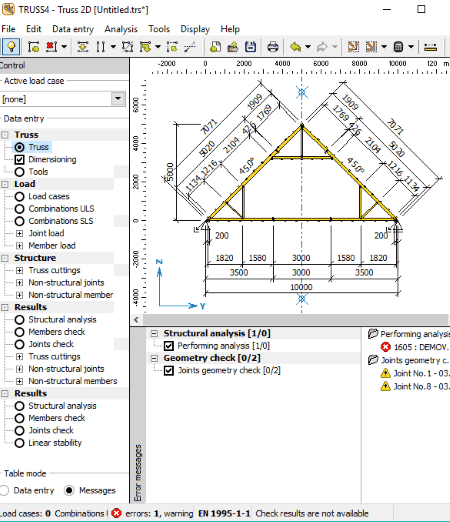
TRUSS4 is another truss design software for Windows. The full version of this software is paid, but you can use its demo version free of charge. The demo version comes with many feature restrictions, e.g. you can’t save your work, it doesn’t let you create a truss structure with more than 30 members, 20 joints, 2 supports, and 2 load cases, etc. Still, the free version comes with various desirable tools to draw and analyze truss structures. This whole procedure is divided into two primary steps:
1. Create Truss Design
To design a truss structure, follow below steps:
- Go to File > New and click on Truss Generator option. You will see various truss shapes like duo-pitched, left hip corner, bracing truss, gable ladder, attic truss, purlin and binder, flat, etc. Choose the desired shape to start with a truss structure.
- Now, in a new window, you can define various parameters for your truss structure. These parameters include dimensions (span, height, left pitch, space height, space width, apex distance, right pitch, etc.), edge supports (support type, shift, width), and inner supports (position, support type, width). Other parameters are bottom chord, left bottom and right bottom (perpendicularly, vertically, intersection, parallelly, etc.), detail type, eaves height, without overhang, left edge, right edge, left upper, right upper, etc. Next, you have to choose web generator and specify stubbing (stub left/right part, detail type).
- From Data Entry menu, you can define topology (joints, members), truss (details, nail plates, members), load (joint, member), and structure (truss cuttings, non-structural joints, non-structural members). To add a load case, you can specify load type (self weight, roofing, full snow load, wind, imposed load, etc.), type (permanent, long term variable, instant variable, accidental, etc.), load factor, etc.
2. Truss Analysis Results
From Analysis menu, you will find various tools for different analysis and evaluation purposes. These tools include Mounting (structure mounting with cut-pieces), Automatic Design (automatic designing of structure, timber sections, and nail plates), Pricing Calculations (calculation of price of given structure), Quotation (general geometric properties and pricing information), etc. It provides four types of analysis reports:
- Structural Analysis: This result includes reports on deformations, internal force, reactions, etc.
- Members Check: It displays results with table containing members, sections, maximum utilization, and decisive combination. It basically tells whether the member is satisfied or not.
- Joints Check: It displays a table with joints type, size of nail plates, cross-section and location of wall plates, and whether the joint is satisfied or not.
- Linear Stability: Here, you can view overall analysis report and eigen values for individual combinations. It also shows an analyzed structure with a buckling shape with respect to the selected combination.
Other handy tools provided by this software include Distance Measuring, Restore automatic modes, etc.
It lets you import structures in DXF format and export them in various CAD formats. You can export documentation in XLS, TXT, etc. formats. Also, the analysis report can be printed (as PDF) too.
2D Truss Analysis
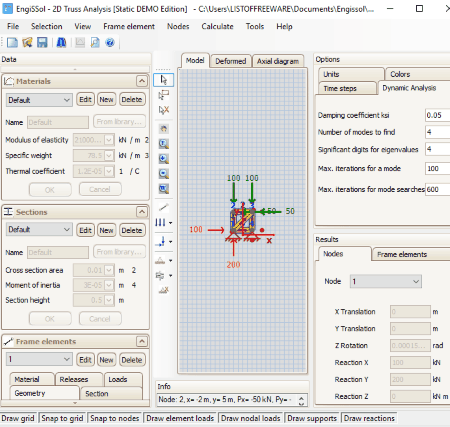
2D Truss Analysis is yet another free truss design and analysis software. Like other software in this list, it also lets you design truss and calculate internal forces and stress along members.
To design a truss structure, you can draw frame element, insert element load (horizontal, vertical), add nodal load (horizontal, vertical, or moment), assign support (horizontal/vertical roller, hinge, fixed, etc.), and assign spring support (horizontal/vertical translational spring, rotational spring). This can be done in Model tab.
There are two more tabs present on the main interface named Deformed and Axial. The former one displays deformed shape, while the latter one shows axial force diagrams.
After creating truss structure, you can go to Calculate menu and click the Run Analysis option. At the right panel of the interface, you can view Results. These Results include:
- Nodes: For each node, calculated values for X translation, Y translation, Z Rotation, Reaction X/Y/Z, and Spring Reaction X/Y/Z are displayed
- Frame Elements: Calculations for frame elements are shown here, including axial force, shear force, moment, X translation, Y translation, and Z Rotation for starting and ending nodes.
- Internal Forces and Stress along Members: The values for internal forces and stresses for each individual member are displayed.
In this free version of 2D Truss Analysis, you can’t perform dynamic analysis which contains graphical analysis of designed structure. Also, you can’t save your work and modify material, section, etc. properties.
Simple Truss Solver

Simple Truss Solver, as the name suggests, is a free truss design calculator software. It lets you draw a truss structure and calculate truss problem. It comes with some predesigned projects including Bridge 3 Trusses With Forces, One Truss-Tension, Vaulted Parallel Chord, etc. You can modify these existing projects or start with a new one. It supports multi-window interface, so you can work on multiple projects in different windows at a time.
To create a truss structure, it provides essential tools on its main toolbar. You can draw a new truss and add nodes, solid support for X and Y axis, and forces in X and Y axis. While adding any of these elements, you can add the input value of the respective element in the space provided on main interface. It lets you save the screenshot of truss design in BMP format. Now, to calculate a truss, you can view the calculation matrix from the Settings menu. If you enable side panel from Settings menu, you can view truss statistics including number of trusses, nodes, external links, external forces, etc.
It is a very simple and nice truss design and analysis software. Apart from English, it supports Spanish and Eestina languages.
TrussSolver

TrussSolver is a portable truss design software for Windows. It is a basic software to create and solve plane trusses. First, you need to set coordinate axes using the Origin menu. After that, you need to add nodes with respective X and Y values. Similarly, you can insert members, supports (hinge, roller), and forces to nodes. Now, just click on Solve button present on the interface. It solves the planar truss and displays results in the right section of the interface. You can basically determine forces in each member. If you want, you can copy the results to the clipboard.
You can view and manage elements of the truss using Edit > Elements option. The project you save can be accessed in this software only.
About Us
We are the team behind some of the most popular tech blogs, like: I LoveFree Software and Windows 8 Freeware.
More About UsArchives
- May 2024
- April 2024
- March 2024
- February 2024
- January 2024
- December 2023
- November 2023
- October 2023
- September 2023
- August 2023
- July 2023
- June 2023
- May 2023
- April 2023
- March 2023
- February 2023
- January 2023
- December 2022
- November 2022
- October 2022
- September 2022
- August 2022
- July 2022
- June 2022
- May 2022
- April 2022
- March 2022
- February 2022
- January 2022
- December 2021
- November 2021
- October 2021
- September 2021
- August 2021
- July 2021
- June 2021
- May 2021
- April 2021
- March 2021
- February 2021
- January 2021
- December 2020
- November 2020
- October 2020
- September 2020
- August 2020
- July 2020
- June 2020
- May 2020
- April 2020
- March 2020
- February 2020
- January 2020
- December 2019
- November 2019
- October 2019
- September 2019
- August 2019
- July 2019
- June 2019
- May 2019
- April 2019
- March 2019
- February 2019
- January 2019
- December 2018
- November 2018
- October 2018
- September 2018
- August 2018
- July 2018
- June 2018
- May 2018
- April 2018
- March 2018
- February 2018
- January 2018
- December 2017
- November 2017
- October 2017
- September 2017
- August 2017
- July 2017
- June 2017
- May 2017
- April 2017
- March 2017
- February 2017
- January 2017
- December 2016
- November 2016
- October 2016
- September 2016
- August 2016
- July 2016
- June 2016
- May 2016
- April 2016
- March 2016
- February 2016
- January 2016
- December 2015
- November 2015
- October 2015
- September 2015
- August 2015
- July 2015
- June 2015
- May 2015
- April 2015
- March 2015
- February 2015
- January 2015
- December 2014
- November 2014
- October 2014
- September 2014
- August 2014
- July 2014
- June 2014
- May 2014
- April 2014
- March 2014








