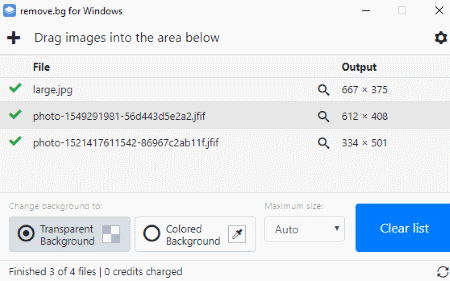6 Best Free Transparent Image Converter Software For Windows
Here is a list of Best Free Transparent Image Converter Software For Windows. These are hand picked software which can be used to convert image background to transparent without much hassle. You don’t have to go through a painful process of manually editing out background from an image. These software provide direct options to make image background transparent. Besides transparent background, you can also use most of these to change background color of an image to a different one.
In most of these software, you need to pick the background color from the image and adjust some parameters to make it transparent. However, one of these software automatically does the trick for you. You can save the output image with a transparent background in formats including PNG, GIF, TIFF, and TGA. As for input, all of these software support good number of image formats such as JPG, JFIF, PNG, GIF, BMP, etc.
Most of these software are standard image editing software (check full list here). So, you can further edit a photo using a variety of features. Most commonly provided tools in these software include rotate, resize, crop, flip, skew, effects & filters, color adjustment tools, drawing tools, etc. All in all, these are quite versatile software which you can use to convert image background to transparent. I have included all steps in order to achieve desired output. You can go through this list to know more about these transparent image converters.
My Favorite Free Transparent Image Converter Software For Windows:
Transparent Image Converter is a dedicated software to make image background transparent. It provides an option to convert an image multiple times to remove all background residues and make the background completely transparent.
Remove.bg is another favorite of mine as you can convert image background to transparent in batch. Also, it works on its own; you just have to input images in it to make images transparent.
You may also like some best free JPG to Transparent PNG Converter, Transparent GIF Maker, and Software to Change Image Opacity for Windows.
Transparent Image Converter
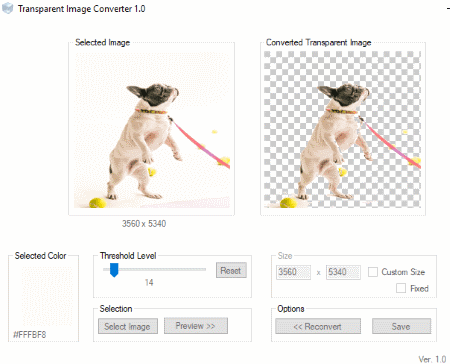
Transparent Image Converter, as its name implies, is a dedicated free software to convert image background to transparent. It is available for Windows platform only.
It is a great software which provides accurate results. Additionally, it contains a Reconvert option which lets you achieve desired results by removing background and the residues multiple times.
How to make image background transparent using Transparent Image Converter:
- At first, click on the Select Image option and import an image to convert its background to transparent.
- Now, click on the source image to select the background color which you want to remove.
- You can set the Threshold Level as required to get desired output.
- To visualize real time changes on input image, click on the Preview button.
- In order to further remove background residues, you can use its Reconvert feature. This feature can be used multiple times until you are satisfied with the results.
- When done, hit the Save button to export output in PNG image format.
Additional Feature:
- It provides an option to resize the converted image before saving it.
Conclusion:
It is a great free transparent image converter software using which you can effortlessly make image background transparent.
Remove.bg
Remove.bg is a dedicated transparent image converter software for Windows, Mac, and Linux. It is the best software to convert image background to transparent as it works automatically. Also, it provides the most accurate results when compared to other listed software. Another good part of this software is that it can convert background of multiple images to transparent in batch. So, it is effective as well as efficient.
The advantage of this software is that it removes all kinds of background from images and not just a solid background color. It is the only software on this list which is capable of doing so.
How to make image background transparent using Remove.bg:
- Launch this software and drag and drop or add images to this software. You can use images of formats like JPG, JFIF, PNG, PJP, and more in it.
- Now, click on the Transparent Background option and then press the Start button to convert image background to transparent.
The output images are saved in PNG format only. You can set output destination by going to its Settings.
Additional Features:
- It also lets you change the background color of images to a different solid color.
- If you are a user of Adobe Photoshop, you can use it as a plugin too. To know more, check here.
Limitations:
- The free version of this software can be used free of charge for non commercial use only.
- There are some limitations in terms of features in free version of this software; check here to know more.
Conclusion:
It is the best software to convert image background to transparent without putting any efforts. The output provided by this software are excellent; click on the above screenshot to view an example of image converted through it.
Note: It only supports photos with people, products, and cars in them. You can check here for more input image related specifications.
PhotoFiltre
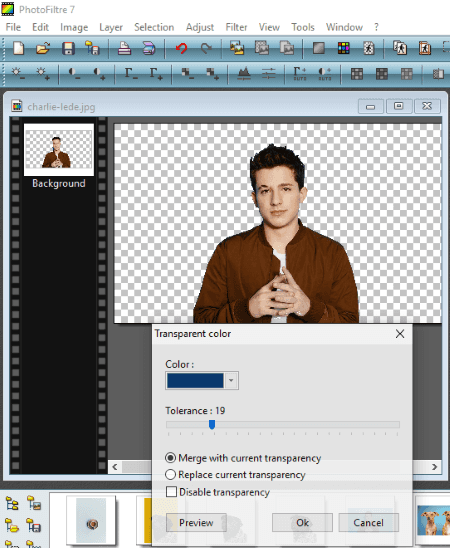
PhotoFiltre is another free transparent image converter software for Windows. It is an image editor which can remove background of an image and convert it to transparent. Let’s checkout how.
How to make image background transparent in PhotoFiltre:
- Firstly, load an image of a supported format in it.
- Next, click on the Transparent Color option from the Image menu and a dialog window will open up.
- You now need to pick the background color which you want to remove. And, set the tolerance level to remove the residues of background manually.
- It provides a preview button to quickly see how the picture looks after removing the background.
- Repeat the above steps to completely remove background, until you are satisfied with the output.
- At last, save the image with transparent background in PNG, TIFF, GIF, or TGA image format.
Additional Features:
- You can change the background color of an image using it.
- It provides image transformation tools, a variety of filters, color adjustment options, layer features, etc.
- You can also create icons in it.
- It provides a quick image browser.
- You can work on multiple images at once due to its multi-tab interface.
Limitations:
This software is free for private use only.
Conclusion:
PhotoFiltre provides quite accurate results and is capable of completely removing background of an image and converting it to transparent.
Transparent PNG Generator

Transparent PNG Generator is a free transparent image convert app for Windows 10. It lets you quickly convert image background to transparent.
How to make image background transparent using this Windows 10 app:
- Open an image of JPG, PNG, GIF, or BMP format.
- Now, check the Transparent Color option and pick the color from the source image which you want to remove.
- Next, vary the Similar slider accordingly to remove background residues.
- You can see the preview of output side by side as you can see in above screenshot.
- At last, save the image with a transparent background in PNG format.
In case there are background residues left, I would suggest you save the output, open the output again in this app, and then repeat the above procedure.
Additional Features:
- It lets you change background color of an image to monochrome or all white.
Limitations:
- In free version of this app, there are feature restrictions which you can remove by upgrading to its pro version.
- The free version also displays ads on the interface.
Conclusion:
It is a nice and hassle-free Windows 10 app to convert image background to transparent.
Paint.Net
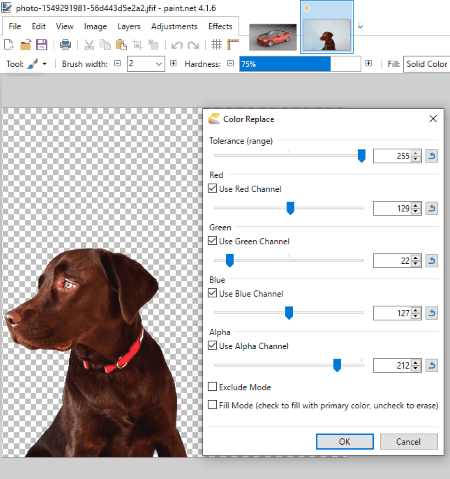
Paint.Net is a great photo editing software for Windows. It can be your another alternative to a transparent image converter software, but there is a trick to do that. It doesn’t provide any direct option to do so. Hence, you need to download an additional plugin in order to convert background of an image to transparent. Let’s see what is the required plugin and how you can convert image background to transparent.
How to make image background transparent in Paint.Net:
The required plugin that you need to convert image background to transparent is called “Color Replace“. To download this plugin, go to this webpage. Next, extract the downloaded ZIP folder and copy the containing DLL file. You need to paste this DLL file to the Paint.Net directory > Effects folder. After doing so, restart the Paint.Net and follow below steps:
- Open an image in this software.
- Now, click on Effects menu > Color Replace option.
- A new window will open up where you need to set various parameters to remove image background. These parameters include Tolerance Level, Red Channel, Green Channel, Blue Channel, and Alpha Channel which can be varied until you achieve desired output. You can view description of these parameters on the download page of the Color Replace plugin.
- In case Fill Mode option is checked, uncheck it.
- Now, you can save the converted image with a transparent background in PNG, GIF, or TGA format.
Conclusion:
Paint.Net is a famous photo editor which can be an alternative to convert image background to transparent with a plugin. Although, it might not be able to provide much desirable results in all cases.
Vieas
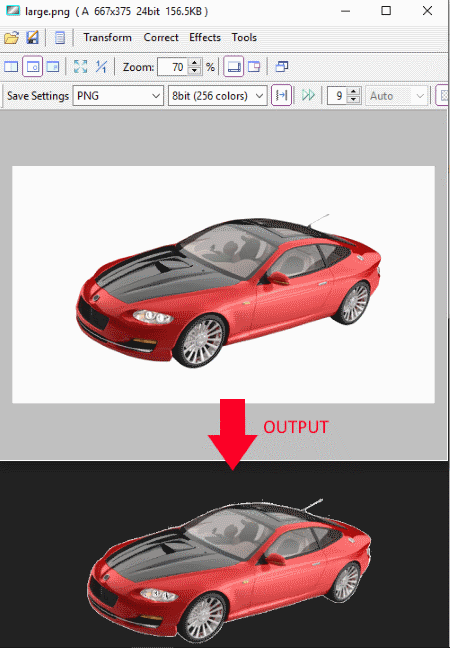
Vieas is the next free transparent image converter software for Windows. It is an image viewer plus editor which also provides an option to convert image background to transparent. Let’s see how.
How to make image background transparent in Vieas:
- Firstly, load an image in any of supported formats including BMP, JPG, PNG, GIF, and TIFF.
- Now, from the toolbar > Save Settings, select output format as PNG or GIF. This is because, in other formats, you can’t save output with transparent background.
- Next, click on the Save Transparent Color option and pick the background color to remove.
- You can now adjust various other output settings such as bit depth, gamma value, filter, etc.
- Finally, click on the Save As button to export the output image.
Additional Features:
- You can edit image with more tools provided in it including transform (crop, resize, distort, rotate, flip, mirror), color correction, and various filters.
Conclusion:
In terms of converting image background to transparent, it is just about okay. I would recommend you go for another software from this list if you want more desirable output.
About Us
We are the team behind some of the most popular tech blogs, like: I LoveFree Software and Windows 8 Freeware.
More About UsArchives
- May 2024
- April 2024
- March 2024
- February 2024
- January 2024
- December 2023
- November 2023
- October 2023
- September 2023
- August 2023
- July 2023
- June 2023
- May 2023
- April 2023
- March 2023
- February 2023
- January 2023
- December 2022
- November 2022
- October 2022
- September 2022
- August 2022
- July 2022
- June 2022
- May 2022
- April 2022
- March 2022
- February 2022
- January 2022
- December 2021
- November 2021
- October 2021
- September 2021
- August 2021
- July 2021
- June 2021
- May 2021
- April 2021
- March 2021
- February 2021
- January 2021
- December 2020
- November 2020
- October 2020
- September 2020
- August 2020
- July 2020
- June 2020
- May 2020
- April 2020
- March 2020
- February 2020
- January 2020
- December 2019
- November 2019
- October 2019
- September 2019
- August 2019
- July 2019
- June 2019
- May 2019
- April 2019
- March 2019
- February 2019
- January 2019
- December 2018
- November 2018
- October 2018
- September 2018
- August 2018
- July 2018
- June 2018
- May 2018
- April 2018
- March 2018
- February 2018
- January 2018
- December 2017
- November 2017
- October 2017
- September 2017
- August 2017
- July 2017
- June 2017
- May 2017
- April 2017
- March 2017
- February 2017
- January 2017
- December 2016
- November 2016
- October 2016
- September 2016
- August 2016
- July 2016
- June 2016
- May 2016
- April 2016
- March 2016
- February 2016
- January 2016
- December 2015
- November 2015
- October 2015
- September 2015
- August 2015
- July 2015
- June 2015
- May 2015
- April 2015
- March 2015
- February 2015
- January 2015
- December 2014
- November 2014
- October 2014
- September 2014
- August 2014
- July 2014
- June 2014
- May 2014
- April 2014
- March 2014