6 Best Free TIFF to EPS Converter Software for Windows
Here is a list of Best Free TIFF to EPS Converter Software for Windows. Using these software, you can convert an image in Tagged Image File Format (TIFF) format to Encapsulated PostScript (EPS) format. In some of these software, you can convert multiple TIFF images to EPS format at once which makes the conversion process efficient.
These software also provide editing and drawing tools like rotate, flip, resize, crop, filters, watermark, shapes, paintbrush, pen, eraser, color tools, color profile adjustment, etc. So, you can easily modify and enhance the input TIFF image prior to conversion to EPS. Apart from EPS, a lot more output formats are supported in these software to convert TIFF or any other imported image. Some of these formats include PS, PNG, JPG, PDF, SVG, GIF, BMP, and ICO.
You can find some additional features in these software, such as animation creator, image map generator, Kaleidoscope maker, etc. All in all, these are quite featured yet easy to use converter which can be used for a lot more purposes including TIFF to EPS conversion.
My Favorite TIFF to EPS Converter Software for Windows:
Advanced Batch Image Converter is my favorite as you can batch convert TIFF to EPS using it. Plus, it supports different versions of EPS format to convert a TIFF or any other image.
You can try GIMP in case you want to edit the TIFF image before converting it to EPS.
You may also like some best free PSD to EPS Converter, EMF to EPS Converter, and SVG to EPS Converter software for Windows.
Advanced Batch Image Converter
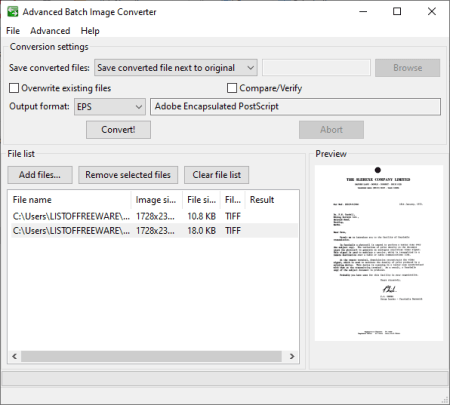
Advanced Batch Image Converter, as the name suggests, is a free bulk image converter for Windows, Mac, and Linux. Along with several image format conversion, it can also be used to convert TIFF to EPS format. As it is a batch converter, you can convert multiple TIFF images to EPS at once using it. Besides TIFF and EPS, you can perform conversion among various other image formats including SVG, PNG, JPG, JP2, PSD, ART, CUR, AVS, EMF, EXIF, GIF, JNG, WPG, RGB, etc.
The good part of this software that it lets you convert TIFF to different versions of EPS format. These versions include Level II EPS2, Level III Encapsulated PostScript (EPS3), Encapsulated PostScript with MS-DOS TIFF preview (EPT), Encapsulated PostScript Interchange format (EPSI), Level II Encapsulated PostScript with MS-DOS TIFF preview (EPT2), and Level III Encapsulated PostScript with MS-DOS TIFF preview (EPT3).
How to convert TIFF to EPS in Advanced Batch Image Converter:
- Drag and drop TIFF image files to its interface or use its Add Files button to import source images to it.
- After that, you can preview an added TIFF image in its right section.
- Now, enable Advanced > All output formats option and then select the output format as EPS.
- Next, specify the output location and then hit the Convert button to start batch TIFF to EPS conversion.
Conclusion:
It is a good free batch TIFF to EPS converter which can be used to convert various other images in bulk.
Converseen
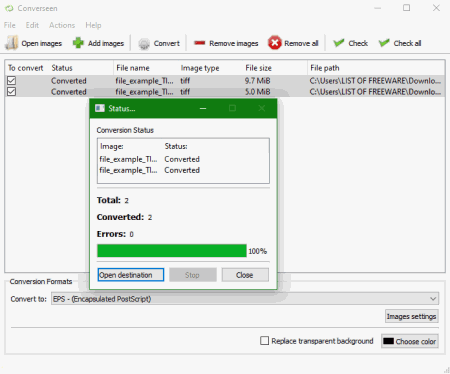
Converseen is a free straightforward TIFF to EPS converter for Windows, Linux, and FreeBSD. In it, you can simply import multiple TIFF images and convert them all to EPS format at once. You can even apply some editing actions to source TIFF images prior to TIFF to EPS conversion. The basic editing options provided in it include rotate/ flip, scale image, and change resolution.
Apart from TIFF and EPS, it supports a lot more input and output image formats. These image formats include PSD, PS, PNG, JPEG, EXR, GIF, DPX, SVG, PDF, AI, ICO, RAS, and more.
How to convert one or multiple TIFF to EPS using Converseen:
- Add one or multiple TIFF image files by clicking its Add Images button. And then, you need to check the “To Convert” option to process input images.
- Next, from its Actions Panel, you can preview the source TIFF images and apply some editing to them.
- Now, you need to set EPS as the output conversion format.
- Lastly, simply press the Convert button which will save input TIFF images in EPS format.
Conclusion:
It is another good image converter using which you can convert multiple TIFF images to EPS format simultaneously.
GIMP
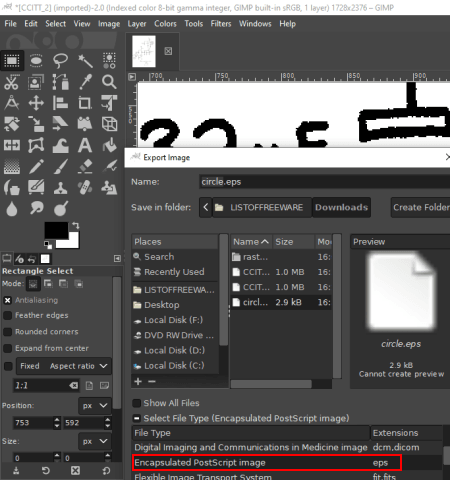
GIMP is an image editor that can be used to convert TIFF to EPS. You can open a TIFF image in it and then export it to EPS or any other supported formats. The other formats that it supports to convert a TIFF image are JPEG, PNG, PDF, PS, DDS, ICO, MNG, ORA, WEBP, etc.
Prior to TIFF to EPS conversion, you have the flexibility to edit the TIFF image. For that, you can use a lot of image editing and manipulation tools including rotate, resize, crop, flip, filters, color level adjustment, filters, effects, watermarking, etc. Plus, you also get a variety of drawing tools to manually draw over TIFF image before conversion. For example, pencil, blend, paintbrush, eraser, text, selection tools, bucket fill tool, clone tool, etc.
How to convert TIFF to EPS using GIMP:
- Open a TIFF image in it.
- You can now view and edit the source image as per your requirements.
- Next, go to the File menu > Export As button and select output format as EPS to simply convert input TIFF image. You will be able to customize the PostScript level, image size, rotation, and other parameters.
Additional Features:
- It can be used to create animation with multiple image frames.
- You can generate an image map to create clickable regions in an image.
Conclusion:
It is a great image editing software to view and edit TIFF images and then convert them to EPS format using dedicated option.
Inkscape
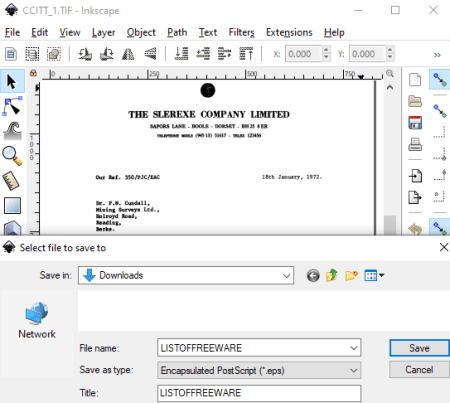
Inkscape is an open source TIFF to EPS converter software for Windows, Mac, and Linux. This software can be used to import a TIFF image, view it, modify it if needed, and then convert it to EPS. Other than EPS, you can convert TIFF to SVG, JPG, PNG, GIF, PDF, EMF, WPG, CDR, DXF, ICO, ANI, etc. To modify input TIFF image, you can use paint and editing tools like 2D and 3D shapes, calligraphic, brush strokes, freehand lines, Bezier curves, spirals, text objects, spray objects, create gradients, filters, etc.
How to convert TIFF to EPS in Inkscape:
- Firstly, you need to simply open a TIFF image which you will be able to view and edit as per your requirements.
- After that, use its Save As feature to convert TIFF to EPS. You can also customize parameters before conversion such as PostScript Level, Embed Fonts, Rasterize filter effects, etc.
Conclusion:
It is a featured vector graphics editing software which also lets you convert TIFF to EPS. You can make modifications to input image prior to performing conversion.
LibreOffice Draw
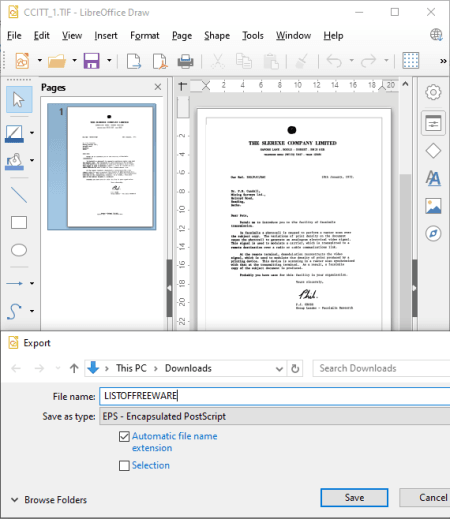
LibreOffice Draw is a drawing software that can be used to convert TIFF to EPS. Like many other listed software, you can open a TIFF image and then convert it to EPS and other formats like GIF, JPEG, PNG, PDF, TIFF, EMF, etc. As it is a drawing software, you can also manually draw over the input TIFF image using tools like insert image, insert shapes, insert chart, rotate, flip, etc.
This software is a part of LibreOffice which is a feature rich office suite. You can find some more applications in this office package such as LibreOffice Writer, LibreOffice Calc, LibreOffice Impress, etc.
How to convert TIFF to EPS in LibreOffice Draw:
- At first, open a TIFF image in it.
- Now, if needed, you can edit the image with available tools.
- Next, go to its File menu and click on the Export option to set the output format to EPS and convert TIFF to EPS. Before the actual conversion starts, you can customize some parameters like Version, Size, Color Format, Compression, etc.
Conclusion:
LibreOffice Draw is another good software which lets you easily convert TIFF to EPS.
RasterVect
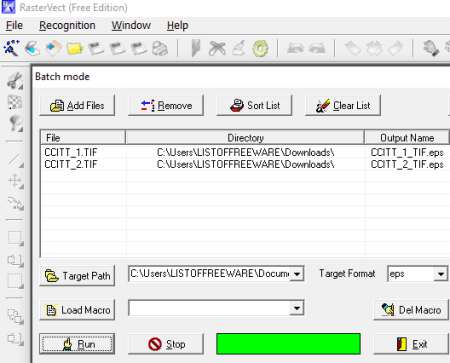
RasterVect is one more TIFF to EPS converter software for Windows. As its name suggests, it is primarily designed to convert a raster image to vector. It can be used to convert TIFF to EPS as well as some other formats including EMF, WMF, DXF, and AI. Plus, it provides a batch conversion tool that enables you to convert multiple TIFF images to EPS format at once. Lets checkout a sorted procedure to convert TIFF to EPS in it.
How to batch convert TIFF to EPS in RasterVect:
- Firstly, from its File menu and click the Batch Mode option to open its batch conversion tool.
- Next, import one or more TIFF image files to it.
- After that, choose EPS as the target format and enter the output EPS files’ location.
- Finally, hit the Run button which will initiate the TIFF to EPS conversion process.
Conclusion:
RasterVect is a nice raster to vector converter which lets you convert the format of a TIFF image to EPS.
About Us
We are the team behind some of the most popular tech blogs, like: I LoveFree Software and Windows 8 Freeware.
More About UsArchives
- May 2024
- April 2024
- March 2024
- February 2024
- January 2024
- December 2023
- November 2023
- October 2023
- September 2023
- August 2023
- July 2023
- June 2023
- May 2023
- April 2023
- March 2023
- February 2023
- January 2023
- December 2022
- November 2022
- October 2022
- September 2022
- August 2022
- July 2022
- June 2022
- May 2022
- April 2022
- March 2022
- February 2022
- January 2022
- December 2021
- November 2021
- October 2021
- September 2021
- August 2021
- July 2021
- June 2021
- May 2021
- April 2021
- March 2021
- February 2021
- January 2021
- December 2020
- November 2020
- October 2020
- September 2020
- August 2020
- July 2020
- June 2020
- May 2020
- April 2020
- March 2020
- February 2020
- January 2020
- December 2019
- November 2019
- October 2019
- September 2019
- August 2019
- July 2019
- June 2019
- May 2019
- April 2019
- March 2019
- February 2019
- January 2019
- December 2018
- November 2018
- October 2018
- September 2018
- August 2018
- July 2018
- June 2018
- May 2018
- April 2018
- March 2018
- February 2018
- January 2018
- December 2017
- November 2017
- October 2017
- September 2017
- August 2017
- July 2017
- June 2017
- May 2017
- April 2017
- March 2017
- February 2017
- January 2017
- December 2016
- November 2016
- October 2016
- September 2016
- August 2016
- July 2016
- June 2016
- May 2016
- April 2016
- March 2016
- February 2016
- January 2016
- December 2015
- November 2015
- October 2015
- September 2015
- August 2015
- July 2015
- June 2015
- May 2015
- April 2015
- March 2015
- February 2015
- January 2015
- December 2014
- November 2014
- October 2014
- September 2014
- August 2014
- July 2014
- June 2014
- May 2014
- April 2014
- March 2014








