5 Best Free TIFF to DXF Converter Software for Windows
Here is a list of Best Free TIFF to DXF Converter Software for Windows. These software let you convert designs saved in Tagged Image File Format (TIFF) to AutoCAD Drawing eXchange Format (DXF). You can basically convert raster to vector images using these free software. Besides DXF, more output formats are supported in these to convert images, such as EPS, EMF, WMF, DWG, PDF, SVG, etc. Also, as input, these support many other formats apart from TIFF like PNG, BMP, JPG, etc. One of these also supports 3D models to view, edit, and convert, e.g., 3DS, FBX, OBJ, etc.
While most of these support one single conversion at a time, one of these also lets you batch convert TIFF to DXF. You can also edit TIFF image before converting it to DXF. To do so, a variety of tools including drawing tools (shapes, freehand, line, etc.), scale, rotate, crop, filters, extrude, edit texture, and many more are offered by these software. You also get various additional tools in these such as screenshot capture tool, drawings audit tool, Gcode generator, and some more. In general, these are quite useful software that also let you convert TIFF to DXF without much hassle.
My Favorite Free TIFF to DXF Converter Software for Windows:
pCon.planner is my favorite software on this list as it supports a wide number if input and output formats. It also provides a lot of design and rendering tools which you can use to create variety of models.
I also liked WinTopo; it is nice and easy to use.
You may also like some best free DWG to SVG Converter, PNG to DXF Converter, and DXF to PNG Converter software for Windows.
pCon.planner
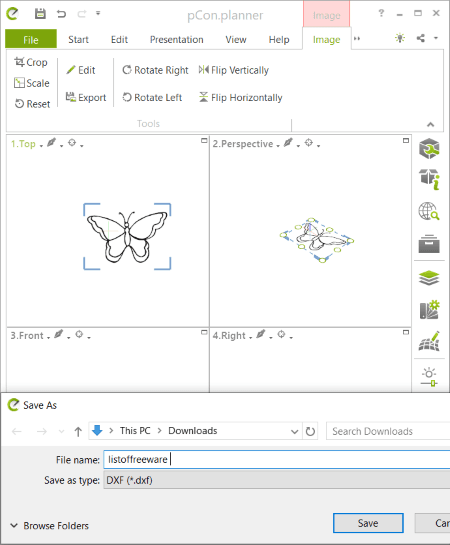
pCon.planner is a feature rich 2D and 3D space designing software that can also convert TIFF to DXF. It is a clean and intuitive software using which you can view, create, edit, and convert 2d and 3D models. You can simply open a raster TIFF image and convert it to vector DXF format. You can also convert design present in TIFF image to DWG, 3D file formats, and various image formats.
It lets you edit source design before conversion to another format. You can use dozen of designing tools to do so, such as Polyline, Arc, Rectangle, Cuboid, Text, Layers, Material Editor, 2D Crop, Rotate, Scale, Extrude, Edit Texture, Fill Color, and many more. After making modifications, you can start conversion of TIFF to DXF format. Let us checkout the procedure to convert TIFF or any other image file to DXF format.
How to convert TIFF to DXF in pCon.planner:
- First, click its File > Import function to open a TIFF image in it.
- Now, you will be able to view the design and if needed, you can modify it too with the help of provided tools.
- Next, go to its File menu and press Export > Geometry option.
- After that, select DXF as output format and click save button. It will quickly convert TIFF to DXF as you do that.
Additional Features:
- It lets you render an image in various modes and convert the image to a vector graphic including PDF, SVG, EMF, etc.
- It also lets you create a video clip from the animation of a model.
- You can also audit (check for errors and fix them) and recover corrupted drawings in it.
Conclusion:
It is one of the best TIFF to DXF converter which provides high quality output as compared to other listed software. Plus, it can be used for a wide number of purposes in context of drawing.
Inkscape
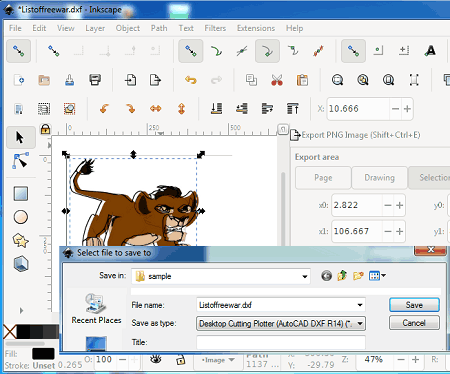
Inkscape is an open source vector graphics designer that also lets you convert TIFF to DXF. It lets you simply import a TIFF image that you can export to DXF format in a few steps. Prior to conversion, you get the flexibility to view, analyze as well as edit TIFF image as per your requirement. It provides plenty of tools to do so. Plus, you can convert TIFF to a lot more other formats that include PostScript, PDF, SVG, EMF, WMF, etc.
In order to make changes to input TIFF image, it provides tools like freehand and other drawing tools, create 2D/ 3D shapes, add/ manage individual layers, tweak objects, edit paths, spray objects by sculpting, calligraphic, gradients, fill color, etc. Furthermore, it contains a lot of filters to apply over a graphic. When done editing, you can export TIFF to DXF without much hassle. Let’s have a look at the steps of conversion.
How to convert TIFF to DXF in Inkscape:
- First, open a TIFF image that you need to convert and edit it if required.
- Next, go to its File menu > Save as option and select DXF as output format.
- Finally, provide output filename and location and press Save button to start TIFF to DXF conversion
Additional Feature:
- You get a Gcodetools tool in it that lets you generate Gcode of a design.
Conclusion:
Inkscape is a great image editor which anyone can use to convert TIFF and other raster images to DXF format in few simple steps.
WinTopo
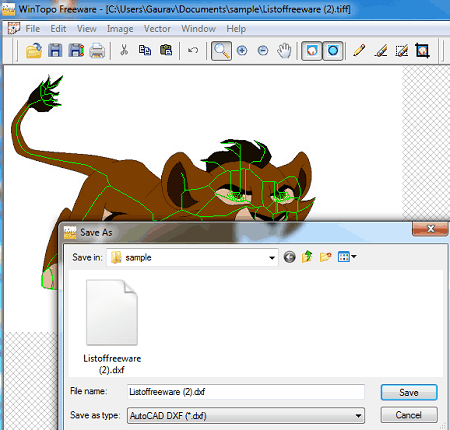
WinTopo is another free TIFF to DXF converter software for Windows. You can convert several raster images including TIFF, JPG, BMP, and GIF to DXF vector image format. It also supports various other output vector image formats including SHP, ARC, WMF, EMF, etc. It basically vectorize an image and then convert it to DXF file.
How to convert TIFF to DXF using WinTopo:
- First, import a TIFF image using its File > Open image option.
- Next, go to its Vector menu and use One-Touch Vectorization option and then customize one-touch vectorize options including thinning method, edge detection, source image display, polyline smoothing, polyline reduction, etc. This will basically vectorize the source TIFF image.
- After that, go to File menu > Save Vector As option and save the image in DXF format.
Additional Features:
- You can view basic metadata of source TIFF and other images.
- It can be used to edit input images as you can find a lot of image editing tools in it such as adjusting brightness, contrast, gamma, etc., converting image to greyscale, rotating image, cropping and resizing image, etc.
Conclusion:
It is a good raster to vector converter that can also convert a TIFF image to DXF format with ease.
RasterVect
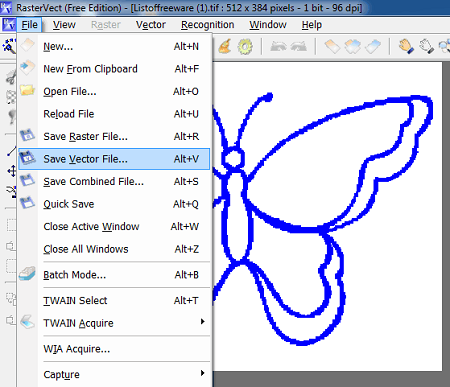
RasterVect is yet another TIFF to DXF converter software for Windows. As its name suggests, it is specially designed to convert various raster images (PNG, TIFF, JPG, BMP, raw images, etc.) to multiple vector file formats (DXF, EPS, EMF, WMF). It supports different versions of DXF file that you can choose as output as per your need. These versions include DXF 2002, DXF R12, and DXF R14. Another good thing about this software is that it supports batch TIFF to DXF conversion. You can simply import a set of TIFF images to it and then convert them all to DXF at once.
Now, let us see how to convert multiple TIFF images to DXF format.
How to batch convert TIFF to DXF using RasterVect:
- Firstly, open its Batch Mode feature from the File menu.
- Now, import one or more TIFF images in the batch conversion window.
- After that, you need to set output target format to DXF with desired version and enter destination location.
- At last, press the Run button and it will process and convert TIFF images to DXF format.
Additional Features:
- You can also edit a TIFF image before conversion to DXF using tools like rotate, flip, crop, effects, picture filters, drawing tools, etc. But, in that case, you will be able to convert one file at a time.
- It also provides screenshot capture utility to take screenshot of desktop, active window, selected region, etc.
Limitation:
It contains a few limitations which you can remove by upgrading to its pro version.
Conclusion:
RasterVect is a good batch TIFF to DXF converter software to quickly convert bulk of TIFF images to DXF and other vector graphics formats.
Ras2Vec
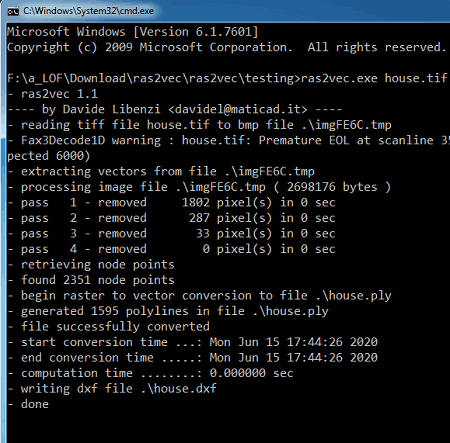
Ras2Vec is a raster to vector image converter that lets you convert TIFF to DXF. It is a command line based software that requires you to execute a command in the Command Prompt in order to convert raster to vector. The command to convert TIFF to DXF is very simple. Let’s checkout what it is.
How to convert TIFF to DXF using command:
- First, open the Command Prompt and navigate to the folder where Ras2Vec application file is present (i.e., ras2vec\testing). Its testing folder contains various sample TIFF images; you can move your source TIFF images in this folder.
- Now, you need to write this simple command:
ras2vec <input.tif>(e.g.,Ras2Vec house.tif). - Finally, press Enter and it will quickly process input TIFF image and convert it to DXF format. The output is saved in the same Testing folder.
Conclusion:
It is a nice command based TIFF to DXF converter that lets you quickly convert a TIFF or BMP image to DXF file format.
About Us
We are the team behind some of the most popular tech blogs, like: I LoveFree Software and Windows 8 Freeware.
More About UsArchives
- May 2024
- April 2024
- March 2024
- February 2024
- January 2024
- December 2023
- November 2023
- October 2023
- September 2023
- August 2023
- July 2023
- June 2023
- May 2023
- April 2023
- March 2023
- February 2023
- January 2023
- December 2022
- November 2022
- October 2022
- September 2022
- August 2022
- July 2022
- June 2022
- May 2022
- April 2022
- March 2022
- February 2022
- January 2022
- December 2021
- November 2021
- October 2021
- September 2021
- August 2021
- July 2021
- June 2021
- May 2021
- April 2021
- March 2021
- February 2021
- January 2021
- December 2020
- November 2020
- October 2020
- September 2020
- August 2020
- July 2020
- June 2020
- May 2020
- April 2020
- March 2020
- February 2020
- January 2020
- December 2019
- November 2019
- October 2019
- September 2019
- August 2019
- July 2019
- June 2019
- May 2019
- April 2019
- March 2019
- February 2019
- January 2019
- December 2018
- November 2018
- October 2018
- September 2018
- August 2018
- July 2018
- June 2018
- May 2018
- April 2018
- March 2018
- February 2018
- January 2018
- December 2017
- November 2017
- October 2017
- September 2017
- August 2017
- July 2017
- June 2017
- May 2017
- April 2017
- March 2017
- February 2017
- January 2017
- December 2016
- November 2016
- October 2016
- September 2016
- August 2016
- July 2016
- June 2016
- May 2016
- April 2016
- March 2016
- February 2016
- January 2016
- December 2015
- November 2015
- October 2015
- September 2015
- August 2015
- July 2015
- June 2015
- May 2015
- April 2015
- March 2015
- February 2015
- January 2015
- December 2014
- November 2014
- October 2014
- September 2014
- August 2014
- July 2014
- June 2014
- May 2014
- April 2014
- March 2014








