24 Best Free TGA to JPG Converter Software For Windows
Here is a list of best free TGA to JPG converter software for Windows. TGA or Truevision Graphics Adapter image is a type of raster graphics image which is developed to carry texture and graphics data used in 3D games. If you want to convert TGA images to a widely-used image format like JPG, then you need these TGA to JPG converters. Through these converters, you can easily convert a TGA image to JPG format without deteriorating the image quality. However, some of these software let you manually adjust the image quality according to your requirements. Some of these converters are also perfectly capable of converting multiple TGA images to JPG format at a time.
You can also use these software to perform image format conversion between different formats such as PNG, TIFF, BMP, ICO, PCX, CUR, JP2, GIF, etc. Before starting the batch image conversion, these software allow you to edit and transform images. To perform editing, these converters offer editing tools like Crop, Rotate, Flip, Image Filters, Effects, Drawing Tools, and more. After making desired changes to input images, you can start the conversion process. You can find the steps of conversion in the description of each software which you can follow, in case you face some difficulty. Go through the list to know more about these software.
My Favorite TGA to JPG Converter Software For Windows:
XnConvert is my favorite software because it lets you edit as well as convert multiple TGA images to JPG format at a time. I also like its ability to support images of multiple formats such as BMP, TIFF, PNG, WEBP, etc.
GIMP is another good software that you can try if you are more interested in the editing of input TGA images before starting the conversion. The image format conversion capability of this software is also quite impressive.
You can also check out lists of best free TGA to PNG Converter, ORF to JPG Converter, and DNG to JPG Converter software for Windows.
XnConvert
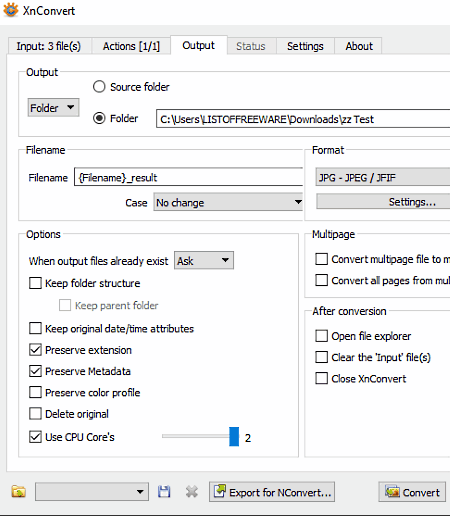
XnConvert is a free TGA to JPG converter software for Windows, Linux, and macOS. It is primarily a batch image converter software which can process multiple images simultaneously. In it, you also get a handy Actions tab that allows you to edit multiple images at once. In its Actions tab, you can find various image editing actions (exposure, crop, resize, reduce noise, sharpen, etc.) which you can add over input images to make changes to them. After making desired changes in input images, you can use its Preview section to monitor changes.
This converter supports various input and output image formats for conversion, like B3D, RAW, BMP, TIFF, PNG, WEBP, DCX, etc.
How to batch convert TGA to JPG using XnConvert:
- Launch this software and go to its Input tab and click on the Add Files button to load one or more TGA images.
- After that, add editing actions (add mask, automatic crop, sharpen, soften, etc.) by going to the Actions tab.
- Next, go to the Output tab and select JPG format from its Format menu.
- Lastly, click on the Convert button to start the conversion process.
Additional Features:
- File Renaming: Using it, you can batch rename multiple images simultaneously.
- Use CPU Core: This feature lets you assign a specific number of CPU cores, which this software will use during the image conversion.
Final Thoughts:
It is one of the best free image converter software through which you can perform batch renaming, batch editing as well as batch TGA to JPG conversion.
GIMP
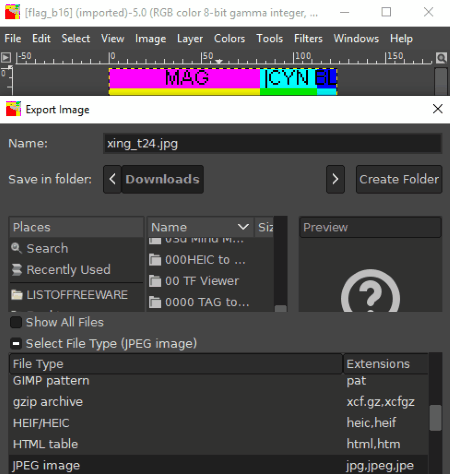
GIMP is a free open source image editing software for Windows, Linux, and macOS. You can also use this image editing software to perform TGA to JPG conversion. Before starting the conversion, you can make some changes to input TGA image using its image editing tools. Some of the image editing tools which it provides are Image Filters, Effects, Layers, Transform Tools, Color Tools, etc. Besides TGA image, you can also edit and convert images of various formats through it, such as GIF, BMP, TIFF, ICO, WebP, XBM, PNG, etc.
How to convert TGA to JPG using GIMP:
- Launch this software and go to File > Open option to load a TGA image.
- After that, edit input TGA image using available image editing and drawing tools.
- Next, go to File > Export option and specify JPG as the output image format.
- Lastly, press the Export button to start the conversion.
Additional Features:
- Plugins: For this software, you can find many external plugins which you can use to add new features to this software.
- Swap Color: This feature allows you to exchange foreground color with the background color of an image.
- Animation: This feature uses multiple image layers to create a 2D animation.
Final Thoughts:
GIMP is a very capable image editing and conversion software through which you can easily edit and convert images of various formats including TGA and JPG.
FastStone Image Viewer
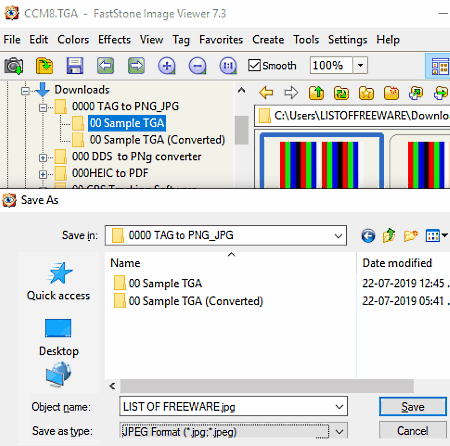
FastStone Image Viewer is another free TGA to JPG converter software for Windows. According to its name, it is primarily an image viewer software in which you can view images and run slideshows. However, its ability to support multiple input and output image formats makes it suitable for image format conversion. Some of the popular image formats which it supports are PCX, PNG, ICO, CUR, BMP, JFIF, TIFF, etc. This software also provides three image editing menus namely Edit, Color, and Effects, which give you the flexibility to edit input images before starting the conversion.
How to convert TGA to JPG using FastStone Image Viewer:
- Launch this freeware and use its internal file explorer to browse and load a TGA image to this software.
- After that, use available editing menus to modify input images as you want.
- Now, go to File > Save as option and select JPG as the output image format.
- At last, click on the Save button to initiate the conversion process.
Additional Features:
- Screenshot: Using it, you can take snapshots of your screen and save it in image formats like PNG, JPG, BMP, etc.
- Compare: It is a visual image comparison tool that allows you to visually compare up to 4 images side by side.
Limitations:
This software is only free for non-commercial use.
Final Thoughts:
It is another capable TGA to JPG converter software through which you can view, edit, and convert images of one format to another image format.
Paint.NET

Paint.NET is another free TGA to JPG converter software for Windows. It is also a very good image editing software through which you can easily edit images of various formats (GIF, BMP, PNG, TIFF, etc.) including the TGA format. It offers various image editing tools through which you can perform image cropping, image resizing, adding image filters, draw over image, and other editing operations. After the completion of image editing, you can save input TGA image in JPG or in any other supported image format.
How to convert TGA to JPG using Paint.NET:
- Start this software and load a TGA image to this software by directly dragging and dropping a TGA image over its interface or using its open feature.
- After that, you can choose to edit the input TGA image before starting the conversion through various available image editing tools.
- Now, you can save the image in JPG format by using its Save as option.
Additional Feature:
- Plugins Support: By adding external plugins to this software, you can add more features to this software. For example, by adding Kaleidoscope Effect Plugin, you can easily convert this software into a Kaleidoscope Maker Software.
Final Thoughts:
It is a very capable image editing and image converter software through which you can convert TGA to JPG and make desired changes to input images before starting the conversion.
IrfanView
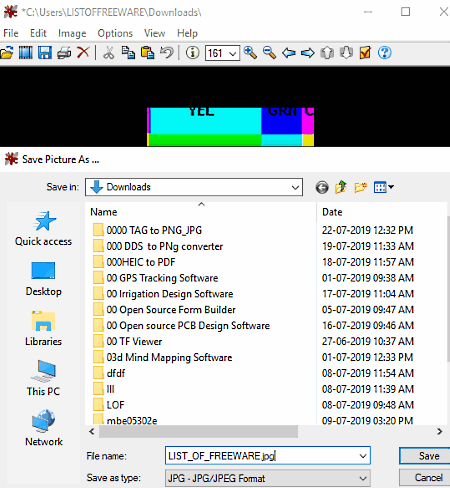
IrfanView is a free image viewer software that can also be used as TGA to JPG converter software. It works on Windows OS.
Not just one, you can convert multiple TGA images to JPG format at a time as it also has a dedicated batch converter feature. Apart from TGA and JPG, it supports many other image formats to import and export such as JLS, TIFF, BMP, GIF, JP2, PNG, and more. In it, you can also find some image editing options such as color correction, replace color, image effects (blur, emboss, oil paint, etc.), resize, etc. Using available editing tools, you can make desired changes to input TGA images with ease. After editing, you can convert TGA images to JPG format.
How to convert TGA to JPG using IrfanView:
- Start IrfanView and go to File > Open option to load a TGA image. To convert multiple TGA images at a time, go to File menu and use Batch Conversion feature.
- Now, use available editing tools to make changes to input TGA image.
- After that, go to File > Save as option and select JPG as the output format. After selecting the JPG format, a JPEG/GIF save options window will open up through which you can adjust JPG image quality, change EXIF data, specify output image size, etc.
- Lastly, press the Save button to start the TGA to JPG conversion process.
Additional Features:
- Screenshot: This feature allows you to take screenshots of your screen which you can later save in common image formats like PNG, JPG, TIFF, etc.
- Slideshow: Using it, you can run a slideshow consisting of multiple images of your choice.
- Start OCR: Through this feature, you can extract text information from images.
Limitation:
It is free for non-commercial use.
Final Thoughts:
It is a hassle-free image viewer, editor, and converter software that also lets you perform TGA to JPG conversion.
Kigo Image Converter
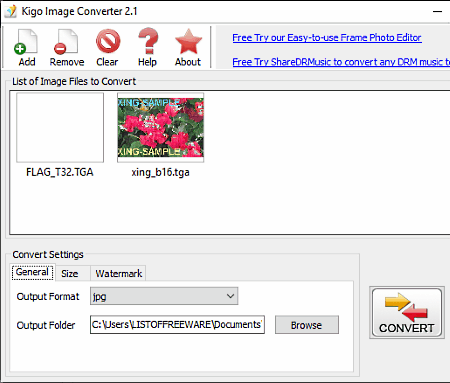
Kigo Image Converter is another free TGA to JPG converter software for Windows. This software can also be used as a standard image converter as it is capable of converting images of various image formats like BMP, JPG, PNG, TIF, PCX, TGA, J2K, etc. The main advantage of this software is its ability to convert multiple images at once. Apart from converting the image format, you can also use it to adjust the resolution of multiple images at once.
How to convert TGA to JPG using Kigo Image Converter:
- Launch this converter and click on the Add button to load one or more TGA images.
- After that, use the Size tab to modify image resolution, if necessary.
- Next, go to the General tab and specify the output image format (JPG) and output folder location.
- Lastly, press the CONVERT button to start the conversion.
Additional Feature:
- Watermark: Using it, you can add image and text watermark over multiple images.
Limitation:
This software shows ads on its interface.
Final Thoughts:
It is another easy to use TGA to JPG converter that anyone can use without putting much effort.
SageThumbs
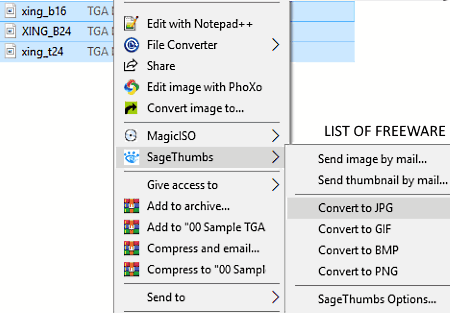
SageThumbs is a free open source TGA to JPG converter software for Windows. Using this software, you can also batch convert TGA images to JPG and other image formats like PNG, GIF, BMP, SRF, TIFF, etc.
The software works in a slightly different manner as it attaches itself with the Windows Explorer and can directly be accessed from the right-click menu. However, a separate SageThumbs option program also comes with it that you can easily access from the start menu. Using the SageThumbs option program, you can specify output image quality, output image resolution, size of images, etc.
How to convert TGA to JPG using right click menu:
- First, access a folder containing the TGA images and then select one or more TGA images which you want to convert.
- After that, open the right-click menu and go to SageThumbs menu.
- From the SageThumbs menu, select the ‘Convert to JPG‘ option to start the conversion process.
Final Thoughts:
It is simple and easy to use TGA to JPG converter through which you can quickly convert multiple TGA images to JPG images using right click menu of input images.
File Converter

File Converter is the next free open source TGA to JPG converter software for Windows. It also works as a batch file converter software through which you can batch convert files, documents, videos, audio, etc. A lot of image, document, and media formats are also supported by it such as PNG, TIFF, BMP, ICO, PDF, FLAC, MP4, MP3, AVI, OGV, etc.
Like SageThumbs, this software can also be quickly accessed from the context menu. A separate File Converter Settings also come with it through which you can adjust some output image parameters like output image quality, image orientation, scale level, etc.
How to convert TGA to JPG using right click menu:
Prior to conversion, you can use its File Converter Settings and adjust output JPG properties accordingly like JPG quality, orientation, scale level, etc. After that, follow below steps for conversion:
- First, go to the location where TGA images are present.
- Next, select one or more TGA images and press right-click to open up the context menu.
- From the context menu, select the File Converter submenu and click on the To JPG option to start the conversion process.
Final Thoughts:
It is another decent TGA to JPG converter through which you can quickly convert multiple TGA images to JPG format with ease.
Best Free Image Converter
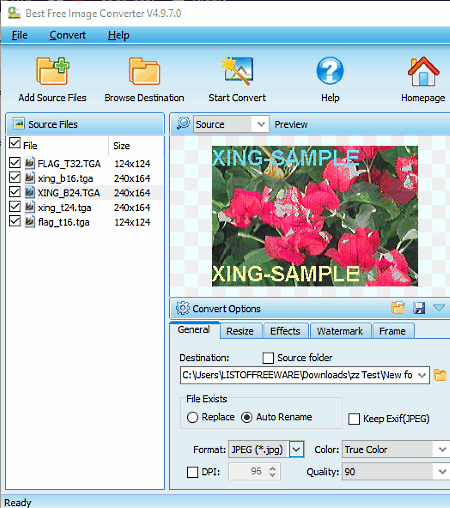
Best Free Image Converter is another one of free TGA to JPG converter software for Windows. Using this software, you can convert one or more TGA images to JPG format. Apart from TGA to JPG conversion, it can also be used to perform batch image conversion between other image formats like TGA to BMP, BMP to ICO, CUR to PNG, etc. This software also gives you options to adjust some image parameters like image resolution, image orientation, brightness level, color profile, compression ratio, etc. After adjusting image parameters, you can start the image conversion process.
How to convert TGA to JPG using Best Free Image Converter:
- Start this converter and press Add Source Files button to load TGA images.
- Next, modify images parameters using available image adjustment tools.
- After that, select JPG format from the Format menu and then specify the output location path in the Destination field.
- Finally, press the Start Convert button to start the conversion process.
Additional Feature:
- Watermark: Through this feature, you can add image watermark and text watermark over multiple images a time.
Final Thoughts:
It is another good TGA to JPG converter that you can try if you want to convert multiple TGA images to JPG or another format at a time.
Wildbit Editor
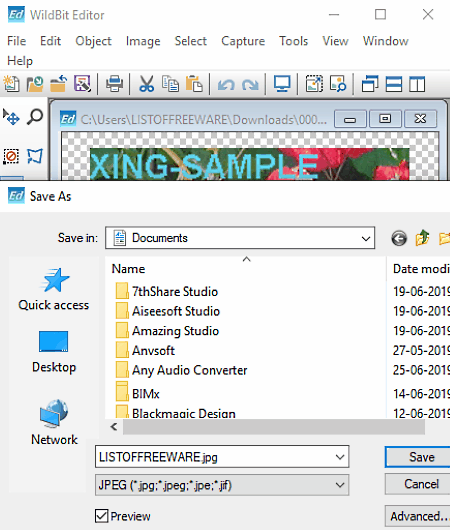
Wildbit Editor is another free TGA to JPG converter software for Windows. This software comes with the Wildbit Viewer software in which you can find other software like Wildbit Search, Wildbit Slideshow, etc.
As its name suggests, it is mainly an image editing software that also allows TGA to JPG conversion. Using this editor, you can make various changes to an input TGA image before initiating the conversion. To edit a TGA image, it offers editing tools like freehand tool, annotation, text, rotate, image effects, auto sharpness, auto equalize, etc. After finishing the editing process, you can easily save an input TGA image in JPG and other common image formats (TIFF, GIF, BMP, ICO, JP2, etc.) using its Save as option.
How to convert TGA to JPG using Wildbit Editor:
- Initiate this image editor and click on the Open an existing image button to load a TGA image.
- After loading a TGA image, you can make changes to it if needed, using various available image editing tools.
- Next, click on the Save as button and select JPG from the Save as type field.
- Lastly, press the Save button to convert TGA image to JPG format.
Additional Features:
- Merge: Using it, you can create one single image by merging two or more images.
- Visual Compare: It allows you to visually compare two similar images by putting them side by side.
- Capture: It is a screenshot taking feature through which you can capture any part of your screen and save it in common image formats like PNG, JPG, BMP, etc.
Limitation:
This software is only free for non-commercial use. To use it commercially, you need to purchase its license.
Final Thoughts:
It is a beautifully designed image editor software through which you can easily edit a TGA image before converting it to JPG or other supported image formats.
Chasys Draw IES Converter
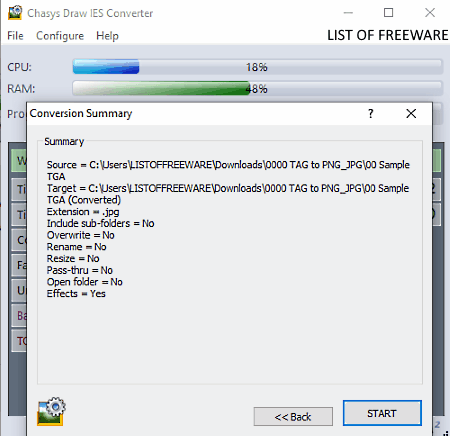
Chasys Draw IES Converter is another free image converter software with the ability to batch convert TGA images to JPG format. It comes with a Chasys Draw IES suite in which you can find many other useful software like Chasys Draw Language Studio, Chasys Draw IES Viewer, Chasys Draw IES Artist, etc. Apart from batch TGA to JPG conversion, you can also use it for tasks like batch image renaming, batch image editing (image rotation, noise removal, image resizing, etc.), etc.
This software supports multiple image formats like PNG, BMP, TIFF, ICO, GIF, PPM, etc.
How to convert TGA to JPG using Chasys Draw IES Converter:
- Open the interface of this software, go to its File menu and create a new job.
- After that, enter the path to a folder which contains one or more input TGA images.
- Now, press the Next button and specify the output folder path and then the output image format (JPG).
- Again, hit the Next button and start specifying the image modification actions like image renaming, image resizing, image effect, etc.
- Now, again press the Next button to move to the final step and then click on the Start button to perform TGA to PNG conversion.
Additional Features:
- Remove EXIF Tags: Using it, you can remove or replace existing EXIF data of input images like iso, shutter speed, exposure time, aperture, focal length, etc.
- Watermark: Through this feature, you can add a text watermark over multiple images.
- System Resource Usage: On the main interface of this software, you can view real-time system usage information namely CPU usage and RAM usage.
Final Thoughts:
It is a straightforward batch TGA to JPG converter software that anyone can use without putting much effort.
Krita
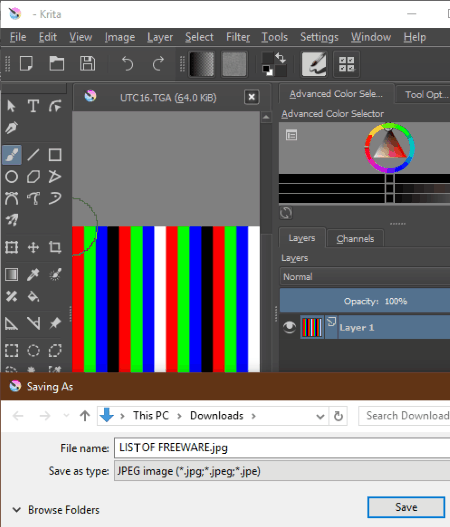
Krita is a free open source painting software for Windows, Linux, and macOS. This painting software also allows TGA to JPG conversion. Through this software, you can edit and convert a TGA image to JPG format. To edit a TGA image, it offers many image editing tools like Layers, Color, Edge Detection, Emboss, Transform, FreeHand Brush, Text, etc. Apart from TGA and JPG, this software supports many other input and output image formats like GIF, PNG, PBM, PGM, PPM, XBM, XPM, etc.
How to convert TGA to JPG using Krita:
- Open the interface of this software and click on the Open button to load a TGA image.
- After that, use available image editing tools to make desired changes to input TGA image, if needed.
- Next, move to File > Save as option and specify the output image format (JPG).
- At last, press the Save button to start the TGA to JPG conversion.
Final Thoughts:
It is another handy TGA to JPG converter that you can try if you want to manually edit TGA images before converting them to the JPG format.
Photopad
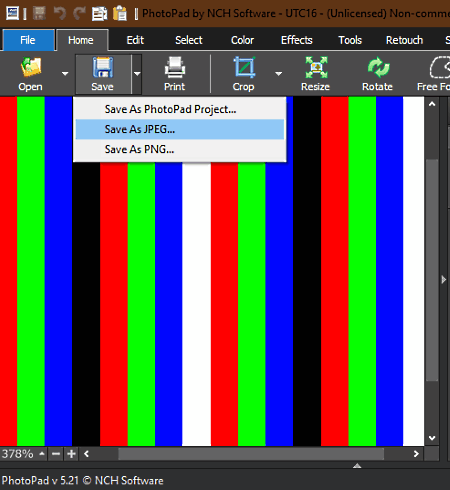
Photopad is yet another free TGA to JPG converter software for Windows and macOS. It also acts as an image editing software as it offers many image editing tools like Crop, Resize, Effects, Sharpen, Blur, Hue, Saturation, and more. Editing tools of this software are present on different tabs (Color, Effect, Retouch, etc.) which you can access from its toolbar. After making necessary adjustments to an input TGA image, you can save it in formats like JPG, ICO, PNG, etc.
How to convert TGA to JPG using Photopad:
- Initiate this software and press the Open button to load a TGA image to this software.
- After that, you can use image editing tools to make necessary changes to the input TGA image.
- Next, open up the Save menu and select the Save as JPEG option to start the conversion process.
Additional Features:
- Collage Maker: Using this feature, you can make a photo collage by organizing multiple photos of your choice in any order.
- Panorama: It is another handy feature that lets you stitch multiple photos in a horizontal or vertical manner to create a panorama.
- Share: This sharing feature allows you to directly share output images to online platforms like Flickr, Dropbox, Google Drive, etc.
Limitations:
- This software is only free for private use.
- Some advanced features of this software like batch editing, color burn, auto fix, etc., are locked in this free version of Photopad.
Final Thoughts:
It is another decent TGA to JPG converter software through which you can easily edit and convert images of various formats.
Artweaver

Artweaver is a free paint tool that can also be used as a TGA to JPG converter software. It works on Windows. As it is primarily a painting tool, thus it offers various paint tools like Brush, Pencil, Paint Bucket, Lasso Magic Wand, Text, and more. All the available paint tools are quite simple to use through which you can draw over input TGA images and adjust some image properties before starting the conversion. Along with TGA and JPG, you can also use it to edit and convert images of PCX, ORA, GIF, PNG, BMP, etc., formats.
How to convert TGA to JPG using Artweaver:
- Launch this software and click on Open document option to load a TGA image.
- Next, edit input images and draw over it using available editing tools to make desired changes to them.
- Lastly, go to File > Save as option and select JPG as the output format. And then, you just need to press the Save button to start the conversion.
Limitations:
- This software is only free non-commercial use.
- In this free version of Artweaver, you miss out on some features like detailed brush control, channels, free technical support, etc.
Final Thoughts:
This TGA to JPG converter makes both the editing and image format conversion tasks easier.
Gimphoto

Gimphoto is another free open source image editing software through which you can also perform TGA to JPG conversion. It works on Windows, Linux, and macOS. Through this software, you can easily edit images of various formats such as RAW, BMP, PCX, PGM, PBM, TIFF, XWD, etc. To edit images, it offers Paint tools (paintbrush, text, bucket, airbrush, etc.), Effects (blur, sharpen, color, etc.), Filters, Layers, etc. Plus, at a time, you can edit multiple images using it as it comes with a multi-window interface.
How to convert TGA to JPG using Gimphoto:
- Start this converter and move to File > Open option to load a TGA image. The loaded TGA image will open up in its editing window.
- After that, you can make desired changes to input TGA images according to your requirements.
- Now, access the Save as option by going to the File menu and select JPG as the output image format.
- Lastly, click on the Save button to start the conversion process.
Final Thoughts:
This TGA to JPG converter software offers almost all necessary image editing tools through which you can make desired changes to input images before converting them to some other image formats.
Phoxo

PhoXo is yet another free open source TGA to JPG converter software for Windows. This image converter also acts as an image editing software. Before performing the image format conversion, you can use it to edit input images according to your requirements. Some of the popular editing tools provided by this converter are Text tool, Rotate, Pencil Art, Distort, Brush, Color Picker, etc. It also offers a multi-tab interface that enables you to edit multiple images at a time.
How to convert TGA to JPG using PhoXo:
- Start this software and load a TGA image by using the open option.
- After that, you can edit input images as you want.
- Next, go to File > Save as option and select the output image format (JPG).
- Lastly, press the Save button to perform the conversion.
Additional Features:
- Cliparts and Frames are the two additional features of this software which offer a lot of 2D clipart and frames which you can add in input images.
Final Thoughts:
It is easy to use TGA to JPG converter software through which you can edit as well as convert image formats.
ImageMagick
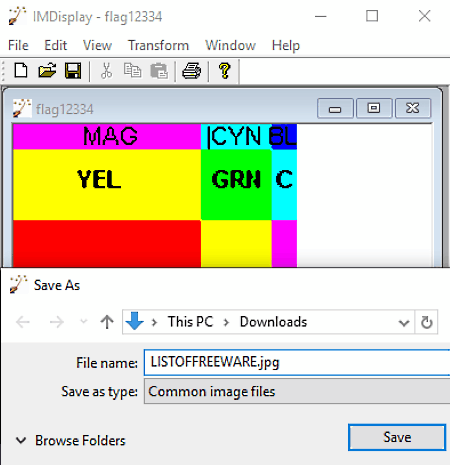
ImageMagick is the next free TGA to JPG converter software for Windows, macOS, iOS, and Linux. Through this converter, you cannot only change image format but also make small changes to input images before starting the conversion. To make changes to input images, you can use its Transform tools such as Flip, Rotate, Shear, Roll, Trim Edges, etc. At a time, you can also open and edit multiple images, as it lets you open multiple images in individual floating windows. Another handy feature of this software is its ability to support images of multiple formats such as EPS, BMP, GIF, MIFF, PNG, TIFF, EMF, etc.
How to convert TGA to JPG using ImageMagick:
- Open the interface of this software and load one or more TGA images to this software.
- After that, use available Transform tools to make small adjustments to input images.
- Next, go to File > Save as option and specify the output image name and extension (.jpg), e.g., output_image.jpg.
- In the end, press the Save button to start the conversion.
At a time, you can only save one image, even if you have loaded multiple images to this software.
Additional Feature:
- View: It is a tab that offers various image viewing options like half size, original size, double size, and custom size.
Final Thoughts:
It is a simple image viewer software that also lets you convert TGA images to JPG and other standard image formats like PNG, BMP, ICO, etc.
Converseen

Converseen is a free open source batch image conversion tool for Windows, FreeBSD, and Linux. This software can also be used for TGA to JPG conversion. Images of many other formats can also be easily converted using it such as JPE, BMP, BMP2, PPM, PNM, WEBP, etc. Plus, it also lets you set the output image quality and output image compression before starting the conversion.
How to convert TGA to JPG using this TGA to JPG converter:
- Launch this software and click on the Add images button to load one or more TGA images.
- After that, go to Convert to menu and select JPEG as the output image format.
- Next, click on the Convert button to start the TGA to JPG conversion.
Additional Features:
- Replace transparent background: It allows you to replace the transparent background of an input image with a new color specified by you.
- Preview: Using it, you can preview loaded images and view their basic information like image type, file size, image resolution, etc.
Final Thoughts:
It is another easy to use batch TGA to JPG converter that anyone can use to view and convert TGA images to JPG format.
ImBatch

ImBatch is yet another free TGA to JPG converter software for Windows. It is mainly a free batch image processing software. Along with batch image conversion, you can also use it for batch image editing and transformation tasks. To perform batch image editing, it provides Add Task feature that lets you add various editing tasks (Effects, Color Adjustment, Transform, Auto Crop, etc.) over multiple input images. Another good thing about this software is its ability to support multiple input and output image formats like SVG, PIX, ICO, GIF, BMP, TIFF, PNG, WBMP, etc.
How to batch convert TGA to JPG using ImBatch:
- Start this software and load TGA images using its Add new images option.
- After that, you can add editing tasks using its Add tasks option to make changes to input images.
- Next, add the Save as task using the same Add Task option and then select the newly added Save as task to open up the Save as panel.
- In the Save as panel, you need to specify the output image format (JPG), output file name, destination folder, etc.
- After specifying all the required parameters, press the Run button to start the conversion process.
Limitation:
It is free for personal use only.
Final Thoughts:
It is a handy TGA to JPG converter software because it not only lets you perform the batch image format conversion but also lets you modify the parameters of multiple images at once.
Regards Viewer
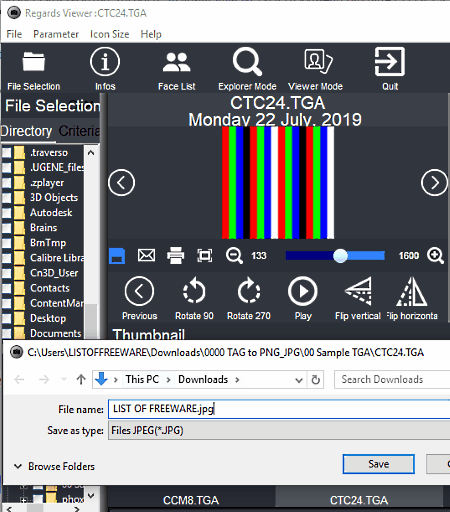
Regards Viewer is another free TGA to JPG converter software for Windows, Linux, and macOS. Through this software, you can easily view and convert TGA images to JPG format. Apart from JPG, you can also use it to convert TGA image to other image formats like PNG, ICO, HEIC, BMP, etc. Through this converter, you can also make modifications to images using available image manipulation tools like flip, rotate, image effects, etc.
How to convert TGA to JPG using Regards Viewer:
- Launch this software and use its internal file explorer to browse a folder containing TGA images.
- Next, select one image at a time and edit it using available image editing tools, if needed.
- After making desired changes, use the Save feature to convert TGA image to JPG format.
Additional Features:
- Change Geographical Information: It allows you to view and edit geotag information of input images.
- Face List: This feature can quickly find all the images with faces on them.
Final Thoughts:
It is another straightforward software through which you can easily view and convert TGA images to JPG format.
Rentasoft Image Converter
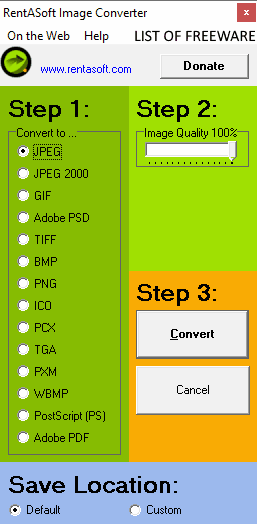
Rentasoft Image Converter is a free TGA to JPG converter software for Windows. Using it, you can convert multiple TGA images to JPG format at a time. Not just TGA, but images of various other formats can also be converted through it like PNG, GIF, ICO, and more. Apart from image format conversion, it does not offer any other feature.
To use this software, you need to access it from the right-click menu as it attaches itself with the Windows Explorer.
How to convert TGA to JPG using context menu:
- Select one or more TGA images which you want to convert and then press right-click to open up the context menu.
- From the context menu, select the Convert image to option to open up the interface of this software.
- After that, select JPEG from its interface and set the output image quality using the Image Quality slider.
- Lastly, specify the output image location and then press the Convert button to start the conversion process.
Final Thoughts:
It is another easy to use image converter through which you can quickly convert a bunch of TGA images to JPG format at a time.
Pearlmountain Image Resizer
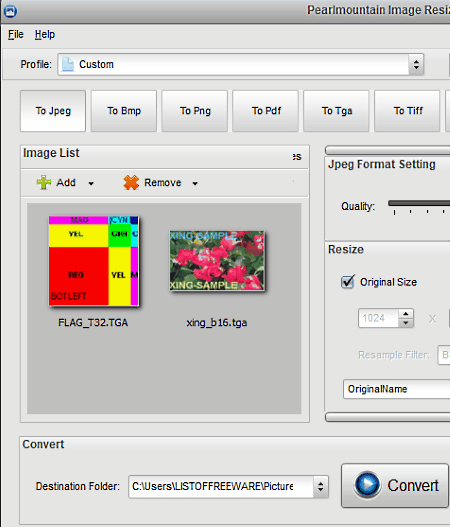
Pearlmountain Image Resizer is a free TGA to JPG converter software for Windows. As its name implies, it is primarily an image resizing software. However, you can also use it to perform batch TGA to JPG and other image conversions. Plus, batch image renaming can also be performed using it. This software supports multiple input and output image formats such as BMP, PDF, TGA, TIFF, GIF, PNG, etc.
How to convert TGA to JPG using Pearlmountain Image Resizer:
- Launch this software and load one or more TGA images to this software using its Add option.
- After that, select To Jpeg option from its toolbar and go to Jpeg Format Settings to specify output image resolution and output image name, if required.
- In the end, click on the Convert button to start the conversion.
Limitation:
This software is only free for non-commercial use.
Final Thoughts:
It is a simple batch image resizing software through which you can also perform batch TGA to JPG conversion.
Imagine

Imagine is the next free TGA to JPG converter software for Windows. Using this software, you can view images of various formats and also perform batch image conversion. Apart from TGA and JPG, it is also capable of converting images of different image formats like BMP, PCX, SGI, TIFF, ICO, CUR, etc. This software also offers some image transformation tools (resize, flip, zoom, etc.) which you can use before starting the conversion.
How to convert TGA to JPG using Imagine:
- Start this software and use its internal file explorer to add a folder containing TGA images.
- Next, use image transformation tools to edit one image at a time.
- After editing, select one or more images from its interface and press the right-click to get the Batch Conversion feature.
- Now, click on the Batch Conversion feature and specify the output image format (JPG) and output folder location.
- Lastly, click on the Start button to perform the TGA to JPG conversion.
Additional Features:
- Capture Screen: You can use it to take screenshots of your screen.
- Animation Editor: It allows you to create a new or edit existing 2D animations created using multiple images.
- Batch Rename: As its name suggests, it is used to rename multiple images at once.
Final Thoughts:
It is another handy image viewer and converter software that simplifies the TGA to JPG conversion process.
Easy2Convert TGA to JPG
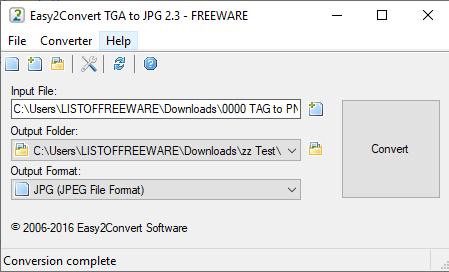
Easy2Convert TGA to JPG is a free TGA to JPG converter software for Windows. It is a dedicated TGA to JPG converter through which you cannot convert images of other formats. At a time, this software can convert one TGA image to JPG format. Let’s take a look at the process of TGA to JPG conversion.
How to convert TGA to JPG using this TGA to JPG converter:
- Launch this software and enter the path of a TGA image in its Input File field.
- After that, specify the output file location in its Output Folder field.
- Lastly, click on the Convert button to immediately convert the input TGA image to JPG format.
Final Thoughts:
It is a straightforward TGA to JPG converter that you can try if you need a dedicated TGA to JPG converter.
Naveen Kushwaha
Passionate about tech and science, always look for new tech solutions that can help me and others.
About Us
We are the team behind some of the most popular tech blogs, like: I LoveFree Software and Windows 8 Freeware.
More About UsArchives
- May 2024
- April 2024
- March 2024
- February 2024
- January 2024
- December 2023
- November 2023
- October 2023
- September 2023
- August 2023
- July 2023
- June 2023
- May 2023
- April 2023
- March 2023
- February 2023
- January 2023
- December 2022
- November 2022
- October 2022
- September 2022
- August 2022
- July 2022
- June 2022
- May 2022
- April 2022
- March 2022
- February 2022
- January 2022
- December 2021
- November 2021
- October 2021
- September 2021
- August 2021
- July 2021
- June 2021
- May 2021
- April 2021
- March 2021
- February 2021
- January 2021
- December 2020
- November 2020
- October 2020
- September 2020
- August 2020
- July 2020
- June 2020
- May 2020
- April 2020
- March 2020
- February 2020
- January 2020
- December 2019
- November 2019
- October 2019
- September 2019
- August 2019
- July 2019
- June 2019
- May 2019
- April 2019
- March 2019
- February 2019
- January 2019
- December 2018
- November 2018
- October 2018
- September 2018
- August 2018
- July 2018
- June 2018
- May 2018
- April 2018
- March 2018
- February 2018
- January 2018
- December 2017
- November 2017
- October 2017
- September 2017
- August 2017
- July 2017
- June 2017
- May 2017
- April 2017
- March 2017
- February 2017
- January 2017
- December 2016
- November 2016
- October 2016
- September 2016
- August 2016
- July 2016
- June 2016
- May 2016
- April 2016
- March 2016
- February 2016
- January 2016
- December 2015
- November 2015
- October 2015
- September 2015
- August 2015
- July 2015
- June 2015
- May 2015
- April 2015
- March 2015
- February 2015
- January 2015
- December 2014
- November 2014
- October 2014
- September 2014
- August 2014
- July 2014
- June 2014
- May 2014
- April 2014
- March 2014








