6 Best Free TGA to DDS Converter Software for Windows
Here is a list of Best Free TGA to DDS Converter Software for Windows. These are the free software that you can use to convert Truevision Graphics Adapter (TGA) files to DirectDraw Surface format. While some of these support one file conversion at a time, many of these also let you batch convert TGA to DDS. Besides DDS, you can convert TGA to a wide number of graphics formats including PNG, JPG, BMP, TIFF, GIF, ICO, EPS, SVG, PSD, WEBP, and more.
Some of the listed converters are dedicated batch image converter which provide direct option to convert multiple TGA images to DDS. Other listed software are image editing software that provide “save as“/ “export” feature to convert TGA to DDS or any other supported format. In these converters, you can find useful image editing tools that help you modify TGA images prior to conversion. To name some, these offer editing tools including resize, rotate, flip, crop, watermarking, color adjustment, filters, and effects.
Additional tools can also be found in these free TGA to DDS converters, such as animation maker, image viewer, plugin support, and more. You can find more tools in these; keep on reading the article to know more.
My Favorite TGA to DDS Converter Software for Windows:
Converseen and XnConvert are my favorites as you can batch convert TGA to DDS using these freeware. Also, they support a variety of graphics file formats to convert images from one format to another.
I also like GIMP; it is a powerful image editor that lets you edit a TGA image and then convert it to DDS format.
You may also like some best free TGA to JPG Converter, TGA to PNG Converter, and TGA File Editor software for Windows.
Converseen

Converseen is a free bulk image converter that lets you convert TGA to DDS. It is a dedicated image converter that supports a wide number of formats to convert images in bulk. The supported image formats in it include PNG, JPG, PDF, SVG, EPS, PSD, EXR, GIF, DPX, TIFF, AI, ICO, RAS, and more. Apart from image conversion, it provides a few image editing options including Rotate & Flip, Scale Image, and Change Resolution.
How to batch convert TGA to DDS in Converseen:
- Import all the source TGA images using its Add Images option.
- Now, from the Actions Panel, you will be able to preview added TGA images one by one. Also, you can apply basic editing to input TGA images and specify the output folder.
- Next, set DDS as conversion format and press the Convert button to start batch TGA to DDS conversion process.
Conclusion:
It is a great bulk image converter to convert multiple TGA images to DDS format simultaneously.
XnConvert

XnConvert is another batch image converter that lets you convert multiple TGA images to DDS format at once. Not just that, you can also bulk edit input TGA images before conversion as it contains various inbuilt editing functions. Some of these image editing tools include crop, resize, rotate, apply filters, set DPI, replace color, add watermark, adjust brightness, contrast, and gamma levels, add mask, etc.
Another advantage of this software is that it supports a lot of input and output formats. So, you can perform various image conversions on different image file formats like PSD, PS, JPG, JXR, PNG, EMF, BMP, ICO, etc.
How to convert multiple TGA images to DDS format in XnConvert:
- Firstly, import individual TGA files or a folder containing TGA images to the Input tab of this software.
- Now, if you want to edit input TGA images, go to the Actions tab and add different image editing actions one by one.
- Next, move to its Output tab and set output format to DDS. You can also enter output location and file renaming pattern here.
- Now, press the Convert button to start batch TGA to DDS conversion process. The process log can be viewed in the Status tab of this software.
Additional Feature:
It comes with a handy feature called Hot Folders. It basically monitors specified folders and if new images are added to those folders, it converts them using last used settings.
Limitation:
It can be used for free only for non-commercial use.
Conclusion:
If you want a quick TGA to DDS converter that can also edit source images, then go for this one.
GIMP
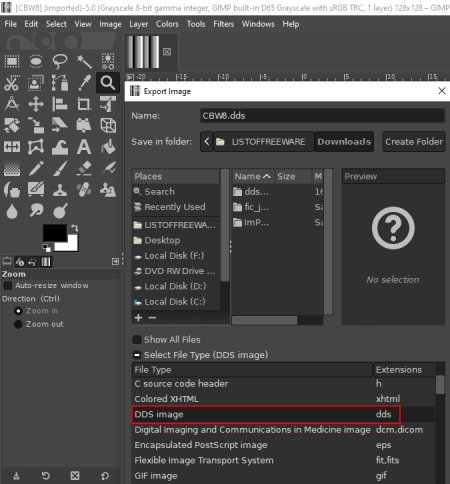
GIMP is a popular image editing software for Windows, Mac, and Linux. It can also be used as TGA to DDS converter as it supports both TGA and DDS as input and output formats, respectively. You can also edit TGA images prior to conversion as it contains a feature-rich set of image editing tools. Other than these two formats, it supports many more graphic file formats including PSD, WebP, JPG, PNG, BMP, TIFF, etc.
How to convert TGA to DDS in GIMP:
- Firstly, import the source TGA image that you want to convert to DDS.
- Next, if you want, you can view and edit the input TGA image with the help tools like rotate, flip, crop, resize, image watermarking, color level adjustment, filters, effects, painting tools, and more.
- Now, go to the File menu, click the Export As option, and select output format as DDS. Before starting the conversion, you can customize parameters including compression (BC1/ DXT1, BC2/ DXT3, RXGB, Alpha Exponent, etc.), format (RGB8, RGBA8, A8, L8, L8A8, etc.), mipmaps, etc.
Additional Features:
- You can create GIF animation by manually creating frames or importing local images as frames.
- It also lets you generate an image map with clickable regions.
Conclusion:
It is a great image manipulation software that lets you import, view, and edit TGA images and then convert it to DDS.
ImBatch

ImBatch is an image processing software that lets you convert TGA to DDS. Apart from TGA to DDS, it can be used for various other image conversions as it supports a good number of input and output formats. Some of these supported formats include GIF, SVG, JPG, PNG, BMP, PSD, TIFF, and more. It also supports raw image formats to process, such as DNG, CR2, SR2, NEF, ARW, ORF, etc.
Other than conversion, you can also edit input TGA images as it comes with several handy image editing features. These features include resize, rotate, crop, flip, panorama, autostitch scans, reflection, image annotation, color profile adjustment, effects, and some more.
How to batch convert TGA to DDS in ImBatch:
- By using its plus button, you can quickly import one or multiple TGA images to this software.
- Now, if you want to edit source images, go to the Add Tasks option and add desired editing tasks.
- Next, in order to perform the conversion, you need to add Save > Save As task.
- After that, customize the added task by selecting DDS as output file format and configuring output parameters including MIP Levels, Mipmap Mode, and DDS Format.
- When done setting up output parameters, click the Run batch image processing button from the interface to start conversion.
Limitation:
It is free for private use only. If you want to use it for business purposes, you need to purchase its license.
Conclusion:
It is a nice handy software using which you cannot just convert one but multiple TGA images to DDS format at once.
Chasys Draw IES Artist
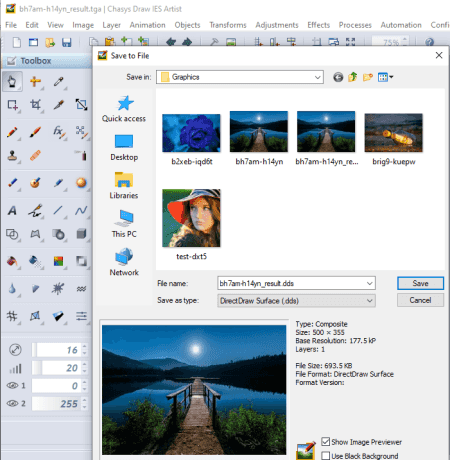
Chasys Draw IES Artist is another TGA to DDS converter software for Windows. It is a graphic design software that lets you create and edit graphics in various formats including TGA, JPG, PNG, GIF, BMP, PSD, etc. You can also convert an image format using its save as/ export feature.
How to convert TGA to DDS in Chasys Draw IES Artist:
- Launch this software and open a TGA image that you will be able to view and edit.
- Now, as per your requirements, you can modify TGA image using a variety of editing tools including rotate, resize, flip, crop, layers, brightness, contrast, hue, saturation, greyscale, effects, etc.
- Next, go to the File menu and click the Save As option. In the new Save window, select output file type as DirectDraw Surface (.dds), enable/ disable black border option, and press the Save button to convert TGA to DDS.
Additional Features:
- It can be used to create a variety of graphics and animations including object animation, frame animation, posters, flyers, etc.
- This software comes in an image processing suite that also contains two more handy software which are Chasys Draw IES Viewer and Chasys Draw IES Converter.
Conclusion:
It is a nice free graphic designing software that you can also use to convert image format including TGA to DDS.
Paint.NET
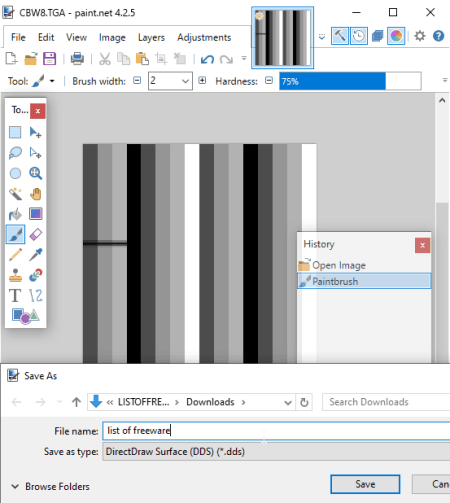
Paint.NET is one more handy image editing software that also lets you convert TGA to DDS. It comes with a good set of image editing and drawing tools, so you can edit TGA images as per your requirements before conversion. You can also convert to TGA to various other formats such as PNG, JPG, BMP, GIF, etc.
How to convert a TGA image to DDS format in Paint.NET:
- Using its open function, you can simply import a TGA image to this software.
- You can now view and edit source TGA image using available tools. Some of the provided image editing tools in it include resize, crop, filter, color profile changer, drawing tools, etc.
- After that, use its Save As option from the File menu and while saving the image, select DDS as output format, and press the Save button. Before the conversion starts, you can customize some output options including DDS compression, error metric, generate mipmaps, etc.
Conclusion:
If you’re a regular user of this simple yet effective photo editing software, it is a convenient alternative to convert a TGA image to DDS.
About Us
We are the team behind some of the most popular tech blogs, like: I LoveFree Software and Windows 8 Freeware.
More About UsArchives
- May 2024
- April 2024
- March 2024
- February 2024
- January 2024
- December 2023
- November 2023
- October 2023
- September 2023
- August 2023
- July 2023
- June 2023
- May 2023
- April 2023
- March 2023
- February 2023
- January 2023
- December 2022
- November 2022
- October 2022
- September 2022
- August 2022
- July 2022
- June 2022
- May 2022
- April 2022
- March 2022
- February 2022
- January 2022
- December 2021
- November 2021
- October 2021
- September 2021
- August 2021
- July 2021
- June 2021
- May 2021
- April 2021
- March 2021
- February 2021
- January 2021
- December 2020
- November 2020
- October 2020
- September 2020
- August 2020
- July 2020
- June 2020
- May 2020
- April 2020
- March 2020
- February 2020
- January 2020
- December 2019
- November 2019
- October 2019
- September 2019
- August 2019
- July 2019
- June 2019
- May 2019
- April 2019
- March 2019
- February 2019
- January 2019
- December 2018
- November 2018
- October 2018
- September 2018
- August 2018
- July 2018
- June 2018
- May 2018
- April 2018
- March 2018
- February 2018
- January 2018
- December 2017
- November 2017
- October 2017
- September 2017
- August 2017
- July 2017
- June 2017
- May 2017
- April 2017
- March 2017
- February 2017
- January 2017
- December 2016
- November 2016
- October 2016
- September 2016
- August 2016
- July 2016
- June 2016
- May 2016
- April 2016
- March 2016
- February 2016
- January 2016
- December 2015
- November 2015
- October 2015
- September 2015
- August 2015
- July 2015
- June 2015
- May 2015
- April 2015
- March 2015
- February 2015
- January 2015
- December 2014
- November 2014
- October 2014
- September 2014
- August 2014
- July 2014
- June 2014
- May 2014
- April 2014
- March 2014








