9 Best Free Text to Audiobook Converter Software For Windows
Here is a list of best free Text to Audiobook converter software for Windows. An Audiobook is a recording of a book that you can listen to just like a song or speech. Nowadays, audiobooks are very popular and you can find many online platforms to listen to and download audiobooks. However, if you already have eBooks in the form of text (TXT) format then you can convert them to an audiobook through these Text to Audiobook converters. These software mainly generate audiobooks of WAV audio format. Although, some converters also let you generate MP3 audiobooks. Another good thing about these converters is their ability to support text content present in other formats like HTML, DOC, XML, etc. In most converters, you can also directly paste or write text on their interface and convert it to an audiobook.
To convert text to Audiobook, these software mainly use versions of Microsoft Speech APIs. These APIs also help these converters to synthesize speech from text. Using the text to speech features, you can also preview audiobooks before starting the conversion. Besides this, you can also find various audio effects, audio intensity adjuster, audio speed adjuster, etc., tools to make necessary changed to final audio. The process of conversion is quite simple in all these converters. Still, to help you out, I have included the necessary conversion steps in the description of each software. Go through the list to know more about these software.
My Favorite Text to Audiobook Converter Software For Windows:
BookReader is my favorite software because it can generate audiobooks of both WAV and MP3 formats. In addition to that, it also lets users add audiobook cover and metadata to the final audiobook.
Balabolka is another good one that supports a variety of audio formats to convert text to audiobooks.
You can also check out lists of best free Text to WAV Converter, Text To Speech, and Text to Base64 Converter software for Windows.
BookReader
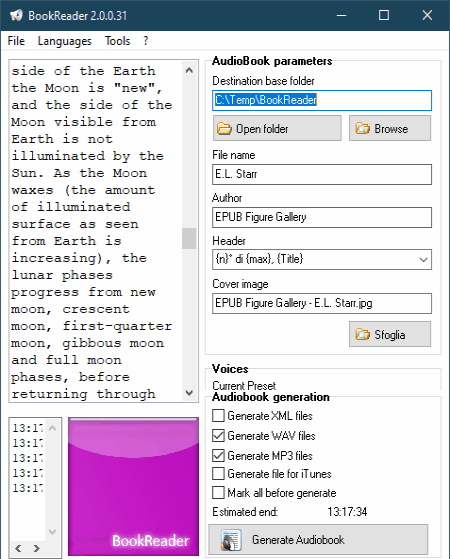
BookReader is a free text to audiobook converter software for Windows. Through this software, you cannot only generate audiobooks, but also add audiobook cover, audiobook name, and other metadata to the final audiobook. Other than TXT files, it also supports text content present in LIT and DOC file formats. Similar to most other software, it also lets you tweak some audio parameters like audio quality, voice presets, volume, etc. Now, check out the below steps.
How to convert Text to Audiobook using BookReader:
- Launch this converter and import text file using the File menu.
- Now, specify the audiobook metadata and audio parameters.
- Next, you can tick Generate MP3 and Generate WAV checkboxes from the Audiobook Generation section.
- Lastly, press the Generate Audiobook button to start the conversion process
Final Thoughts:
It is one of the best free Text to Audiobook converter through which you can generate MP3 and WAV audio books.
Balabolka
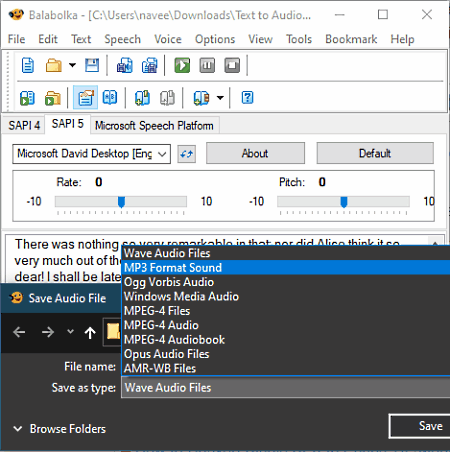
Balabolka is a free text to audiobook converter software for Windows. Using it, you can easily convert text files to audiobooks of various formats like WAV MP3, OGG, WMA, M4A, and more. In it, you can also listen to text using its text to speech converter. To convert text to audiobook and speech, it uses Microsoft Speech API 4 or Microsoft Speech API 5. According to your requirement, you can select any one of the speech APIs. Before starting the conversion, you can choose one of two available automated voices namely Microsoft David and Microsoft Zira. Now, check out the below steps to convert text to audiobook through this software.
How to convert Text to Audiobook using Balabolka:
- Launch this software and press the Open option to load a text file.
- Next, select a version of Microsoft Speech API.
- After that, go to the Speech tab and press the Read aloud button to preview the output audio.
- Now, go to Options tab to adjust audio parameters like audio pitch, audio speed, audio volume, and audio voice (Microsoft David or Microsoft Zira).
- Next, go to File > Save Audio File options and choose one of the supported audio formats.
- Lastly, press the Save button to start the conversion.
Additional Features:
- Spell Checker: Using it, you can find all the spelling mistakes in the input text file.
- Set ID3 Tags: Through this tab, you can specify ID3 metadata information of output audiobooks.
- File Splitter: Using it, you can split input files of supported formats.
Final Thoughts:
It is a good text to audiobook converter software through which you can convert text files to various audio file formats.
Audiobookmaker
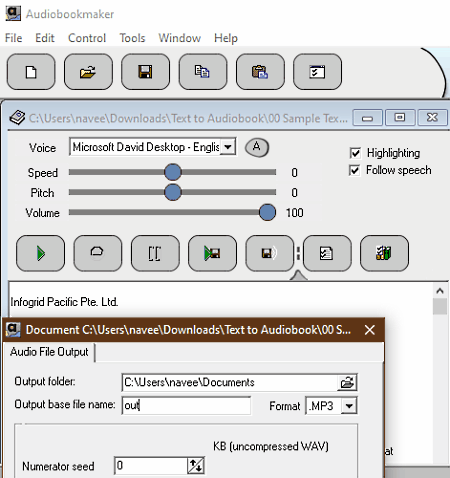
Audiobookmaker is the next free Text to Audiobook converter software for Windows. Through this converter, you can convert text to both MP3 and WAV audiobooks. Plus, you can also use it to listen to final audiobook using its text to speech synthesizer tools. It also gives users the necessary tools to adjust the audiobook parameters such the audio speed, audio intensity, audio pitch, etc. Now, follow the below steps to convert Text to Audiobook using available tools.
How to convert Text to Audiobook using Audiobookmaker:
- Launch this software and load Text files using its Open option. Apart from text, you can also load files of RTF, DOC, and HTML formats in it.
- Now, adjust audiobook parameters through available pitch, speed, etc., tools.
- After that, select one of the supported audiobook format from the Format menu and specify the destination location path.
- In the end, name the audiobook and hit OK to start the conversion process.
Final Thoughts:
It is another capable Text to Audiobook converter through which you can easily create audiobooks.
DSpeech
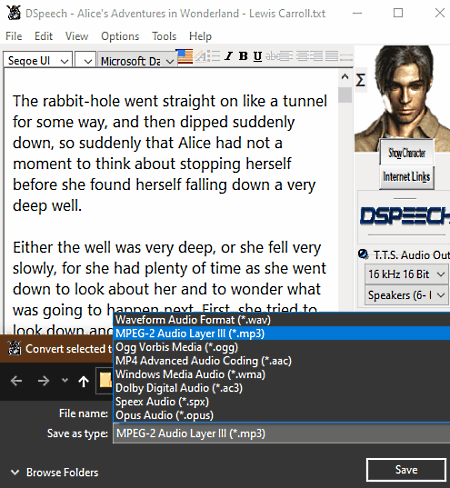
DSpeech is a free Text to Audiobook converter software for Windows. It is another good software to convert text to speech and audiobooks of WAV and MP3 formats. To do that, it uses Microsoft Speech API version 5. It also offers two voices namely Microsoft David (Male Voice) and Microsoft Zira (Female Voice) that you can choose for the output audiobook. Plus, some voice adjustments features namely Volume, Speed, and Pitch are also present in it. Now, check out the below steps to convert Text to Audiobook.
How to convert Text to Audiobook using DSpeech:
- Start this converter and go to File > Open option to load a TXT file.
- Next, adjust the voice type, volume, pitch, etc., voice parameters.
- After that, use the Commands panel to preview the audio.
- Lastly, go to File > Save audio file as option and select either WAV or MP3 format to initiate the conversion.
Additional Feature:
- Record From Microphone: Using it, you can record microphone feed and save it in the WAV audio format.
Final Thoughts:
It is another easy to use Text to Audiobook converter through which you can quickly convert text content to MP3 and WAV audio formats.
eSpeak

eSpeak is a free open source text to audiobook converter software for Windows, Linux, and BSD. Apart from TXT files, it can also read the text contained in XML files. Through this software, you can also edit various audio parameters before starting the conversion like audiobook voice, audio quality, audio volume, reading speed, and more. After making the necessary changes, you can start the text to audiobook conversion.
How to convert Text to Audiobook using eSpeak:
- Start this converter and click on the Open File button to load a TXT file.
- After that, adjust the audio parameters and preview the audio through its inbuilt text to speech synthesizer.
- Lastly, press the Save to .WAV button to initiate the conversion process
Additional Feature:
- Skip: You can use this feature to skip lines at the time of the speech preview.
Final Thoughts:
It is an easy to use text to audiobook converter that anyone can use without much hassle.
Panopreter Basic

Panopreter Basic is yet another free Text to Audiobook converter software for Windows. Through this software, you can convert Text content to MP3 and WAV audiobooks. You can also use it as a text to speech synthesizer to listen to input text content in the form of speech. Apart from entering a TXT file, you can also directly paste or write text on its interface. After entering the text, you can adjust speed of speech, speech voice type, etc. And then, you can preview the audio and then start the conversion process.
How to convert Text to Audiobook using Panopreter Basic:
- Launch this converter and load a text file or write text on its interface.
- After that, adjust audio parameters through available tools.
- Now, preview audio by pressing the Speak button.
- Next, press the Save as Audio button and specify the destination location path
- Lastly, press the Save button to start the text to audiobook conversion.
Final Thoughts:
It is another capable text to audiobook converter through which you can also synthesize speech from text.
SpeakComputer
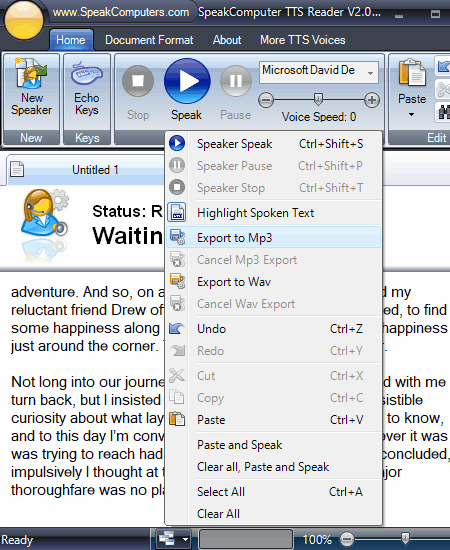
SpeakComputer is another free Text to Audiobook converter software for Windows. Using it, you can generate WAV and MP3 audiobooks by entering the text content. In it, you can also listen to synthesized audio of the entered text. Plus, it lets you manually adjust the speed of audio through Voice Speed slider. Now, check out the below steps.
How to convert Text to Audiobook using SpeakComputer:
- Open the interface of this converter and go to its Reader section.
- Now, click on the New Speaker button to paste or write the text to its interface.
- Next, use the Voice Speed slider to increase or decrease the audio speed.
- After that, press the right mouse button over the text area to open up the context menu.
- Now, select the Export to WAV option and then specify the name of the output audiobook.
- Lastly, press the Save button to start the conversion.
Additional Features:
- This software offers many additional tools that allow you to create presentations, browse the web, set reminders, and more.
Final Thoughts:
It is another good Text to Audiobook converter through which you can quickly convert text content to audiobooks.
Free Text to Speach

Free Text to Speach is another free Text to Audiobook converter software for Windows. According to its name, it is mainly a text to speech synthesizer that also lets you convert text to WAV audiobooks. Before starting the conversion, you can use volume and speed sliders to adjust the audio intensity and speed of audio according to your requirements. Now, follow the below steps to convert Text to Audiobook through this software.
How to convert Text to Audiobook using Free Text to Speach:
- Start this software and paste or write text to its interface.
- Now, adjust the volume and speed of speech through available sliders.
- Next, click on the Speak button to preview the audio.
- In the end, click on the Save to WAV button to start the conversion.
Final Thoughts:
It is one of the simplest Text to Audiobook converter that anyone can use to create audiobooks from TXT files.
MARY Web Client

MARY Web Client is a free open source Text to Audiobook converter software for Windows. It is a web-based converter that needs a web browser to work. To successfully run this software, it is necessary to download the installer package of this software. After that, you need to extract the package and launch its marytts.bat file to initiate the installation of this software. After that successful installation, launch a web browser and write localhost:59125 and press Enter key to open up the interface of this software.
Through this software, you can convert text to WAV audiobooks. Although, you need to directly write or paste the text content on its interface as it does not support input text files. It also offers various predefined voices that you can choose for your audiobook such as jet pilot, robot, etc. After making necessary adjustments, you can preview the audio and then start the conversion process.
How to convert Text to Audiobook using MARY Web Client:
- Start this converter and then enter the text to its Input Text field.
- Now, select the Audio option and specify the audio effect from available ones.
- After that, you can preview the audio by clicking on the Speak button.
- In the end, press the Save audio file button to start the conversion.
Final Thoughts:
It is another decent Text to Audiobook converter that you can use to generate audiobooks.
Naveen Kushwaha
Passionate about tech and science, always look for new tech solutions that can help me and others.
About Us
We are the team behind some of the most popular tech blogs, like: I LoveFree Software and Windows 8 Freeware.
More About UsArchives
- May 2024
- April 2024
- March 2024
- February 2024
- January 2024
- December 2023
- November 2023
- October 2023
- September 2023
- August 2023
- July 2023
- June 2023
- May 2023
- April 2023
- March 2023
- February 2023
- January 2023
- December 2022
- November 2022
- October 2022
- September 2022
- August 2022
- July 2022
- June 2022
- May 2022
- April 2022
- March 2022
- February 2022
- January 2022
- December 2021
- November 2021
- October 2021
- September 2021
- August 2021
- July 2021
- June 2021
- May 2021
- April 2021
- March 2021
- February 2021
- January 2021
- December 2020
- November 2020
- October 2020
- September 2020
- August 2020
- July 2020
- June 2020
- May 2020
- April 2020
- March 2020
- February 2020
- January 2020
- December 2019
- November 2019
- October 2019
- September 2019
- August 2019
- July 2019
- June 2019
- May 2019
- April 2019
- March 2019
- February 2019
- January 2019
- December 2018
- November 2018
- October 2018
- September 2018
- August 2018
- July 2018
- June 2018
- May 2018
- April 2018
- March 2018
- February 2018
- January 2018
- December 2017
- November 2017
- October 2017
- September 2017
- August 2017
- July 2017
- June 2017
- May 2017
- April 2017
- March 2017
- February 2017
- January 2017
- December 2016
- November 2016
- October 2016
- September 2016
- August 2016
- July 2016
- June 2016
- May 2016
- April 2016
- March 2016
- February 2016
- January 2016
- December 2015
- November 2015
- October 2015
- September 2015
- August 2015
- July 2015
- June 2015
- May 2015
- April 2015
- March 2015
- February 2015
- January 2015
- December 2014
- November 2014
- October 2014
- September 2014
- August 2014
- July 2014
- June 2014
- May 2014
- April 2014
- March 2014








