5 Best Free SVG to EMF Converter Software for Windows
Here is a list of best free SVG to EMF converter software for Windows. Scalable Vector Graphics (SVG) and Enhanced MetaFile (EMF) are both vector graphics formats which are used to store graphics created with connected lines, shapes, etc. Although, EMF format is spool file format which is basically used for printing by Windows OS. Now, to convert an SVG file to EMF format, you need to use these software which support these two filetypes. Basically, you need to input an SVG file into these software and then convert it to EMF format using respective “save as” feature.
Many of these are drawing software which also let you edit the design contained in input SVG file prior to conversion. For that, you get tools like various 2D shapes, 3D shapes, lines, symbols, text tool, etc. You also get various image editing features in these, such as flip, rotate, crop, resize, color adjustment, filters, effects, add watermark, etc. One of these is a batch image converter which can be used to convert multiple images from one format to another. Some of the commonly supported output formats in these software are EPS, PS, PNG, GIF, JPG, BMP, PDF, etc.
These SVG to EMF converter software are very easy to use. I have also mentioned the exact steps to convert SVG to EMF to simplify the process for you. You can simply go through the respective description to know more about these freeware.
My Favorite SVG to EMF Converter Software for Windows:
Inkscape is one of my favorite software as you can convert SVG to EMF using simple commands. Plus, you can use its user interface to draw and create vector images.
I also liked XnConvert as it provides several handy options to edit input SVG file prior to the conversion.
You may also like some best free SVG to EPS Converter Software, SVG To STL Converter Software, and SVG to ICO Converter Software for Windows.
Inkscape

Inkscape is a free open source SVG to EMF converter software for Windows, Mac, and Linux. It is basically a vector drawing software which lets you create vector graphics in SVG, PS, EPS, HTML5, and other formats. You can also use this software for image file conversion including SVG to EMF.
Although it comes with a nicely designed GUI, you can also use it from the console for conversion. In order to convert an SVG file to EMF format, you need to use it through command prompt. This is because when I used its GUI to convert SVG to EMF, the output showed error. Hence, I recommend you use it through command prompt if you want to convert files through it. Let’s see what are the commands you need to use to convert SVG to EMF using Inkscape.
How to convert SVG to EMF using Inkscape CLI:
- The first step requires you to create a batch (.bat) file. For that, simply open a Notepad and write a command with the following syntax:
"inkscape exe path" -z "input SVG file with its path" -e "output EMF image with its destination path" - In case you want to batch convert SVG to EMF, repeat the command in new lines with different input and output names.
- When done, save the file with the .bat file extension.
- At last, simply run the created batch file and it will save the output EMF images at the predefined locations.
An example of such a command can be viewed in the above screenshot.
Additional Features:
- Using it from console, you can batch convert SVG to PNG, convert SVG to ICO, etc.
- By using its GUI, you can draw vector images with tools like 2D shapes, 3D boxes, sculpting, calligraphic, gradients, freehand drawing, etc.
- It provides various effects, filters, and image transforming tools which you can use to enhance supported images.
- It supports external extensions which you can install to enhance its functionality.
Conclusion:
It is one of the best free SVG to EMF converter using which you can quickly convert multiple SVG files to EMF with simple commands.
XnConvert
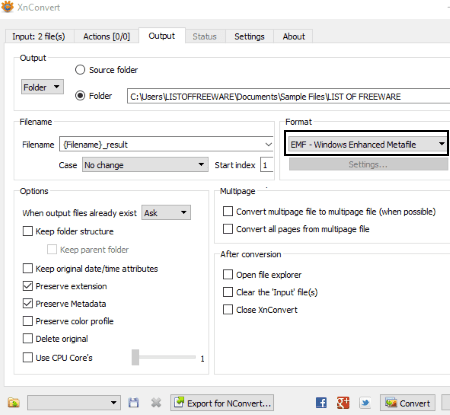
XnConvert is a free image converter software for Windows, Linux, and Mac. Along with several image format conversions, you can also convert SVG to EMF using it. The advantage of this software is that you can convert multiple SVG files to EMF at a time, with so much ease. Plus, you can even edit input SVG images before converting them to EMF format.
How to convert SVG to EMF using XnConvert:
- In its Input tab, import individual SVG files or add a folder containing multiple SVG images.
- Now, move to the Actions tab if you want to edit any of the input images. You can find various editing options here including automatic crop, rotate, mirror, resize, rotate, filters, watermark, equalize, add text, clean metadata, etc.
- Next, go to its Output tab to set output format (EMF), output parameters (preserve metadata, preserve color profile, etc.), and output file naming options.
- At last, hit the Convert button to start SVG to EMF conversion. You can view the status of conversion process in the Status tab.
Additional Features:
- Apart from EMF, you can convert SVG or other image files to numerous formats including ICO, PNG, JPG, PDF, GIF, BMP, PS, FTS, PSD, etc.
- It also supports raw image formats to process and convert.
Limitations:
It is free for personal use only.
Conclusion:
XnConvert is another good software to convert one or multiple SVG files to EMF or various other image formats.
Paint.NET

Paint.NET is another free alternative to an SVG to EMF converter software for Windows. Using it, you can import an SVG image and then save it as an EMF file. But, for that, you need to use external plugins. This is because Paint.NET doesn’t natively support SVG and EMF formats as input and output, respectively. So, you have to install additional filetype plugins to convert SVG to EMF using it. Let’s check out the required plugins and steps for the conversion.
How to convert SVG to EMF in Paint.NET:
The required plugins that you need to download are:
- To import SVG images, download SvgFileType plugin.
- For exporting SVG to EMF, download this Windows Metafile FileType plugin.
After downloading these two plugins, extract the downloaded folders, copy the DLL and DLC files, and paste them to the FileType Folder in the Paint.NET directory. Now, restart the software and follow below steps:
- First, go to the Files > Open option and import an SVG file to it.
- Now, if you want to make modifications to the design of the input file, you can use various drawing and editing tools. For example, shapes, lines, crop, resize, color adjustments, effects, etc.
- Finally, use its File > Save As feature and select EMF as output format to convert SVG to EMF.
Conclusion:
It is featured image editing software using which you can view, edit, and convert images including SVG to EMF. You just have to install additional plugins to do that.
LibreOffice Draw
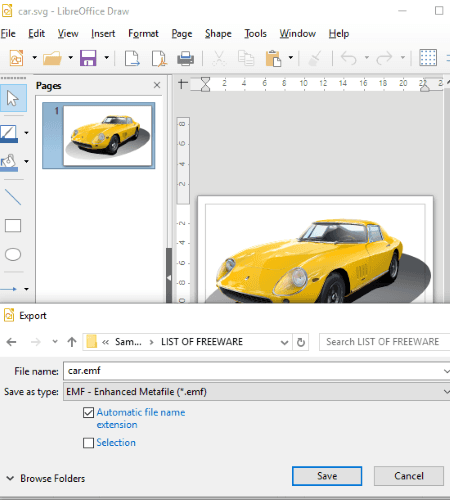
LibreOffice Draw is a featured drawing software for Windows, Mac, and Linux. You can also use it to convert SVG to EMF format. It lets you import SVG design and then lets you export it to EMF or other file formats. Let’s check out a sorted procedure to convert SVG to EMF using it.
How to convert SVG to EMF using LibreOffice Draw:
- Firstly, import an SVG file using its File > Open option.
- Next, you can make changes to the design with the use of tools like shapes, line, arrows, symbols, formatting options, transformation tools, etc.
- At last, go to its File menu and click on the Export option. You can now select output filetype as EMF and save SVG to EMF format.
Additional Features:
- Besides EMF, it lets you convert SVG to GIF, EPS, JPEG, PNG, PDF, TIFF, WMF, ODG, HTML, etc.
- As it comes with popular office suite called LibreOffice, you can use other software from the package such as LibreOffice Writer, LibreOffice Calc, LibreOffice Impress, etc.
Conclusion:
If you’re a regular user of LibreOffice suite, LibreOffice Draw is a convenient option for you to convert SVG to EMF.
Dia
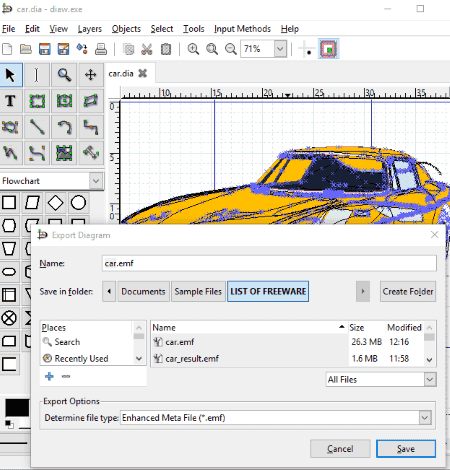
Dia is yet another free SVG to EMF converter software for Windows. It is primarily designed to create various types of diagrams including Flowchart, UML, BPMN, Circuit, ERD, Ladder, etc. Like many other listed software, it also lets you open SVG file and then export it to EMF format.
How to convert SVG to EMF in Dia:
You can quickly convert SVG file to EMF by following two simple steps:
- Open an SVG file using the dedicated option from the File menu.
- Now, use File > Export option and select output filetype as EMF to start SVG to EMF conversion.
Additional Features:
- You can create flowcharts and other diagrams using dedicated toolbox.
- It lets you save diagrams in a lot of file formats such as ICO, EPS, PS, PNG, BMP, ICO, CUR, GIF, DXF, etc.
Conclusion:
It is another good simple SVG to EMF converter which anyone can use without much hassle.
About Us
We are the team behind some of the most popular tech blogs, like: I LoveFree Software and Windows 8 Freeware.
More About UsArchives
- May 2024
- April 2024
- March 2024
- February 2024
- January 2024
- December 2023
- November 2023
- October 2023
- September 2023
- August 2023
- July 2023
- June 2023
- May 2023
- April 2023
- March 2023
- February 2023
- January 2023
- December 2022
- November 2022
- October 2022
- September 2022
- August 2022
- July 2022
- June 2022
- May 2022
- April 2022
- March 2022
- February 2022
- January 2022
- December 2021
- November 2021
- October 2021
- September 2021
- August 2021
- July 2021
- June 2021
- May 2021
- April 2021
- March 2021
- February 2021
- January 2021
- December 2020
- November 2020
- October 2020
- September 2020
- August 2020
- July 2020
- June 2020
- May 2020
- April 2020
- March 2020
- February 2020
- January 2020
- December 2019
- November 2019
- October 2019
- September 2019
- August 2019
- July 2019
- June 2019
- May 2019
- April 2019
- March 2019
- February 2019
- January 2019
- December 2018
- November 2018
- October 2018
- September 2018
- August 2018
- July 2018
- June 2018
- May 2018
- April 2018
- March 2018
- February 2018
- January 2018
- December 2017
- November 2017
- October 2017
- September 2017
- August 2017
- July 2017
- June 2017
- May 2017
- April 2017
- March 2017
- February 2017
- January 2017
- December 2016
- November 2016
- October 2016
- September 2016
- August 2016
- July 2016
- June 2016
- May 2016
- April 2016
- March 2016
- February 2016
- January 2016
- December 2015
- November 2015
- October 2015
- September 2015
- August 2015
- July 2015
- June 2015
- May 2015
- April 2015
- March 2015
- February 2015
- January 2015
- December 2014
- November 2014
- October 2014
- September 2014
- August 2014
- July 2014
- June 2014
- May 2014
- April 2014
- March 2014








