9 Best Free STP File Converter Software For Windows
Here is a list of best free STP file converter software for Windows. STP, Standard For The Exchange Of Product (STEP), is a 3D graphics file and is used to store CAD models. In order to convert STP files, you can use these free STP converters.
In most STP file converters, you can convert STP files to various formats such as 3DS, STL, OBJ, PLY, SVG, etc. The process of conversion is pretty straightforward in all software as you just need to use either save as or export option to change the format. Using these software, you can also view and edit STP files before the conversion. For viewing, these STP converters provide tools like front view, back view, orientation, zoom, and more. Similarly, most software also provides various editing tools like Surface Color, Surface Texture, Insert, Apply Material, Change Appearance, etc. In general, you can use any of these software to change the format of an STP file.
My Favorite STP File Converter Software For Windows:
FreeCAD is my favorite software because it lets you view, edit, and convert STP file. Plus, I also like its ability to support a large number of input and output file formats.
You can also check out lists of best free STEP File Viewer, SLDASM Viewer, and OBJ Viewer software for Windows.
FreeCAD
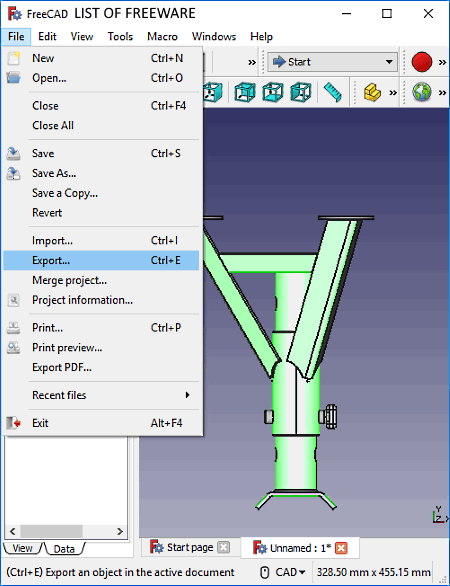
FreeCAD is a free open source STP file converter software for Windows. Using it, you can easily convert STP file to DWG, DXF, Open CAD, STL, OBJ, PLY, SVG, BMS, etc. formats. In this software, you can also view and edit 3D or 2D model present in an STP file before converting it to some other format. To make changes on a model present in the STP file, you can use its tool sections like part design, architecture design, ship design, etc. In each section, you get design specific tools which help in editing. You can also use this software to create a new 2D or 3D model through various available tools.
To convert STP file to other formats, first, load an STP file. After that, make changes on the model. Lastly, select a certain part of the model or the whole model and go to the Export Menu to export the file in the desired output format.
In this software, you can also find various additional tools like Macro Recording, Macro Editing, Scene Inspector, Dependency Graphs, and more. Overall, it is a feature-rich and powerful STP converter software.
gCAD3D
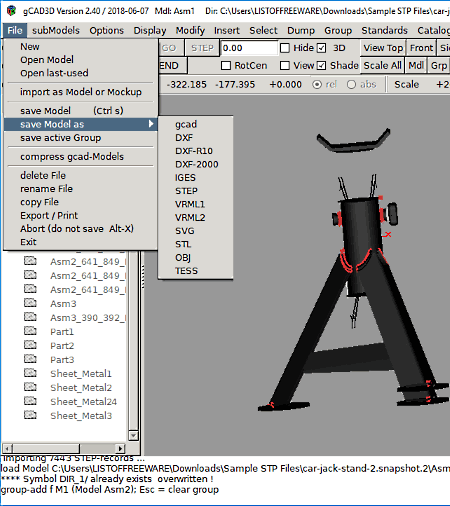
gCAD3D is another free STP file converter software for Windows. This software is also used to create, view, and modify 3D models of various 3D file formats (STL, ASM, DAE, FBX, 3DS, etc.) including STP. To properly view a 3D model present in an STP file, it provides viewing tools like Front View, Top View, Side View, Axo, Scale, Zoom, etc. It also provides various editing tools through which you can make necessary changes on the STP model before changing the file format. Some of the important editing tools which you get in this software are Surface Style, Surface Color, Surface Texture, Insert, etc. After performing all the modifications, go to File > Save Model As option. From this option, select an output format from various available ones like gCAD, DXF, IGES, STEP, VRML, SVG, and more.
This software also supports external plugins using which you can further enhance its features. In general, it is a really good software to convert STP files as it supports a lot of output 3D file formats.
IDA-STEP
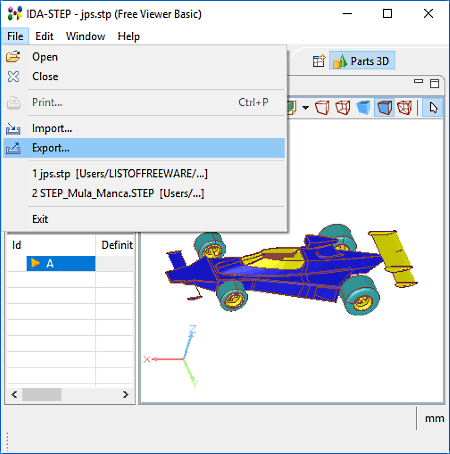
IDA-STEP is a free STP file viewer software that you can also use as an STP file converter. It is a simple and straightforward software in which you can view, analyze, and convert STP file to EPF format with ease. It does not offer tools to edit or modify the 3D content present in an STP file. However, the main disadvantage of this software is that it can only convert an STP file to EPF format.
To view and analyze STP file, it offers all essential tools on its interface namely Wireframe with Hidden Lines, Wireframe Style, Solid Style, Solid with Wireframe Style, and Triangle Style. Using these viewing tools, you can easily analyze the outer and internal structure of a model. Numerical values of parts and design related to parts, definition, and transformations are also available in the left part of its interface. As it does not offer any editing tool, you can quickly convert STP file to EPF after loading the STP file to this software.
Gmsh
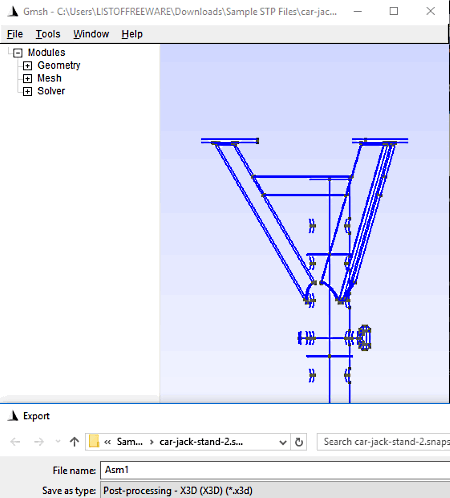
Gmsh is the next free STP converter software for Windows on this list. The main task of this software is to generate three-dimensional meshes for 3D models present in an STP or other supported 3D files. To generate a mesh, it provides four main sections namely Geometry, Mesh, Solver, and Post Processing. These tools further contain various sub-sections and tools using which you can generate a mesh. Besides this, I also find it useful to just view and analyze a model present in an STP file. To properly view and analyze the model, you can use its Split (Horizontally/Vertically), Zoom, Full Screen, etc. options.
In order to convert STP file to other formats, you just need to use its Export option. This Export option lets you export the input STP file to X3D, EPS, MED, POS, STL, P3D, etc. formats. The whole format conversion process takes a split second to convert the format. After the conversion, you can also save various settings used before the format conversion in its database.
eDrawings
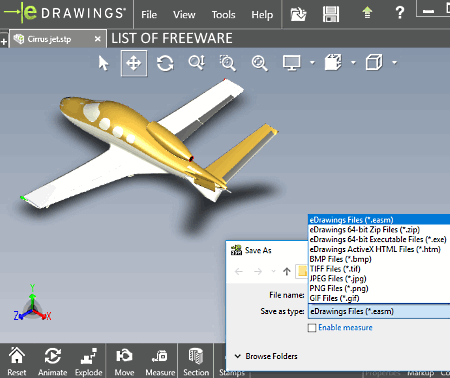
eDrawings is a free CAD file viewer software through which you can also view and convert STP files. As it is mainly a 3D file viewer, it provides various handy viewing tools like pan, zoom in, zoom out, rotate, spin, etc. Using it, you can also view a model in different orientations namely top view, front view, left view, bottom view, and right view. It even allows you to view and analyze the cross-section area of an STP 3D model at different planes (XY plane, YZ plane, and XZ plane). To get a better perspective of a 3D model, you can also view it in the form of wireframe structure, shaded with edges structures, and shaded structures.
This software lets you convert an STP file to other formats as it supports various output formats namely EASM, HTM, EXE, ZIP, and Images (TIFF, JPG, PNG, etc.). The process of conversion is simple as you just need to use its Save as option to convert STP file.
Besides various STP file conversion and viewing tools, it also offers two advanced tools namely Animation Tool (to create 3D animation) and Stamp Tool (to add stamps like Approve, Declined, Draft, Confidential, etc. over the model).
NuGraf
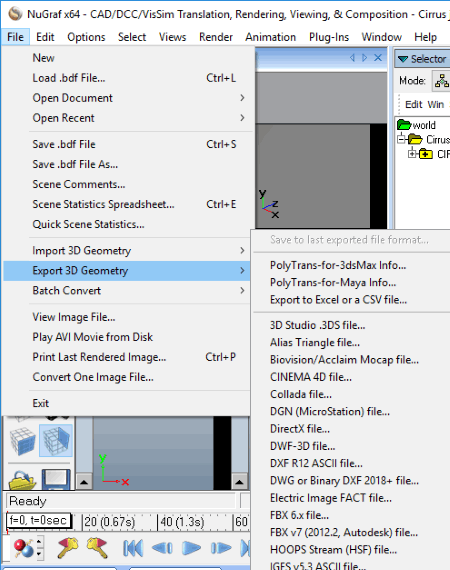
NuGraf is yet another free STP file converter software for Windows. This software is capable of converting an STP file to a lot of 3D file formats such as X3D, XAML, U3D, VRML, 3DS, PLY, STL, XGL, Collada, and more. However, before converting the format of an STP file, you can also open and analyze the 3D model of the STP file. To view the STP file model, it provides all standard tools like pan, zoom, tilt camera, orbit camera, rotate, etc. Apart from that, you can view a model from multiple angles (top, front, right, and left) and in different lighting conditions. It also lets you rotate a model around a pivot or at different axes so that you can analyze or modify your model correctly.
It has some handy 3D model viewing features, but this free version of NuGraf does not show every fifth polygon of the model. Still, it is a really good software to convert STP files in other formats.
GOM Inspect
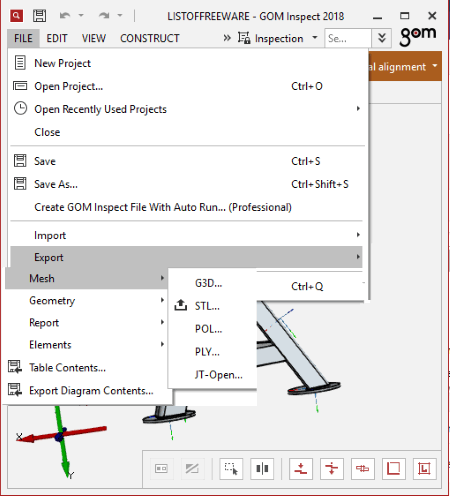
GOM Inspect is the next free STP file converter software for Windows. Using this software, you can convert STP files and also evaluate 3D models present in an STP file for 3D measurement data. In it, you can immediately load STP file and convert it to STL, G3D, POL, PLY, etc. formats. However, you can also analyze the model and make changes on it before the conversion using available Analysis and Editing tools.
For analysis, it provides an Inspect Menu that provides analysis tools like Check Dimensions, Check GD&T, Check Curves, Analyze Surface, Analyze Aerofoils, etc. Similar to analysis, it also provides a dedicated Construction Menu that has all essential 3D model modification tools. Some of the important tools of construction menu are Auto 3D Element, Auto 2D Element, Cylinder, Cone, Circle, Line, etc.
After analyzing and editing, use its Export menu to convert one STP file at a time to other supported formats.
AutoDesk 123D Design
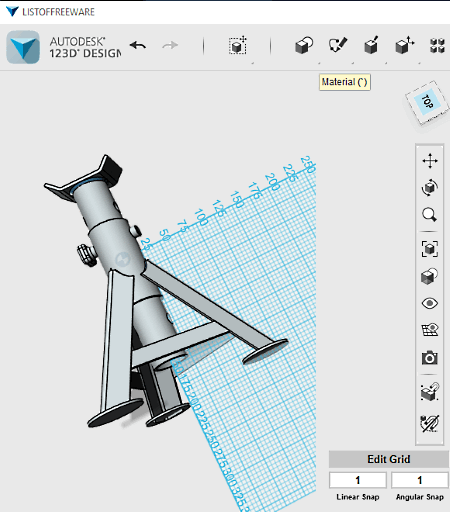
AutoDesk 123D Design is another free and easy to use STP file converter software for Windows. As its name suggests, it is mainly used to design 3D models, but it also equally good for converting STP files to other formats. To change the format, use its Export 2D (DWG/DXF) and Export 3D (X3D, STL, DWG, and VRML) menus to select the desired output format.
You can also modify STP model before conversion. It can also be used to design a 3D model from scratch. To create a new 3D model or to modify the existing model of an STP file, it provides a top and side toolbars consisting of various tools. In the top toolbar, you get tools like Transform Tools (move, rotate, align, etc.), Primitives Tools (box, sphere, cylinder, torus, etc.), Construct Tools (extrude, sweep, revolve, and loft), Modify Tools (tweak, split face, fillet, chamfer, etc.), and more. Unlike Top Toolbar, the Side Toolbar provides standard tools like Pan, Orbit, Zoom, Fit, Grouping, etc.
Ensuite-View
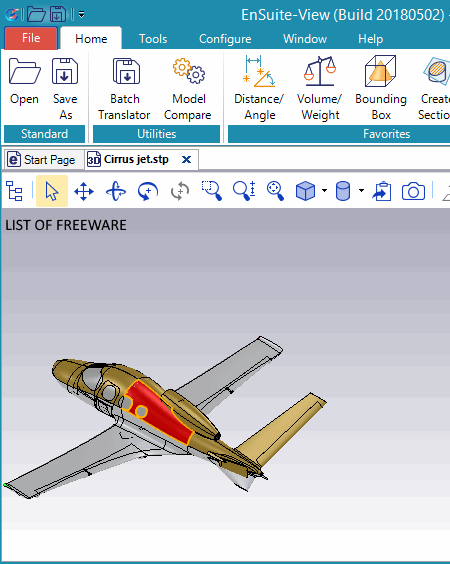
Ensuite-View is a standard CAD viewer software in which you can also convert STP file to other 3D model files. The good thing about this software is that it can convert STP file to a lot of 3D file formats such as IGES, STL, CATIA, CGR, DWX, SDLDPRT, SLDASM, etc. It is also possible to edit STP file through this software before performing the file format conversion. All the editing tools are present in the Tools sections of this software. Some of the important editing tools that it provides are Apply Material, Change Appearance, Create Annotation, Flatten Assembly, and more. Similar to editing, it also provides useful tools to properly view an STP file like Pan, Rotate, Spin, Zoom, Back View, Front View, Bottom View, Top View, Isometric View, etc.
To convert STP file to various supported output file formats, first, load an STP file to this software. After that, you can view and make changes on the model through available tools. Lastly, go to its Save as option and select one output file format and press OK to start the conversion.
Note: This free version of Ensuite-View only allows you to view and convert only 6 STP files in a month. To remove this limitation, you need to purchase the paid version of this software.
Naveen Kushwaha
Passionate about tech and science, always look for new tech solutions that can help me and others.
About Us
We are the team behind some of the most popular tech blogs, like: I LoveFree Software and Windows 8 Freeware.
More About UsArchives
- May 2024
- April 2024
- March 2024
- February 2024
- January 2024
- December 2023
- November 2023
- October 2023
- September 2023
- August 2023
- July 2023
- June 2023
- May 2023
- April 2023
- March 2023
- February 2023
- January 2023
- December 2022
- November 2022
- October 2022
- September 2022
- August 2022
- July 2022
- June 2022
- May 2022
- April 2022
- March 2022
- February 2022
- January 2022
- December 2021
- November 2021
- October 2021
- September 2021
- August 2021
- July 2021
- June 2021
- May 2021
- April 2021
- March 2021
- February 2021
- January 2021
- December 2020
- November 2020
- October 2020
- September 2020
- August 2020
- July 2020
- June 2020
- May 2020
- April 2020
- March 2020
- February 2020
- January 2020
- December 2019
- November 2019
- October 2019
- September 2019
- August 2019
- July 2019
- June 2019
- May 2019
- April 2019
- March 2019
- February 2019
- January 2019
- December 2018
- November 2018
- October 2018
- September 2018
- August 2018
- July 2018
- June 2018
- May 2018
- April 2018
- March 2018
- February 2018
- January 2018
- December 2017
- November 2017
- October 2017
- September 2017
- August 2017
- July 2017
- June 2017
- May 2017
- April 2017
- March 2017
- February 2017
- January 2017
- December 2016
- November 2016
- October 2016
- September 2016
- August 2016
- July 2016
- June 2016
- May 2016
- April 2016
- March 2016
- February 2016
- January 2016
- December 2015
- November 2015
- October 2015
- September 2015
- August 2015
- July 2015
- June 2015
- May 2015
- April 2015
- March 2015
- February 2015
- January 2015
- December 2014
- November 2014
- October 2014
- September 2014
- August 2014
- July 2014
- June 2014
- May 2014
- April 2014
- March 2014








