6 Best Free STL to DAE Converter Software for Windows
Here is a list of Best Free STL to DAE Converter Software for Windows. Using these free software, you can easily convert a 3D model saved in Stereolithography (STL) format to COLLADA (.dae) file format. Besides DAE, you can also convert STL to some other 3D file formats using these, such as OBJ, PLY, STP, 3DS, etc.
These are primarily 3D CAD software, hence you can also modify imported STL models by using a variety of tools. The most commonly provided tools in these software include mesh designing tools, sculpt, extrude, rotate, move, scale, translate, flip, mirror, edit texture and material, etc. Plus, these even allow you to view 3D designs with the help of various tools including zoom, pan, rotate, wireframe and other types rendering, orthographic views, isometric views, spin view, etc. In some of these, you can also find additional utilities to evaluate a 3D model like mesh inspector, measurement tools, model stability determiner, etc. All in all, these are very capable 3D model viewer and editor which you can use for converting 3D models including STL to DAE.
The steps to convert STL to DAE are very simple in all these software. In case you have any difficulty, you can read the description to know the exact process to convert an STL file to COLLADA format.
My Favorite Free STL to DAE Converter Software for Windows:
Wings 3D is one of my favorite STL to DAE converter as it provides all sufficient editing tools to modify STL before conversion.
Autodesk Meshmixer is another good one as it comes with some handy 3D model analysis tools.
You may also like to checkout lists of best free DAE to STL Converter, OBJ to DAE Converter, and FBX to OBJ Converter for Windows. for Windows.
Wings 3D
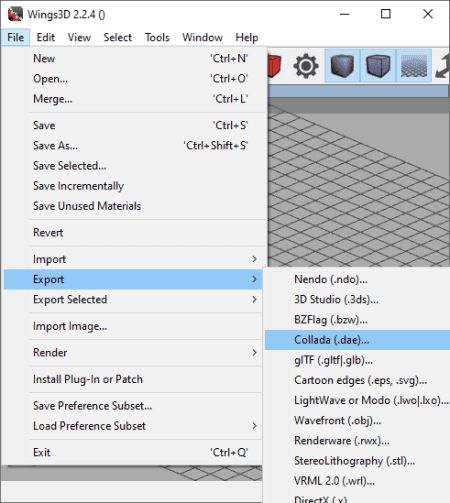
Wings 3D is a free open source STL to DAE converter software for Window, Linux, and Mac. Basically, it is a 3D modeling software which lets you import an existing 3D model and then export it to another supported format, e.g., STL to DAE. If required, you have the flexibility to modify imported STL file using its design tools. Other than STL and DAE, it supports some more input and output formats to open, edit, and save, such as 3DS, PLY, OBJ, GLB, WRL, etc.
How to convert STL to DAE using Wings 3D:
- At first, you have to import an STL file in it which you can do by using its File > Import > Stereolithography (.stl) option.
- Next, you can modify the STL model using a variety of tools like rotate, scale, move, extrude, shell extrude, bevel, bridge, mirror, dissolve, sweep, tweak, subdivide, dissolve, material editor, etc.
- When done with STL file editing, you can convert it to COLLADA aka DAE file format by using its File > Export feature.
Additional Features:
- It lets you view information about a created 3D design such as area, perimeter, volume, edges, etc.
- It offers a dedicated set of view and analysis tools which let you inspect a 3D model easily, e.g., quick smoothed view, wireframe render, shade, scene lights, highlight aim, orthographic view, isometric view, etc.
Conclusion:
Wings 3D is a great 3D modeling software which comes with the ability of 3D model conversion including STL to DAE. It is also comparatively easier to use, thanks to its clean and intuitive GUI.
Autodesk Meshmixer
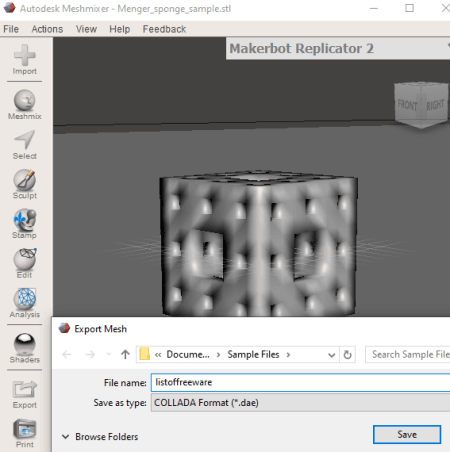
Autodesk Meshmixer is another free STL to DAE converter software for Windows and Mac. You can use it for multiple purposes including viewing and analyzing 3D models, modifying 3D models, and converting 3D files from one format to another. For all these tasks, it supports various different formats other than STL and DAE, such as 3MF, OBJ, PLY, VRML, etc
Prior to STL to DAE conversion, the imported model can be modified with the help of tools including 3D sculpting tools, surface stamping, mirror, scale, translate, rotate, duplicate, align, plane cute, close cracks, make solid, hollow, add tube, unwrap, make a pattern, etc.
How to convert STL to DAE using Autodesk Meshmixer:
- From its interface, click on the Import button and open an STL file in it.
- Now, make use of its edit, meshmix, sculpt, and stamp tools to modify the STL model as per your requirements.
- Lastly, hit the Export button and select COLLADA (DAE) as the output format to simply convert STL to DAE.
Additional Features:
- It provides a lot of useful 3D model analysis tools which include Mesh Inspector, Measuring tool, Mesh Query, Thickness Computing, Strength and Stability Evalautaor, Optimal Orientation FInder, etc.
- You get a 3D print feature in this software.
Conclusion:
Autodesk Meshmixer is a nice free STL to DAE converter with some good and unique set of tools.
MeshLab
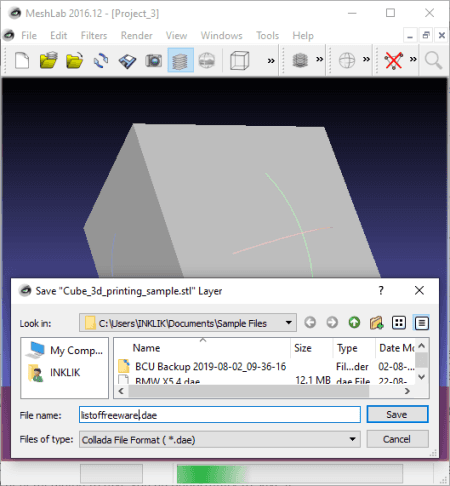
MeshLab is basically a mesh processing software which can be used to convert STL to DAE. It is available for all major operating systems including Windows, Mac, and Linux.
In it, you cannot only convert STL to DAE but many other 3D file formats. It supports a good number of import and export formats for 3D model conversion, such as OBJ, PLY, DAE, X3D, WRL, etc. Additionally, you can find various modeling tools which you can use for editing STL file prior to conversion to DAE. To name a few, you get tools like align tools, manipulator tools (translate, scale, rotate), raster alignment, Z-painting, quality mappers, etc.
How to convert STL to DAE in MeshLab:
- Click on its File menu > Import Mesh option to open an STL file in it.
- Now, view, analyze, and edit the 3D model according to your requirements.
- Finally, use its File > Export Mesh As option and choose DAE as the output format to convert STL to DAE.
Additional Feature:
- It offers a variety of filters which can be applied over STL or any other supported 3D file, such as point set, sampling, texture, cleaning and repairing, remeshing, simplification and reconstruction, color creation and processing, quality measures and computations, etc.
Conclusion:
MeshLab is a straightforward 3D modeling software which you can also use to convert STL to DAE.
Blender
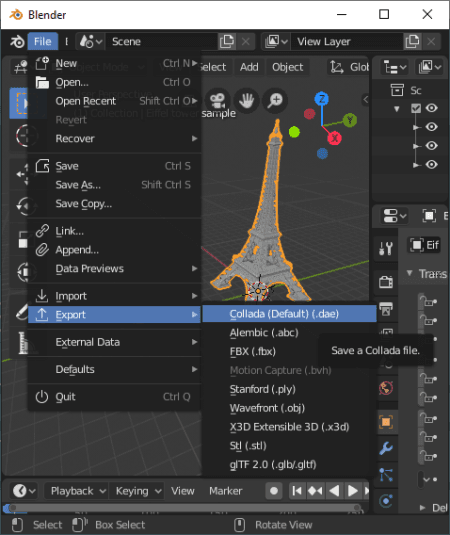
Blender is a popular open source 3D modeling and animator software for Windows, Mac, and Linux. It can be your another free alternative to an STL to DAE converter software. You can simply open an STL file in it and then save it in the COLLADA (.dae) format. It also lets you make changes to the imported 3D model by using its designing tools, such as transforming tools, mesh designing tools, add rigid bodies, etc.
How to convert STL to DAE using Blender:
- The first step is to open an STL file in this software using its import function.
- In the second step, you can modify the imported STL model with provided tools, if required.
- The last step is to finally use its Export feature to simply convert STL to DAE.
Additional Feature:
- You can edit your videos using by using its Video Editing mode.
Conclusion:
It is quite an advanced 3D design suite which requires some skills to be utilized completely. Although in terms of converting STL to DAE, it is very easy to use.
Bforartists
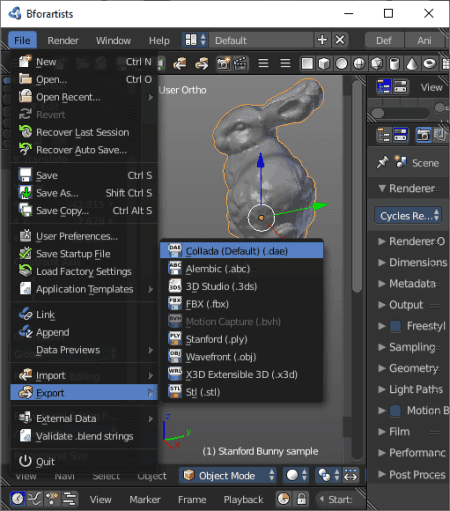
Bforartists is yet another free open source STL to DAE converter software for Windows, Mac, and Linux. It is very similar to Blender in terms of user interface, features and tools, and working. This one also lets you import STL model and export it to DAE or another 3D file format. Plus, you can modify the STL file with available 3D model designing tools.
How to convert STL to DAE using Bforartists:
- Import an STL file using its File > Import > Stl (.stl) option.
- Edit the model as per your requirement with the help of transformation, 3D object creation, and other tools.
- Export the STL file to DAE format using its File > Export > Collada (.dae) option.
Additional Features:
- It provides a video editing feature too.
- Game graphics can also be designed through this software.
Conclusion:
Bforartists is an advanced 3D design and animation software which lets you convert STL to DAE and other formats.
Open 3D Model Viewer
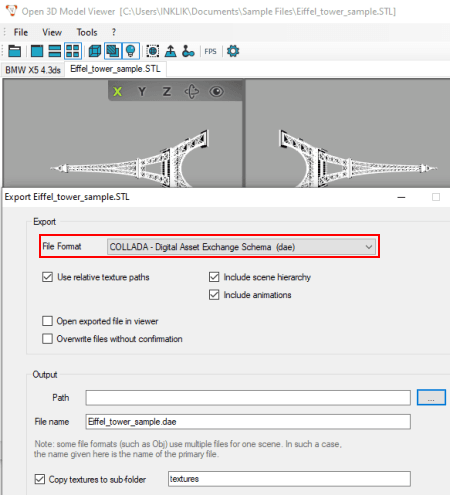
Open 3D Model Viewer is one more free STL to DAE converter software for Windows. As its name implies, it is primarily a 3D model viewer. It comes with an additional Export feature which lets you convert STL to DAE and other supported output formats. Let’s checkout a sorted procedure to convert STL to DAE in it.
How to convert STL to DAE using Open 3D Model Viewer:
- Drag and drop an STL file onto its interface or simply open it using the dedicated open function.
- Now, from its Tools menu, click on the Export button. You will now be able to choose output format to COLLADA (DAE) and set up some output parameters to convert STL to DAE.
If you want, you can save texture files too.
Conclusion:
It is a great 3D model viewer which also provides a feature to let you convert STL to DAE, OBJ, PLY, and some other formats.
About Us
We are the team behind some of the most popular tech blogs, like: I LoveFree Software and Windows 8 Freeware.
More About UsArchives
- May 2024
- April 2024
- March 2024
- February 2024
- January 2024
- December 2023
- November 2023
- October 2023
- September 2023
- August 2023
- July 2023
- June 2023
- May 2023
- April 2023
- March 2023
- February 2023
- January 2023
- December 2022
- November 2022
- October 2022
- September 2022
- August 2022
- July 2022
- June 2022
- May 2022
- April 2022
- March 2022
- February 2022
- January 2022
- December 2021
- November 2021
- October 2021
- September 2021
- August 2021
- July 2021
- June 2021
- May 2021
- April 2021
- March 2021
- February 2021
- January 2021
- December 2020
- November 2020
- October 2020
- September 2020
- August 2020
- July 2020
- June 2020
- May 2020
- April 2020
- March 2020
- February 2020
- January 2020
- December 2019
- November 2019
- October 2019
- September 2019
- August 2019
- July 2019
- June 2019
- May 2019
- April 2019
- March 2019
- February 2019
- January 2019
- December 2018
- November 2018
- October 2018
- September 2018
- August 2018
- July 2018
- June 2018
- May 2018
- April 2018
- March 2018
- February 2018
- January 2018
- December 2017
- November 2017
- October 2017
- September 2017
- August 2017
- July 2017
- June 2017
- May 2017
- April 2017
- March 2017
- February 2017
- January 2017
- December 2016
- November 2016
- October 2016
- September 2016
- August 2016
- July 2016
- June 2016
- May 2016
- April 2016
- March 2016
- February 2016
- January 2016
- December 2015
- November 2015
- October 2015
- September 2015
- August 2015
- July 2015
- June 2015
- May 2015
- April 2015
- March 2015
- February 2015
- January 2015
- December 2014
- November 2014
- October 2014
- September 2014
- August 2014
- July 2014
- June 2014
- May 2014
- April 2014
- March 2014








