7 Best Free Stereo to Mono Converter Software For Windows
Here is a list of best free stereo to mono converter software for Windows. Stereo or Stereophonic audio carries sound in two or more channels to create the impression that the sound is coming from different directions. Plus, each channel of stereo audio can carry completely different sound samples. On the other hand, Mono or Monophonic audio carries only one sound channel. Now, if you want to convert stereo to mono, this list of stereo to mono converter software will surely help you. These converters merge all the channels of stereo audio into one single channel to create mono audio. Through some of these converters, you can also perform mono to stereo conversion.
Most of these converters are dedicated audio editing software through which you can also modify input audio files before initiating the conversion. To edit the input audio, these software offers various Editing Tools (clip boundaries, duplicate, resample, trim, swap channels, etc.) and Effects (tones, silence, noise, etc.). In some software, you can also find filters to filter out certain frequencies from the input audio. Besides editing tools, you also get the visual representation of input audio files in the form of waveforms in most converters. However, the main advantage of these converters is their ability to support many audio formats like WAV, MP3, AAC, OGG, FLAC, etc.
The process of conversion is quite straightforward in all software. Still, to help you out, I have included the conversion steps in the description of each software. Go through the list to know more about these converters.
My Favorite Stereo to Mono Converter Software For Windows:
Wavosaur is my favorite software because it offers two different ways to convert stereo to mono. Plus, it lets you modify input audio as you want. It also supports a good set of audio formats.
If you are a regular user of Audacity, you can use it to convert stereo to mono.
You can also check out lists of best free Audio Bitrate Converter, Batch Audio Converter, and Audio To Video Converter software for Windows.
Wavosaur
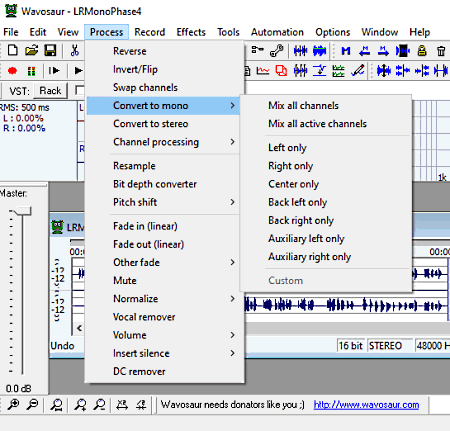
Wavosaur is a free stereo to mono converter software for Windows. It is a portable software that you can use on the go without actually installing it to your system. Through this converter, you can convert stereo audio to mono either by merging both the left and right audio channels or by keeping only the one audio channel (left, right, or center, etc.).
As it is mainly an audio editing software, thus you can also edit input audio in it. To do that, it offers editing tools such as swap channels, reverse, invert, pitch shift, normalize, etc. However, the main advantage of this software is its multi-window interface that allows you to work on multiple audio projects at a time. Now, check out the below steps to perform stereo to mono conversion.
How to convert stereo to mono using Wavosaur:
- Start this software and click on the open option to load stereo audio of one of the supported formats like AIFF, IFF, WAV, AU, VOX, MP3, VUC, OGG, etc.
- As soon as you load a stereo audio file, you can view two audio waveforms in the editing area representing the left and right audio channels of the stereo audio.
- Now, go to Reverse > Convert to the mono menu and choose either mix all channels, left only, or right only to create mono audio.
- After that, use other available editing tools to make further changes to the mono audio, if you want.
- Lastly, use the Export option to save the mono audio in MP3 format.
Additional Features:
- BMP Calculator: Using it, you can quickly find out the number of beats in a selected part of an audio file.
- Silence Remover: Through this feature, you can remove all any audio which falls below a certain decibel value.
- Statistics: You can use it to view various statistics about input audio files such as RMS Power, Frequency, Sample Number, Bits Per Sample, etc.
Final Thoughts:
It is a feature-rich audio editing software through which you can quickly convert stereo audio files to mono audio.
Audacity
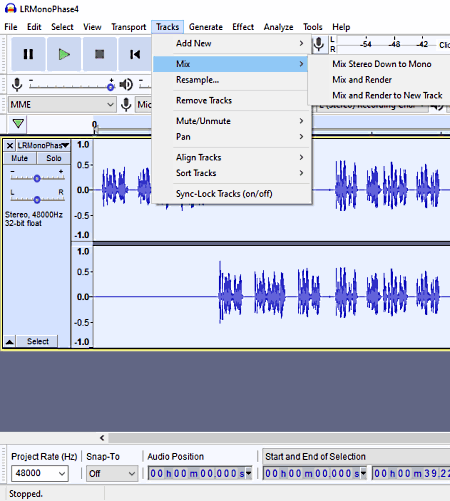
Audacity is a free open source stereo to mono converter software for Windows, macOS, and Linux. This software is also known for its impressive audio editing capability. You can use its audio editing capability to make various adjustments to input stereo audio before converting it to mono audio. To make adjustments to input audio, it offers audio editing tools such as clip boundaries, duplicate, resample, tone adjuster, and more. After making the desired changes, you can start the stereo to mono conversion.
With this software, you can use stereo audio of various audio formats like WAV, MP3, WMA, AAC, MP2, FLAC, OGG, etc.
How to convert stereo to mono using Audacity:
- Start this software and go to File > Open option to load stereo audio. Immediately after loading stereo audio, you can view two waveforms over the editing section representing the left and right audio channels, respectively.
- After that, you can use various available editing tools in case you want to make some changes to input stereo audio.
- Next, go to the Tracks >Mix menu and choose the Mix Stereo Down to Mono option to convert stereo to mono.
- Lastly, use the Export option to save or export the final mono audio in WAV, MP3, OGG, and more audio formats.
Additional Features:
- Effect: This software offers a lot of audio effects which you can apply to input audio such as amplify, bass, treble, fade in fade out, reverb, reverse, etc.
- Analyze: It offers various audio analysis features such as plot spectrum, find clipping, beat finder, silence finder, etc.
- Plugins Support: In this converter, you can add various third-party plugins to add more features to this software.
Final Thoughts:
It is one of the best free stereo to mono converter because it not only lets you convert stereo audio to mono, but also offers all essential audio editing tools.
ocenaudio
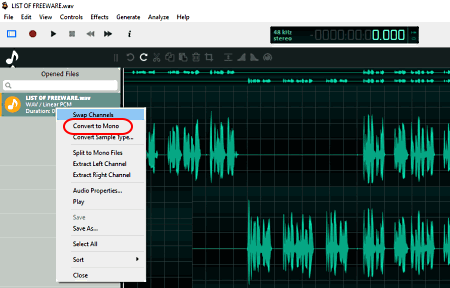
ocenaudio is another free stereo to mono converter software for Windows, macOS, Debian, and Linux. It is mainly an audio editor software through which you can create and edit audio files in both the mono and stereo formats. Plus, stereo audio files of various formats are also supported by it such as MP3, WAV, OGG, FLAC, AAC, and more. In it, you get a direct convert to mono option through which you can quickly convert stereo audio to mono format. It can also convert back mono audio to stereo which is another handy feature of this converter.
It is basically an audio editing software, thus you can edit and mix audio files in it. To perform audio editing, it offers many Audio Effects (Silence, Revert, Inverse, Smooth, etc.), Editing Tools (trim, swap channels, adjust sample rate, delete selection, etc.), and Audio Generation Tools (DTMF, Tones, Silence, etc.). Besides this, a large editing area that shows waveforms of input audio files is also present in it.
How to convert stereo to mono in ocenaudio:
- Launch this converter and use the open option to load stereo audio in it.
- The waveforms of both the channels (left and right) of the stereo audio can be viewed in the editing area of this software.
- After that, right-click on the loaded audio file and select convert to mono option.
- You can also choose split to mono files option to create two individual mono files, one carrying only the left channel and the other carrying the right channel.
- Lastly, use the Export option to save the final mono audio in WAV, OGG, MPG, or any other supported format.
Additional Feature:
- Statistics: It shows various statistics about input audio files such as Minimum Sample Value, Peak Amplitude, DC offset, Average RMS Power, etc.
Final Thoughts:
It is another good stereo to mono converter through which you can edit stereo audio and convert it to the mono audio.
EArt Audio Editor
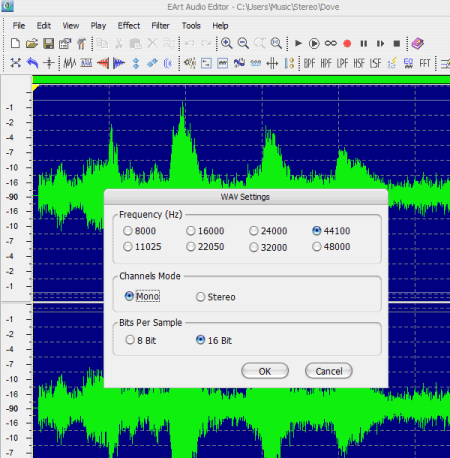
EArt Audio Editor is yet another free stereo to mono converter software for Windows. It is primarily an audio editor software through which you can perform basic audio editing and audio mixing tasks. It also offers various predefined audio effects which you can apply to input audio files such as Delay, Phaser, Reverb, Time Stretch, Pitch Shift, etc. Plus, it offers audio editing tools to perform editing tasks such as mix audio, insert audio, enable channel, etc. Using available editing tools, you can make changes to input stereo audio before converting it to the mono audio. It also lets you convert stereo audio files of multiple formats (WAV, MP3, MP2, WMA, OGG, etc.) to mono.
How to convert stereo to mono using EArt Audio Editor:
- Start this software and load mono audio in it using the Open option.
- Next, edit stereo audio if you want using available editing tools.
- After making all necessary changes, go to the File menu and use the Save as option and choose the WAV or MP3 as the output format.
- Now, press the Save button to open up the Settings panel and choose the Mono option.
- Lastly, press the OK button to convert stereo audio to mono.
Additional Features:
- Filters: It provides various audio filters (bandpass, low pass, high pass, etc.) that you can apply to input audio files to filter out the undesired audio frequencies.
- Audio Recorder: You can use it to directly record songs and speeches.
Final Thoughts:
It is one of the simplest audio editor software through which you can quickly edit an input stereo audio file and convert it to mono audio.
Leapic Audio Editor
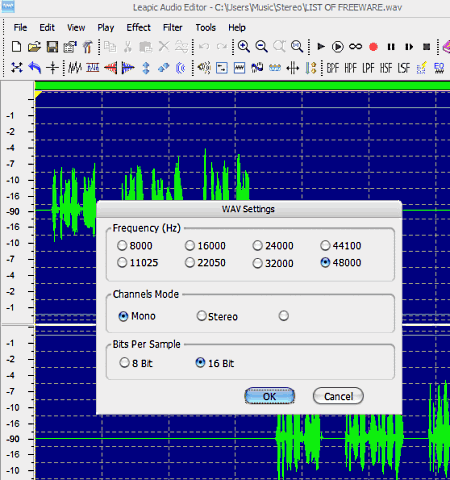
Leapic Audio Editor is the next free stereo to mono converter software for Windows. As its name suggests, it is mainly an audio editor software that can also be used to convert stereo audio to mono and vice versa. Besides this, you can also use it to perform basic audio editing tasks like time stretch, pitch shift, mix audio, cut audio, add audio effects, etc. Along with various audio editing features, it also offers support for audio files of popular formats like MP3, WAV, MP2, WMA, etc.
How to convert stereo to mono using Leapic Audio Editor:
- Open the interface of this software and click on Open option to load a stereo audio file of supported file format.
- Now, make desired modifications to input audio using various available audio editing tools.
- After that, use the Save option and choose either MP3, WAV, and OGG audio formats and press the Save button.
- Immediately, you will get a settings panel containing the stereo and mono channel options. Choose the mono option and press OK to save the output in mono audio format.
Additional Features:
- Recorder: It is an internal audio recording feature of this software through which you can directly record audio and start editing it.
- Play: It is an inbuilt audio player through which you play input audio files.
Final Thoughts:
Through this audio editing software, you can quickly make some modifications to stereo audio and then convert it to mono audio.
Naturpic Audio Editor
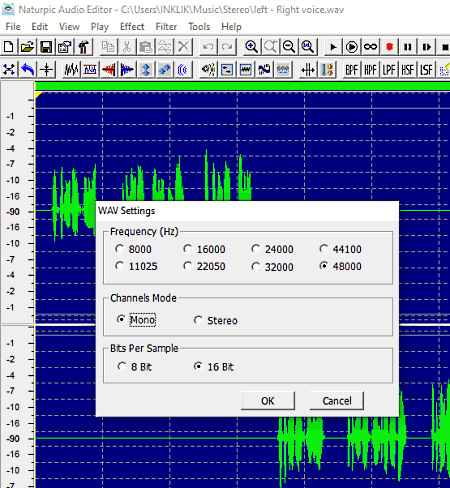
Naturpic Audio Editor is yet another free audio editor software that can also be used as a stereo to mono converter software. It works on Windows. It is also quite simple and lightweight software that you can quickly install and use. Using it, you can edit both stereo and mono audio files of various formats such as RAW, PCM, WAV, MP3, MP2, OGG, and more. To edit audio files, it offers Editing Tools (cut audio, mix paste, insert, sample type, etc.), Effects (invert, silence, amplify, phaser, reverb, etc.), and Filters (bandpass, high pass, low pass, etc.).
How to convert stereo to mono using Naturpic Audio Editor:
- Launch this converter and click on the Open option to load a stereo audio file.
- Now, you can make some changes to input audio if you want through available audio editing tools.
- Next, use the Save as option and choose WAV, MP3, or OGG as the output format.
- Lastly, press the Save button to open up the settings panel and then select the mono option to convert stereo to mono.
Additional Features:
- Frequency Analyzer: You can use it to analyze different frequency ranges of input audio files.
- Record: It is a simple audio recording feature through which you can quickly record audio and start editing it.
Final Thoughts:
It is another standard stereo to mono converter through which you can also edit as well as enhance audio files.
FFMPEG

FFMPEG is a free open source media manipulation software for Windows, Linux, and macOS. Through this software, you cannot only convert stereo audio to mono, but also perform various media manipulation activities like audio cutting, audio joining, sample rate conversion, video conversion, video resizing, audio conversion, and more. Plus, it supports many audio formats like MP3, WAV, MP2, AAC, OGG, FLAC, and more.
However, using it is not so simple as it is based on command line and uses commands to perform certain tasks. Now, follow the below steps to convert stereo to mono through command prompt.
How to convert stereo to mono using commands through FFMPEG:
- First, copy the stereo audio and paste it to the FFMPEG folder.
- After that, launch this software with the help of the command line.
- Next, write this command
ffmpeg.exe -i "stereo_audio.wav" -ac 1 out_mono.wav. - Lastly, press Enter to initiate the conversion process.
In the above command, you need to replace the name and extension of the input audio file with stereo_audio.wav and replace out_mono.wav with the name and extension that you want to give to the output mono file.
Limitation:
- This software does not come with a graphical user interface that makes it a slightly complex to use.
Final Thoughts:
It is another decent software that you can use to quickly convert stereo audio to mono audio using a simple command.
Naveen Kushwaha
Passionate about tech and science, always look for new tech solutions that can help me and others.
About Us
We are the team behind some of the most popular tech blogs, like: I LoveFree Software and Windows 8 Freeware.
More About UsArchives
- May 2024
- April 2024
- March 2024
- February 2024
- January 2024
- December 2023
- November 2023
- October 2023
- September 2023
- August 2023
- July 2023
- June 2023
- May 2023
- April 2023
- March 2023
- February 2023
- January 2023
- December 2022
- November 2022
- October 2022
- September 2022
- August 2022
- July 2022
- June 2022
- May 2022
- April 2022
- March 2022
- February 2022
- January 2022
- December 2021
- November 2021
- October 2021
- September 2021
- August 2021
- July 2021
- June 2021
- May 2021
- April 2021
- March 2021
- February 2021
- January 2021
- December 2020
- November 2020
- October 2020
- September 2020
- August 2020
- July 2020
- June 2020
- May 2020
- April 2020
- March 2020
- February 2020
- January 2020
- December 2019
- November 2019
- October 2019
- September 2019
- August 2019
- July 2019
- June 2019
- May 2019
- April 2019
- March 2019
- February 2019
- January 2019
- December 2018
- November 2018
- October 2018
- September 2018
- August 2018
- July 2018
- June 2018
- May 2018
- April 2018
- March 2018
- February 2018
- January 2018
- December 2017
- November 2017
- October 2017
- September 2017
- August 2017
- July 2017
- June 2017
- May 2017
- April 2017
- March 2017
- February 2017
- January 2017
- December 2016
- November 2016
- October 2016
- September 2016
- August 2016
- July 2016
- June 2016
- May 2016
- April 2016
- March 2016
- February 2016
- January 2016
- December 2015
- November 2015
- October 2015
- September 2015
- August 2015
- July 2015
- June 2015
- May 2015
- April 2015
- March 2015
- February 2015
- January 2015
- December 2014
- November 2014
- October 2014
- September 2014
- August 2014
- July 2014
- June 2014
- May 2014
- April 2014
- March 2014








