7 Best Free State Diagram Maker Software For Windows
Here is a list of best free state diagram maker software for Windows. State diagram is one of the variants of the UML diagram and is used to describe the behavior of the system. It is also known as Statechart and State Machine Diagram, and it also illustrates the states an object can obtain. In order to describe the behavior or to illustrate the state of the object, you need these state diagram maker software. These software make the process of state diagram creation much easier as all essential state diagram specific elements are contained in these. For example, Initial State, Final State, State, Operations, Composite State, etc. The process to create the state diagram is almost similar in all software. The process includes dropping of elements to the canvas, joining the elements over the canvas through the mouse, and naming of elements. Plus, most software also let you save the final diagram in various formats such as PDF, PNG, JPEG, BMP, etc.
Most of these software are UML editor software which also let you create all variants of UML diagram like Class, Block, Activity, Sequence, etc. Go through the list to know more about each state diagram software.
My Favorite State Diagram Maker Software For Windows:
Dia Diagram Editor is my favorite software because it is one of the easiest software to create a state diagram. It also enables you to work on multiple state diagrams because it provides a multi-tab interface. In addition to that, it can also be used to create more than 20 different types of diagrams.
You can also check out lists of best free Open Source Diagram, Bubble Diagram, and Use Case Diagram software for Windows.
Dia Diagram Editor
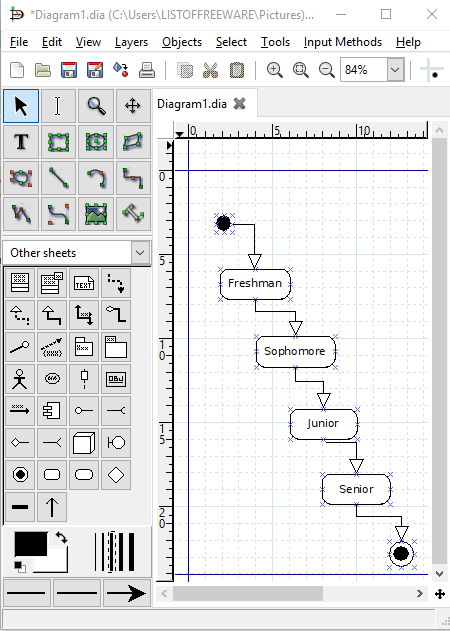
Dia Diagram Editor is a free open source state diagram maker software for Windows. It is a popular diagram maker software through which you can create more than 20 different types of diagrams including the state diagram. For each diagram, it provides a dedicated tool section that contains all essential elements and tools to create a specific type of diagram. In the case of the state diagram, you need to select the UML tools section from its Tools Menu. In the UML section, you get all essential state diagram elements such as Initial State, Final State, State, etc.
Now, to create a state diagram, place elements of the state diagram on the canvas one by one. After placing all elements onto the canvas, align each element according to the design, and join all elements using connectors. Lastly, name each element using the text tool to finish the diagram.
In this software, you also get various handy features like multi-tab interface, grid lines & scale on the canvas (to accurately position each element of the diagram), layers, shape tools (ellipse, polygon, etc.), etc. After creating a diagram, you can easily save or export it as SVG, PNG, JPG, GIF, etc. file formats.
Sinvas UML Community Edition
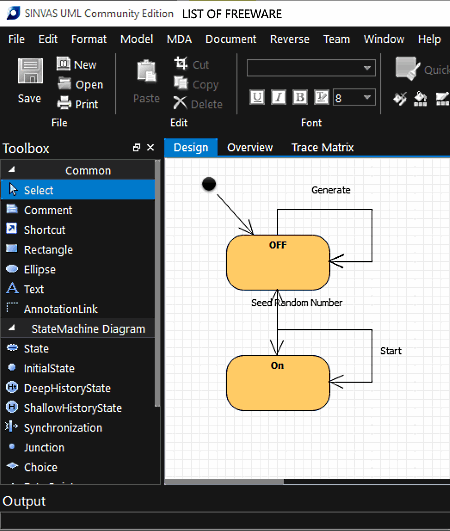
Sinvas UML Community Edition is another free state diagram software for Windows. It is a feature rich diagram maker software through which you can create various types of diagrams like Variants Of UML, Concept Map, Dynamic Test, ERD, FlowChart, Service Architect Diagram, etc. According to the type of diagram, you get separate tools sections that you can select from the Model Menu of this software.
To get the state diagram specific tools, select the StateMachine diagram from the Model Menu. As soon as you select the state machine diagram, you can notice the newly added state diagram tools like Initial State, State, Junction, Final State, Entry Point, etc. By selecting one tool or element at a time and then clicking on the canvas, you can add that element to the canvas. Similarly, you can easily add all elements to the canvas. After adding the element, place elements to their correct position using the mouse. In the end, connect elements and name them to finish the diagram.
Apart from diagram specific tools, you also get an advanced Overview tab which shows slides of each step made by you to create state diagram. Plus, some additional tool sections like Font (to change the font style of text), Style (to add color to elements or to resize elements), Align (it has tools like align left, align right, bring to front, etc.), Zoom, Find, and more are also present in it.
State diagrams and all other diagrams created in this software can be saved as .mdx file and exported as PNG, XMI, and XML formats.
ClickCharts
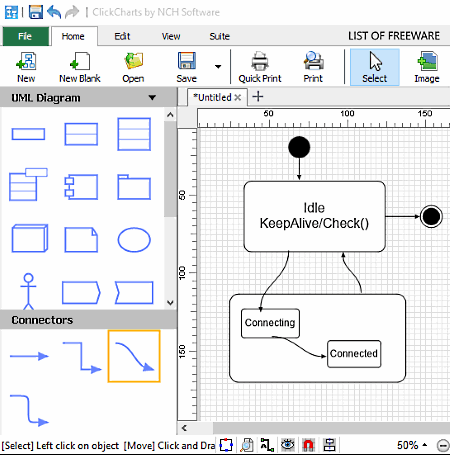
ClickCharts is a free diagram and charts maker software which is used to create a visual representation of a process, organization, mind map, and other diagram types. You can also use it as a State Diagram Maker. It also comes with all the essential tools to create all variants of UML (Use Case, Object, Class, State diagram, etc.)
In this software, you get distinct Tool Sections to draw different types of diagrams. In order to create a State diagram, you need to select the UML diagram section from the left side of the interface. From the UML section, drag all the required elements like Start State Element, End State Element, State Element, etc. and drop them to the Canvas. After that, join all the elements through mouse to complete the structure. Now, label each element to complete the state diagram. An additional Text tool is also provided in it to add labels. After completion, you can save it as ClickCharts Diagram format or export it as PNG, PDF, GIF, JPEG, BMP, SVG, etc. formats.
In this software, you also get some useful tools namely like Canvas Scale (to make accurate diagrams), Multi-tab support (to work on multiple diagrams at a time), Auto-Connect (to connect two elements automatically), Lock (to prevent diagram from accidental changes), etc.
Note: It is free for non-commercial use only.
ArgoUML
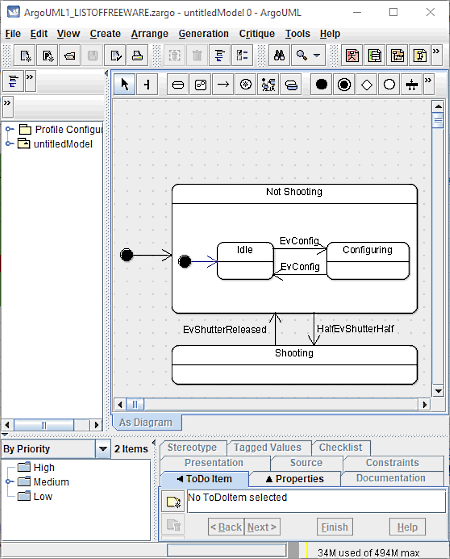
ArgoUML is a free java based state diagram maker software for Windows. According to its name, it is mainly used as a UML diagram creator software. Using it, you can create different types of UML diagrams like Sequence Diagram, Collaboration Diagram, Activity Diagram, etc. including the state diagram.
It provides a Create Tab from where you can select a type of the UML diagram that you want to create. According to the selected diagram category, you will get the specific set of elements over the canvas to help you make the diagram. In the case of a State diagram, you get elements and tools like Initial State, Final State, Junction, Choice, and more.
Now, to create a state diagram, first, select and place all required state diagram elements on the canvas. After that, connect elements with arrow connectors to define states of the process. At last, label elements of the diagram to finish it. Once finished, you can export the state diagram as XML file.
UMLet
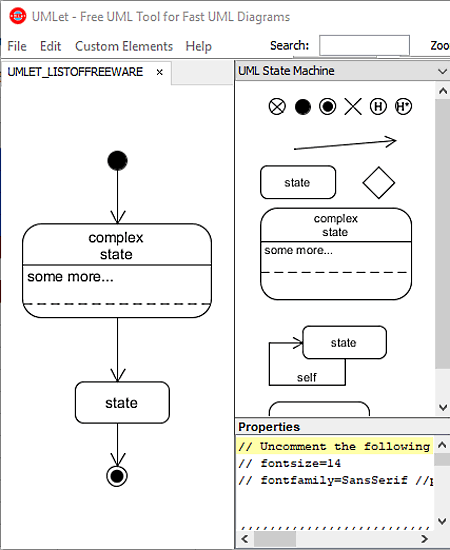
UMLet is a free open source state diagram maker software for Windows. Using this freeware, you can quickly create state diagrams and variants of UML diagrams. This software also comes with a useful multi-tab interface that enables you to work on multiple state diagrams simultaneously. Plus, examples for all types UML diagrams are also present it.
This software provides all the important state diagram elements (initial state, final state, operations, generalization, etc.) on the right side of the interface. You can easily drag and drop state elements to the canvas from the side toolbar to make the structure. After making the structure of the diagram, name each element using the properties section. The state diagram created in it can be exported in BMP, EPS, SVG, JPG, PDF, PNG, and GIF formats.
Violet UML Editor
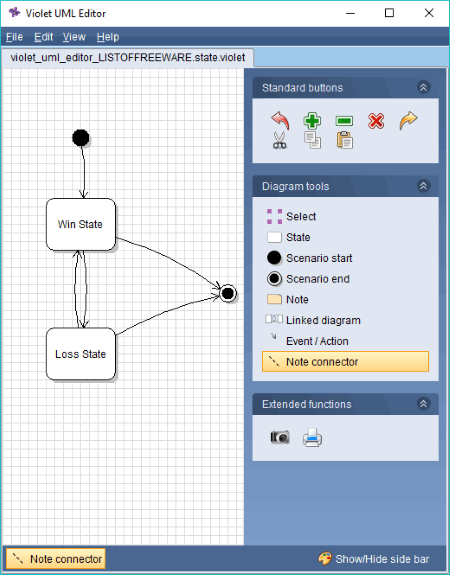
Violet UML Editor is a free and portable UML editor software that can also be used as a state diagram maker software. It is a Java based software that requires Java to run. In this software, you get all essential UML tools through which you can create all types of UML diagrams such as Use Case diagram, Class Diagram, Block Diagram, etc. Not just you can create a completely new diagram, but you can also import and edit previous diagrams as well.
Let’s take a look at the process of creating a state diagram:
- Launch this software and go to File > New > State Diagram section to add the state diagram specific elements to the toolbar. Some of the elements that you get in it are Scenario Start, Scenario End, Note, Event/Action, etc.
- After that, select one element at a time and click on the canvas to add that element to the canvas. Similarly, add all elements to the canvas.
- Now, create the structure of the state diagram by joining elements using connectors and then name each element to finish the diagram.
The final state diagram can be directly printed or exported a PNG image. An option to copy the diagram to clipboard is also present in it.
Umbrello UML Modeller
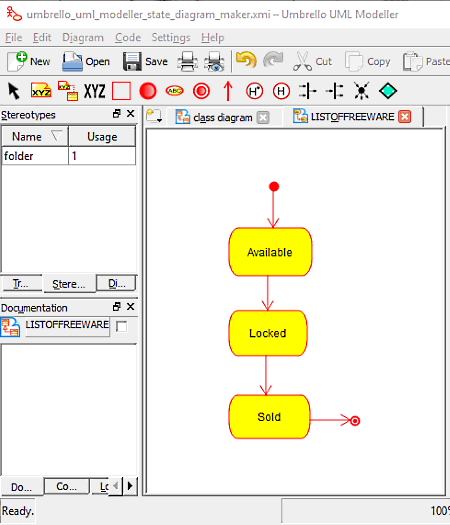
Umbrello UML Modeller is another free open source state diagram software for Windows. As its name implies, it is mainly a UML diagram creator through which you can create all type of UML diagrams. For each type of UML diagram, it provides a specific set of tools which you can enable from its Diagram menu. If you select the state diagram option, then you get tools like Start State, End State, Simple State, Process, etc. With the use of the available tools, you can create a state diagram with ease as the process is straightforward. After creating a state diagram, You can also export it as PNG, JPEG, PPM, SVG, DocBook, XHTML, and PDF file.
This software also provides useful tools like View (to look at the diagram in birdseye view and tree view ), Command History (to view each step of diagram creation), Diagram (to see the logical view of the diagram), etc.
Naveen Kushwaha
Passionate about tech and science, always look for new tech solutions that can help me and others.
About Us
We are the team behind some of the most popular tech blogs, like: I LoveFree Software and Windows 8 Freeware.
More About UsArchives
- May 2024
- April 2024
- March 2024
- February 2024
- January 2024
- December 2023
- November 2023
- October 2023
- September 2023
- August 2023
- July 2023
- June 2023
- May 2023
- April 2023
- March 2023
- February 2023
- January 2023
- December 2022
- November 2022
- October 2022
- September 2022
- August 2022
- July 2022
- June 2022
- May 2022
- April 2022
- March 2022
- February 2022
- January 2022
- December 2021
- November 2021
- October 2021
- September 2021
- August 2021
- July 2021
- June 2021
- May 2021
- April 2021
- March 2021
- February 2021
- January 2021
- December 2020
- November 2020
- October 2020
- September 2020
- August 2020
- July 2020
- June 2020
- May 2020
- April 2020
- March 2020
- February 2020
- January 2020
- December 2019
- November 2019
- October 2019
- September 2019
- August 2019
- July 2019
- June 2019
- May 2019
- April 2019
- March 2019
- February 2019
- January 2019
- December 2018
- November 2018
- October 2018
- September 2018
- August 2018
- July 2018
- June 2018
- May 2018
- April 2018
- March 2018
- February 2018
- January 2018
- December 2017
- November 2017
- October 2017
- September 2017
- August 2017
- July 2017
- June 2017
- May 2017
- April 2017
- March 2017
- February 2017
- January 2017
- December 2016
- November 2016
- October 2016
- September 2016
- August 2016
- July 2016
- June 2016
- May 2016
- April 2016
- March 2016
- February 2016
- January 2016
- December 2015
- November 2015
- October 2015
- September 2015
- August 2015
- July 2015
- June 2015
- May 2015
- April 2015
- March 2015
- February 2015
- January 2015
- December 2014
- November 2014
- October 2014
- September 2014
- August 2014
- July 2014
- June 2014
- May 2014
- April 2014
- March 2014








