11 Best Free SSA Video Player Software For Windows
Here is a list of best free SSA video player software for Windows. SSA or SubStation Alpha is a popular subtitle file format that you can play with video. Although, all the video players don’t support SSA subtitle format. To resolve this problem, I have created this list of SSA video players to play SSA subtitle files with videos. Apart from SSA files, these players also support subtitle files of other formats like SUB, SRT, TXT, ASS, and more. Through some video players, users can adjust various subtitle file properties such as subtitle text font, font size, font color, etc. Plus, a handy Synchronization feature to synchronize subtitles with video is also present in most players. To help novice users, I have included the necessary steps to play SSA subtitles with video in the description of each player.
All of these video payers also offer a good video playback environment along with necessary video playback tools. Plus, some players also offer tools to search and download subtitle files from various online sources. I also like the ability of some players to load multiple subtitle files at once to give users the ability to switch between subtitles during video playback. Besides this, these video players also provide various additional tools like online video streaming, video format conversion, 4K Video Support, 360-degree video support, etc. Go through the list to know more about these software.
My Favorite SSA Video Player Software For Windows:
VLC Media Player is my favorite SSA video player as it lets users synchronize a subtitle file with video. Plus, it also supports subtitle files of many formats like SRT, SUB, ASS, TTML, and more.
You can also check out lists of best free Subtitle Video Player, Portable Video Player, and 4K Video Player software for Windows.
VLC Media Player
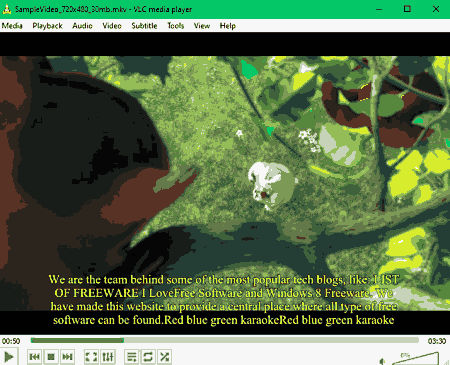
VLC Media Player is a free open source SSA video player software for Windows, macOS, Linux, Android, and iOS. It is mainly a popular media player in which users can view video and audio files of various formats. Plus, it also gives users the ability to add and play subtitle files of various formats with videos. Some of the subtitle files that it supports are SSA, SRT, ASS, UTF, CDG, TTML, and more. It also offers a synchronization feature to adjust the timings of the SSA subtitle according to the video scene. Now, follow the below steps to add and run the SSA file with video.
How to play SSA file with video using VLC Media Player:
- Launch this software and load a video with which you want to play SSA subtitles.
- After that, go to Subtitle > Add Subtitle File and select an SSA subtitle file.
- Next, press the Open button to add SSA subtitle over the video.
- Lastly, press the Play button to view the subtitle with the video.
Additional Features:
- Video and Audio Effects: Using these effects, users can manually adjust various video and audio playback parameters.
- Stream: Use it to stream online videos within this video player.
- Convert/Save: Through this feature, users can change the format of videos.
Final Thoughts:
It is one of the best free SSA video player software that lets users quickly add, synchronize, and play SSA subtitles with a video.
Splash
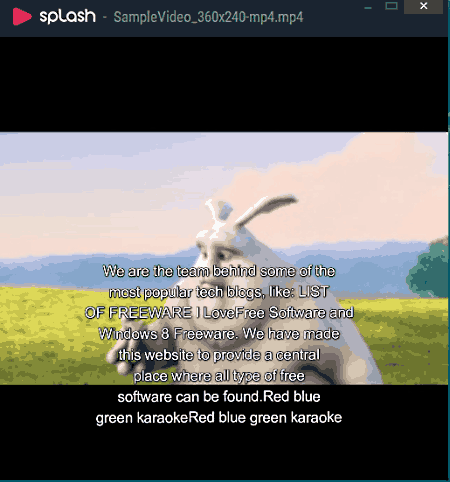
Splash is another free SSA video player software for Windows. In this player, users can play videos with SSA subtitle files. Apart from SSA, it also supports subtitle files of SRT, AAS, TXT, and SUB formats. Plus, it also gives users the ability to switch between multiple subtitle files during video playback. This player also contains dedicated subtitle settings that let users synchronize subtitles with video, adjust subtitle font size, adjust font color, etc. Now, check out the below steps to play SSA subtitle file with a video using this software.
How to play SSA file with video using Splash:
- Open this video player and load a video file.
- After that, go to the Subtitle menu and choose an SSA subtitle file.
- Next, go to Subtitle settings to synchronize subtitle with video and adjust SSA subtitle properties like font color, font size, etc.
- Lastly, press the Play button to play SSA subtitle with video.
Additional Features:
- 4K Support: In this player, users can also play 4K or UHD resolution videos.
- Playlist Support: In this software, users can also import audio playlists of various formats (M2TS, MTS, TS, M2, etc.) and listen to them.
Final Thoughts:
It is another easy to use SSA video player software that anyone can use to enjoy SSA subtitles with a video.
Aegisub
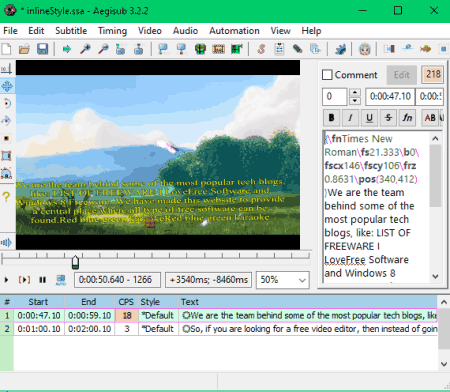
Aegisub is a free open source SSA video player software for Windows and macOS. It is mainly a subtitle editor through which users can modify subtitles, adjust the timing of subtitles, styling, and position of subtitles. Plus, an advanced video preview feature to view the edited subtitle with video is also present in it. Apart from SSA, it also supports subtitle files of STL, TXT, MKA, ASS, MKS, etc., formats. Now, follow the below steps to play subtitle file with video using this software.
How to play SSA file with video using Aegisub:
- Launch this software and go to the Video > Open Video option to load a video file.
- After that, go to File > Open subtitle option to load an SSA subtitle file.
- Now, users can manually synchronize and edit subtitle text using various subtitle editing tools.
- After making all the changes, press the Play button to view subtitles with a loaded video file.
Additional Features:
- Export Subtitle: Using it, users can export the input subtitle file in various formats such as ASS, STL, TXT, SUB, SRT, and more.
- View: It allows users to choose various combinations to view the video, audio, and subtitle files such as subs only, video + subs, audio + subs, etc.
Final Thoughts:
It is another good SSA video player software that offers all the necessary tools to make changes to SSA subtitle file before playing it with a video.
GOM Player
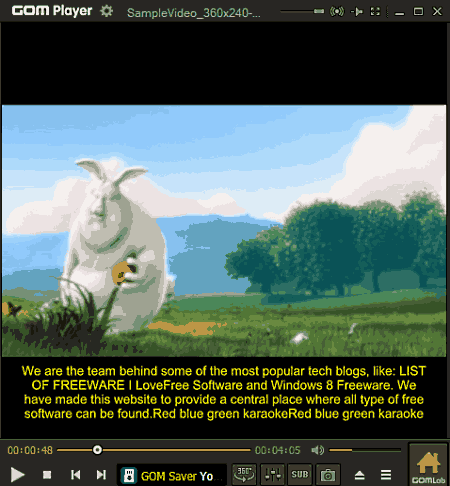
GOM Player is another free SSA video player software for Windows, Android, and iOS. In this video player, users can easily play SSA subtitle files with videos. Apart from the SSA subtitle file, this software also supports subtitles of SUB, SRT, ASS, etc., formats. Now, check out its main features.
How to play SSA file with video using GOM Player:
- Launch this video player and load a video by going to the Open File menu.
- After that, right-click over its main interface and go to Subtitles > Subtitles Explore option to load SSA subtitle file.
- Now, you can view all the content of the SSA subtitle file that you can manually edit and change timings of individual lines according to the video.
- After making all the changes, press the Save button and press Play to view SSA subtitle with video.
Additional Features:
- Screenshot: Use it to capture individual frames of a video and save it as an image.
- Subtitle Search: Use it to search for subtle files over the internet.
- 360 VR Mode: It is a unique feature that allows users to play 360 degrees VR videos.
Final Thoughts:
It is another simple to use SSA video player software that anyone can use to play SSA subtitles with videos.
SMPlayer
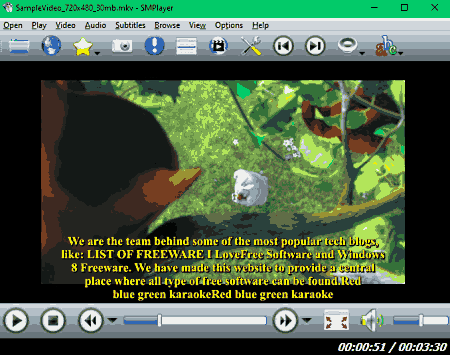
SMPlayer is a free open source media player software that can also be used as an SSA video player. It works on Windows, Ubuntu, and Linux. It offers a dedicated Subtitles section to load and edit subtitle files within this software. It also lets users load two subtitles files at a time between which users can easily toggle during the video playback. In addition to that, it also supports subtitle files of various formats like SSA, SRT, SUB, ASS, SMO, RT, UTF, etc. Now, check out the below steps.
How to play SSA file with video using SMPlayer:
- Open the interface of this software and click on Open option to browse and load the video file.
- After that, go to the Subtitle section and load an SSA subtitle file.
- Now, use available subtitles tools to add or subtract delay to subtitle, increase the subtitle font size, move to next or previous subtitle line, etc.
- Next, press the play button to view the video with added SSA subtitle.
Additional Features:
- Screenshot: It is a simple screenshot taking utility using which users can take screenshots of videos playing this software.
- Find Subtitles: Through this tool, users can search for subtitles on OpenSubtitles.org.
- Online TV and Radio: Unlike most other SSA video players, this player can also play various online TV and radio stations.
Final Thoughts:
It is another good SSA video player software through which users can edit and play subtitle files of various formats with a video.
BS.Player
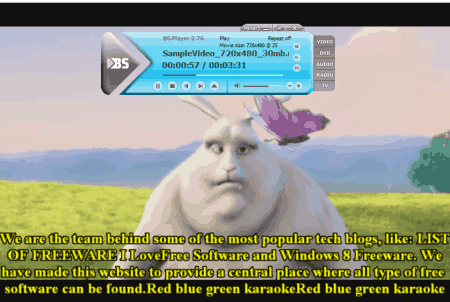
BS.Player is yet another free SSA video player software for Windows. It is mainly a media player software in which users can play both video and audio files with added subtitles with ease. Plus, it also supports subtitle files of various formats (SUB, TXT, SRT, and ASS) including the SSA subtitle file. Let’s take a look at the steps to play SSA subtitle file with video.
How to play SSA file with video using BS.Player:
- Launch this software and right-click over the interface of this software and choose the Open File option to load a video.
- After that, choose the Load Subtitles option to load an SSA file.
- Now, go to Subtitle Properties to manually adjust subtitle font, subtitle color, subtitle size, subtitle time position, and more.
- In the end, press the Play button and enjoy SSA subtitles with the video.
Additional Features:
- Capture Frame: Through this tool, use can capture individual frames of a video and save it in the form of an image like JPG, BMP, PNG, etc.
- Generate Thumbnails: According to its name, it can generate a thumbnail using standard images.
Final Thoughts:
It is another straightforward SSA video player software in which users can enjoy subtitles with video content.
5KPlayer
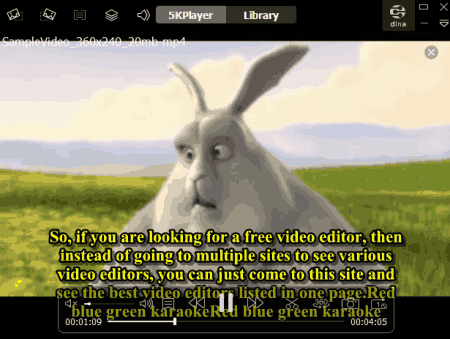
5KPlayer is the next free SSA video player software for Windows. It is another good media player software that also supports SSA subtitles. Plus, tools to synchronize subtitle with video is also present in it. Apart from SSA subtitle files, users can also add SRT, ASS, SUB, and AQT subtitle files. Now, check out the below steps to play SSA subtitle files with video.
How to play SSA file with video using 5KPlayer:
- Start this software and load a video in it, by using the Open File option.
- After that, right-click on its main interface to open op the context menu and go to the Subtitle menu.
- Now, select the Load Subtitle option to load an SSA subtitle file.
- After that, go to the Synchronization menu to manually adjust the timings of subtitles according to the input video.
- Lastly, press the play button to view SSA subtitle content with video.
Additional Features:
- Library: Using it, users can organize and categorize all their video, audio, and playlist content.
- Snapshot: Use it to capture and save frames of a video in the form of images.
- 360 Degree Playback: This feature allows users to play 360 degree videos within this player.
Final Thoughts:
It is another good SSA video player software that allows users to add and play subtitle files of various formats with video content.
VSO Media Player

VSO Media Player is another free SSA video player software for Windows. It is a full-fledged video player software in which users can play a video with added SSA, SRT, SUB, TXT, SMI, etc., subtitle file formats. In it, users can also load two subtitle files at a time. By loading multiple subtitle files, users can switch between subtitles during the video playback with ease. Now, follow the below steps to plat SSA with video using this software.
How to play SSA file with video using VSO Media Player:
- Launch this software and go to the Open File option to load a video file.
- After that, right-click over its main interface and select Add Subtitles option to load one or two SSA subtitle files.
- In the end, press the Play button to view SSA subtitle content with the video.
Additional Features:
- Image and Audio Settings: Using these settings, users can easily make various changes to video and audio properties like change in aspect ratio, change in color, change in volume intensity, etc.
Final Thoughts:
It is one of the simplest SSA video player software in which users can play SSA and other supported subtitle files with videos of various formats.
Jaksta Media Player

Jaksta Media Player is the next free SSA video player software for Windows. It is a standard media player software that also supports subtitles. Plus, it also allows users to add multiple subtitle files at a time of various formats like SRT, SSA, ASS, JSS, SMI, and more. All the essential media playback tools are also present in it. Now, follow the below steps to play an SSA file with video.
How to play SSA subtitle file with subtitle using Jaksta Media Player:
- Start this media player and load a video by going to its Open Media menu.
- Now, move to the Subtitle menu and select the Add Subtitle option to load one or more SSA subtitle files.
- Next, go to the Track Synchronization option, if you want to manually synchronize subtitles with the video.
- In the end, play the video to view SSA subtitle content over it.
Additional Features:
- Effects and Filters: It contains multiple video effects and filters that users can add over the video to give it a distinct look.
Final Thoughts:
It is another straightforward SSA video player software in which users can play SSA subtitle files with a video.
Macgo Free Media Player

Macgo Free Media Player is a free SSA video player software for Windows. In this software, users can play video files with added SSA subtitle file. In it, users can also load multiple SSA subtitle files and switch between them during the video playback. In addition to that, it also supports many subtitle file formats such as SUB, SRT, TXT, etc. Now, check out the below steps to play SSA file with video.
How to play SSA subtitle with video using Macgo Free Media Player:
- Start this software and go to the File > Open File option to load a video.
- After that, go to Video > Subtitle Track > Open File option to load one or more SSA subtitle files.
- Now, go to Control > Synchronization to synchronize subtitles with video.
- Lastly, press the Play button to run SSA subtitle with the video.
Additional Features:
- Snapshot: Use it to capture frames of a video and save them in the form of image.
- Open URL: It is a handy tool through which users can play online videos by providing their URLs.
Final Thoughts:
It is another capable SSA video player software that can play subtitle files of various formats with video.
Omniverse

Omniverse is another free SSA video player software for Windows. It is another standard media player software that can play SSA, SRT, TXT, SUB, ASS, etc., subtitle files with video. At a time, users can also load multiple subtitle files in it so that they can toggle between subtitle files during video playback. Now, follow the below steps.
How to play SSA file with video using Omniverse:
- Star this media player and load a Video file by going to its Open File option.
- After that, load an SSA subtitle by going to View > Subtitle track > Add Subtitle File option.
- Next, go to Font Size tools to adjust the size of subtitle text.
- At last, press the Play button to view SSA subtitle content with video.
Additional Features:
- Snapshot: Using it, users can take screenshots of video with added subtitles.
Final Thoughts:
It is simple and effective SSA video player software that anyone can use to play SSA subtitles with videos.
Naveen Kushwaha
Passionate about tech and science, always look for new tech solutions that can help me and others.
About Us
We are the team behind some of the most popular tech blogs, like: I LoveFree Software and Windows 8 Freeware.
More About UsArchives
- May 2024
- April 2024
- March 2024
- February 2024
- January 2024
- December 2023
- November 2023
- October 2023
- September 2023
- August 2023
- July 2023
- June 2023
- May 2023
- April 2023
- March 2023
- February 2023
- January 2023
- December 2022
- November 2022
- October 2022
- September 2022
- August 2022
- July 2022
- June 2022
- May 2022
- April 2022
- March 2022
- February 2022
- January 2022
- December 2021
- November 2021
- October 2021
- September 2021
- August 2021
- July 2021
- June 2021
- May 2021
- April 2021
- March 2021
- February 2021
- January 2021
- December 2020
- November 2020
- October 2020
- September 2020
- August 2020
- July 2020
- June 2020
- May 2020
- April 2020
- March 2020
- February 2020
- January 2020
- December 2019
- November 2019
- October 2019
- September 2019
- August 2019
- July 2019
- June 2019
- May 2019
- April 2019
- March 2019
- February 2019
- January 2019
- December 2018
- November 2018
- October 2018
- September 2018
- August 2018
- July 2018
- June 2018
- May 2018
- April 2018
- March 2018
- February 2018
- January 2018
- December 2017
- November 2017
- October 2017
- September 2017
- August 2017
- July 2017
- June 2017
- May 2017
- April 2017
- March 2017
- February 2017
- January 2017
- December 2016
- November 2016
- October 2016
- September 2016
- August 2016
- July 2016
- June 2016
- May 2016
- April 2016
- March 2016
- February 2016
- January 2016
- December 2015
- November 2015
- October 2015
- September 2015
- August 2015
- July 2015
- June 2015
- May 2015
- April 2015
- March 2015
- February 2015
- January 2015
- December 2014
- November 2014
- October 2014
- September 2014
- August 2014
- July 2014
- June 2014
- May 2014
- April 2014
- March 2014








