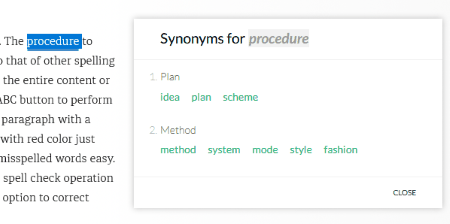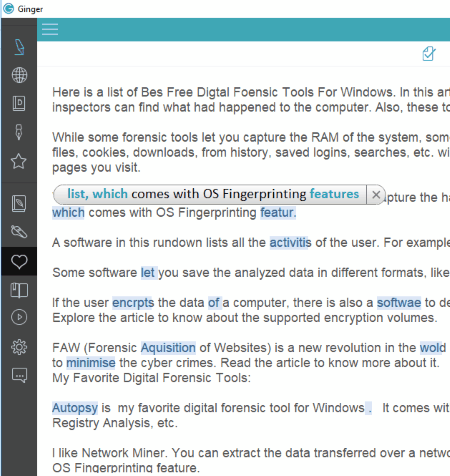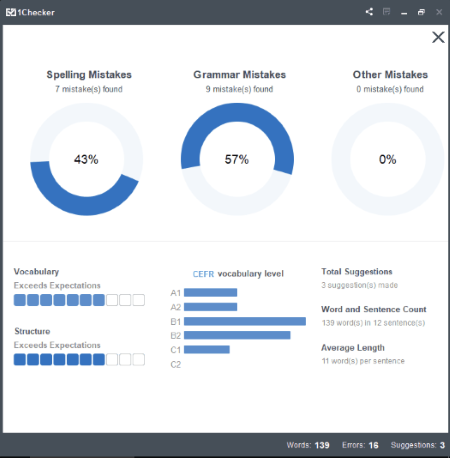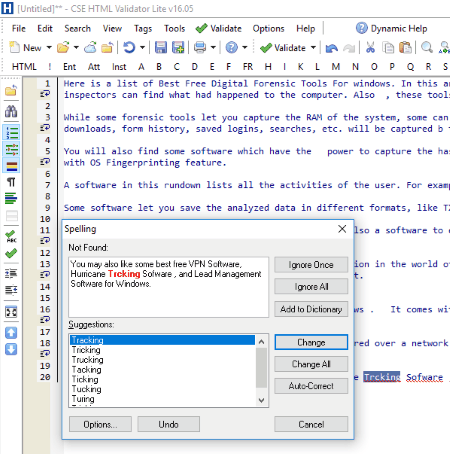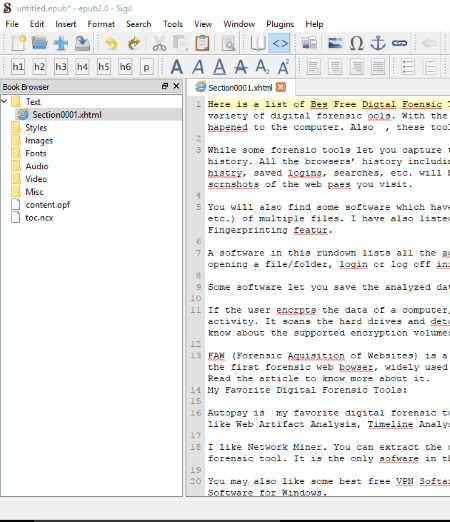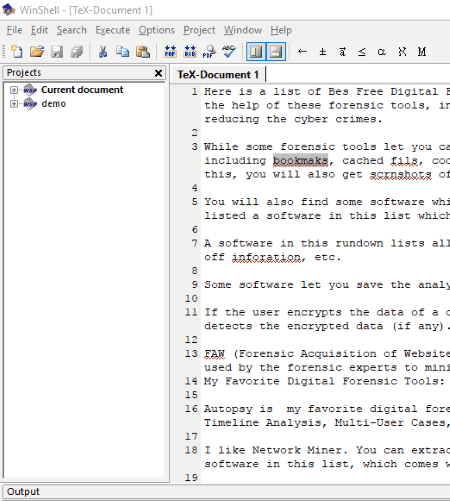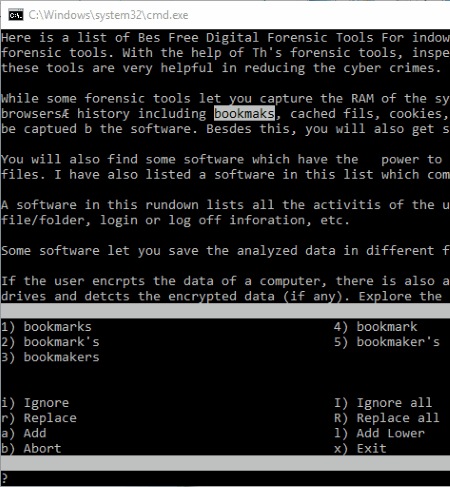12 Best Free Spell Check Software For Windows
Here is a list of Best Free Spell Check Software For Windows. These free spell check software are very useful for bloggers or other people who are in writing profession. While some of these software can check only spelling errors, some can check grammatical and punctuation errors too. Most of these spell check software display the maximum possible suggestions for the misspelled word.
You will also find two intelligent spelling checking software in this article. These software are available for both web extensions and desktop. They first analyze the complete sentence and then give suggestions as per the sense of the sentence.
In some of these spelling checker software, search option is available. You can search any word within the entire document.
You will also find export and import options in most of these software. I have also added a software, which can scan spelling errors in all the Windows applications, like Notepad, Notepad++, Wordpad, etc.
My Favorite Spell Check Software For Windows:
Grammarly and Ginger are my favorite spell check software for Windows. These two are the only intelligent software to check all types of English errors. Both of these spelling checker software perform Live spell check. Your mistakes will be highlighted automatically as you type. Besides this, both of these software are available as Web Browser Extensions and Desktop Applications. These two software are must-have applications for the purpose of spell check.
You may also check some best free Software to Learn English, Grammar Checker Software, and Translation Software for Windows.
Grammarly
Grammarly is one of the widely used spell check software. It is an intelligent software to check grammar and spelling errors. You can install it as an extension on some of the popular web browsers, like Firefox, Chrome, etc. for free. Besides this, its desktop version is also available free of cost.
Grammarly is very useful for bloggers as it performs a Live spell check for all types of English errors. So, as you type, it checks your content for spelling and grammar errors, and report that to you. All grammatical and spelling errors are underlined with Red color. As you hover mouse cursor, it shows you appropriate suggestions for misspelled words. If there is any punctuation error in the text, it indicates that too. The best part of the software is it displays an explanation with each error with examples, so that the user can understand his mistakes.
You can correct each word either by clicking on it or opening the entire content in a pop-up window for correction. To open your content in a pop-up window for correction, click on the rotating circle available on the bottom-right side of the page.
This free spell checking software also displays the total number of errors.
In addition to the above-listed features, Grammarly also shows synonyms of a selected word. This feature is disabled by default in the extension. You can enable it by clicking on the extension.
Other features offered by Grammarly’s Desktop Version:
- It lets you import and export a document in TXT format.
- It performs Spelling Check, Grammar Check, Punctuation Check, Sentence Structure Check, and Sentence Style Check automatically. You can disable any or all of these features.
NOTE: To use Grammarly, you have to create a free account on its official website.
Ginger
Ginger is another powerful grammar and spell check software in this list. It is designed to check all types of English errors, from spelling mistakes to grammatical ones. Moreover, if there are any punctuation mistakes, it also highlights them for correction.
It is an intelligent spell check and grammar check software, which reads the complete sentence till full stop and gives appropriate suggestions to correct it.
To check spelling and other errors, you have to paste the complete text or write your own text into the text editor of this software. There is no manual button to start spell check as it automatically checks for errors and highlights them. When you click on any of the highlighted words, it displays the suggestion best suited to the sense of the sentence. You can either ignore the suggestion or correct it.
This free intelligent English error checking software is not limited to just English errors check. Have a look at its other features :
- Add to Favorites: You can add multiple words to your favorite list.
- Copy to Clipboard: A single click will copy the complete text typed in the software to the clipboard.
- Rephrase: This is a very useful feature for the people who work in the profession of writing. After enabling this feature, the software scans the entire text and displays alternative phrases to some of the phrases.
- Synonyms: It also lets you find synonyms of different words.
- Phrase of the Day: Here, you will get 10 phrases daily. The meaning of all the phrases is explained with pictures, so that you can learn them easily.
- Personal Dictionary: In this dictionary, you can add your own words.
NOTE: Ginger is also available for Firefox, Chrome, Internet Explorer, and Safari web browsers.
1Checker
1Checker is another free spell check software for Windows. This is a good software which not only checks spelling errors, but also grammatical errors.
In order to find the spelling mistakes in your content, type or paste your entire content in the software. Moreover, if you have a TXT, DOC, or DOCX file saved on your computer, you can directly open it in the software. When you are done, perform the spelling and grammar check by clicking on Review button. The software will then check all the spelling and grammar errors, and display the final report. The report is presented in the form of Pie Chart along with percentage and contains the following information: Spelling Mistakes, Grammar Mistakes, and Other Mistakes. Just below the Pie Chart, it displays a bar graph indicating whether the ‘Vocabulary’ or ‘Sentence Structure’ errors are more than expected or not. Apart from these features, it also displays Word Count and the total number of errors.
All the errors are marked with Red color and suggestions with Blue color. You can correct the entire document either in a single click, or by replacing each word with its best alternative one by one. Click on each word to view the possible alternatives for that. You can select any of the alternatives displayed or ignore the suggestion.
You can also save the edited file in TXT, DOC, and DOCX formats. Furthermore, it also lets you copy the whole document in a single click.
Notepad++
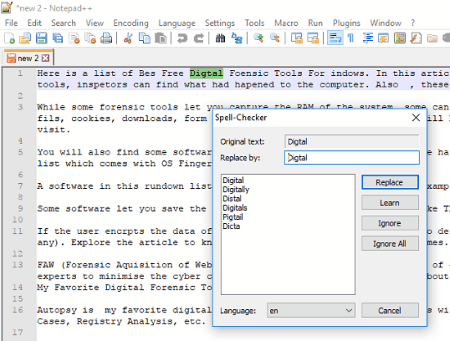
Notepad++ is one of the widely used software and comes with a number of plugins. You can also use Notepad++ to check spelling errors in your content.
This is how you can use it to check the spelling errors in your content:
- First, you have to download and install Plugin Manager for Notepad++ on your PC.
- If you have opened Notepad++ during the installation of plugin manager, you need to restart it.
- After restarting the Notepad++, click on Plugins Menu > Plugin Manager > Show Plugin Manager.
- This will open the Plugin Manager and shows all the available plugins for Notepad++. Find Spell Checker plugin and install it.
- Restart the Notepad++. After restarting, click on Plugins > Spell Checker > How to use Spell Checker or directly press Ctrl+Alt+Shift+S buttons on your keyboard. This will open a popup window, where you will find a link. Click on that link, it will redirect you to the download page of DLL files for spell check plugin. If you are unable to understand this step, click here.
- Download full installer of GNU Aspell. After installing it, go to its file location (C:\Program Files (x86)\Aspell\bin) and copy aspell-15.dll and pspell-15.dll files. Now, paste these files in the Plugins folder (C:\Program Files (x86)\Notepad++\plugins) of Notepad++.
- Now you are all set. Restart Notepad++ and you will find the Spell Checker tool available on the toolbar of the Notepad++. Simply click on it to check all spelling errors.
It shows you all the alternatives for misspelled words. You can replace the incorrect word with any of the suggestions or ignore it.
Java Clipboard Spell Checker
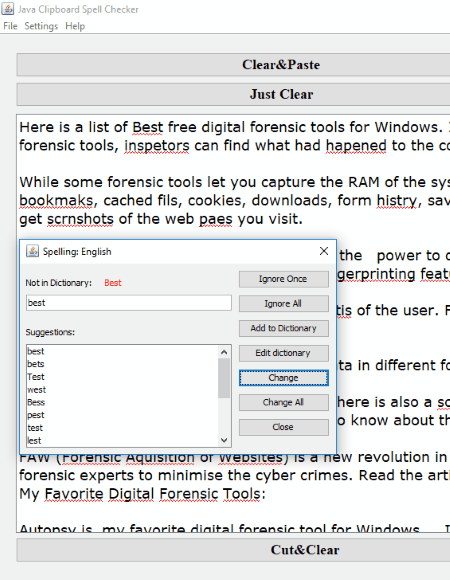
Java Clipboard Spell Checker is a very basic spelling checker software for Windows. It is designed to only check spelling errors. You will not find any functions other than spell check.
Simply paste the copied text into the software and click on Check Now option. You will find this option in the Settings Menu.
It checks your content from the beginning, no matter where you placed the cursor. All the spelling errors are underlined with red color. For each error, it shows maximum possible words to replace with. You can either ignore or change the misspelled words. Besides this, an option to add new words in the dictionary is also available in the software.
To check spellings, you can customize the following options:
- Case sensitive spell checking.
- Ignore words in all caps.
- Ignore words with number in them.
- Do not correct miscapitalized words.
- Toggle spell check.
- Toggle Live spelling check (check spelling while writing).
Clipboard Help + Spell
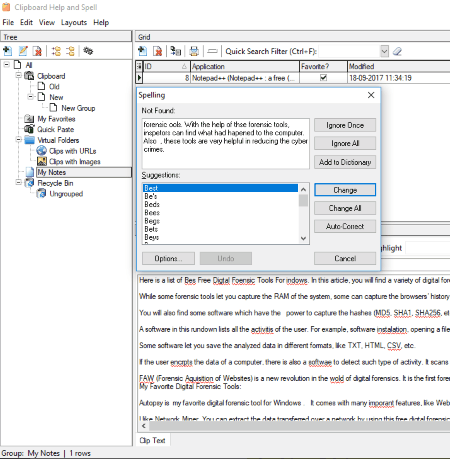
Clipboard Help + Spell is another free software to check spelling errors in a document. This is a good software which stores the history automatically. Hence, you can view all your past document corrections in this software. Also, it lets you create new groups, in which you can move your favorite documents. A separate My Notes section is provided in the software. You can use it to keep your important documents for corrections.
This free spelling checker software follows the same procedure to check spellings in a document as most of the spelling checking software in this list do. Just paste the copied text into the software and it underlines all the spelling errors with Red color. You can correct the spellings either by clicking on each word manually, or perform an automatic spelling check operation by clicking on ABC Spellcheck button. It shows the best possible suggestions to replace the misspelled word. If you find any word missing in the dictionary, you can manually add it to the dictionary.
It also has a search option. Simply type a word which you want to search in the entire document and it highlights all the matching results with Red color.
This is the only spell check software in this list which comes with a Recycle Bin folder. You can restore the files which you have deleted accidentally.
CSE HTML Validator Lite
CSE HTML Validator Lite is another free spell check software for Windows. Like other spell check software in this list, you can either paste the entire text or type your own to perform spelling check. Like Notepad++, this free spelling checking software also shows the number of lines of the content.
It underlines all the spelling errors with Red color. You can either correct these errors manually by right clicking on each word or let the software correct them by starting a spelling check. To start spell check, click on ABC Drop Down Menu and select Spell Check All. After starting the spell check operation, it starts checking the entire content word by word from the beginning. For every incorrect word, a popup window is displayed on the screen containing multiple suggestions. You can either ignore that word or replace it with the best alternative. Moreover, if the highlighted word is correct in your opinion but not available in the software’s dictionary, you can add it to the built-in dictionary of the software.
CSE HTML Validator Lite also offers a lot of customization options to check spelling errors. Let’s have a look:
- You can disable the feature to highlight misspelled words. By default, this feature is enabled in the software.
- Automatically correct dual capitals: This feature also highlights the words containing more than one capital and some small letters.
- While checking spelling errors, you can ignore words in uppercase, words containing numbers, markup languages (HTML, XML, etc.), internet address, abbreviations, and lines beginning with a user-defined word.
In this software, you will also find “replace text” feature. This feature lets you replace a particular word (occurring one or more than one times) with another word. In this context, you can also apply filters as Case Sensitive, Whole Words Only, Regular Expressions, etc.
You can save the edited document in multiple formats, like CSS file, CSV file, Real TXT file, Perl file, Text file, Web file, etc.
Sigil
Sigil is another free spelling checker software for Windows. Like some other spell checker software in this list, here also you have to type/paste the entire content for correction. After typing/pasting the complete text, click on ABC button to start spell check. It scans the entire document and displays all the misspelled words in a separate window. The scanning speed of this software is really fast. I performed a spell check on a sample article containing 2000 words and it scanned it in less than 1 second. Besides this, it also marks all paragraphs with a new numeral in a document. This lets you know the total number of paragraph count in the content.
It displays all the misspelled words in a tabular format. Moreover, it also shows the frequency of each misspelled word. To each misspelled word, you can perform the following actions:
- Ignore it.
- Add it to the Dictionary.
- Replace it with the best-suited alternative.
It saves the entire document directly in EPUB format.
Sigil is a good spell checker software which is basically an EPUB book editor. You can know more about it on its homepage.
WinShell
WinShell is yet another free spell check software for Windows. The procedure to check spelling in this software is almost similar to that of other spelling checking software in this run-down. Simply paste the entire content or type new content in this software. Now, click on ABC button to perform spell check. It also marks every paragraph with a numeral. All the spelling mistakes are underlined with Red color, just like in MS Word. This makes the identification of misspelled words easy. You can correct each word manually or perform a spell check operation in the entire content. For me, latter one is a better option to correct spellings.
In the terms of spelling check, it has a limitation. It starts spell check operation from the paragraph on which the cursor is placed and skips spelling check for all previous paragraphs. Hence, be sure that you have placed the cursor at the beginning of the content before you start a spell check.
You can also search for particular words in the content. For this, three types of search options are provided in the software, namely, Match Whole Words Only, Match Case, and Regular Expression.
Like other spell check software in this list, this one also lets you save the entire document in text format. Besides this, you can also take a printout of the same.
Trelby
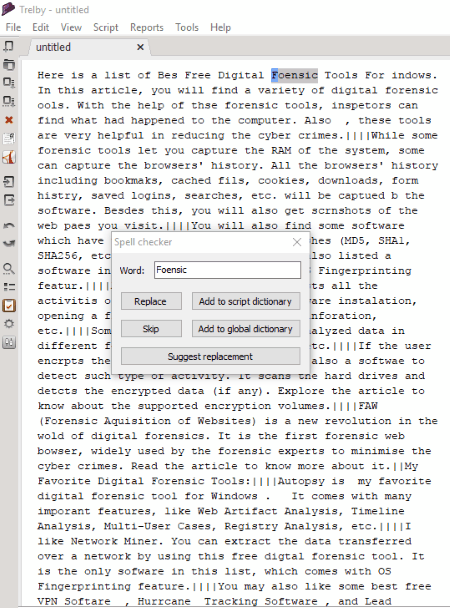
Trelby is another free and open source spell check software for Windows. In this software, you can check for spelling errors in multiple documents at a time, by opening them in different tabs.
Unlike other software, the method to paste the text to check spelling errors is quite different here. You can paste the content for correction only by selecting the Paste (system) option in Edit Menu. It does not accept keyboard shortcut (Ctrl+V) to paste from clipboard. You can also import the text apart from pasting it using Edit Menu. The importable files should be in one of the following formats: TXT, FDX, CELTX, ASTX, FOUNTAIN, etc. Moreover, it has more than 5 formatting styles to import a document. These include Scene, Action, Character, Dialogue, Parenthetical, Transition, Shot, etc.
It starts checking for spelling errors from the location where you placed the cursor. For every incorrect word, it has multiple suggestions, but it does not display them by default. To view suggestions, you have to click on Suggest Replacement button. You can either skip the replacement or select a word for its replacement from the list of suggestions. If you find any word missing in the dictionary, you can add it as well.
When you are done, you can export the document in multiple formats, like PDF, XML, RTF, HTML, etc. But, the exported file will follow the same format as displayed.
Trelby is a screenwriting software, which lets you create a screenplay by adding different element types including scenes, dialogues, characters, etc. To know more about it, please follow the aforementioned link.
FreeSpell
FreeSpell is a very interesting spell check software. It works in Windows command prompt. Hence, the way to use this software differs from the other spell check software.
Once, you launch this application, you can use it to check spelling errors in any of the Windows applications, like Wordpad, Notepad, etc. I checked it in Notepad, Wordpad, and Notepad++, it worked well for these applications. The default hotkey to check spelling errors is set to Win + Z. You can change it as per your comfort.
To perform a spell check, you have to first select the part of the document on which you want to perform spelling check. After that, press the hotkey to check spell errors on your keyboard. This will open a command prompt in which you will find the selected text. The software begins spell check from the beginning of the selected text in word by word manner. It shows all the possible words to replace the misspelled word by numbering along. Besides this, it also displays the options to ignore or replace it with a user-defined word. You just have to select the respective number or letter to perform an action on the misspelled word.
After the correction of all the misspelled words, the command prompt window closes automatically and you will get an error-free document.
Get It Right - Spell Checker
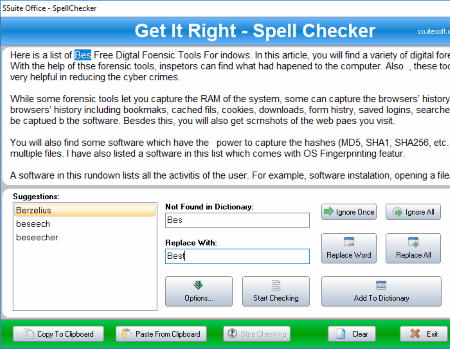
Get It Right – Spell Checker is another free spell check software for Windows. It comes with built-in dictionaries in multiple languages. You can add more words to a dictionary by editing it, or importing the complete text file containing words into the software.
To find errors, you have to paste the text into this software or write your own text. After adding the text, click on Start Checking button. It then checks the entered text from beginning in word by word manner, and stops at the misspelled word. It proceeds further only after getting any response from the user. It shows the incorrect word in Not Found In Dictionary section and shows its alternative in Replace With section. You can either ignore the word or replace it with any of the alternatives thus displayed. Besides this, you can also add the highlighted word in the dictionary.
You can abort checking for errors anytime by clicking on Stop Checking button.
NOTE: The built-in dictionary of this free spelling checking software lacks most of the English words. Hence, it is better to import an English dictionary into the software before you proceed to error checking.
About Us
We are the team behind some of the most popular tech blogs, like: I LoveFree Software and Windows 8 Freeware.
More About UsArchives
- May 2024
- April 2024
- March 2024
- February 2024
- January 2024
- December 2023
- November 2023
- October 2023
- September 2023
- August 2023
- July 2023
- June 2023
- May 2023
- April 2023
- March 2023
- February 2023
- January 2023
- December 2022
- November 2022
- October 2022
- September 2022
- August 2022
- July 2022
- June 2022
- May 2022
- April 2022
- March 2022
- February 2022
- January 2022
- December 2021
- November 2021
- October 2021
- September 2021
- August 2021
- July 2021
- June 2021
- May 2021
- April 2021
- March 2021
- February 2021
- January 2021
- December 2020
- November 2020
- October 2020
- September 2020
- August 2020
- July 2020
- June 2020
- May 2020
- April 2020
- March 2020
- February 2020
- January 2020
- December 2019
- November 2019
- October 2019
- September 2019
- August 2019
- July 2019
- June 2019
- May 2019
- April 2019
- March 2019
- February 2019
- January 2019
- December 2018
- November 2018
- October 2018
- September 2018
- August 2018
- July 2018
- June 2018
- May 2018
- April 2018
- March 2018
- February 2018
- January 2018
- December 2017
- November 2017
- October 2017
- September 2017
- August 2017
- July 2017
- June 2017
- May 2017
- April 2017
- March 2017
- February 2017
- January 2017
- December 2016
- November 2016
- October 2016
- September 2016
- August 2016
- July 2016
- June 2016
- May 2016
- April 2016
- March 2016
- February 2016
- January 2016
- December 2015
- November 2015
- October 2015
- September 2015
- August 2015
- July 2015
- June 2015
- May 2015
- April 2015
- March 2015
- February 2015
- January 2015
- December 2014
- November 2014
- October 2014
- September 2014
- August 2014
- July 2014
- June 2014
- May 2014
- April 2014
- March 2014