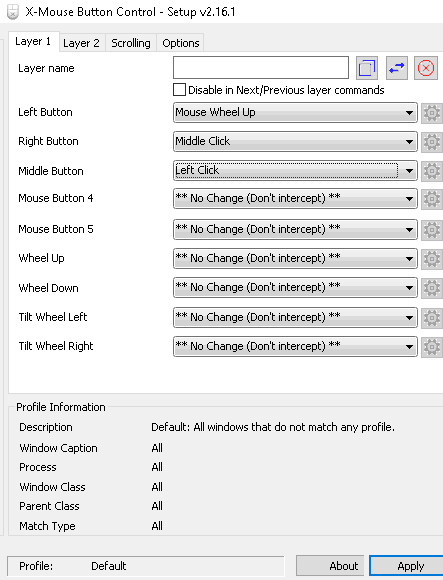5 Best Free Software to Customize Mouse Buttons For Windows
Here is a list of Best Free Software to Customize Mouse Buttons For Windows. Using these freeware, you can easily customize mouse buttons’ actions as per your requirement. You can swap functions of mouse buttons (right, left, or middle), or simply customize mouse by assigning a particular task to any of the buttons. Few of these mouse manager software even let you customize mouse with extra buttons (four or five buttons mouse).
You can specify a mouse event for a particular command to customize mouse buttons. These commands can be print screen, open task view, media playback control, activate screensaver, activate monitor power saving, brightness up/down, run application, open explorer/run command/control panel, launch E Mail, etc. You can add profiles of an application and customize mouse buttons for that particular application. You can even associate an application in order to launch it on a particular mouse event. Even Windows settings can be used to modify general parameters to customize mouse buttons.
So in case you want to edit functionalities of mouse buttons, go through this list and find a mouse customizer which suits your need.
My Favorite Software To Customize Mouse:
X-Mouse Button Control is the best software to customize mouse as it provides a variety of mouse control options. You can choose from a range of commands for a particular mouse event. This can be done for not only all windows, but particular applications too.
You can also checkout lists of best free Keyboard Lock Software and Software To Share Keyboard And Mouse Between Multiple Computers.
X-Mouse Button Control
X-Mouse Button Control is a free software to customize mouse buttons for Windows. It provides dozens of customization options for mouse buttons. Using this mouse customizer, you can customize 3 buttons (common PC mouse) or even a five buttons mouse.
You can customize mouse buttons’ actions for all windows or particular applications, as it suits you. To add an Application Profile for customization of mouse buttons, simply click on Add button (shown in full screenshot) and browse EXE file of respective application. Now, you can customize actions of mouse buttons for that particular application.
Now, let’s talk about the actual “mouse button customization” options:
- You can disable any of the buttons of your PC’s mouse.
- You can swap functions of buttons (left, right, and middle) of a mouse. For example, you can convert right-click to left-click or middle button to left or right one, and so on. Also, you can change function of the scroll wheel (up/down) to any of the buttons of the mouse and vice-versa.
- You can even specify simulated keys to perform actions of a particular button and scroll wheel
- You can also change a particular button’s functionality to a double click, mouse wheel up/down, mouse wheel tilt up/down, or double click drag.
- It lets you change functionality of a mouse button to another task. You can choose one from a drop down menu of each button. This menu includes tasks like scroll window up or down, scroll window left or right, change movement to scroll, lock mouse X or Y axis, activate screensaver, activate monitor power saving, brightness up/down, cut/copy/paste, web search selected text, print screen/active window, open help, enter, escape, task view, virtual desktop (new, close, switch left, or switch right), show/hide desktop, etc.
- In addition to above point, you can also assign other task to a particular mouse button like magnifier, PC settings, maximize/minimize/restore window, run application, open explorer/run command/Control Panel, launch E Mail, snap window up/down/left/right, etc.
- You can also assign general playback controls of a media file to particular mouse buttons, like play/pause, stop, next track, last track, volume up/down, or mute.
It lets you export any of the profiles with respective settings as XMBC settings file. This file later can be imported to modify, or restore in case you removed it before.
It is one of the best free software to customize mouse buttons with simplistic user interface.
AltMove mouse manager
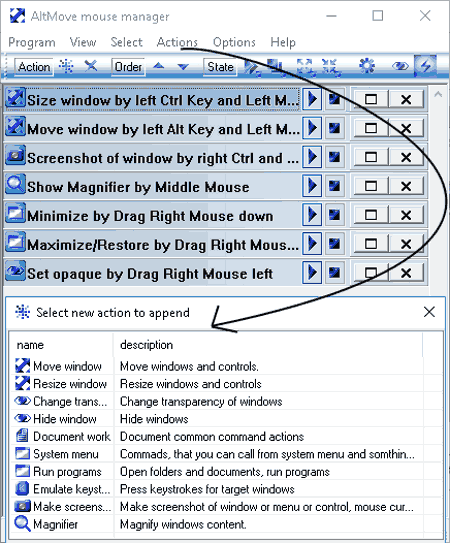
AltMove mouse manager is another nice software to customize mouse buttons. It is a portable mouse manager. You can add or edit the actions to be performed by mouse buttons, but with specific key strokes. It provides a set of actions which can be edited with a combination of a mouse click and a key. Some of these actions are Resizing window, Moving window, Screenshot of window, Show Magnifier, Minimize/Maximize/Restore, Run programs, Document work, and System menu.
- Mouse buttons to choose from: Left, Right, Middle, Back, and Forward.
- Keys that can be assigned: Left or right Ctrl, Left or right Shift, Left or right Alt, and Left or right Win.
For a particular command, you customize few settings too. For example, for resize window command, you can enable draw sizing content, smooth redraw, size of center area (number of sight lines opaque and lifetime), etc. For screenshot command, you can even set capture destination to directly store screenshot. Similarly, you can customize other commands too.
It is easy to use mouse customization software with simple GUI. General settings like run at Windows startup, mouse wheel speed, run hidden, etc. can be set too.
ClickyMouse

ClickyMouse is another free software to customize mouse buttons for PC users. It lets you record macros for particular commands and save them with customized properties. You can specify a task on a particular mouse event by using Macro Triggers tab. Mouse events for a particular button (left, right, or middle) include one click, double click, hold mouse button down, shake horizontally/vertically, move to screen edge/corner, and mouse wheel. You can also specify the area for particular mouse event to run specified command when occurred on Desktop, Anywhere on window, Anywhere on screen, or Taskbar. For example, to open a Notepad on middle button double click on desktop, you can specify a mouse event in Macro Triggers tab present at the bottom of its interface (see screenshot).
To add commands, go to Macro Text tab. There, you can add command for a given mouse event. The commands that you can assign to mouse events include file open/copy/paste, folder create/delete, show message/close message, open web page, activate window, insert date and time, insert text, start application, and some more. You can even add an application path to launch it on a particular mouse event.
Macro Properties can be added with its name and description in respective tab.
I liked ClickyMouse because of its intuitive interface, which makes the task of mouse customization easy.
Mouse & Touchpad (Default Windows Settings)
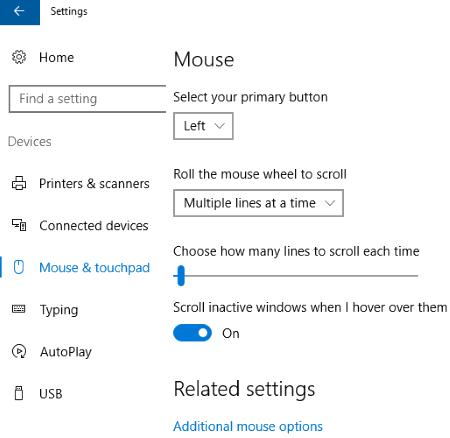
Mouse & Touchpad settings are accessible from Windows settings under Devices menu, which lets you customize mouse buttons accordingly. From here, you can adjust General as well as advanced Settings to customize mouse buttons.
- General Settings: To select primary button (left or right), roll the mouse wheel to scroll multiple lines or one screen at a time, and enable or disable scrolling of inactive windows when mouse is hovered over them.
- Advanced Settings: Here, you can set double click speed, turn on ClickLock and adjust its duration, customize cursors for normal select, busy, move, resize, link select, etc., customize pointer options like motion, snap to, visibility, etc., and more.
So, you can customize mouse using your Windows settings as well, in case you didn’t know.
Mouse Manager

Mouse Manager is a software to customize extra mouse buttons i.e four or five button mouse. It lets you add commands to extra buttons by specifying a key or combination of keys. So, the actions performed by a particular key or a hot key will be assigned to the extra buttons of your mouse. For example, if I want to assign Delete command to extra button 1, I will simply press Delete key in the respective field. That’s it. It doesn’t provide options to customize general mouse with three buttons.
About Us
We are the team behind some of the most popular tech blogs, like: I LoveFree Software and Windows 8 Freeware.
More About UsArchives
- May 2024
- April 2024
- March 2024
- February 2024
- January 2024
- December 2023
- November 2023
- October 2023
- September 2023
- August 2023
- July 2023
- June 2023
- May 2023
- April 2023
- March 2023
- February 2023
- January 2023
- December 2022
- November 2022
- October 2022
- September 2022
- August 2022
- July 2022
- June 2022
- May 2022
- April 2022
- March 2022
- February 2022
- January 2022
- December 2021
- November 2021
- October 2021
- September 2021
- August 2021
- July 2021
- June 2021
- May 2021
- April 2021
- March 2021
- February 2021
- January 2021
- December 2020
- November 2020
- October 2020
- September 2020
- August 2020
- July 2020
- June 2020
- May 2020
- April 2020
- March 2020
- February 2020
- January 2020
- December 2019
- November 2019
- October 2019
- September 2019
- August 2019
- July 2019
- June 2019
- May 2019
- April 2019
- March 2019
- February 2019
- January 2019
- December 2018
- November 2018
- October 2018
- September 2018
- August 2018
- July 2018
- June 2018
- May 2018
- April 2018
- March 2018
- February 2018
- January 2018
- December 2017
- November 2017
- October 2017
- September 2017
- August 2017
- July 2017
- June 2017
- May 2017
- April 2017
- March 2017
- February 2017
- January 2017
- December 2016
- November 2016
- October 2016
- September 2016
- August 2016
- July 2016
- June 2016
- May 2016
- April 2016
- March 2016
- February 2016
- January 2016
- December 2015
- November 2015
- October 2015
- September 2015
- August 2015
- July 2015
- June 2015
- May 2015
- April 2015
- March 2015
- February 2015
- January 2015
- December 2014
- November 2014
- October 2014
- September 2014
- August 2014
- July 2014
- June 2014
- May 2014
- April 2014
- March 2014