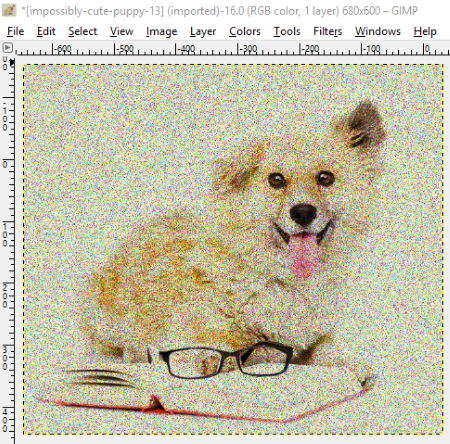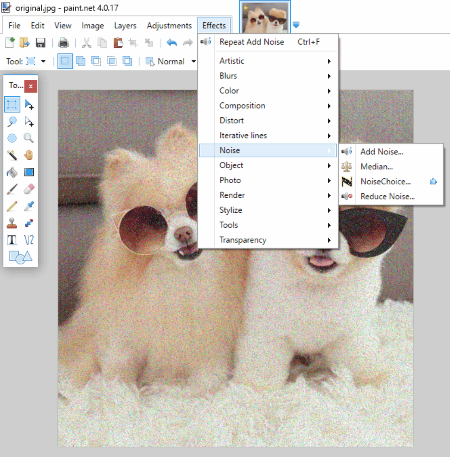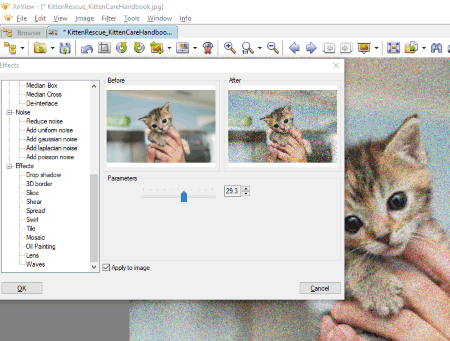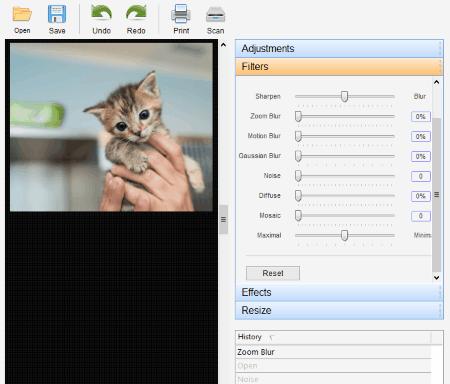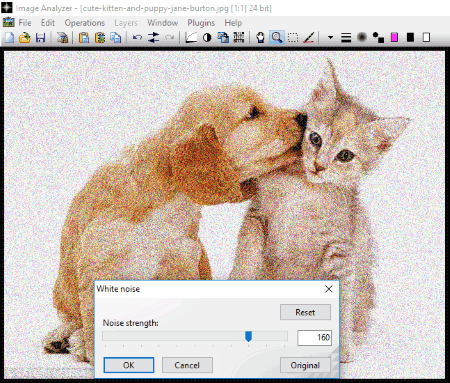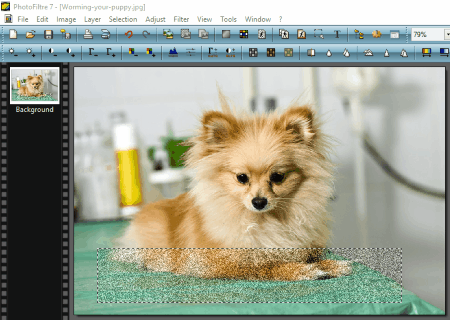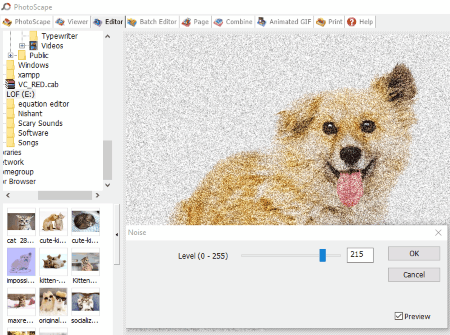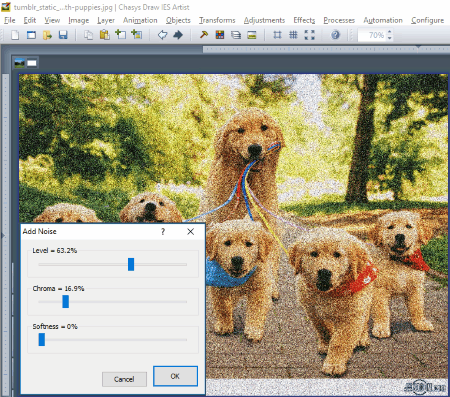13 Best Free Software To Add Noise To Image
Here is a list of Best Free Software To Add Noise To Image. Using these freeware, you can add different types of Image noise to an image, like HSV noise, Hurl noise, Pick noise, RGB noise, Slur noise, Spread noise, Gaussian Noise, Laplacian Noise, etc. Moreover, some software to add noise to image can add noise to bulk images at once. Most of these software offer live preview feature so that you can add noise to image perfectly in the first attempt. In all of these software, you will find various types of filters, like diffuse, mosaic, blur, sharpen, motion blur, etc.
Some of these freeware can not only add noise to images but also remove noise from images. I have also added some software which let you add noise to some selected area in an image.
After adding noise to an image, you can save the image in multiple formats. Some of these formats include gif, bmp, jpg, psd, png, pdf, tiff, ico, wbmp, exr, pnm, cut, cur, jng, koa, etc. Do note that these formats differ for different software to add noise to image. I have also added a software that supports more than 500 image formats.
You can use these freeware for other purposes too, like editing an image, adding effects to an image, etc.
My favorite software to add noise to image:
GIMP is my another choice for a software to add noise to image. It is the only software in this list which features 6 types of noise filters. You can vary the intensity of Red, Blue, and Green noise separately. Apart from this, you can spread noise in both horizontal and vertical directions separately, add new seeds to generate random noise patterns, etc.
You may also like some best free Pink Noise Generator, White Noise Generator, and Noise Meter Software for Windows.
Pixelitor
Pixelitor is a free and open source software to add noise to image. In this software, you can open more than one image to add noise in different windows. Minimize and maximize the opened windows to switch among images. An area selection tool lets you generate different intensity of noise at different areas of an image. To add noise to an image, go to Filter > Noise > Add Noise. Noise will be added to the entire image if you do not select any area of the image before applying noise filter.
You can add noise to an image by changing several settings available in the software. Coverage, Saturation, and Opacity are the three major factors responsible for noise variation. You can change these factors either with the help of slider or by adding a constant percentage value manually. Let’s see what these factors do:
- Coverage basically refers to the intensity of noise.
- Saturation increases the density of noise pattern.
- Opacity changes the visibility of noise pattern.
Besides the above factors, two noise adding methods are also provided, namely, Faster and Smooth Coverage Animation. If you want to generate random noise patterns, Reseed button is provided for that purpose.
At the bottom, the software displays the total time taken to generate the selected noise pattern.
The supported image formats are as follows: bmp, gif, jpeg, png, raster files, etc.
Download and install this freeware to know more what it can do other than adding noise to image.
GIMP
GIMP is one of the popular and widely used photo editor software. You can use it for multiple purposes, like add noise to image, adding animation, effects, etc. It is the only software in this list which features 6 types of noise filters: HSV noise, Hurl noise, pick noise, RGB noise, Slur noise, and Spread noise. All of these filters are accessible in Noise section of Filters menu. In each of these noise filters, you can vary noise pattern with the help of slider or by entering a value in the provided space.
You can randomize the noise and add new seeds to generate random noise patterns in Hurl, Pick, and Slur noise filters.
In RGB Noise filter, you can vary the intensity of Red, Green, and Blue noise separately. Besides this, you can correlate all Red, Green, and Blue colors in the noise pattern or set RGB as independent patterns in an image.
In Spread noise filter, you can spread noise in both horizontal and vertical directions separately. If you want, you can keep this ratio same. Various noise spreading units are available in the software. Set the unit to which you are comfortable with. Some of these units are pixels, inches, millimeters, centimeters, meters, feet, yards, etc.
In HSV noise filter, you can vary the intensity of noise by changing holdness level, hue level, saturation level, etc.
Following are the image formats supported by GIMP: xcf, matte, mask, fli, dlc, dicom, dcm, eps, g3, gif, png, jpg, ico, wmf, ora, apm, pnm, ppm, xpm, pcx, pcc, etc.
Paint.NET
Paint.NET is one of the most widely used image editor software. You can also use it to add noise to image. Red Ochre Plugin Pack contains a lot of plugins for Paint.NET. These set of plugins let you perform different actions on an image. This plugin pack can be installed by following the below-listed steps:
- Download the plugin pack from here > Red ochre plugin pack. The software is downloaded in ZIP format. Extract the ZIP file and launch .EXE file.
- As you launch .EXE file, a list of plugins is displayed on the screen in which all the plugins are selected by default. You can deselect the plugins which are not required. If you want to add only noise to images, deselect all plugins except NoiseChoice.dll from the list. Accept the license agreement and click on Install button.
- Now, Paint.NET is ready to add noise to an image.
Launch Paint.NET and click on Effects > Noise > Add Noise to add noise to image. With Paint.NET, you can also add noise to a particular area of an image. Just select the required area and use aforementioned option. While adding noise, you can vary its intensity, color saturation, and coverage. Moreover, you can also select the color of noise as random color opaque, random primary to secondary, primary color only, secondary color only, etc. Besides this, the probability of spacing of noise can also be varied.
XnView
XnView is the only noise adding software in this list which supports more than 500 image formats. Uniform noise, Gaussian noise, Laplacian noise, and Poisson noise are the 4 types of noise which you can add to an image using it.
In order to add noise to image, go to Filter menu and click on Effects. This will open a window containing a list of filters. In this list, search for Noise and select the type of noise which you want to add. You can vary the intensity of each type of noise with the help of a slider. Before and After views display the original image and image with noise, respectively. You can also view the live changes in an image by enabling Apply to image feature.
Some other features of XnView:
- It comes with a slideshow feature.
- You can print the final image.
- This software can also be used to convert one image format to another.
- It also features red-eye removal.
- You can rotate an image in both clockwise and anticlockwise directions. You can edit an image by cropping it, adjusting its brightness, etc.
NOTE: XnView is free for personal and educational use only.
PC Image Editor
PC Image Editor is a very basic software to add noise to image. All the image parameters are accessible on the right panel of the software. Noise adding function is available in the Filters section of the panel.
You can add noise in two simple steps:
- Open a photo in the software.
- Vary the Noise slider in Filters section to increase or decrease the intensity of noise.
Along with adding noise to image, you can also add effects, multiple filters to an image, resize an image, vary its adjustments, etc.
PC Image Editor lets you edit the following content of an image:
- Filters: Noise, diffuse, mosaic, blur, sharpen, motion blur, etc.
- Adjustments: Brightness, contrast, saturation, gamma, hue, lightness, RYB, etc.
- Effects: Skew (vertical), skew (horizontal), rotate, reproduce, twirl, etc.
After adding noise in a photo, you can take a print out of the edited image, or save it in multiple formats, like bmp, gif, png, jpeg, pcx, tga, wwf, ras, etc.
ImageBadger
ImageBadger is a featured software to add noise to image. Along with its noise adding capability, I also like its user friendly interface. When you hover mouse cursor on any of the icons in the software, a popup balloon appears on the screen displaying the function of that icon.
It is a bulk noise adding software which lets you add noise to more than one images at a time. To do this, you have to add photos to which you want to add noise. You can add photos either manually or by selecting the folder containing images. Along with adding noise to photos, you can also edit them using tools like resize, rotate, flip, mirror, crop, blur, greyscale, half-tone, hue, median, sketch, skew, etc. You can apply more than one filter to multiple images at a time. Before applying filters to the images, ImageBadger shows you preview of original image and filtered image.
This freeware also shows all the applied filters in a separate list. From this list, you can remove any unwanted filter. In one more list, you will find multiple image formats. Select the image format in which you want to save your final image. Some of these image formats include JPG, BMP, PNG, GIF, ICO, TIF, ANI, CAL, CIN, EMF, EPS, IFF, IMG, MAC, and PCT. These formats are also available to import an image.
Image Analyzer
Image Analyzer is another free software to add noise to image. With this software, you can add two types of noise in an image: White Noise and Salt & Pepper Noise. Both of these noise are available in the image section of Operations menu. You can vary the intensity of both of these noise either by using the slider or by entering a value manually.
You can open more than one images in the software. It opens each image in a new window. You can switch among images by minimizing one image and maximizing the other.
It supports multiple image formats, some of which are JPG, JPEG2000, GIF, MNG, PNG, TIFF, BMP, CUR, EMF, etc.
Some additional features of Image Analyzer:
- Automatic brightness, contrast, gamma, and saturation adjustment.
- Comes with built-in filters for noise reduction.
- It also has a Retinex filter to reduce shadows and increase local contrast.
- You can also remove red eye from images.
- You can resize, rotate, crop, and warp images.
PhotoFiltre
PhotoFiltre is another free software to add noise to image for Windows. In this software, you can add both uniform and non-uniform noises to photos. Beside this, you can also add noise to a particular area of a photo. To do this, simply select an area with the help of selection tool and add noise to it. You can enable the preview feature in the software in order to preview an image before saving it. Moreover, you can also lock an image to prevent accidental editing.
PhotoFiltre provides you a feature to edit more than one photo at a time. As you select an image from a folder for editing, it automatically adds all the images of that folder at the bottom panel. You can open any of the added photos from the panel by double-clicking. Each new image will be opened in a new slide. You can switch among the slides by minimizing and maximizing them.
After you complete editing, you can save the image in multiple formats, like jpg, gif, png, bmp, tga, tiff, etc. You save an image as Greyscale. In case of jpg format, you can vary its quality and save it as standard or progressive image.
PhotoFiltre comes with a lot of features other than adding noise, have a look at some of them:
- Lots of filters are available in the software such as soften, sharpen, relief, artistic, deform, visual effect, stylize, etc.
- You can toggle the visibility of an image.
- Adding text to an image feature is also available.
- It lets you undo and redo changes.
- You can manage multiple layers easily.
- You can import images to the software in the following formats: rla, cel, pic, bmp, cut, gif, jpg, ico, pfi, pcd, png, jpg, tiff, etc.
Potopus
Download Potopus and add noise to bulk photos. In this free software to add noise to photography, you can add multiple images either by selecting a folder or by selecting photos manually. A slider is provided in the software by which you can vary the intensity of the noise. The value of slider varies from 0 to 10.
The changes that you apply to any one of the added images will be applied to other images automatically. You can preview each image separately by selecting it from the drop-down menu.
The filters which you apply to images will be added to the list automatically, in order to make them easily accessible.
After adding noise, you can save the images in any of the following formats: jpg, pdf, png, tga, tif, ico, exr, pnm, bmp, gif, etc. Out of these formats, png and pdf file formats are not available in this free version. With each image format, you will get different options to save an image. For example, in jpg image format, you can save the image in Grayscale or RGB format.
If I talk about image formats supported for importing function, you can import images in multiple formats, like gif, bmp, jpg, psd, png, tif, ico, wbmp, exr, pnm, cut, cur, jng, koa, etc.
To save images at destination folder, click on Process button.
Hornil StylePix
Hornil StylePix is one more alternative for software to add noise to image. A lot of filters are available in the software to be applied to an image. These filters include noise, color, blur, sharpen, distort, convolve, style, morphological, photo enhancer, etc. You can edit more than one photo at a time. It opens every new image in a new tab.
In this software, you can generate noise of different intensity on different area on an image. If I talk about types of noise patterns, you can add monochromatic and non-monochromatic noise patterns. Like other noise adding software in this list, you can add noise to image either by entering any fixed value or by using the slider. This software is also capable to add noise to photo in a constant proportion. For example, after fixing the slider to value 5, every time I click on Add Noise button, Hornil StylePix adds noise to the image in the same proportion to value 5.
You can import and export images in the following formats: png, jpg, gif, tiff, tga, bmp, ico, jp2, pgx, pcx, ska, ras, etc.
Other than adding noise to image, Hornil StylePix has many features to edit an image.
PhotoScape
PhotoScape is a featured software to add noise to image. It also offers photo noise reduction feature. You can add noise to one image at a time, whereas noise reduction can be done on bulk images. In this software, you need not to select the same folder again and again to open images. You can access all the images of the selected folder from the left panel.
How to add noise to the selected photo:
As you open a photo in PhotoScape image editor, you will see multiple image editing options in the panel just below the image. In this panel, go to Filter > Noise. Now, vary the slider to increase or decrease the intensity of noise. You can also add a constant value in the respective field instead of varying the slider, but the value should be entered in the range of 0 to 255. You will see the live preview of the image as you vary the slider by default. Uncheck Preview box if you do not want to preview the image while adding noise.
After successfully adding noise to image, you can save it in png, jpg, gif, bmp, and tiff formats.
All in all, PhotoScape is a good software to add noise to photography which offers many other features, e.g. Bulk Image Splitting.
Chasys Draw IES Artist
Chasys Draw IES Artist is another great software to add noise to image. You will find noise adding feature in the Effects menu on the menu bar. After clicking on Add Noise, a window will appear on the screen containing three sliders. Out of these three sliders, first one varies the intensity of noise, second one increases and decreases the chroma in an image, and with the last slider, you can change the softness level in an image.
It shows you the live preview of edited image.
Using this freeware, you can not only add noise to image, but also denoise the photos. Three types of noise reducing features are given in the software: Linear Denoise, Wavelet Denoise, and Median Denoise.
It supports multiple image formats including bmp, gif, jpg, ico, png, etc.
This free software is not limited to adding noise to images. You can also use it for other purposes such as image editing, image drawing, etc.
Fotografix
Fotografix is another free software to add noise to image. It is a very basic image noise adding software. You will find a feature to add noise to image in Filter menu. Besides this, it also offers some more image filtering options, which include motion blur, gaussian blur, sharpen image, diffuse, emboss, solarize, halftone, pixelate, etc.
You can add noise to image either by using the provided slider or by entering a value in the respected field. The value in the field can be varied from 1 to 100. As you start adding noise to an image, the software shows you the preview. You can disable this feature if you want. A small box is also available with add noise feature. Clicking on this box resets all the changes made.
This free software to add noise in photography also lets you select add noise to a particular part of the photo. Just select the area of an image to which you want to add noise with the help of selection tool and add noise.
When you are done, save the image by clicking on Save button. Fotografix saves the edited image at the same location on which you stored the original image and replaces the original image with the edited image. The saved image follows only JPG image format.
The only disavantage of this software is that it replaces the original image with the edited one. So to overcome this, you are advised to make backup of images at different location.
About Us
We are the team behind some of the most popular tech blogs, like: I LoveFree Software and Windows 8 Freeware.
More About UsArchives
- May 2024
- April 2024
- March 2024
- February 2024
- January 2024
- December 2023
- November 2023
- October 2023
- September 2023
- August 2023
- July 2023
- June 2023
- May 2023
- April 2023
- March 2023
- February 2023
- January 2023
- December 2022
- November 2022
- October 2022
- September 2022
- August 2022
- July 2022
- June 2022
- May 2022
- April 2022
- March 2022
- February 2022
- January 2022
- December 2021
- November 2021
- October 2021
- September 2021
- August 2021
- July 2021
- June 2021
- May 2021
- April 2021
- March 2021
- February 2021
- January 2021
- December 2020
- November 2020
- October 2020
- September 2020
- August 2020
- July 2020
- June 2020
- May 2020
- April 2020
- March 2020
- February 2020
- January 2020
- December 2019
- November 2019
- October 2019
- September 2019
- August 2019
- July 2019
- June 2019
- May 2019
- April 2019
- March 2019
- February 2019
- January 2019
- December 2018
- November 2018
- October 2018
- September 2018
- August 2018
- July 2018
- June 2018
- May 2018
- April 2018
- March 2018
- February 2018
- January 2018
- December 2017
- November 2017
- October 2017
- September 2017
- August 2017
- July 2017
- June 2017
- May 2017
- April 2017
- March 2017
- February 2017
- January 2017
- December 2016
- November 2016
- October 2016
- September 2016
- August 2016
- July 2016
- June 2016
- May 2016
- April 2016
- March 2016
- February 2016
- January 2016
- December 2015
- November 2015
- October 2015
- September 2015
- August 2015
- July 2015
- June 2015
- May 2015
- April 2015
- March 2015
- February 2015
- January 2015
- December 2014
- November 2014
- October 2014
- September 2014
- August 2014
- July 2014
- June 2014
- May 2014
- April 2014
- March 2014