8 Best Free Software to Create Sequence Diagram For Windows
Here is a list of best free software to create sequence diagram for Windows. A sequence diagram is made to show the interactions between objects or classes in a sequential manner. It is also a time focused diagram type that shows the order of interaction between objects.
To create a sequence diagram, I have created this list that offers software which provide all necessary tools to design a sequence diagram. Most of these software are UML diagram makers that let you create various types of UML diagrams (Use Case, Class, State, Activity, etc.) including the sequence diagram. In these software, you can find main sequence diagram elements like Object, Interaction, Fragment, Message, Activation Bar, etc. You can add and arrange diagram elements over the editing area of these software to complete the diagram. To help you out, I have mentioned the steps of sequence diagram creation in the description of each software.
In these software, you can also find multiple common elements (Circle, Ellipse, Square, Connectors, etc.) that you can use in your diagram accordingly. In some software, you can even import diagram templates and plugins to enhance the existing feature set. A good set of additional tools like Viewing Tools, Custom Elements, Multi-tab Interface, etc., are also present in some software. Go through the list to know more about these software.
My Favorite Software to Create Sequence Diagram For Windows:
ThinkComposer is my favorite software because it comes with a dedicated sequence diagram section. You can also use this software to create Data Model, Flow Chart, Genealogy Tree, etc., diagrams. It also provides styling tools to adjust the color, font, and style of a sequence diagram.
You can also check out lists of best free Data Flow Diagram, Ladder Diagram, and Use Case Diagram software for Windows.
ThinkComposer

ThinkComposer is a free open source software to create sequence diagram for Windows. In this software, you get a dedicated sequence diagram section that offers all necessary elements such as Object, Interaction, Fragment, Message, Return Message, Procedure Call, etc. This software also offers multiple styling and viewing tools through which you can change the color of diagram elements and closely analyze each element using the zoom and fit to view tools.
Apart from the sequence diagram, you can also use it to create a Class Diagram, Data Model, Flow Chart, Genealogy Tree, and Use Case Diagrams. After completing a diagram, you can export it in PNG, JPG, BMP, TIF, PDF, etc., formats. Now, check out the below steps to create sequence diagram through this software.
How to create sequence diagram using thinkComposer:
- Start this software and click on the New button and choose Sequence Diagram composition to open up the sequence diagram section.
- Now, you can view the diagram elements on the right-side panel from where you can select and drop elements to the main editing area.
- After dropping the requited elements, you can arrange and connect them with the help of the mouse.
- Once the diagram gets completed, use the Export option to save it in one of the supported image formats.
Final Thoughts:
It is one of the best free software to create sequence diagram through which you can also create many other types of diagrams like use case, class, concept mapping, and more.
Violet UML Editor

Violet UML Editor is another free open source software to create sequence diagram for Windows, macOS, and Linux. Through this software, you can create multiple types of UML diagrams namely Class, Object, Use Case, State, Activity, and Sequence. To create multiple types of UML diagrams, it offers multiple diagram sections. To make a sequence diagram, you need to use its Sequence diagram section. In this section, you get all necessary sequence diagram elements such as Call Message, Activation Bar, Call Message, Return Message, etc. You can directly drag and drop elements to the editing area and arrange them to create the diagram. After completion, you can export it in PNG and JPG image formats.
How to create sequence diagram using Violet UML Editor:
- Launch this software and select the Sequence Diagram section.
- After that, select one element at a time from the diagram tools panel and then click on the editing area to add it over the editing area. Similarly, you can add more elements to the editing area.
- Now, place elements at their places and then double-click over any element to name it.
- Lastly, use the Export section to save the final sequence diagram in PNG or JPG format.
Additional Feature:
- View: It offers multiple viewing tools through which you can zoom in on the diagram, clip editing area, grow editing area, and change grid pattern.
Final Thoughts:
It is another good software that you can use to create the sequence and other types of UML diagrams.
Umbrello UML Modeller
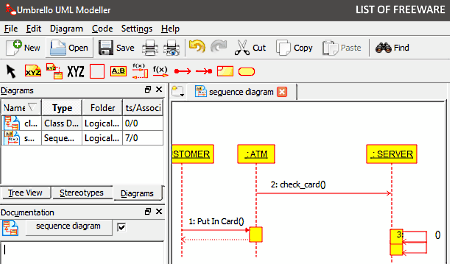
Umbrello UML Modeller is a free open source UML diagram maker software for Windows. Through this software, you can create all types of UML diagrams including the Sequence diagram. To create a sequence diagram, this software offers a Sequence diagram section. In this section, you get essential diagram elements like Synchronous Message, Asynchronous Message, Found Message, Lost Message, Precondition, Object, etc. You can easily select and add diagram elements to the editing tab of this software to create a sequence diagram. After completion, you can save the diagram in multiple image (PNG, JPG, SVG, etc.) and document (XML, XMI, PDF, etc.) formats. Now, follow the below steps to create sequence diagram through this software.
How to create sequence diagram using Umbrello UML Modeller:
- Start this software and click on the Sequence Diagram option to open up the sequence diagram editing tab.
- Now, you can view the sequence diagram elements on the toolbar from where you need to select one element at a time and add it over the editing area.
- After that, arrange elements and double click on elements to name them.
- Once the diagram gets completed, you can use the Export option to save the diagram.
Additional Features:
- Properties: Using it, you can modify diagram properties like font, color of elements, line width, etc.
- Multi-Tab Interface: The multitab interface of this software helps you work on multiple diagrams at a time.
Final Thoughts:
It is another simple to use software through which you can view, edit, and create sequence diagram, use case diagram, and other types of UML diagrams.
Dia

Dia is yet another free open source software to create sequence diagram for Windows, macOS, and Linux. It is a dedicated diagram maker software in which you get all the elements to create different types of UML, Circuit, Assorted, Ladder, etc., diagrams. However, unlike most other software, it does not offer a dedicated sequence diagram section. Still, all elements needed for a sequence diagram are offered by it such as synchronous message, asynchronous message, return message, object creation message, etc. After creating a sequence diagram, you can export it in formats like EMF, PNG, SVG, Shape, FIG, WMF, etc. Now, follow the below steps to create a sequence diagram through this software.
How to create sequence diagram using Dia:
- Start this software and create a new project using the New option.
- After that, select diagram elements from the left side panel like Box (to represent object and procedure execution), Arrow Style (to show a message and procedure call), Dotted Arrow (to show return message), etc.
- Now, drop all the required sequence diagram elements over to its editing area.
- Next, arrange all the elements to their right position through mouse and name each element to complete the diagram.
- Lastly, use the Export section to save the sequence diagram.
Additional Features:
- Layers: It enables you to create multi-layer complex diagrams.
- Magnify: It helps you closely analyze the diagram construction.
Final Thoughts:
It is a feature-rich diagram creator software through which you can easily create sequence, circuit, Assorted, and many other types of diagrams.
UMLet
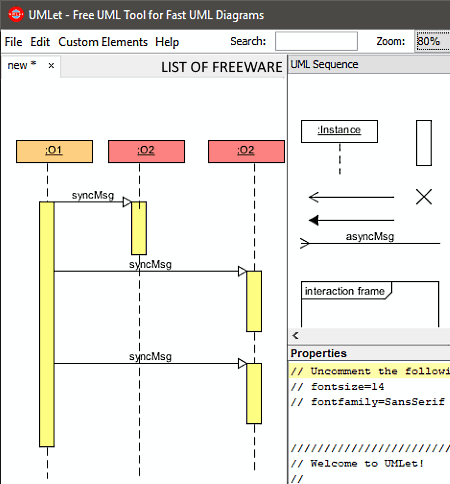
UMLet is one more free open source software to create sequence diagram for Windows, macOS, and Linux. As its name implies, it is also primarily a UML diagram maker software. Through this software, you cannot only create sequence but other types of UML diagrams as well such as Activity, Class, Use Case, State Machine, Timing, and more. For each diagram, it offers a separate element section that you can access from the elements menu. To create a sequence diagram, you need to use its UML sequence section. You can manually drag and drop the elements from the elements section over to the main editing area to create a sequence diagram.
How to create sequence diagram using UMLet:
- Start this software and select UML sequence section from the elements menu.
- After that, drag and drop sequence diagram elements from the sequence section to the editing area.
- Next, arrange and connect the elements through the mouse to complete the diagram.
- In the end, go to File > Export as menu and select PNG, BMP, JPG, PDF, etc., formats to save the diagram.
Additional Features:
- Custom Elements: Using it, you can manually create new elements and add them to this software.
- Zoom: It helps you zoom in on the diagram to get a closer look.
Final Thoughts:
It is simple to use UML diagram maker software in which you can create a sequence and various other types of UML diagrams.
Dynamic Draw
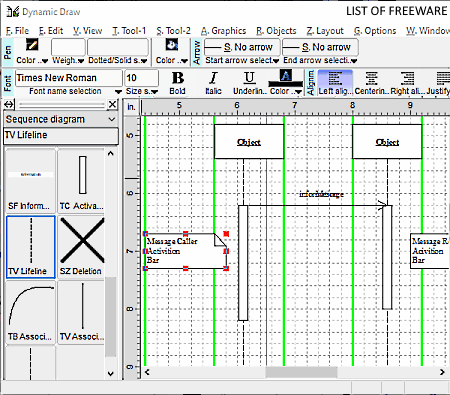
Dynamic Draw is another free open source software to create sequence diagram for Windows and Linux. It is also a powerful idea processor software in which you can create various types of charts and diagrams to represent an idea or to show the flow of instructions. To make a sequence diagram, it offers a dedicated sequence diagram section. In this section, you can find all necessary sequence diagram elements like Object, Message, Activation Bar, Lifeline, Association, etc. Similar to sequence diagram, you can also find other diagram section in it like Class, Object, State, Use Case, and more. Now, follow the below steps to create sequence diagram through this diagram creator.
How to create sequence diagram using Dynamic Draw:
- Launch this software and click on the New button and select the Sequence Diagram template.
- After that, drag and drop elements of the diagram from the side panel to the main editing area.
- Next, arrange the elements to make the structure of the diagram.
- Now, double click over each element and assign their name.
- Lastly, select the entire diagram and then go to File > Export selected objects picture option to save the diagram in PNG, WMF, JPG, JPG, TIFF, etc., formats.
Additional Features:
- Plugins: It lets you add third-party plugins to introduce more features to this software.
- Import Templates: It lets you add templates of diagrams in the form of MDWT, MDPF, and MDRW formats.
Final Thoughts:
It is another feature-rich software to create sequence diagram that also offers templates to create many other types of diagrams.
ArgoUML
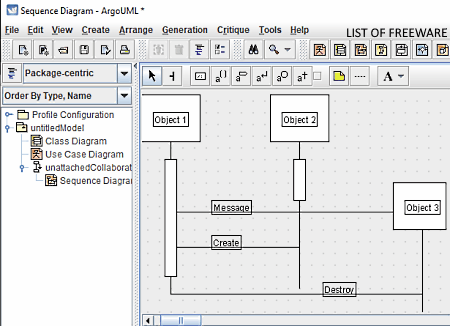
ArgoUML is yet another free open source software to create sequence diagram for Windows. It is primarily a UML diagram creator through which you can create Use Case, Class, Collaboration, StateChart, Activity, and Deployment diagrams. By using the Create tab of this software, you can select any type of diagram and start making it. When you select a UML diagram type, all the elements related to that diagram will add to the toolbar of this software. In the case of the sequence diagram, you get elements like Call Action, Classifier Role, Return Action, Destroy Action, etc. Now, to create sequence diagram, follow the below steps.
How to create sequence diagram using ArgoUML:
- Launch this software and create a new project and name the project.
- After that, select the sequence diagram from the Create tab to add its elements to the toolbar.
- Now, select and drop diagram elements to the editing area of this software and then arrange them through the mouse.
- Lastly, name each element to complete the diagram and then save it in XML, UML, and ZIP formats.
Additional Features:
- To do Items: It lets you add instructions with each element so that other users can understand the diagram.
- Arrange: It offers multiple tools that help you align and create a correct amount of space between each element.
Final Thoughts:
It is another decent software to create sequence diagram that anyone can use without much hassle.
SINVAS UML

SINVAS UML is a free UML diagram maker software that can also be used to create sequence diagram. It works on Windows, macOS, and Linux. Through this UML diagram maker, you can also create Class, Use Case, Deployment, Composite, and State Machine UML diagrams. For each type of diagram, it offers a separate menu like sequence diagram, use case diagram, etc. By selecting the sequence diagram menu, you can add all its elements to the left side panel. A common set of diagram elements are offered by this software like Rectangle, Ellipse, Text, Annotation Link, and Comment. Now, check out the below steps to create sequence diagram through this UML diagram maker.
How to create sequence diagram using SINVAS UML:
- Start this software and click on the New button to create a new project.
- After that, go to the Model > Add Diagram menu and select the sequence diagram option to add its elements to the side panel.
- Now, select sequence diagram elements from the side panel one by one and then click on the editing area to add them to it.
- After that, use your mouse to arrange the elements to complete the structure of the diagram.
- Next, double-click on diagram elements and then name them.
- In the end, use the Export Diagram option to save the diagram in the PNG image format.
Additional Feature:
- Team: It lets you connect with a server so that you can collaboratively work with other users.
Final Thoughts:
It is another easy to use UML diagram maker that you can use to create sequence and other types of UML diagrams.
Naveen Kushwaha
Passionate about tech and science, always look for new tech solutions that can help me and others.
About Us
We are the team behind some of the most popular tech blogs, like: I LoveFree Software and Windows 8 Freeware.
More About UsArchives
- May 2024
- April 2024
- March 2024
- February 2024
- January 2024
- December 2023
- November 2023
- October 2023
- September 2023
- August 2023
- July 2023
- June 2023
- May 2023
- April 2023
- March 2023
- February 2023
- January 2023
- December 2022
- November 2022
- October 2022
- September 2022
- August 2022
- July 2022
- June 2022
- May 2022
- April 2022
- March 2022
- February 2022
- January 2022
- December 2021
- November 2021
- October 2021
- September 2021
- August 2021
- July 2021
- June 2021
- May 2021
- April 2021
- March 2021
- February 2021
- January 2021
- December 2020
- November 2020
- October 2020
- September 2020
- August 2020
- July 2020
- June 2020
- May 2020
- April 2020
- March 2020
- February 2020
- January 2020
- December 2019
- November 2019
- October 2019
- September 2019
- August 2019
- July 2019
- June 2019
- May 2019
- April 2019
- March 2019
- February 2019
- January 2019
- December 2018
- November 2018
- October 2018
- September 2018
- August 2018
- July 2018
- June 2018
- May 2018
- April 2018
- March 2018
- February 2018
- January 2018
- December 2017
- November 2017
- October 2017
- September 2017
- August 2017
- July 2017
- June 2017
- May 2017
- April 2017
- March 2017
- February 2017
- January 2017
- December 2016
- November 2016
- October 2016
- September 2016
- August 2016
- July 2016
- June 2016
- May 2016
- April 2016
- March 2016
- February 2016
- January 2016
- December 2015
- November 2015
- October 2015
- September 2015
- August 2015
- July 2015
- June 2015
- May 2015
- April 2015
- March 2015
- February 2015
- January 2015
- December 2014
- November 2014
- October 2014
- September 2014
- August 2014
- July 2014
- June 2014
- May 2014
- April 2014
- March 2014








