5 Best Free Software to Convert Video for Vimeo for Windows
Here is a list of Best Free Software to Convert Video for Vimeo for Windows. Using these free software, you can convert any video to a Vimeo compatible format. By making videos compatible with Vimeo, you can avoid any kind of errors while uploading them on Vimeo. These software let you convert videos of multiple formats including MP4, AVI, WMV, MKV, MOV, ASF, FLV, SWF, etc., to Vimeo videos. Besides Vimeo, you can convert videos compatible with various other social networking websites including Facebook, Twitter, YouTube, Instagram, etc.
Most of these software are standard video converter software. So, you can batch convert videos to generic video formats and various device specific videos. You can also make minor adjustments to output Vimeo profile such as video size, video quality, audio properties, etc. Some of these are video editing software, so you can even create a stunning video for Vimeo with various videos, audio, and images. The features provided by video editors include multitrack timeline editor, cut, split, crop, resize, rotate, effects, transitions, color grading, etc.
Some handy tools like join videos, media player, voice recorder, screen recorder, etc., are also present in these software. All in all, these are quite featured software using which you convert video for Vimeo and other online platforms.
My Favorite Software to Convert Video for Vimeo:
VSDC Video Editor is one of my favorites as it lets you create a stunning video for Vimeo. You can add various video clips, images, and audio to one video, do basic editing, apply video effects and transitions, insert subtitles or text, etc., and then export the video compatible with Vimeo platform.
FSS Video Converter is another good software to simply convert multiple videos for Vimeo.
You may also like best free Twitter Video Downloader Software, Open Source Video Streaming Software, and Non Linear Video Editor Software for Windows.
VSDC Video Editor
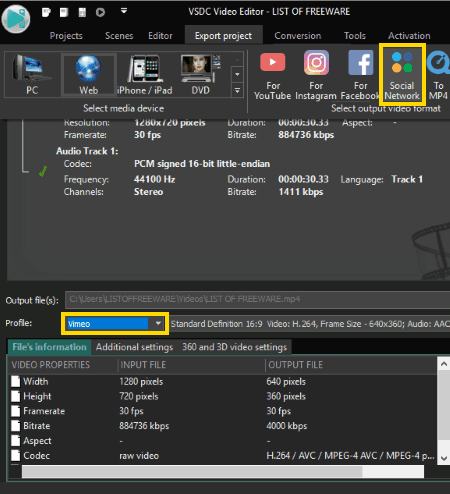
VSDC Video Editor, as the name suggests, is a video editor which lets you create/edit videos and convert them to Vimeo compatible format. It provides a lot of editing features which you can use to modify input videos and create stunning videos for Vimeo. Some of the editing tools include a timeline, cut, split, crop, rotate, add objects, audio effects, video effects, video transitions, etc.
How to convert video for Vimeo using VSDC Video Editor:
- Firstly, make a new project while setting up parameters like video resolution, frame rate, etc.
- Now, import videos to the created project by using Editor > Add Objects option.
- Next, drag and drop added videos to the timeline and edit them using provided video editing tools. If you don’t want to edit a video and simply want to convert it, just drag and drop that video over the timeline and leave.
- After that, go to the Export Project tab and select Social Network option. And then, select the Profile as Vimeo and choose a particular preset to export video such as SD, HD, 2K, 4K, etc. If you want to manually edit output parameters and set up a Vimeo video profile, click on the Edit Profile button.
- At last, go to the Conversion tab and click on the Start Conversion option to start the process.
Additional Features:
- Besides Vimeo, you can convert or create videos for various other social media websites such as Twitter, Facebook, Instagram, etc.
- It contains some more inbuilt utility tools including Screen Recorder, Video Converter, Voice Recorder, YouTube Uploader, etc.
Limitations:
Some features are restricted in this free version such as video stabilization, hardware acceleration, etc. Purchase the pro version to remove all these limitations.
Conclusion:
It is a featured video editor using which you can’t only convert video for Vimeo but edit video prior to conversion.
FSS Video Converter
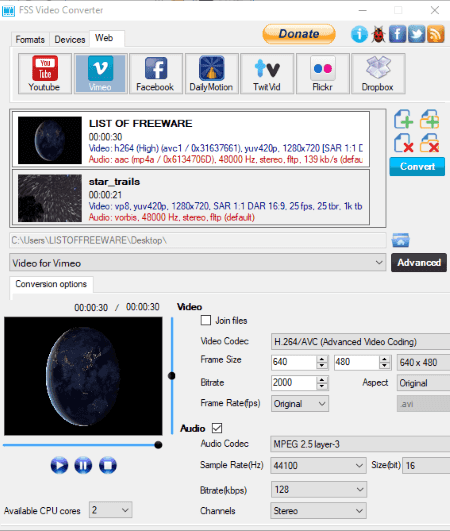
FSS Video Converter is another free software to convert video for Vimeo. As the name suggests, it is a video converter software which lets you batch convert videos from one format to another. Some of the supported videos formats in it include MP4, MPEG, DVD, AVI, WMV, FLV, MLV, 3GP, and more. Also, besides Vimeo, it lets you convert videos to various other online website compatible formats including Facebook, TwitVid, Dailymotion, etc. Additionally, it also supports a lot of device specific output profiles such as Android, BlackBerry, Sony, etc.
How to convert video for Vimeo using FSS Video Converter:
- Firstly, go to its Web tab and click on the plus button to add video files to this software.
- Now, from the available output profiles, select Vimeo and select profile as normal or HD.
- In case you want to edit additional output parameters, click on the Advanced button and set up configurations like video frame size, bitrate, frame rate, audio sample rate, audio channel, etc.
- At last, set output destination location and hit the Convert button to create a Vimeo compatible video.
It generates a video compatible with Vimeo in AVI format.
Additional Feature:
- It provides a “Join File” feature in the Advanced menu. Hence, if you want to merge multiple videos to a single Vimeo video, then you can easily do that.
- You can play an input video prior to conversion.
Conclusion:
It is a nice free batch video converter software using which you can export videos to Vimeo compatible format and to other specific device and web platforms’ profiles.
HITFILM EXPRESS

HITFILM EXPRESS is an advanced video editor which can be used to convert video for Vimeo. Using it, you can simply convert video for Vimeo and even create Vimeo video with multiple media objects. It provides a multi-track timeline which can be used to edit and create professional videos. You can find all essential and even advanced video editing features in it such as transformation tools, VFX, stunning transitions, keyframing options, etc.
How to convert video for Vimeo using HITFILM EXPRESS:
- Create a new video project while setting up output parameters such as video size, aspect ratio, frame rate, etc.
- Now, from its Media section, import videos that you want to edit and convert.
- Next, drag and drop a video to its Timeline and then use various editing tools to modify video. You can also merge multiple videos into one by arranging them on timeline accordingly.
- After editing, click on View menu > Export option to open up export panel. From here, you can select Vimeo profile (1080p HD) from the built-in presets and then use Start Exporting feature to initiate conversion process.
Additional Features:
- It can be used to add VFX to videos.
- It provides various video effects and color grading feature.
Limitations:
Some tools are unavailable in this free version of this software including Doppler Shift, Audio Visualization, Puppet Tool, Multiple Export Formats, etc. You can upgrade to its pro version to use all its features.
Conclusion:
It is an advanced software to convert video for Vimeo, YouTube, and Facebook. But, it requires a learning curve to be utilized completely.
Note: You need to activate your account by logging into this software using a registered account. Otherwise, it imposes a watermark on the output.
HD Video Converter Factory
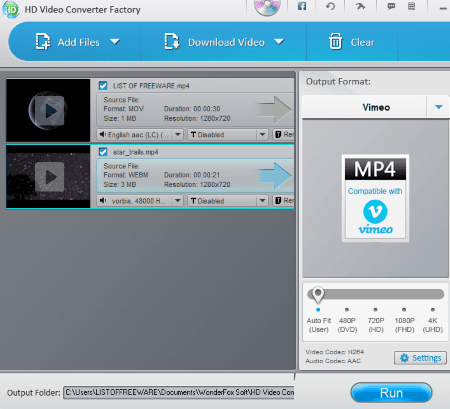
HD Video Converter Factory is a beautifully designed video converter which lets you convert video for Vimeo. Besides Vimeo, it lets you convert video to various other web specific profiles including YouTube, Facebook, Yahoo, MySpace, etc. Multiple generic video formats, device specific video profiles, and standard audio formats are supported by this software. In general, it is one of the most powerful video converter software.
How to convert video for Vimeo using HD Video Converter Factory:
- Firstly, using the Add Files button, import all those videos that you want to make compatible with Vimeo platform.
- Next, from the Output Format menu, go to the Web section and select Vimeo (MP4) option.
- Now, you can setup some output parameters including video quality (up to 720p), bit rate, frame rate, sample rate, etc.
- When you’re done setting up output configurations, enter output location and click on the Run button to start the conversion.
Additional Features:
- You get some video editing tools to make changes on input videos prior to conversion, which include Clip, Crop, and Effects.
- It lets you add ASS or SRT subtitles to an input video before converting it to a Vimeo video.
- You can download videos from online by using respective URLs.
Limitations:
The free version of this software imposes some limitations by restricting features like 4K video conversion, video compression, etc. You can upgrade to its paid version in order to use all of its advanced features.
Conclusion:
It is a great video converter which can be used to convert video for Vimeo, as well as for Facebook, Youtube, etc.
Leapic Media Converter

Leapic Media Converter is the next free software to convert video for Vimeo. It is a batch video converter which lets you convert videos to a lot of formats including web video (Vimeo, Facebook, TwitVid, etc.), device specific formats, standard video formats, and audio formats.
How to convert video for Vimeo using Leapic Media Converter:
- At first, click on the Add button to import videos to this software.
- Now, hit the Convert button and from the Output Format menu > Web Video > Vimeo (HD or normal).
- You can then set up some output parameters including video size, video quality, audio quality, bitrate, frame rate, etc.
- By clicking on the More button, you can find some standard editing options including Crop, Flip, Rotate, etc. From here, you can also remove audio from video if you want.
- Finally, give the output location and click on the Ok button.
Additional Feature:
- It comes with an inbuilt media player using which you can preview video prior to conversion.
Conclusion:
It is another good software to convert multiple videos for Vimeo as well as some other web platforms.
About Us
We are the team behind some of the most popular tech blogs, like: I LoveFree Software and Windows 8 Freeware.
More About UsArchives
- May 2024
- April 2024
- March 2024
- February 2024
- January 2024
- December 2023
- November 2023
- October 2023
- September 2023
- August 2023
- July 2023
- June 2023
- May 2023
- April 2023
- March 2023
- February 2023
- January 2023
- December 2022
- November 2022
- October 2022
- September 2022
- August 2022
- July 2022
- June 2022
- May 2022
- April 2022
- March 2022
- February 2022
- January 2022
- December 2021
- November 2021
- October 2021
- September 2021
- August 2021
- July 2021
- June 2021
- May 2021
- April 2021
- March 2021
- February 2021
- January 2021
- December 2020
- November 2020
- October 2020
- September 2020
- August 2020
- July 2020
- June 2020
- May 2020
- April 2020
- March 2020
- February 2020
- January 2020
- December 2019
- November 2019
- October 2019
- September 2019
- August 2019
- July 2019
- June 2019
- May 2019
- April 2019
- March 2019
- February 2019
- January 2019
- December 2018
- November 2018
- October 2018
- September 2018
- August 2018
- July 2018
- June 2018
- May 2018
- April 2018
- March 2018
- February 2018
- January 2018
- December 2017
- November 2017
- October 2017
- September 2017
- August 2017
- July 2017
- June 2017
- May 2017
- April 2017
- March 2017
- February 2017
- January 2017
- December 2016
- November 2016
- October 2016
- September 2016
- August 2016
- July 2016
- June 2016
- May 2016
- April 2016
- March 2016
- February 2016
- January 2016
- December 2015
- November 2015
- October 2015
- September 2015
- August 2015
- July 2015
- June 2015
- May 2015
- April 2015
- March 2015
- February 2015
- January 2015
- December 2014
- November 2014
- October 2014
- September 2014
- August 2014
- July 2014
- June 2014
- May 2014
- April 2014
- March 2014








