9 Free Software To Bulk Extract Audio From Multiple Videos For Windows
This list of freeware includes best free software to bulk extract audio from multiple videos for Windows. These software prove to be useful when you need to extract audio from MP4 videos or videos of other file formats. Using these software, you can extract audio using lossy, lossless, or uncompressed modes. Also, you can merge extracted audios in a single file.
These freeware provide many audio encoders, which help you extract audio using appropriate encoding technique. Apart from that, you get many configurable options to adjust file size and quality requirements for extracted audio. Using these bulk audio extracting software, you can set extracted audio quality by adjusting various parameters, such as bit rate, sampling frequency, number of channels, bit rate mode, etc. You can also boost sound level of extracted audio files. Some of these software even let you clip the desired portion of selected video before extracting audio.
These software can extract audio from multiple videos in different formats, including MP3, OGG, M4A, WMA, AC3, AAC, FLAC, WV, WAV, AIFF, etc. Some of these software let you extract audio in many device specific file formats also.
My Favorite Software To Extract Audio From Multiple Videos:
Mobile Media Converter is on the top of my favorite list. It lets you extract audio from multiple videos of different formats. Also, you can convert media from desktop to mobile supported formats.
SuperSimple Video Converter is also a good option. It supports various audio and video file formats. You can boost audio level up to 400% for extracted audio. It also lets you convert video file formats.
This list contains many more feature rich software, looking inside the list will help you find a suitable batch audio extractor.
You may also checkout best free Video Resizer, Video Rotator, and Audio Noise Reduction software for Windows.
Mobile Media Converter
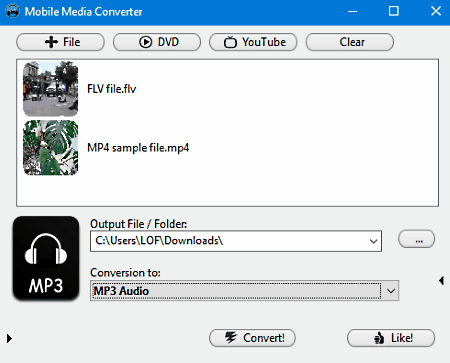
Mobile Media Converter is a free batch video to audio extractor software for Windows. This software is basically meant to convert desktop supported media files to mobile supported media file formats.
You can add multiple video files, having different formats, in a single list. If you need to trim required portion from videos before audio extraction, it lets you do that also. After adding files and deciding output folder, you can specify audio file format to which you want to extract audio. After specifying these options, you can proceed to extract audio from multiple videos.
You can access settings to change various output parameters including audio bitrate, audio sampling frequency, audio channels, and codec.
It supports multiple file formats to extract audio to, including Mobile audio (AMR NB audio), MP3, WMA, Wave Audio, etc. There is even an option to add/remove new file formats through the internet.
This software also lets you rip DVD to any supported audio file format.
SuperSimple Video Converter
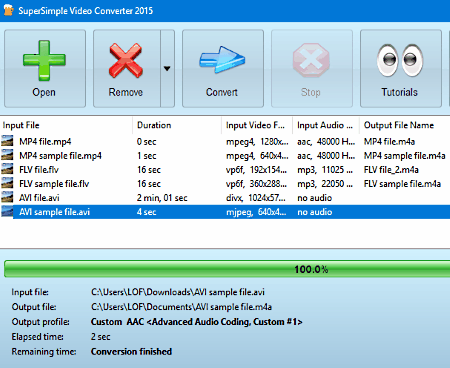
SuperSimple Video Converter is another good option in this list of free software to batch extract audio from videos for Windows. Apart from extracting audio from full video, it also gives an option to extract audio from selected portion of videos. For this purpose, you can individually define time duration for video files to extract audio from. Added video files may or may not be, of different formats.
It lets you set desired parameters for output audio including sampling rate and bitrate . It also lets you boost audio level upto 400%. After completion of extraction process, you can play input as well as output files for comparison, right from the interface.
You can extract audio in many formats, such as MP3, M4A, MP2, OGG, AAC, WMA, FLAC, etc.
Apart from audio extraction, it also provides options for basic video editing, video format conversion, and to convert files in mobile and web supported formats.
Pazera Free Audio Extractor
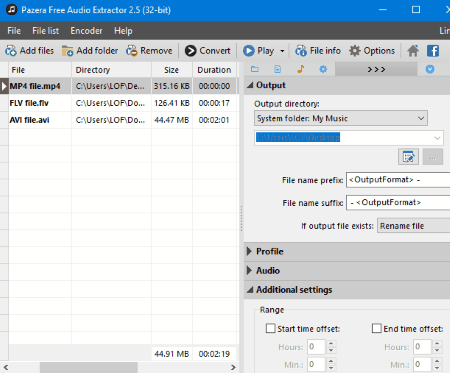
Pazera Free Audio Extractor is a free software to extract audio from multiple videos. It lets you extract audio from videos having different file formats in a single click. To get started with this bulk audio extractor, you can select an output audio format for extraction. Therefore, the audio format will be same for all extracted output files.
It comes with a wide variety of encoders that provide many configurable options to change bitrate (upto 1472 kbits/s ), sampling frequency, channels, etc.
It lets you extract audio in many popular audio formats including MP3, OGG, M4A, WMA, AC3, AAC, FLAC, WV, WAV, and AIFF.
There are some other options that let you view information of selected file, play selected video file from its interface, boost volume level upto three times, and remove files from the list. It can be used as an audio converter also.
It is one of the best audio extractors with user friendly interface. But, if you are looking for a dedicated MP4 to MP3 converter software, then you can go with Pazera Free MP4 to MP3 converter.
Any Audio Converter
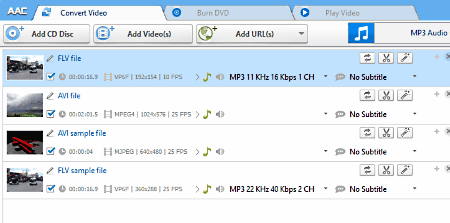
Any Audio Converter is yet another free batch video to audio converter software. In order to add files, you can either drag and drop or browse video files on PC. The video files may differ in their formats but they will be converted in a single audio format. If you enable join all files option, all files will be converted and joined to form a single file.
It provides multiple configuration options to change settings for selected output audio format. These configurable options include bitrate, sampling rate, number of channels, etc. These customizable options will change as per selected encoder and output audio format.
You can bulk extract audio from videos in many supported audio formats, such as MP2, MP3, OGG, AAC, FLAC, WAV, WMA, AIFF, etc. It supports many device specific file formats also.
It also lets you clip desired portion of selected video and preview it before conversion. There are some other options available to burn DVDs, play videos, convert audio file format, rip CD/DVD, etc. This software even offers video related settings to change video bit rate, frame rate, etc.
It is one of the multi feature software in this list that may be a suitable choice as a bulk video to audio converter/extractor.
Aunsoft Video to Audio Converter
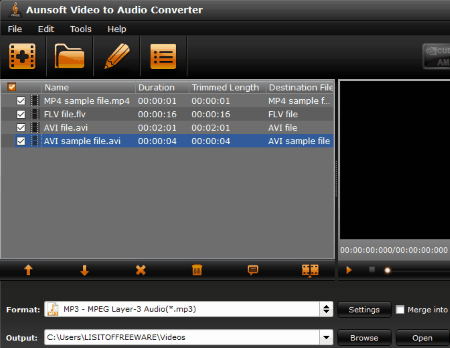
Aunsoft Video to Audio Converter is another option to extract audio from multiple videos. To do so, you can add videos of different supported formats and then select any of supported audio file formats for conversion. It offers an option to change encoder settings as per selected audio file format, such as sampling rate, bit rate, type of channel, etc.
You can either enable merge into one file option to save extracted audio in a single file or disable this option to save files independently in different files.
It can be used to extract audio from videos of many formats including MP4, 3GP, WMV, MOV, MPG, MPEG, NUT, M4V, etc. You can extract audio in formats including MP3, MP2, M4a, WMA, OGG, AAC, AIFF, etc.
Apart from video to audio converter, you can also use this software to convert audio from one to another format. It also provides a Preview window to play videos.
QWinFF
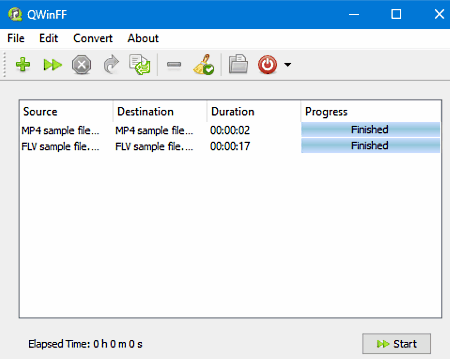
QWinFF is another free software to bulk extract audio from video files. It lets you decide output audio format while adding videos. After that, it lets you configure output file related settings. You can start extracting audios from videos after selecting presets or by configuring suitable options.
The output configuration options let you specify sampling rate (up to 44.1 kHz) and the number of channels (up to 2) for extracted audio file. It also lets you define bit rate (in kbps) to get desired audio quality and boost sound level up to 200%.
It supports a wide range of video and audio file formats, that are AC3, AIFF, ASF, AU, FLAC, MOV, MP4, OGG, MP3, WAV, WMA, etc.
You can also use this software as a video converter.
UM Video To Audio
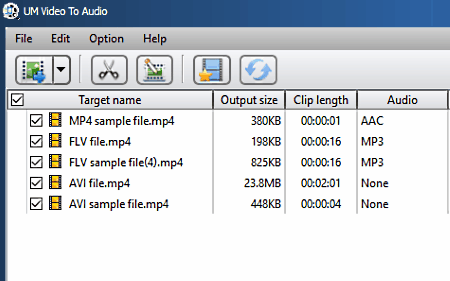
UM video to audio is yet another option as a free ‘extract audio from multiple videos’ software. You can batch extract audio from videos or single video file. It lets you set desired audio file format and related settings to start extracting audio from videos.
The configuration settings can be set to get desired audio quality. Generally, you can configure bit rate, sampling rate, channels, and quality of extracted audio file. These settings are subjected to selected output audio format.
Some of the supported audio file formats are: MP3, M4A, AC3, AAC, WMA, WAV, OGG, AIFF, FLAC, ALAC, etc., while supported video formats are limited to MP4, AVI, MOV, and M4V only.
It provides other options to edit video, clip desired portion from video, play selected video file, etc.
Free CUDA Video Converter
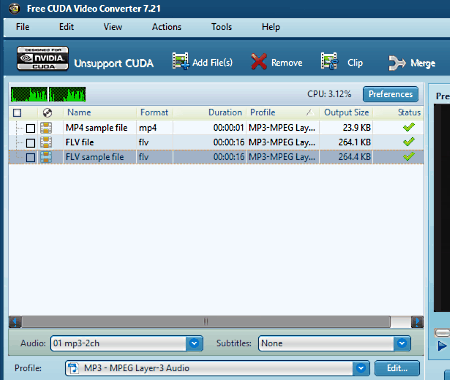
Free CUDA Video Converter is basically a video converter which allows you to extract audio from multiple video files.
To convert video to audio, you need to add them to the software and select output file format as MP3. You can configure the audio output settings to specify desired quality, encoder mode, channels, bit rate, sample rate, etc. After setting up all these options, you can start extracting audio from the video.
In the free version of this software, you can convert videos to MP3 only.
Apart from audio extraction, it lets you clip desired portions from video files, merge files into a single file, and also preview selected video files.
It also supports video conversion in specific device compatible formats. For more conversion options, you will have to upgrade to its pro version.
Video Image Master Pro
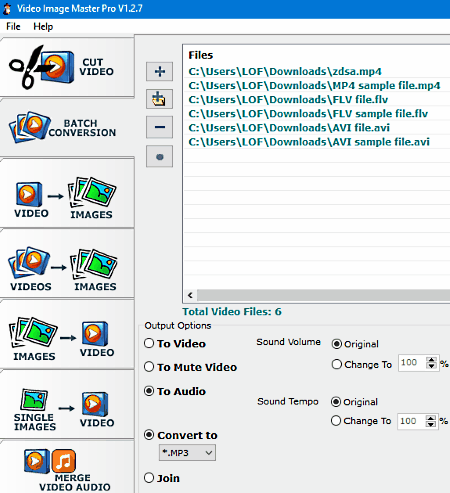
Video Image Master Pro is another free software to batch extract audio from videos. After adding videos for extraction, you need to select output option as ‘Audio’. You can also set audio tempo for the output upto 800% (max).
For extraction, it supports WAV, MP3, AAC, WMA, AC3, FLAC, M4A, OGG, and many more audio file formats.
It is basically meant to convert video to image or vice versa. It also has options to merge multiple files into a single file and merge audio to video. You can cut the desired portion of selected video as well.
There are some limitations in the free version of this software, but these limitations are subjected to Video to Image conversion or vice versa only.
About Us
We are the team behind some of the most popular tech blogs, like: I LoveFree Software and Windows 8 Freeware.
More About UsArchives
- May 2024
- April 2024
- March 2024
- February 2024
- January 2024
- December 2023
- November 2023
- October 2023
- September 2023
- August 2023
- July 2023
- June 2023
- May 2023
- April 2023
- March 2023
- February 2023
- January 2023
- December 2022
- November 2022
- October 2022
- September 2022
- August 2022
- July 2022
- June 2022
- May 2022
- April 2022
- March 2022
- February 2022
- January 2022
- December 2021
- November 2021
- October 2021
- September 2021
- August 2021
- July 2021
- June 2021
- May 2021
- April 2021
- March 2021
- February 2021
- January 2021
- December 2020
- November 2020
- October 2020
- September 2020
- August 2020
- July 2020
- June 2020
- May 2020
- April 2020
- March 2020
- February 2020
- January 2020
- December 2019
- November 2019
- October 2019
- September 2019
- August 2019
- July 2019
- June 2019
- May 2019
- April 2019
- March 2019
- February 2019
- January 2019
- December 2018
- November 2018
- October 2018
- September 2018
- August 2018
- July 2018
- June 2018
- May 2018
- April 2018
- March 2018
- February 2018
- January 2018
- December 2017
- November 2017
- October 2017
- September 2017
- August 2017
- July 2017
- June 2017
- May 2017
- April 2017
- March 2017
- February 2017
- January 2017
- December 2016
- November 2016
- October 2016
- September 2016
- August 2016
- July 2016
- June 2016
- May 2016
- April 2016
- March 2016
- February 2016
- January 2016
- December 2015
- November 2015
- October 2015
- September 2015
- August 2015
- July 2015
- June 2015
- May 2015
- April 2015
- March 2015
- February 2015
- January 2015
- December 2014
- November 2014
- October 2014
- September 2014
- August 2014
- July 2014
- June 2014
- May 2014
- April 2014
- March 2014








