19 Best Free Software to Batch Convert WMA To MP3 for Windows
Here is a list of best free software to batch convert WMA to MP3 for Windows. Both WMA and MP3 are two popular audio file formats which store audio. In many cases, it is necessary to a have a particular audio format to work with some third-party audio player or audio editing software. Hence, if you have a software that does not support WMA format and support MP3, then you need to convert WMA to MP3. In order to perform the conversion, you can use batch WMA to MP3 conversion software as these software can convert multiple WMA files to MP3 at a time.
Through most of these software, you can also perform batch conversion between various other popular audio file formats. Some of the audio formats supported by these software are M4A, AAC, AC3, MP2, FLAC, OGG, etc.
Apart from batch conversion, some software allow you to adjust audio parameters like bitrate, sample rate, audio quality, etc. In addition to that, tools like Tag Editor, Audio Downloader, Playlist Maker, File Info Viewer, Audio Player, etc., are also present in many software. In general, most of these software are quite featured yet easy to use. I have also included all the steps to batch convert WMA to MP3 in the description of each software. Go through the list to find your favorite software.
My Favorite Software To Batch Convert WMA To MP3 for Windows:
VSDC Free Audio Converter is my favorite software because it provides all essential features and still quite simple to use. Plus, it also lets you adjust many important audio parameters before batch WMA to MP3 conversion.
Switch is another very good software because it is as capable as the VSDC Free Audio Converter and offers some handy additional tools like convert to playlist, convert audio stream, etc.
You can also check out lists of best free Batch Convert M4A To MP3, Batch Convert PDF to TIFF, and Batch Image Splitter software for Windows.
VSDC Free Audio Converter
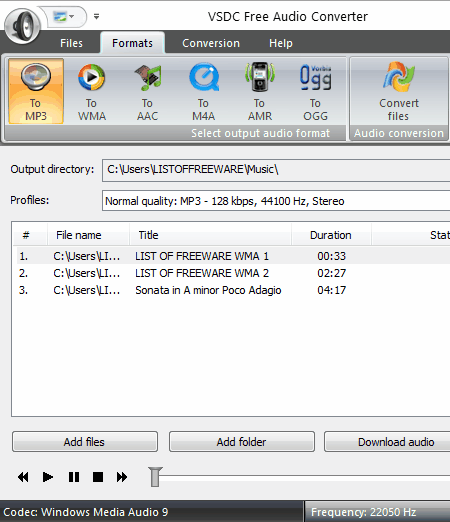
VSDC Free Audio Converter is a free software to batch convert WMA to MP3 for Windows. This software is primarily an audio converter that allows you to perform batch audio conversion between various audio formats. Some of the audio formats supported to perform batch audio conversion are MP3, WMA, AAC, WMA, M4A, AMR, OGG, AIFF, and AU. In this software, you can also manually modify audio parameters before the conversion namely Audio Quality, Audio Codec, Audio Bitrate, Frequency, and Channels.
How to batch convert WMA to MP3 using VSDC Free Audio Converter:
- Launch this software and go to Files menu and click the Add files option to load multiple WMA files in this software.
- After that, go to Formats menu and set MP3 as the output format. This menu also contains an Edit Profiles option from where you can adjust various audio parameters.
- Lastly, specify the output folder path and press the Convert files button to start the batch conversion process.
Features:
- It provides an Audio Player which can be used to preview the audio both before and after the conversion.
- You get an Audio Downloader which can quickly download any audio file form the web by providing the audio URL link.
- In it, you can find an Audio Tag Editor which allows you to edit input audio files information such as Title, Genre, Copyright, Author, etc.
Final Thoughts:
It is one of the best free batch WMA to MP3 converter software because it offers a very good conversion speed and also offers flexibility to adjust various audio parameters.
Switch
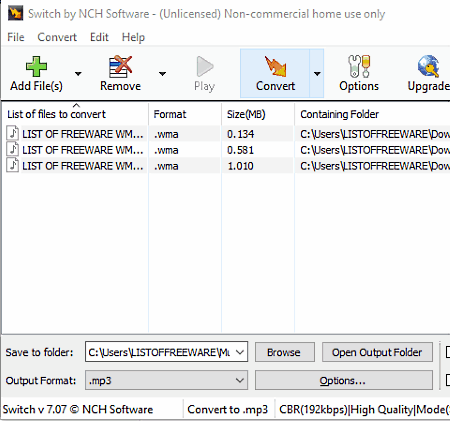
Switch is another free software to batch convert WMA to MP3 for Windows. It is a handy batch audio converter software through which you can quickly convert a large numbers WMA files to MP3. Batch conversion between many other audio formats can also be performed in it. Some of the audio formats between which you can perform audio conversion are MP3, AIFF, WAV, WMA, MPC, OGG, MP1, MP2, etc.
In this software, you also get a unique Encoder section that allows you to manually set both constant and variable bitrate of audio files between 8 to 320 kbps. Besides this, you can also adjust the volume level and add various audio effects like noise, pop reduction, etc., before performing the conversion.
How to batch convert WMA to MP3 using Switch:
- Open the interface of this software and press the Add Files button to add multiple WMA files.
- After that, set the MP3 format by going to the output format menu.
- At last, specify the output location path and click on the Convert button.
Additional Features:
- Convert Audio Stream: Using this feature, you can record and convert a live audio stream in any supported audio format.
- Convert to Playlist: This feature allows you to convert multiple input audio files into a playlist of M3U, PLS, RSS, or WPL format.
- Audio Player: It comes with a standard inbuilt audio player that you can use to listen to loaded audio files.
Limitations:
This software is free for private use. To use its commercially, you need to purchase the license of this software.
Final Thoughts:
It is another very good batch audio converter that you can use for batch WMA to MP3 conversion and some other utilities as mentioned above.
LameXP
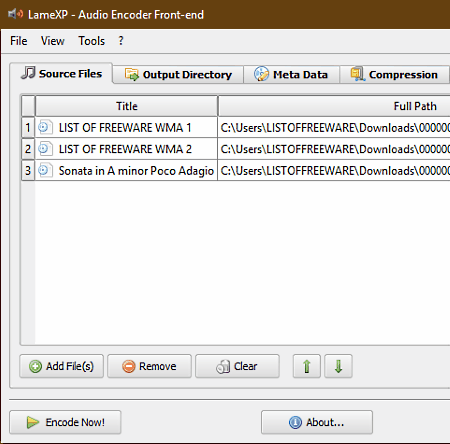
LameXP is a free open source software to batch convert WMA to MP3 for Windows. It is a very fast batch audio converter software that also supports many other audio formats such as OGG, OPUS, FLAC, APE, DCA, PCM, etc. It uses parallel processing to speed up the audio conversion process. Apart from batch conversion, this software also lets you adjust various audio parameters before conversion. To adjust audio parameters, it provides sections namely Compression (to set Bitrate, Rate Control method, and Output Format) and Advanced option (to set LAME algorithm quality, sampling rate, and channel mode).
How to batch convert WMA to MP3 using LameXP:
- Launch this software and press the Add Files button to add more than one WMA files.
- After that, go to the Compression section to set the output audio format (MP3), bitrate, rate, and rate control method.
- Lastly, go to Output Directory section to specify the output folder and then press the Encode Now button.
Additional Features:
In this software, you also get a Metadata section using which you can add or edit songs’ information like Genre, Artist Name, Album Name, Position, etc.
Final Thoughts:
It is a very good and straightforward software to batch convert multiple WMA audio files to MP3.
fre:ac
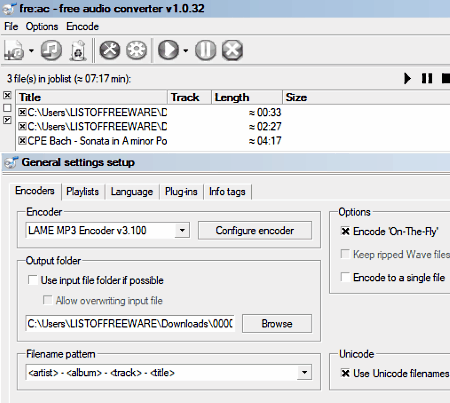
fre:ac is another free software to batch convert WMA to MP3 for Windows. It is a feature-rich software in which you can perform batch audio conversion between various popular audio formats such as MP3, M4A, WMA, Ogg Vorbis, FLAC, AAC, etc. To convert audio format, it uses various different encoders like LAME MP3, FAAC, FLAC Encoder, etc. For the batch WMA to MP3 conversion, you only need its LAME MP3 encoder.
How to batch convert WMA to MP3 using fre:ac:
- Open this software and press add audio files to joblist button to load multiple WMA audio files to this software.
- After loading WMA files, go to General Settings > Encoder and select the LAME MP3 encoder.
- Lastly, submit the path of output folder and press the Start Encoding Process button.
Additional Features:
- Playlist: Using it, you can create playlists and cue sheets consisting of multiple songs.
- Info Tags: As its name suggests, it lets you manually edit songs’ tag information such as ID3v1, ID3v2, WMA metadata, etc.
- Audio Player: Using it, you can listen to all songs before performing the conversion.
Final Thoughts:
It is another decent batch WMA to MP3 software that you can easily use. Plus, it also has some really good set of additional features.
Pazera Free Audio Extractor
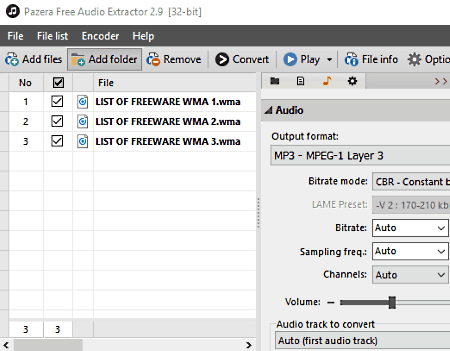
Pazera Free Audio Extractor is yet another free software to batch convert WMA files to MP3 for Windows. As its name implies, it is primarily designed to extract audio from multiple video files and save in various different audio formats. Its ability to extract and save audio in different formats also allows you to save multiple WMA files in MP3 audio format. Apart from MP3, you can save input audio files in AAC, AC3, FLAC, M4A, OGG, and other audio formats. In this software, you can also modify some important audio parameters before the conversion such as Audio Bitrate, Sampling Frequency, Channels, Volume, etc.
How to batch convert WMA to MP3 using Pazera Free Audio Extractor:
- Launch this software and add multiple WMA files to this software by using the Add Files or Add Folder option.
- After that, go to the Audio section and set MP3 as the output format and adjust audio parameters like bitrate, sampling frequency, etc.
- Lastly, go to the Output section and specify the output directory path and click on the Convert button to initiate the batch audio conversion.
Additional Features:
- Audio Player: It is mainly used to play only the audio part present input videos. You can also use it to play input audio files.
- File Info: It is another useful feature through which you can view the detailed information about input audio and video files such as Video Codec, Bitrate, Video Delay, Sampling Rate, Frames, etc.
Final Thoughts:
It is a beautifully designed software that makes the task of bach WMA to MP3 conversion much easier.
Leapic Audio Converter
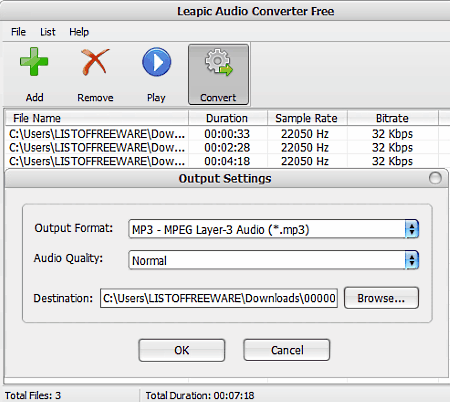
Leapic Audio Converter is the next free software to batch convert WMA to MP3 for Windows. It is a dedicated batch audio converter software in which you can perform batch audio conversion between various different audio formats including WMA to MP3. Some other audio formats that it supports are AAC, AIFF, FLAC, WAV, M4A, etc.
Apart from batch audio conversion, you can also use it to play audio files of different formats as it comes with an inbuilt audio player.
How to batch convert WMA to MP3 using Leapic Audio Converter:
- Start this audio converter and press the Add button to load multiple WMA audio files.
- Now, press the Convert button and specify output audio format (MP3), audio quality (High, Normal, and Low), and destination folder.
- Lastly, click on the OK button to start the batch WMA to MP3 conversion.
Final Thoughts:
It is a dedicated audio converter software through which you can quickly convert multiple WMA audio files to MP3 audio at once.
IQmango Converter
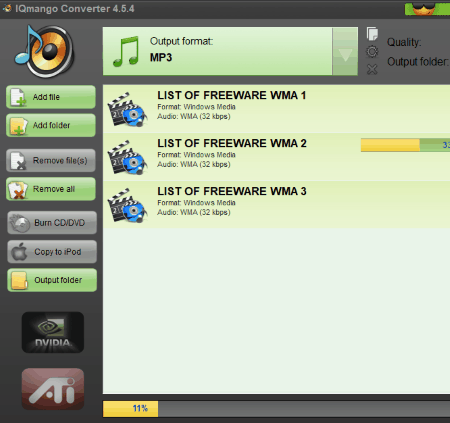
IQmango Converter is another free software to batch convert WMA to MP3 for Windows. It is one more audio converter software that also provides batch WMA to MP3 conversion capability. Using it, you can also perform batch audio conversion between other supported audio formats such as OGG, AC3, AAC, M2A, AMR, FLAC, etc.
In this software, you can also convert the format of video files. In addition to that, it also allows you to optimize audio and video files according to portable devices like Zune, iPhone, iPad, PS3, etc. The unique property of this software is that it can use GPU’s of all three major companies namely ATI, Intel, and Nvidia to improve the conversion performance.
How to batch convert WMA to MP3 using IQmango Converter:
- Launch this software and press either Add Folder or Add File option to load multiple WMA audio files.
- After that, go to Output Format menu and select MP3 format. At this instance, you can also adjust audio quality by using the Quality slider.
- Lastly, specify the output folder path and press the Start button to initiate the conversion process.
Final Thoughts:
It is a straightforward software through which you can perform batch audio conversion between various audio formats including WMA and MP3 formats.
Moo0 Audio Converter

Moo0 Audio Converter is yet another free software to batch convert WMA to MP3 for Windows. It is one of the simplest batch audio converter software. It comes in a small and lightweight package. Plus, its interface is also very simple that contains all essential options on its interface namely Convert to (to set output format), Quality (to set audio bit rate), Frequency, Channels (to choose stereo or mono channels), and Volume.
How to convert multiple WMA to MP3 at once
- Open the interface of this software and specify the output audio format like Quality, Frequency. Channel, etc.
- After that, go to the File menu and set the destination folder.
- Lastly, drop multiple WMA audio files to its interface to immediately start the batch conversion process.
Final Thoughts:
It is one of the simplest software to quickly batch convert WMA files to MP3.
MediaHuman Audio Converter
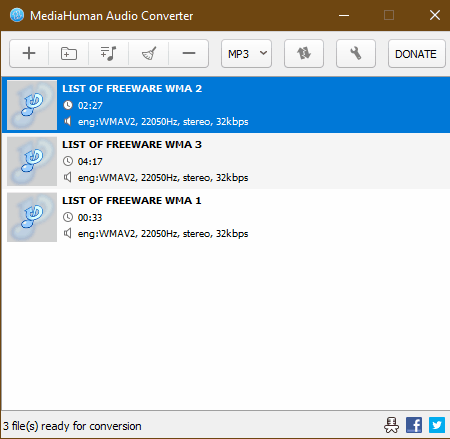
MediaHuman Audio Converter is a dedicated batch audio converter software that can perform batch conversion between all key audio formats. Using it, you can also batch convert WMA to MP3. The other supported formats for batch audio conversion in it are AAC, AIFF, ALAC, FLAC, M4R, and OGG.
How to batch convert WMA to MP3 using MediaHuman Audio Converter:
- Launch this software and press the Add button to import WMA audio files.
- After that, open the output format menu and select the MP3 audio format.
- Lastly, go to settings to set the destination folder and then press the Start Conversion button.
Additional Features:
- Add iTunes playlist: It allows you to add converted files directly to iTunes library.
- Cover art search: This feature is present in the settings menu that can automatically search cover art for multiple songs from sources including Google Images, Last.FM, and Discogs.
Final Thoughts:
It is another standard audio converter software through which you can quickly and effortlessly batch convert WMA files to MP3.
MP3 Converter

MP3 Converter is the next free software to batch convert WMA to MP3 for Windows. It is a simple and straightforward software in which you can add multiple WMA audio files and convert them to MP3 format. Apart from standard batch conversion, you can also use it to increase or decrease the audio quality of the audio files. This software is also capable of converting multiple AAC, AC3, MP2, FLAC, etc. audio formats to MP3 format.
How to perform batch WMA to MP3 conversion using this MP3 Converter software.
- Launch this software and load multiple WMA audio files by pressing the Add button.
- After that, choose the output audio quality from the select quality menu and set the output folder.
- Lastly, press the Convert button to start the conversion.
Final Thoughts:
It is a simple MP3 converter software through which you can batch convert almost any audio format including the WMA to MP3 audio format.
Power MP3 WMA Converter
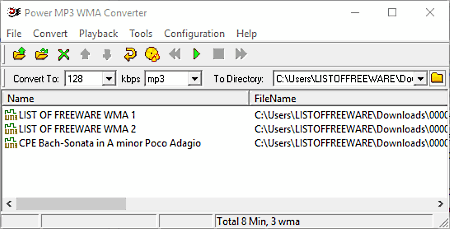
Power MP3 WMA Converter is another one of free software to batch convert WMA to MP3. With the use of this software, you can easily convert almost any audio format to MP3 and WMA audio formats. Plus, it also supports batch conversion that allows you to perform batch WMA to MP3 conversion.
Besides audio format conversion, you can also use it to listen to music as it comes with an inbuilt music player. In this software, you also get an option to adjust the audio bit rate between 32 and 320 kbps. By adjusting the audio bitrate, you can increase or decrease the audio quality of the converted MP3 files.
How to batch convert WMA to MP3 using this software:
- Launch this software and load multiple WMA files to this software by using its Add File option.
- After that, set the bitrate, output audio format, and output file location from its interface.
- Lastly, press the Begin Convert button to start the batch M4A to MP3 conversion.
Final Thoughts:
It is another handy batch WMA to MP3 converter that you can use to quickly convert multiple WMA files to MP3 format. And, also to batch convert many other audio files from one format to another format.
Mobile Media Converter

Mobile Media Converter is the nex free software to batch convert WMA to MP3 for Windows. It is a simple and straightforward software in which you can load multiple WMA files and convert them to MP3 format. Apart from audio conversion, it can also be used to perform batch video to video conversion. Some of the popular audio and video file formats which it supports are MP3, WAV, WMA, M4A, 3GP, AVI, WMV, etc. Although, the primary task of this software is to make input video and audio files compatible with mobile phones.
How to batch convert WMA to MP3 using this freeware:
- Start this software and load multiple WMA audio files to this software by clicking on the File button.
- After that, specify the output folder and select MP3 format from the Conversion to menu.
- Lastly, press the Convert button to start the conversion.
Additional Features:
- Video Downloader: As its name suggests, it is used to download online videos.
- DVD: Using it, you can rip media files directly from the DVD.
Final Thoughts:
It is another straightforward batch WMA to MP3 converter that you can use with ease.
MediaCoder
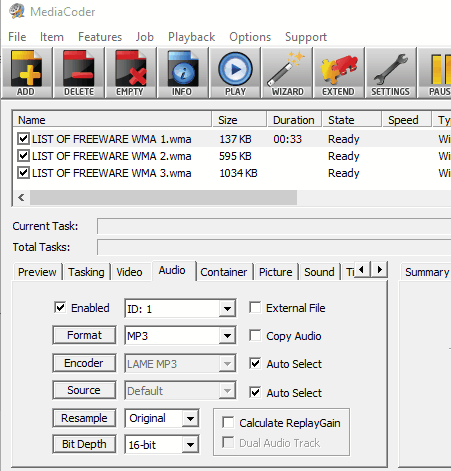
MediaCoder is another free batch WMA to MP3 converter for Windows. It is a media encoder software through which you can encode audio and video files using encoders like Lame MP3, Vorbis, Nero Encoder, QAAC, and more. Besides encoding, you can also use its encoders to change audio format. For WMA to MP3 conversion, you need to use its Lame MP3 encoder. Before starting the conversion process, you can also modify audio bit depth, audio quality, rate mode (VBR, ABR, and CBR), and more audio parameters.
How to batch convert WMA to MP3 using MediaCoder:
- Launch this software and click on the Add button to load multiple WMA files to this software.
- After that, go to Audio Section and select MP3 from the Format menu. From this section, you can also adjust various audio parameters
- Lastly, specify the output folder and press the Start button to start the conversion process.
Additional Features:
- Info: Using it, you can view all information associated with an audio file such as Artist Name, Title, Year, Genre, Album Name, File Size, File Duration, etc.
- Audio Player: Its media player allows you to play audio files both before and after the conversion.
- Cropper and Clipper: This feature is used to reduce the dimensions and to remove some parts of a video.
Final Thoughts:
It is a feature-rich batch audio and video encoder which provides all essential features to quickly convert multiple WMA files to MP3 format.
FFMPEG
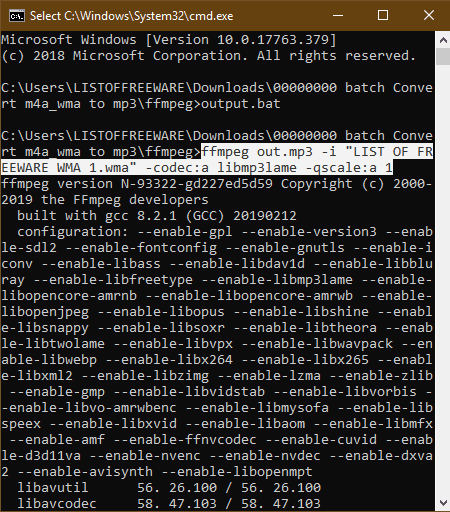
FFMPEG is a free, open source, command line based batch WMA to MP3 converter software for Windows. It is a very popular software through which you cannot only batch convert audio and video files, but also perform actions like video splitting, video enhancement, audio merging, applying filters to video, and more.
As it is a command based software, it does not have a GUI. Hence, to work on this software, you need to use the Command Prompt. Plus, you need to know commands to perform any task using it.
How to batch convert WMA to MP3 using FFMPEG:
First, you need to create a .bat file in which you need to enter all the necessary commands to perform batch WMA to MP3 conversion. To make a .bat file, follow these instructions:
- Open any text editor and type this command:
ffmpeg output1.mp3 -i in.wma -codec:a libmp3lame -qscale:a 1. - Now, copy this command and paste it multiple times in the text editor according to the number of input WMA files you have.
- The next step is to make slight variations in the output file name like output1.mp3, output2.mp3, output3.mp3, etc.
- After that, save the file ending with the .bat extension inside the bin folder of the FFMPEG.
When you are done creating the batch file, put all your WMA files in the FFMPEG folder. At last, double-click on the bat file to start the batch audio conversion.
Limitations:
Due to the lack of interface, it is more complex to use than any other standard batch WMA to MP3 converter software.
Final Thoughts:
It is a very capable batch WMA to MP3 converter software through which you can perform many different media-related tasks by using the right set of commands.
QWinFF
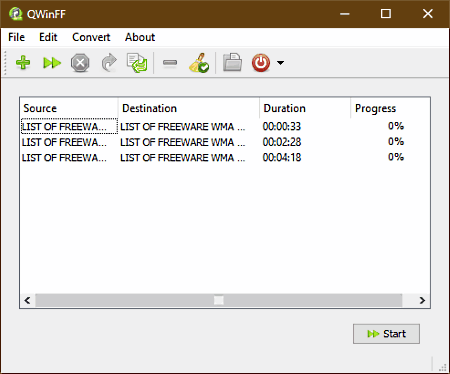
QWinFF is a free open source software to batch convert WMA to MP3 for Windows. This software is based on FFMPEG and mainly works as the GUI of FFMPEG. However, unlike FFMPEG, it can only be used to perform batch audio and video conversions. Apart from conversion, you can also use it to adjust audio parameters including Sample Rate, Bitrate, Channel, and Volume.
How to perform batch WMA to MP3 conversion using QWinFF:
- Start this software and load multiple WMA audio files to this software.
- After that, press the next button and specify output format (MP3) and output folder path.
- Now, go to Edit > Set parameters menu to adjust audio parameters like bitrate, sample rate, etc.
- At last, click on the Start button to start the batch conversion process.
Final Thoughts:
It is a small and straightforward software through which you can perform batch conversion between multiple audio and video formats including WMA to MP3.
Audio to mp3 converter

Audio to mp3 converter is a free open source software to batch convert multiple WMA to MP3 for Windows. Using this software, you can batch convert multiple WMA, M4A, OGG, and FLAC audio files to MP3 audio format. Along with batch audio conversion, it also lets you manually define the audio bitrate to increase or decrease the audio quality. Besides this, it does not offer options to adjust other audio parameters.
How to batch convert multiple WMA files to MP3 format using Audio to mp3 converter:
- Launch this software and add WMA files to it using its inbuilt file explorer.
- After that, use its Config option to adjust bitrate and destination folder field to specify the output folder.
- At last, press the Start Encoding button to initialize the conversion process.
Final Thoughts:
It is a nice lightweight audio converter software through which you can easily batch convert WMA to MP3 format.
Aunsoft Video to Audio Converter
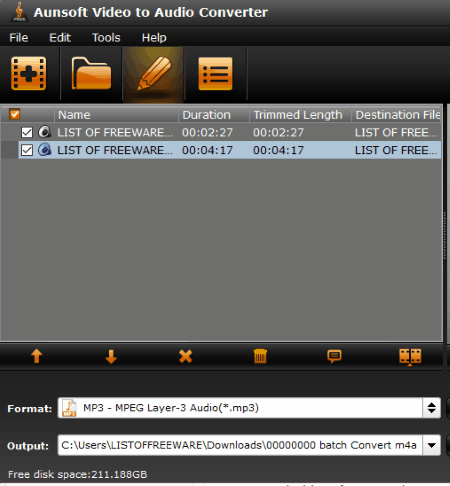
Aunsoft Video to Audio Converter is a free audio extractor software that you can also use to batch convert WMA to MP3. This software supports both audio and video files of various formats like MP3, WMA, M3A, AAC, AC3, MP4, AVI, WMV, MOV, etc. Using this software, you can also modify audio parameters namely Audio Codec. Bitrate, Sample rate, and Channels. In it, you can also specify the number of CPU cores this software can use during the conversion process to adjust the conversion speed.
How to batch convert WMA to MP3 using this software:
- Launch this software and press add files button to load WMA audio files.
- After that, go to format menu and select MP3 format.
- Now, go to Settings option to adjust audio parameters, if necessary.
- Lastly, specify the output folder and press the Start Conversion button.
Additional Features:
- Snapshot: Using it, you can take snapshots of video files and save them in JPG image format.
- Media Player: It lets you play both audio and video files of various formats.
- Merge: Using it, you can merge two or more audio or video files into a single file.
Final Thoughts:
It is a handy audio extractor software that also provides good features to perform batch WMA to MP3 conversion.
UM Video To Audio
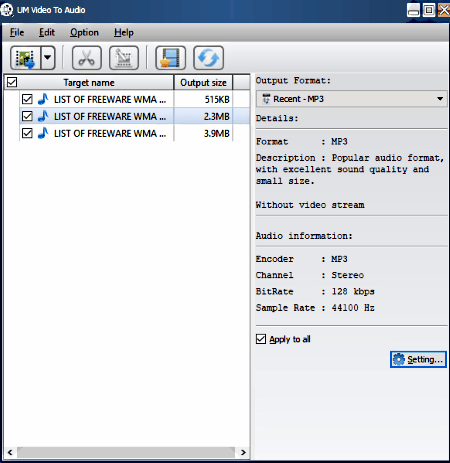
UM Video To Audio is the next free software to batch convert WMA to MP3 for Windows. Using this software, you can perform batch video to video, video to audio, and audio to audio conversion. Plus, a lot of input and output audio and video formats are supported by it, such as MP3, WMA, M4A, AC3, AAC, MP4, AVI, MOV, etc. It also offers Profile Settings option through which you can adjust Encoder, Sample Rate, Channel, Bitrate, and other audio parameters.
How to batch convert multiple WMA files to MP3 using this software:
- Start this software and press the load files button to add multiple WMA files.
- After that, go to the output format menu and select the MP3 format.
- Now, use the Settings menu to adjust audio parameters.
- Lastly, click on the Start Conversion button to start the batch conversion process.
Additional Features:
- Video Clip: It is a clipping feature through which you can clip or cut a part of the video which you don’t want in the video.
- Video Edit: Using it, you can add effects to a video, add watermark to a video, crop video, and flip video.
- Media Information: This feature lets you view various information related to an audio or video file like sample rate, bit rate, channels, duration, file size, etc.
- Merge: It is a file merging tool using which you can merge two or more media files into one media file.
Final Thoughts:
It is a very good software to batch convert WMA to MP3 as it offers all essential features along with some handy additional features.
SuperSimple Video Converter

SuperSimple Video Converter is a free video converter software that can also be used as a batch WMA to MP3 converter software. Using this software, you can perform standard batch audio to audio and video to video conversions. However, you can also use it to extract audio from a video file as it supports audio extraction. In the case of audio, this software lets you adjust audio bitrate and audio sample format. For input video files, you are also allowed to adjust parameters like video resolution, frame rate, encoding speed, etc. The process of both batch video to video and batch audio to audio conversion is quite similar and simple.
Supported audio and video formats of this software are AAC, MP3, MP2, AC3, 3GP, WebM.
How to batch convert WMA to MP3 using SuperSimple Video Converter:
- Open the interface of this software and press the Open button to load WMA files.
- After that, click on the Convert button to specify the output format (MP3) and output folder path.
- Now, open the Customization options to adjust audio parameters.
- Lastly, press the Start Conversion button to initiate the batch conversion process.
Final Thoughts:
It is one more handy media converter software through which you can batch convert both audio and video files of various different formats.
Naveen Kushwaha
Passionate about tech and science, always look for new tech solutions that can help me and others.
About Us
We are the team behind some of the most popular tech blogs, like: I LoveFree Software and Windows 8 Freeware.
More About UsArchives
- May 2024
- April 2024
- March 2024
- February 2024
- January 2024
- December 2023
- November 2023
- October 2023
- September 2023
- August 2023
- July 2023
- June 2023
- May 2023
- April 2023
- March 2023
- February 2023
- January 2023
- December 2022
- November 2022
- October 2022
- September 2022
- August 2022
- July 2022
- June 2022
- May 2022
- April 2022
- March 2022
- February 2022
- January 2022
- December 2021
- November 2021
- October 2021
- September 2021
- August 2021
- July 2021
- June 2021
- May 2021
- April 2021
- March 2021
- February 2021
- January 2021
- December 2020
- November 2020
- October 2020
- September 2020
- August 2020
- July 2020
- June 2020
- May 2020
- April 2020
- March 2020
- February 2020
- January 2020
- December 2019
- November 2019
- October 2019
- September 2019
- August 2019
- July 2019
- June 2019
- May 2019
- April 2019
- March 2019
- February 2019
- January 2019
- December 2018
- November 2018
- October 2018
- September 2018
- August 2018
- July 2018
- June 2018
- May 2018
- April 2018
- March 2018
- February 2018
- January 2018
- December 2017
- November 2017
- October 2017
- September 2017
- August 2017
- July 2017
- June 2017
- May 2017
- April 2017
- March 2017
- February 2017
- January 2017
- December 2016
- November 2016
- October 2016
- September 2016
- August 2016
- July 2016
- June 2016
- May 2016
- April 2016
- March 2016
- February 2016
- January 2016
- December 2015
- November 2015
- October 2015
- September 2015
- August 2015
- July 2015
- June 2015
- May 2015
- April 2015
- March 2015
- February 2015
- January 2015
- December 2014
- November 2014
- October 2014
- September 2014
- August 2014
- July 2014
- June 2014
- May 2014
- April 2014
- March 2014








