16 Best Free Software To Batch Convert PSD To JPG for Windows
Here is a list of best free software to batch convert PSD to JPG for Windows. PSD or Photoshop Document is a layered image file created in Adobe Photoshop. A PSD image contains various layers of different objects which you can easily move or edit in Adobe Photoshop software. Due to multiple layers, an PSD image takes up a lot of memory. To reduce the size of PSD files, users generally convert them to JPG image format. If you have a lot of PSD images and you want to save them in JPG format, then you need a batch PSD to JPG converter software. So, here is a curated list of such software for you.
Most batch PSD to JPG converter software are basically image converter software which also provide support for batch PSD to JPG conversion. Apart from conversion, these software can also be used to just view or edit images. You can make enhancements like color correction, brightness control, applying filters & effects, etc., through these software. You can also find many image transformation tools like rotate, flip, mirror, etc., in most of these software. Besides this, many additional features like slideshow, screenshot, preview, file renaming, etc., are also provided by some software. As these software are basically image converter software, hence they also support a lot of image formats. Some of the image formats other than PSD and JPG supported by these software are TIFF, BMP, PCX, PCD, JP2, PNG, GIF, etc.
All of these software are also quite simple and easy to use. I have included all necessary batch PSD to JPG conversion steps in the description of each software. You can go through the list to find your favorite software.
My Favorite Software To Batch Convert PSD To JPG for Windows:
nomacs is my favorite software because it lets you quickly convert multiple PSD images to JPG. It also provides various image enhancement and transformation tools. Plus, it is also capable of performing batch conversion between many popular images formats.
IrfanView is another very good software through which you can edit images and also batch convert PSD to JPG format.
If you want to quickly convert multiple PSD files to JPG from context menu of PSD files, then use File Converter.
You can also check out lists of best free Software to Batch Convert CR2 to JPG, Software To Batch Convert FLAC To MP3, and Software to Batch Convert SVG to PNG for Windows.
nomacs
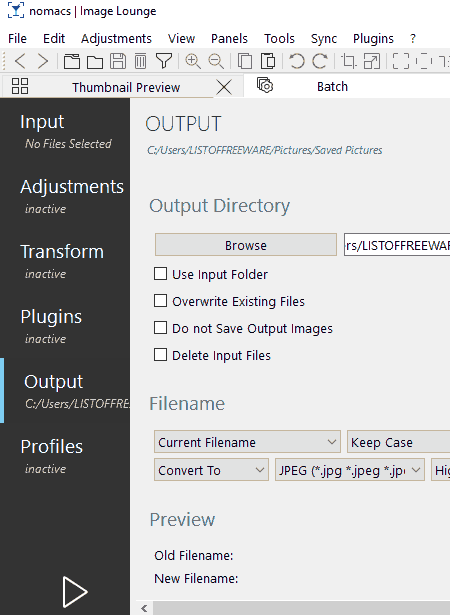
nomacs is a free open source software to batch convert PSD to JPG for Windows, Linux, MacOS, and OpenBSD. In this software, you can view images as well as batch convert images from one to another format. The good thing about this software is that it supports a lot of image formats such as PNG, JPG, BMP, TIFF, PPM, XPM, TGA, GIF, etc. Apart from PSD to JPG conversion, you can also enhance and transform images using auto adjust, normalize image, exposure, sharpen, saturation, flip, rotate, and more tools.
How to batch convert PSD to JPG using nomacs:
- Launch this software and go to the Tools menu and open up the batch processing section.
- After that, use the internal file explorer of its batch processing section to select and load multiple PSD files to this software.
- Now, if required, use the Transform and Adjustments options to enhance and transform images.
- Lastly, go to the output section and specify JPG as the output file format and press the Start button.
Additional Features:
- Extract From Archive: This feature lets you extract images from DOCX, XLXS, PPT, ZIP, and other archived files.
- Metadata Info: Using it, you can view image metadata like size, resolution, date of capture, name of capturing device, etc.
- Mosaic Image: It is a dedicated tool using which you can convert any standard image into a mosaic image.
Final Thoughts:
It is a really good software to batch convert PSD to JPG that you can also use to perform batch conversion between images of various different formats.
IrfanView
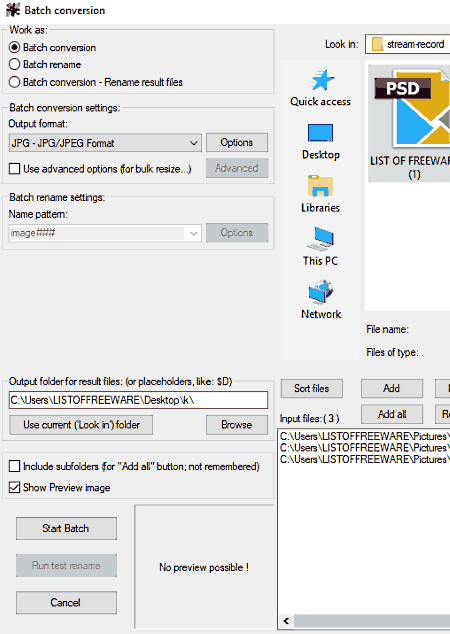
IrfanView is another free software to batch convert PSD to JPG for Windows. This software is mainly used to view and enhance images of various formats like JPG, PNG, TIFF, BMP, GIF, and more. Apart from images, you can also enhance PSD images through this software. Before starting the batch conversion, you can resize PSD images, increase their color depth, color correct them, add effects to them, and perform many other PSD enhancing actions.
How to batch convert PSD to JPG using IrfanView:
- Launch this software and go to File > Batch Conversion/ Rename option to open the batch conversion window.
- From batch conversion window, first, load multiple PSD files to this software by using the Add button.
- After that, select JPG as the output format from the output format menu and specify the output folder path.
- Before conversion, you can set output JPEG quality using the Options button. The same option can be used to configure some more parameters, e.g., save progressive JPG, save as grayscale JPG, keep EXIF data, etc.
- It contains an Advanced button which can be used to enhance input images using options like resize, crop, rotate, flip, watermark, adjust colors, blur filter, etc.
- Lastly, press the Start Batch button to start the conversion process.
Additional Features:
- Slideshow: It is used to run slideshow consisting of user defined images.
- Screenshot: Using it, you can take a snapshot of the entire screen, foreground window, or any specific region of the screen and save it in almost any image format.
- Start OCR: It is an advanced feature through which you can extract text from an image.
- JPG Lossless Crop: This feature lets you crop any JPG image without reducing its quality.
Some of these features require you to install its additional plugin on your system.
Limitations:
This software is only free for non-commercial use.
Final Thoughts:
It is feature rich software that you can use to make various adjustments on PSD images and then batch convert them to JPG.
FastStone Image Viewer
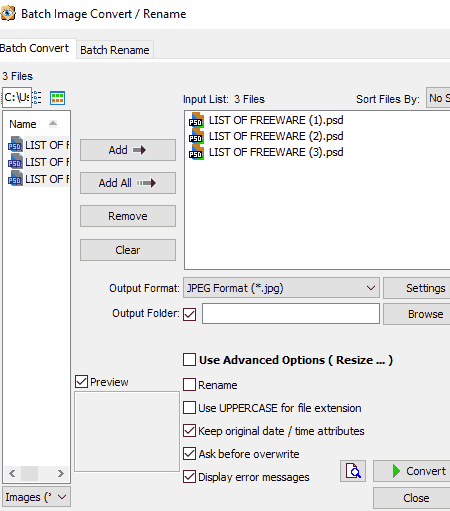
FastStone Image Viewer is another free software to batch convert PSD to JPG for Windows. As its name implies, it is primarily an image viewer software through which you can access and view images of various formats. The good thing about this software is that it supports standard images, RAW images along with PSD images. Plus, batch file conversion between various types of supported images is also possible in it. Some of the popular image formats supported by this software are BMP, GIF, PSD, JPG, ICO, EPS, TGA, CR2, CR3, DNG, and more.
This software also provides various image enhancement tools like swap color, adjust lighting, adjust colors, reduce noise, effects, filters, etc. You can use these available tools to make enhancements on input images.
How to batch convert PSD to JPG using FastStone Image Viewer:
- Open the interface of this software and use its internal file explorer to load multiple PSD images.
- After that, select one or more PSD images which you want to convert from its interface.
- Now, go to the tools menu and select the batch convert selected images option.
- After that, select the output image format (JPG) and specify the output folder location.
- At last, click on the Convert button to immediately start the batch conversion process.
Additional Features:
- Batch Rename: Using it, you can rename multiple output images by manually specifying a naming template.
- Slideshow Builder: It lets you create a slideshow consisting of images of your choice which you can also run with ease.
- Image Properties: This feature shows EXIF data of input images like aperture, ISO, capture date, focal length, exposure time, etc.
- Image Strip Builder: It is another handy feature using which you can create a horizontal or vertical strip consisting of multiple images.
- Compare Images: This feature lets you visually compare up to four images side by side.
Limitations:
This software is only free for private use. To use it commercially, purchase the paid version of this software.
Final Thoughts:
It is very capable and feature-rich software through which you can batch convert PSD to JPG, view images, run slideshows, etc.
Dimin Viewer n5
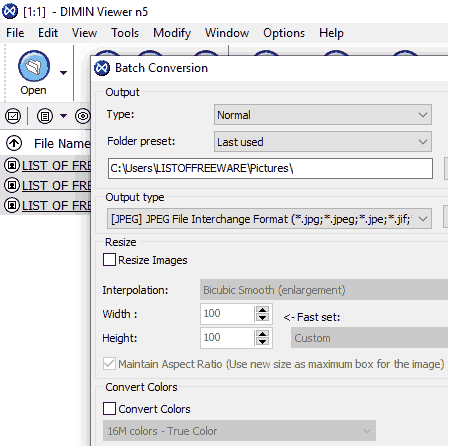
Dimin Viewer n5 is yet another free software to batch convert PSD to JPG for Windows, Linux, and MacOS. With the help of this software, you can view images as well as change their formats. Plus, it also offers a lot of image editing tools such as convert colors, adjust brightness, add effects, add filters, image resizing, image rotation, and more. By using available tools, you can enhance or modify images before performing the conversion.
How to batch convert PSD to JPG using this freeware:
- Open the interface of this software and go to Files > Add files option to load multiple PSD images.
- After loading PSD images, select the Batch Conversion option which is also present in the File menu.
- Lastly, specify JPG as the output format and click on the Convert button.
Additional Features:
- Batch Renaming: Using it, you can change names of multiple images at a time.
- Color Picker: It is a handy feature through which you can pinpoint any color present on an image and find out its accurate RGB values.
- Metadata: This feature allows you to manually edit the existing metadata of images.
- Plugins Support: This software also supports various plugins which you can install in it to enhance its features like video files support, video files conversion, etc.
Limitations:
This software is only free for non-commercial use.
Final Thoughts:
It is another feature-rich software to batch convert PSD to JPG that anyone can use to quickly convert a number of PSD images into JPG format.
SlowView
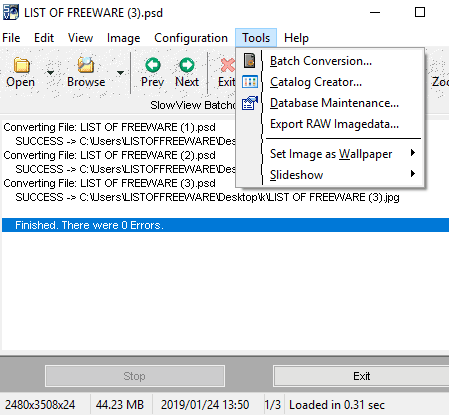
SlowView is the next free image viewer software that you can also use as a batch PSD to JPG converter software. This software works on Windows platform only. As it is primarily an image viewer software, hence various image viewing tools like zoom, full screen, Slideshow, image navigation, etc., are also present it. I also like its ability to support a large number of image formats such as BMP, ICO, PNG, JPG, PSD, PCX, PCD, JP2, PPM, and more.
To perform the batch conversion, it provides a Batch conversion tool that you can access from its Tools menu. Using this tool, you can easily batch convert multiple PSD images to JPG. In addition to that, batch conversion between other supported image formats is also possible through this tool.
In this software, you also get various image enhancing and image transformation tools to make adjustments on images. Some of the image enhancing and transformation tools that you get in it are Color, Color depth, Effects, resize, Rotate, Flip, and Mirror.
How to batch convert PSD to JPG using SlowView:
- Start this software and select the batch conversion tool from the tools menu.
- In the batch conversion tool, you get an internal file explorer to search and load PSD images.
- After that, select the output directory and output format (JPG).
- In the end, click on the Start button to immediately start the conversion process.
Additional Features:
- Export RAW Imagedata: It allows you to export the metadata of images in RAW Imagedata format.
- Slideshow: You can use it to create and run slideshow consisting of multiple images.
Final Thoughts:
It is another standard batch PSD to JPG converter software that can you can also use for other utilities as mentioned above.
XnConvert
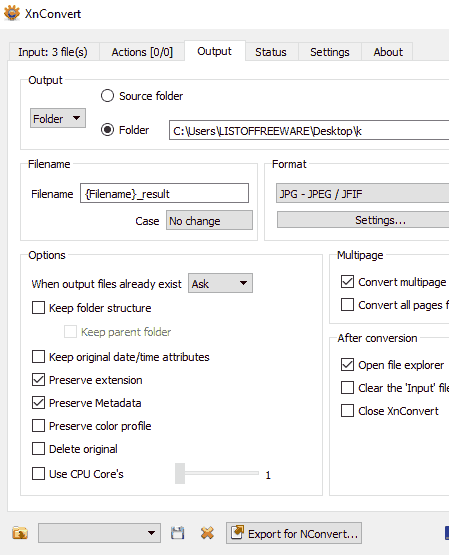
XnConvert is another free software to batch convert PSD to JPG. It is available for Windows, Linux, and MacOS.
This software is primarily a batch image converter software through which you can also batch convert PSD to JPG. Apart from PSD and JPG, this software supports various formats such as PNG, BMP, TIFF, DCX, GIF, WEBP, and more. Through this software, you can also enhance input PSD files by adding image filters, image effects, masks, by adjusting color, by adjusting brightness, etc. To make changes on input PSD files, you need to use the Action tab of this software where you get various filters, effects, and other enhancement tools.
How to batch convert PSD to JPG using XnConvert:
- Launch this software and go to its Input tab and press the Add files button to load multiple PSD files.
- After that, move to the Actions tab and add various enhancement actions like filters, effects, color adjustment, etc.
- Now, move to Output tab and specify the output format (JPG) and output directory location.
- Lastly, press the Convert button to initiate the batch PSD to JPG conversion process.
Additional Features:
- Use CPU Core: Using it, you can set the number of CPU cores you want this software to use during the conversion.
- Preview: It lets you preview all the changes which you made by applying different image enhancement actions.
- File Renaming: It is a batch file renaming feature through which you can specify a naming pattern according to which this software rename all input files.
Final Thoughts:
It is a very good software to make adjustments on PSD files and to batch convert them to JPG format.
File Converter
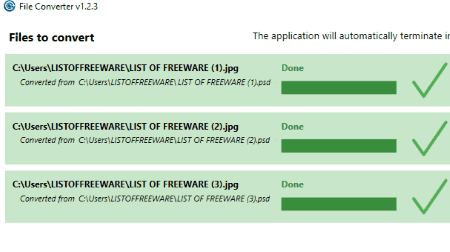
File Converter is a free open source software to batch convert PSD to JPG for Windows. It is a batch file converter software through which you can batch convert video to video, audio to audio, and images to images. Plus, a lot of file, document, and media formats are supported by it such as FLAC, MP4, MP3, AVI, OGV, PNG, JPG, ICO, PDF, and more. According to the set of input files, it shows a set of suitable output file formats to which you can convert files.
In terms of its working, it is slightly different from other similar software because it integrates with the Windows Explorer and can only be accessed from the right-click menu of supported files. However, it also provides a separate File Converter Settings that you can access like any normal software. Using it, you can set some output file properties including output image quality, scale level, and image orientation.
How to batch convert PSD to JPG using right-click menu:
- Open the output file properties of this software and set output JPG properties (quality, orientation, and scale level).
- After that, select all the PSD files which you want to convert from your local storage and open their right-click menu.
- From the right-click menu, select the File Converter submenu and click on the To JPG option to start the conversion process.
Additional Feature:
- File Name: Using this feature, you can specify a file naming pattern according to which this software renames all the output JPG files.
Final Thoughts:
It is a good software through which you can quickly convert multiple PSD files to JPG images using the context menu of PSD files.
Converseen
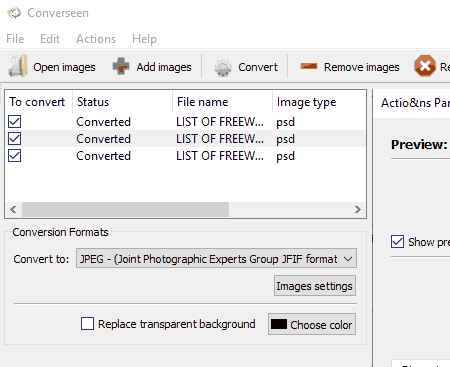
Converseen is the next free software to batch convert PSD to JPG for Windows, Linux, and FreeBSD. It is a simple and straightforward software through which you can adjust basic output image properties (Quality and Interpolation) and convert a bunch of PSD files to JPG format. Apart from PSD and JPG conversion, it can also be used to convert files of various different formats such as PNG, ICO, JFIF, TIFF, BMP, JPS, SVG, PPM, and more.
How to batch convert PSD to JPG using Converseen:
- Launch this software and press the Add images button to load PSD files to this software.
- After that, select all or some loaded files from its interface which you want to convert to JPG.
- Now, use the image settings to adjust some image parameters and then select the JPG format from the Convert to menu.
- At last, click on the Convert button to start the conversion process.
Additional Features:
- Preview: It lets you view all the input PSD files before starting the conversion.
- Image Properties: This software shows input image properties like image type, file size, image resolution, and image size on the main interface.
Final Thoughts:
It is simple and easy to use software through which anyone can easily convert multiple PSD files to JPG.
ImBatch
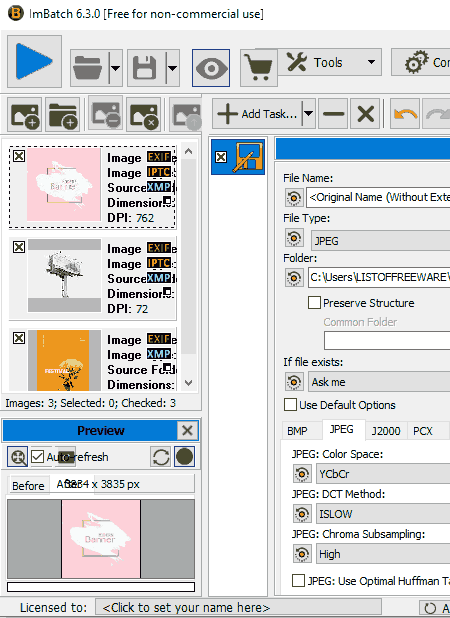
ImBatch is one more free software to batch convert PSD to JPG for Windows. Using this software, you can also batch convert PSD to PDF, PCX, PPM, SVG, XPM, XIF, and more file formats. In it, you also get options to make changes on input images like adjust colors, applying effects, applying filters, transform images (rotate, flip, crop, etc.), and more.
How to batch convert PSD to JPG using ImBatch:
- Launch this software and click on add new images button and load multiple PSD images.
- After that, press the Add Task menu and go to Save > Save As section. From here, you can also add tasks like filters, colors, and more to enhance images.
- From the save as section, select JPG as the output file type and also specify the output folder path.
- At last, click on the Run batch image processing button to initiate the batch conversion process.
Additional Features:
- Image Monitor: It allows you to select some folders which you want this software to monitor for new images.
- Save to animated GIF: It is an animated GIF maker feature through which you can create animated GIFs using multiple images.
- Watermark: Using it, you can set both text and image watermark over output images.
- Set EXIF/ITC Tag: It lets you edit various important information about an image such as image capture date, aperture, exposure, ISO, focal length, etc.
Limitations:
This software is not free for commercial use.
Final Thoughts:
It is a dedicated batch converter software through which you can batch convert PSD to JPG and to various other standard image formats.
FreshView
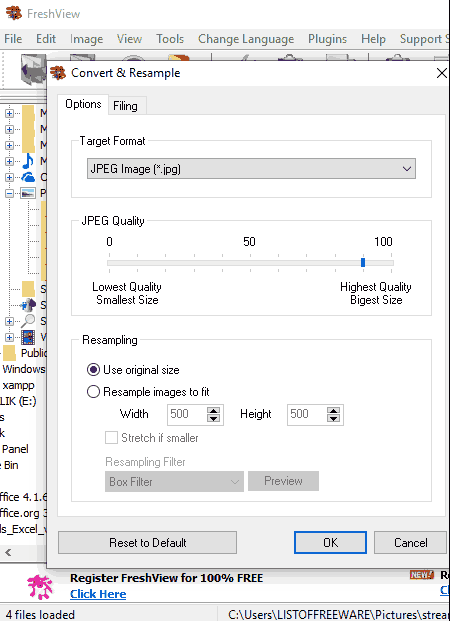
FreshView is a free photo viewer and photo organizer software that can also be used as a batch PSD to JPG converter. It is designed for Windows and can be run on the different versions of Windows including the Windows 10.
To batch convert PSD to JPG, it provides Convert & Resample tool that you can access from its Tools menu. Besides PSD to JPG conversion, it can also be used to perform batch conversion between images of various different formats. A few of the image formats which it supports are PNG, TIFF, BMP, JFIF, etc.
How to batch convert PSD to JPG using FreshView:
- Open the interface of this software and use its internal file explorer to load multiple PSD files to this software.
- After that, go to the Tools menu and open the Convert & Resample tool window.
- From the convert & resample window, select the output format (JPG), image quality, and resize images, if you want.
- After all the adjustments, press the OK button to initiate the conversion process.
Additional Features:
- Slideshow: Using it, you can run all the selected images as a slideshow.
- Create HTML Albums: It lets you create an album consisting of multiple images that you can save in HTML format.
Limitation:
This software contains ads on its interface.
Final Thoughts:
It is a decent batch image converter software that provides all necessary tools to easily convert multiple PSD images to JPG format.
Bric
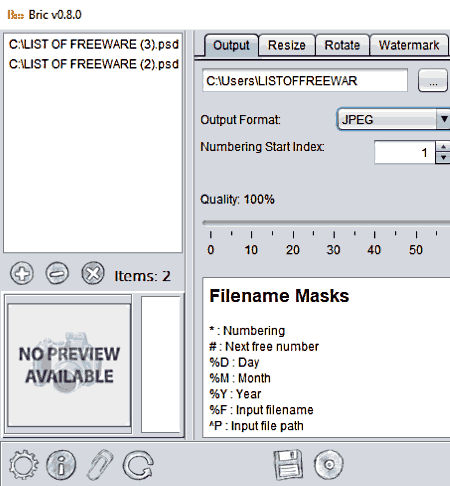
Bric is another free open source software to batch convert PSD to JPG for Windows, Linux, and MacOS. Using this software, you can also batch resize and batch rotate images of different formats like PNG, BMP, TIFF, PNM, PPM, GIF, etc.
How to batch convert PSD to JPG using Bric:
- Launch this software and press the Add button to load multiple PSD images.
- After that, go to the output tab and set JPG as the output format and also specify the image quality and output image location. You can also go to Rotate and Resize tabs to transform images.
- At last, click on the Start button to start the conversion process.
Additional Feature:
- Watermark: Using it, you can add a text watermark on any part of an image.
Final Thoughts:
It is a simple and straightforward software to batch convert PSD to JPG.
AI Picture Explorer
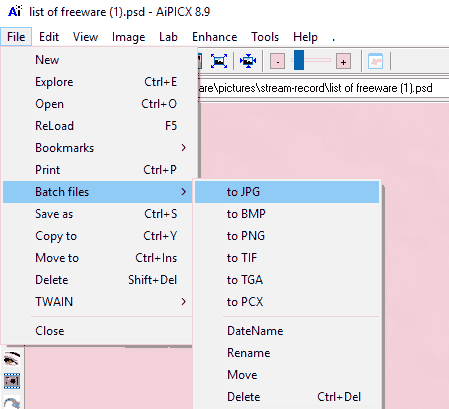
AI Picture Explorer is the next free software to batch convert PSD to JPG for Windows. This software is also used to view, manage, and enhance multiple images of different formats like PNG, PCX, TGA, BMP, etc. As it is also used to enhance images, hence various enhancement tools like color saturation, improve exposure, improve contrast, sharpness, resize, rotate, etc., are also present in it.
How to batch convert PSD to JPG using AI Picture Explorer:
- Start this software and load multiple PSD images to this software.
- After that, go to Files > Batch Files menu and select the “to JPG” option.
- Lastly, press the OK button to start the conversion.
Additional Features:
- Comparison Window: Using it, you can open two similar images side by side and analyze differences between them.
- Histogram: This feature shows you the highlights, shadows, and intensity of multiple colors used in an image.
- Slide Album: It lets you manually create a slideshow by selecting desired images.
Limitations:
This software is only free for non-commercial or private use.
Final Thoughts:
It is another perfectly capable software to batch convert PSD to JPG without putting too much effort.
RentASoft Image Converter
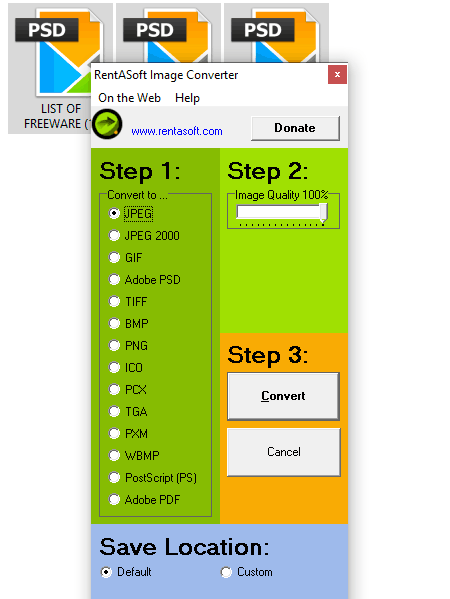
RentASoft Image Converter is another free batch PSD to JPG converter for Windows. As its name suggests, it is primarily an image converter software through which you can perform batch conversion between various file formats. Some of the file formats which it supports are GIF, PSD, JPG, PNG, PCX, PXM, WBMP, PDF, and more. Unlike other similar software, this one can integrate with the Windows Explorer and can be accessed quickly from the right-click menu.
How to batch convert PSD to JPG using right-click menu:
- Go to the PSD file folder and select all the PSD files which you want to convert.
- After that, open the right-click menu and click on the Convert image to option to open up the interface of this software.
- From its interface, set JPEG as the output format and use image quality slider to adjust the image quality.
- Lastly, set the destination folder and press the Convert button to start the conversion.
Final Thoughts:
It is a simple and dedicated batch converter software that you can use to quickly convert a bunch of PSD files to JPG format.
Honeyview
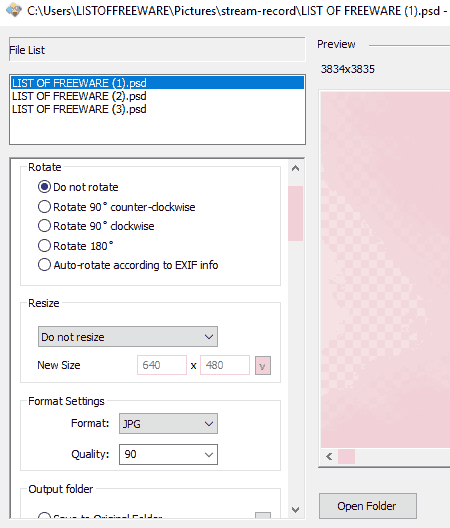
Honeyview is a free image viewer software that you can also use to batch convert PSD to JPG. This software only works on the Windows platform. The main interface of this software only gives you image viewing features in which you can load and view images of many formats such as PSD, JPG, BMP, PNG, DDS, JXR, TGA, PGM, and more. In order to batch convert PSD to JPG, you need to access its conversion feature from the right-click menu as this software also integrate itself with the windows explorer.
How to batch convert PSD to JPG from context menu:
- Select all the PSD images which you want to convert to JPG.
- After that, open the right-click menu and select the convert with Honeyview option to open up the image conversion window.
- From the image conversion window, set the output format (JPG), image orientation, image size, and quality of output images.
- Lastly, set the output folder path and press the Start button to initiate the conversion process.
Additional Features:
- Slideshow: Using it, you can run a slideshow after manually specifying the time period between each image and effects between images.
- Bookmark: It lets you bookmark your favorite images which you can quickly access from its bookmark menu.
- EXIF: From this feature, you can view EXIF data of input images like date of origin, last modification date, image size, image resolution, etc.
Final Thoughts:
This is another handy software to batch convert PSD to JPG that you can also use to view images of various formats.
Batch PSD to JPG
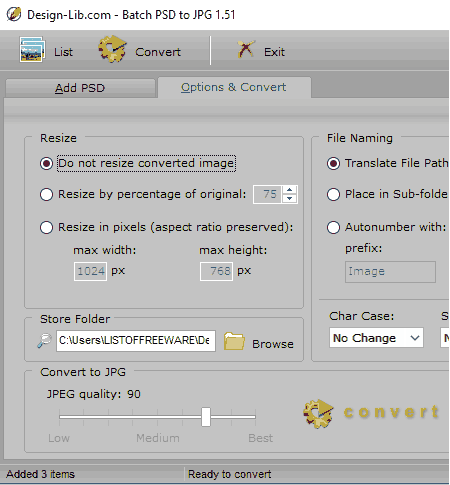
Batch PSD to JPG is another completely free software to batch convert PSD to JPG for Windows. As its name suggests, it is a dedicated batch PSD to JPG converter software through which you can quickly convert multiple PSD files to JPG format. Apart from PSD and JPG, it does not support any other input and output file formats. Before starting the conversion process, you can make small changes on input PSD images namely resizing input images, changing image resolution, and adjusting output JPG image quality.
How to batch convert PSD to JPG using this software:
- Launch this software and select add files or add folder option to load PSD images.
- After that, go to its Options & Convert tab and set image resolution, output image quality, etc.
- Lastly, specify the destination folder and click on the Convert button to start the conversion.
Additional Feature:
Batch file renaming is the only additional feature of this software through which you can rename all output JPG images by specifying a naming pattern.
Final Thoughts:’
If you want a dedicated batch PSD to JPG conversion software, then it is an ideal software for you.
Cognaxon WSQ Viewer
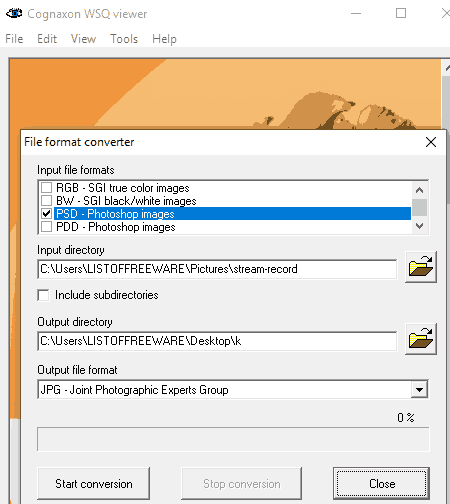
Cognaxon WSQ Viewer is the next free software to batch convert PSD to JPG for Windows. This software is mainly used as an image viewer software. A tool named file format converter is present in it that allows you to batch convert PSD images to JPG. This tool is also capable of performing the batch conversion between other image formats like BMP, TIFF, JPG, JPE, PSP, DIB, VST, and more.
How to batch convert PSD to JPG using Cognaxon WSQ Viewer:
- Launch this software and open its file format converter tool from the Tools menu.
- After that, specify the input file format (PSD) and output file format (JPG) in respective fields.
- Now, specify the path of input PSD images and also enter the output folder path.
- At last, click on the Start Conversion button to start the batch conversion process.
Final Thoughts:
It is a very basic and simple software through which you can view images and also convert them to different formats.
Naveen Kushwaha
Passionate about tech and science, always look for new tech solutions that can help me and others.
About Us
We are the team behind some of the most popular tech blogs, like: I LoveFree Software and Windows 8 Freeware.
More About UsArchives
- May 2024
- April 2024
- March 2024
- February 2024
- January 2024
- December 2023
- November 2023
- October 2023
- September 2023
- August 2023
- July 2023
- June 2023
- May 2023
- April 2023
- March 2023
- February 2023
- January 2023
- December 2022
- November 2022
- October 2022
- September 2022
- August 2022
- July 2022
- June 2022
- May 2022
- April 2022
- March 2022
- February 2022
- January 2022
- December 2021
- November 2021
- October 2021
- September 2021
- August 2021
- July 2021
- June 2021
- May 2021
- April 2021
- March 2021
- February 2021
- January 2021
- December 2020
- November 2020
- October 2020
- September 2020
- August 2020
- July 2020
- June 2020
- May 2020
- April 2020
- March 2020
- February 2020
- January 2020
- December 2019
- November 2019
- October 2019
- September 2019
- August 2019
- July 2019
- June 2019
- May 2019
- April 2019
- March 2019
- February 2019
- January 2019
- December 2018
- November 2018
- October 2018
- September 2018
- August 2018
- July 2018
- June 2018
- May 2018
- April 2018
- March 2018
- February 2018
- January 2018
- December 2017
- November 2017
- October 2017
- September 2017
- August 2017
- July 2017
- June 2017
- May 2017
- April 2017
- March 2017
- February 2017
- January 2017
- December 2016
- November 2016
- October 2016
- September 2016
- August 2016
- July 2016
- June 2016
- May 2016
- April 2016
- March 2016
- February 2016
- January 2016
- December 2015
- November 2015
- October 2015
- September 2015
- August 2015
- July 2015
- June 2015
- May 2015
- April 2015
- March 2015
- February 2015
- January 2015
- December 2014
- November 2014
- October 2014
- September 2014
- August 2014
- July 2014
- June 2014
- May 2014
- April 2014
- March 2014








