5 Best Free QFX to QIF Converter Software For Windows
Here is a list of best free QFX to QIF converter software for Windows. QFX or Quicken Financial Exchange is a type of financial data file that carries various types of financial data such as account, income, expenditure, etc. Similar to QFX, QIF (Quicken Interchange Format) also carries various types of financial data. Plus, it is also more popular among finance management programs as it carries financial liability and cash accounts in text format. Now, to convert QFX files to QIF, you can use these converters.
These converters also act as a finance management software through which you can manage accounts, income, expenditure, profit, etc. Plus, you can also generate various financial reports through most of these converters. Another good thing about these converters is their ability to support other financial file formats like CSV, OFX, OFC, etc. Apart from QFX to QIF conversion, these converters also lets you view and edit input data before starting the conversion. After editing the data, you can start the conversion process. For novice users, I have also included the conversion steps in the description of each software. Go through the list to know more about these converters.
My Favorite QFX to QIF Converter Software For Windows:
moneyGuru is my favorite software because it is very easy to use and offers all essential conversion features. Plus, it also offers a good set of personal finance management features.
You can also check out lists of best free QFX to CSV Converter, CSV to DBF Converter, and PDF to CSV Converter software for Windows.
moneyGuru
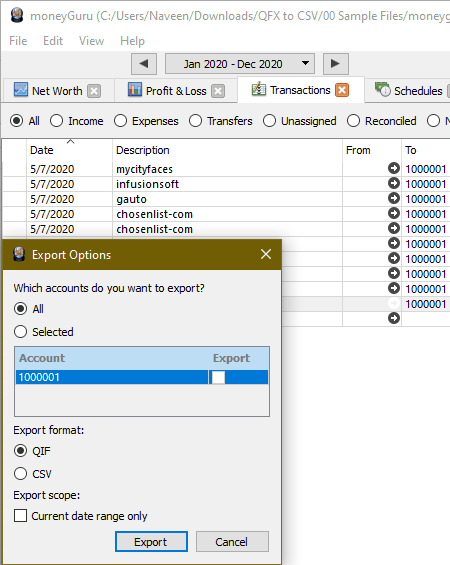
moneyGuru is a free open source QFX to QIF converter software for Windows. Through this software, you can also manage your finances, flow of money, income, and expenses. In addition to that, you can also create and maintain multiple accounts in it. This software also lets you view and edit the QFX file financial data. To edit the financial data, you just need to select a value cell that you want to edit and replace its existing value with the new one. After editing, you can export it to the QIF and CSV file formats.
How to convert QFX to QIF using moneyGuru:
- Launch this converter and go to File > Import option to browse and load a QFX file.
- As soon as you load a file, you need to specify an existing account or create a new account to import the data.
- Now, you can view all the loaded QFX file data in the account tab. According to the imported data, you can view the transactions, budgets, Net Worth, etc., parameters in respective tabs.
- From the account tab, you can also edit the imported financial data with ease.
- After editing, use the Export option and select that account in which you have imported the QFX file data.
- In the end, select the QIF export format and press the Export button to start the QFX to QIF conversion.
Additional Features:
- This software also offers Graph and Pie Chart features to generate bar graphs and pie charts to analyze net worth and assets & liabilities.
Final Thoughts:
It is one of the best free QFX to QIF converter through which you can manage personal finances, edit financial data, and convert QFX files to QIF and CSV formats.
HomeBank
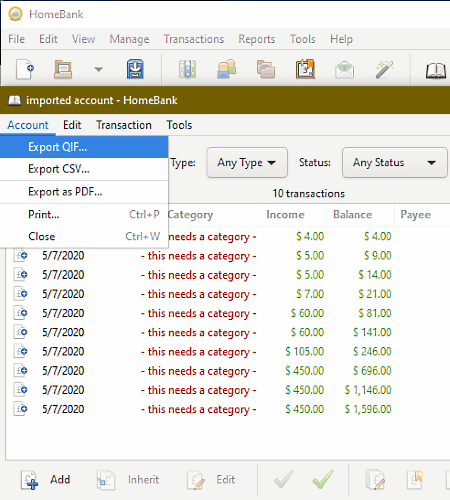
HomeBank is free personal accounting software that can also be used as a QFX to QIF converter. It works on Windows, macOS, and Ubuntu. In this software, you can directly import a QFX file to instantly create an imported account. However, it also lets you import QFX file financial data to an existing account if you want. Apart from QFX, you can also import and convert OFX and CSV files to QIF format.
In this software, you also get many personal accounting features that allow you to manage multiple accounts, transactions, budgets, currencies, etc. Plus, a dedicated Report section to generate a budget, balance, etc., reports are also present in it. Now, check out the below process to convert QFX to QIF through this converter.
How to convert QFX to QIF using HomeBank:
- Start this software and create a new account by click on the New button.
- After that, go to File > Import section to select and import a QFX file that you want to convert.
- As soon as you import a QFX file, an Account window will open up that either let you create a new imported account or import QFX file data to an existing account.
- On its main interface, you can both the new and existing accounts. By double-clicking over the account with QFX file data, you can view all its values.
- Now, you can also edit the financial data of QFX file by using the Edit section that lets you directly select and replace existing values.
- Lastly, move to Account > Export QIF section and press the Save button after specifying the destination location to start the conversion process.
Additional Features:
- File Statistics: Use it to view various statistics (number of accounts, number of transactions, number of payees, etc.) about imported QFX file.
- Anonymize: It is a handy feature through which you can hide personal information of all account holders from financial files (QIF and CSV).
Final Thoughts:
It is simple and very capable software to view, edit, and convert QFX files to QIF and CSV formats.
Microsoft Money

Microsoft Money is another free personal finance management software that can also be used as a QFX to QIF converter. It works on Windows. It offers various accounting and finance management features that help you add, edit, and review information about your Banking, Bills, Budget, Taxes, Investments. Through this software, you can also view and edit financial data of QFX, QIF, and OFX files before converting it to the QIF format.
Unlike other similar software, this software can export financial data in Strict and Loose QIF formats. The Strict QIF file only carries the first 15 characters of category names along with classification 1 data. On the other hand, Loose QIF file carries full names of different categories along with data of both the qualifications. However, this format (Loose QIF) is only supported by Microsoft Money software.
How to convert QFX to QIF using Microsoft Money:
- Launch this software and go to the Import menu and select the Download Statement option to load a QFX file.
- After loading the file, you can view its data under the Banking tab.
- Now, you can easily edit the original financial values of the imported file.
- After editing, go to the File > Export menu and select either Loose QIF or Strict QIF format according to your needs.
- Lastly, press the OK button and specify the destination location to start the conversion process.
Additional Features:
- Backup & Restore: Through these features, you can create a backup of all the financial data and settings of this software that you can also restore when needed.
- Password Manager: It lets you add new and manage existing passwords.
- Internal Browser: This software also offers an internal browser to research about financial market positions and shares. It uses man money service to provide you the correct information.
Final Thoughts:
It is a feature-rich software to convert QFX to QIF and to manage personal finances.
Account Xpress Lite

Account Xpress Lite is the next free QFX to QIF converter software for Windows. It also acts as a personal finance software. To manage finances, it offers multiple dedicated sections such as Accounts, Payees, Transactions, Generators, and more. Now, follow the below steps to convert QFX to QIF using this converter.
How to convert QFX to QIF using Account Xpress Lite:
- Launch this software and go to File > Import option to browse and select a QFX file.
- After that, press the Next button and select an existing account or create a new one to import the QFX file data.
- Again press the Next button to specify the category where transactions should be imported like Bills Income-tax, Salary Income, Personal\Clothing, etc.
- Now, press the Import button to import the financial data to this software.
- Under the Transaction List tab, you can view all the imported data. From this tab, you can also edit financial data values with the help of the Edit Transaction window. By double-clicking over a data row, you can launch this Edit transaction window.
- Lastly, Use the Export option and press the Save button to start the conversion process.
Additional Features:
- Reports: Through this feature, you can generate the Account Activity Summary Report, Account Transactions Report, Budget Plan Report, and more. All the generated reports can be saved in PDF format.
- Archive: It allows you to move obsolete transactions to different files to prevent the working file size from getting too large.
- Backup: Use it to save or create a backup of all the data and settings of this software at a secure location.
Final Thoughts:
It is another good personal finance software that offers a good QFX to QIF conversion experience.
Grisbi
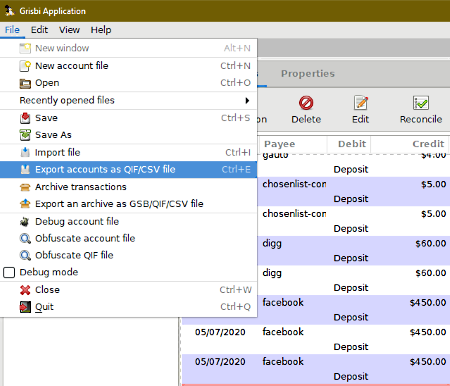
Grisbi is one more free open source QFX to QIF conversion software for Windows. Like other similar software, it also acts as a finance management software that allows you to manage multiple bank accounts, income, expenditure, credit, etc. Plus, it also lets you import and edit the financial data of a QFX file before converting it to the QIF or CSV format.
How to convert QFX to QIF using Grisbi:
- Open the interface of this software and go to File > Import section to browse and load a QFX file. You can import the transaction in an existing or new account.
- After that, go to the account in which you have imported the QFX file data to view all the imported values.
- Now, you can select and edit the imported financial data.
- After that, select the Export accounts as QIF\CSV file option and select QIF as the output format.
- Lastly, specify the destination location path and press the Forward button to convert QFX to QIF format.
Additional Features:
- Reports: Use it to generate financial reports like the annual budget report, check deposit report, current month income report, etc. After generating a report, you can save it in PDF format.
- Obfuscation: This feature lets you produce anonymous copies of financial data by replacing the personal data with random data.
Final Thoughts:
It is another straightforward QFX to QIF converter that also allows you to view and edit QFX file data.
Naveen Kushwaha
Passionate about tech and science, always look for new tech solutions that can help me and others.
About Us
We are the team behind some of the most popular tech blogs, like: I LoveFree Software and Windows 8 Freeware.
More About UsArchives
- May 2024
- April 2024
- March 2024
- February 2024
- January 2024
- December 2023
- November 2023
- October 2023
- September 2023
- August 2023
- July 2023
- June 2023
- May 2023
- April 2023
- March 2023
- February 2023
- January 2023
- December 2022
- November 2022
- October 2022
- September 2022
- August 2022
- July 2022
- June 2022
- May 2022
- April 2022
- March 2022
- February 2022
- January 2022
- December 2021
- November 2021
- October 2021
- September 2021
- August 2021
- July 2021
- June 2021
- May 2021
- April 2021
- March 2021
- February 2021
- January 2021
- December 2020
- November 2020
- October 2020
- September 2020
- August 2020
- July 2020
- June 2020
- May 2020
- April 2020
- March 2020
- February 2020
- January 2020
- December 2019
- November 2019
- October 2019
- September 2019
- August 2019
- July 2019
- June 2019
- May 2019
- April 2019
- March 2019
- February 2019
- January 2019
- December 2018
- November 2018
- October 2018
- September 2018
- August 2018
- July 2018
- June 2018
- May 2018
- April 2018
- March 2018
- February 2018
- January 2018
- December 2017
- November 2017
- October 2017
- September 2017
- August 2017
- July 2017
- June 2017
- May 2017
- April 2017
- March 2017
- February 2017
- January 2017
- December 2016
- November 2016
- October 2016
- September 2016
- August 2016
- July 2016
- June 2016
- May 2016
- April 2016
- March 2016
- February 2016
- January 2016
- December 2015
- November 2015
- October 2015
- September 2015
- August 2015
- July 2015
- June 2015
- May 2015
- April 2015
- March 2015
- February 2015
- January 2015
- December 2014
- November 2014
- October 2014
- September 2014
- August 2014
- July 2014
- June 2014
- May 2014
- April 2014
- March 2014








