6 Best Free PSD to DDS Converter Software for Windows
Here is a list of Best Free PSD to DDS Converter Software for Windows. Using these free software, you can convert Adobe Photoshop Document (PSD) files to DirectDraw Surface (DDS) image files. Prior to conversion, you can set up some output configurations in some software like compression, DDS format, mipmaps, etc. These freeware also let you convert PSD images to various other formats including PNG, PDF, JPG, GIF, SVG, TGA, TIFF, BMP, and more.
The listed software belong to one of the two categories; image converters and image editors. Using image converters, you can convert multiple PSD images to DDS format simultaneously. While in image editors, you need to open a PSD image and then convert it to DDS format using save as feature. Most of these provide a variety of editing tools that you can use to edit source PSD images before starting conversion. The most common editing tools available in these converters include resize, crop, rotate, flip, drawing tools, layers options, watermark, adjust color levels, and several effects and filters.
These also provide some additional features using which you can create animations, create image maps, import external plugins, etc. All in all, these are quite feature rich software that can be used for several purposes other than conversion of PSD to DDS.
My Favorite PSD to DDS Converter Software for Windows:
I liked XnConvert and Converseen which are great batch PSD to DDS converter. These also provide handy editing tools to modify and enhance input PSD images prior to conversion to DDS.
You can also checkout lists of best free TGA to JPG Converter, TGA to PNG Converter, and TGA File Editor software for Windows.
XnConvert
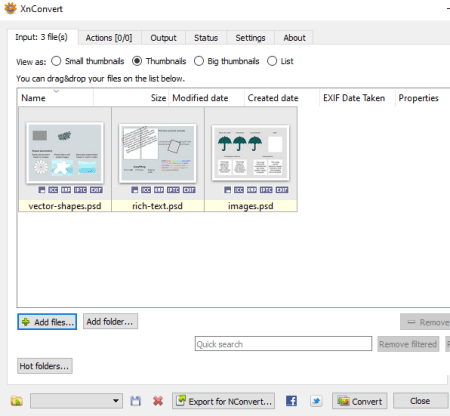
XnConvert is a batch PSD to DDS converter for Windows, Mac, and Linux. This software is a dedicated image converter that supports tons of import and export image formats including PSD and DDS. Some other supported formats include PDF, JPG, TGA, JXR, PNG, EMF, BMP, ICO, TIFF, and more.
It comes with several image editing options that you can use to edit source PSD images. Editing tools that you can find in this software are resize, rotate, crop, resize, watermarking, adjust color levels, filters, etc. After editing, you can start the PSD to DDS conversion.
How to convert one or multiple PSD images to DDS format in XnConvert:
- Firstly, go to its Input tab and add all the source PSD images that you want to convert.
- Now, you can bulk edit PSD images if needed, by going to its Actions tab. You can also preview original and edited images in this tab.
- After that, select output format (DDS) and set up output file renaming options and location by going to Output tab.
- Now, simply press the Convert button to start batch PSD to DDS conversion. The conversion status can be viewed from the dedicated Status tab.
Additional Feature:
You can add some folder to its Hot Folders list to keep a watch over them. As soon as new files are added to hot folders, they will be automatically converted using previous configurations.
Limitation:
It is free for non-commercial use only; to use it commercially, you need to purchase a license.
Conclusion:
It is a great batch image converter that lets you convert multiple PSD files to DDS and various other formats.
Converseen
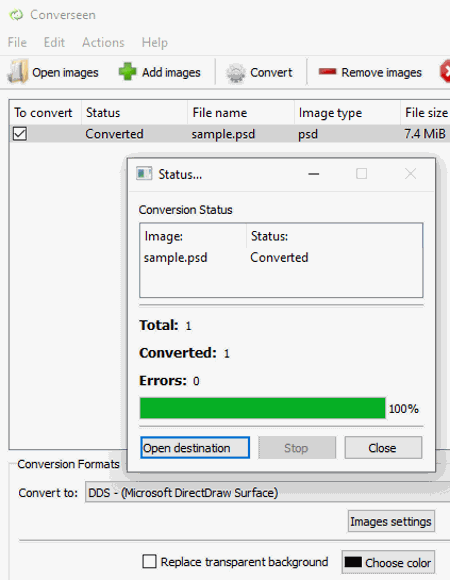
Converseen is free PSD to DDS converter for Windows, Linux, and FreeBSD. It lets you convert multiple PSD images to DDS and various other image formats at once. The other formats that it supports as output include TGA, PNG, JPG, PDF, SVG, EPS, EXR, GIF, DPX, TIFF, AI, ICO, RAS, and more. Also, it provides three handy image editing options which are Rotate & Flip, Scale Image, and Change Resolution. You can use these options to modify input PSD images and then convert them to DDS.
How to batch convert PSD to DDS in Converseen:
- Firstly, you can add source PSD images to this software.
- Secondly, go to the Actions Panel and use provided editing options to edit input PSD images. Also, the image preview can be seen here.
- Lastly, set DDS as the output format and press the Convert option to quickly start the conversion process.
Conclusion:
It is a handy bulk image converter that lets you convert a whole folder of PSD images to DDS format.
GIMP
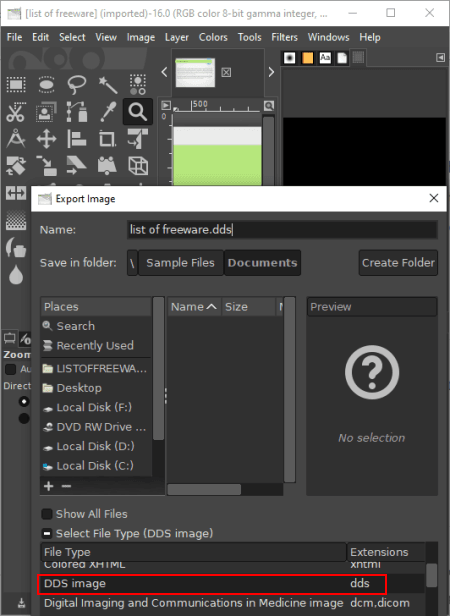
GIMP is a nice PSD to DDS converter for Windows, Mac, and Linux. It is a feature rich graphics editing software in which you can import a PSD image, view and modify it accordingly, and then convert PSD image to DDS. Besides DDS, you can convert PSD image to a lot more other graphics formats including JPG, PNG, BMP, TIFF, PDF, EPS, etc.
How to convert PSD to DDS in GIMP:
- At first, open a PSD image in it that you will be to view and edit.
- As PSD is a layered image, you can use the layer management features while editing. Apart from that, standard image transformation tools (resize, rotate, crop, flip, etc.), watermark, filters, color tone changer, painting tools, etc., features are available in it.
- Now, click the Export As option from the File menu and select output format as DDS Image. You can also customize a few output parameters before conversion, such as compression, format, mipmaps, and more.
Additional Features:
- You can import multiple PSD graphics (or any other supported imaged) as layers and create an animated GIF with them. To know more, please check this article.
- It comes with a lot of inbuilt filters that help in graphic designing such as image map generator, Kaleidoscope generator, etc.
Conclusion:
It is a powerful image editing software that you can also use as a PSD to DDS converter.
ImBatch
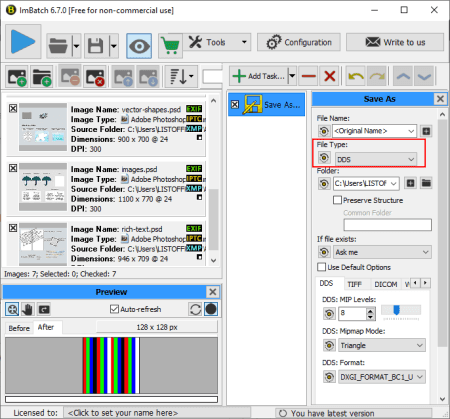
ImBatch is the next free PSD to DDS converter for Windows. It is primarily a batch image processor that lets you edit and convert images in bulk. You can simply import multiple PSD images to it, edit them, and then convert them all to DDS file format. Apart from PSD and DDS, multiple other graphics formats are supported in it including camera raw images (CR2, DNG, NEF, SR2, ARW, ORF, etc.), JPG, J2K, PNG, BMP, PNG, GIF, SVG, TGA, TIFF, and more.
For the purpose of editing, you can find a variety of transformation tools (resize, rotate, crop, flip, panorama, autostitch scans, reflection, etc.), image annotation, watermarking options, image metadata editing, and more features are provided in it. Now, let’s quickly check out the steps to convert a PSD graphic to DDS in it.
How to convert one or more PSD images to DDS format in ImBatch:
- The first step is to add multiple PSD images to this software.
- Now, you can batch edit PSD images using Add Task feature and applying multiple editing actions.
- After editing, again use Add Task feature and add Save > Save As task. You can then customize this task by choosing output file type as DDS and customizing some output parameters including MIP Levels, Mipmap Mode, and DDS Format.
- When the configurations are done, press the Run batch processing button present on the interface. It will quickly process and convert all added PSD images to DDS format.
Limitation:
It is free for personal and non-commercial use only.
Conclusion:
It is a good batch image processor that lets you convert a set of PSD images to DDS and other formats at once.
Chasys Draw IES Artist
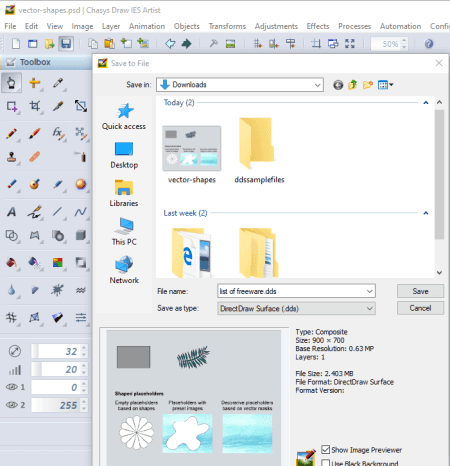
Chasys Draw IES Artist is yet another PSD to DDS converter for Windows. Using it, you can view, edit, and convert PSD images to DDS. It is primarily a graphics editor that lets you create different kinds of graphics such as flyers, posters, stack photos, etc.
How to convert PSD to DDS in Chasys Draw IES Artist:
- Firstly, open a PSD graphic file in it and edit it if required. For editing, you can use various image transformation, watermarking, layer management, color adjustment, effects, filters, and other image editing tools. It also lets you create a custom drawing over imported PSD file as it comes with a lot of painting tools including hand, brush, pencil, snip, crop, text, shape, sharpen, smoother, eraser, magic wand, pen and path, etc.
- Now, go to the File > Save As option, select DDS as export format, and hit Save option. Prior to conversion, you can also add a black border to output image by enabling respective option.
Additional Features:
It is a part of a feature rich image suite that also contains other image related software including a graphics viewer and an image converter.
Conclusion:
It is a nice hassle-free PSD to DDS converter that you can also use to edit source images prior to conversion.
Paint.NET
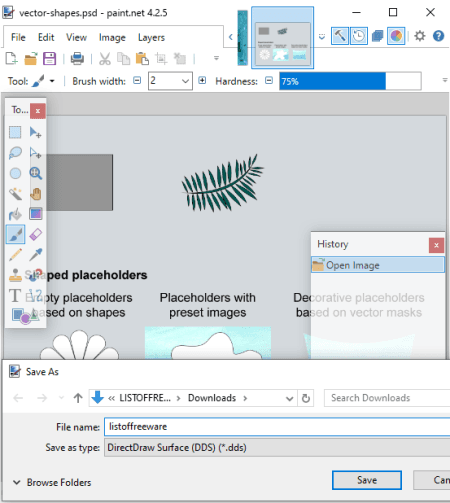
Paint.NET is the next free PSD to DDS converter software for Windows. It is a nice user friendly image editor that also lets you convert image format. Using its save as feature, you can easily convert a PSD image to DDS and other formats like PNG, JPEG, BMP, TGA, GIF, etc.
However, this software doesn’t support PSD format by default. To be able to import a PSD image in it, you need to download an external plugin and then configure the plugin with this software. Let’s see which plugin you require and what the are steps needed to setup the plugin.
How to convert PSD to DDS in Paint.NET:
Firstly, download the PSD file plugin from this webpage > PSD Plugin. This plugin enables you to load and save image in PSD format. After downloading the plugin, extract the ZIP folder and copy the containing DLL file. You need to paste this copied DLL file to the Paint.NET directory > FileType folder. Now, restart the Paint.NET software and follow below steps to convert PSD to DDS:
- Open a PSD image and perform editing on it (if needed) using tools like drawing/ annotation tools, resize, rotate, crop, filters, effects, etc.
- Now, click its File > Save as feature and select output format as DDS Image. It also lets you customize output settings before starting the conversion such as DDS compression, error metric, generate mip maps, and more.
Conclusion:
It is another good image editing software to convert PSD image to DDS format by simply installing a plugin to this software.
About Us
We are the team behind some of the most popular tech blogs, like: I LoveFree Software and Windows 8 Freeware.
More About UsArchives
- May 2024
- April 2024
- March 2024
- February 2024
- January 2024
- December 2023
- November 2023
- October 2023
- September 2023
- August 2023
- July 2023
- June 2023
- May 2023
- April 2023
- March 2023
- February 2023
- January 2023
- December 2022
- November 2022
- October 2022
- September 2022
- August 2022
- July 2022
- June 2022
- May 2022
- April 2022
- March 2022
- February 2022
- January 2022
- December 2021
- November 2021
- October 2021
- September 2021
- August 2021
- July 2021
- June 2021
- May 2021
- April 2021
- March 2021
- February 2021
- January 2021
- December 2020
- November 2020
- October 2020
- September 2020
- August 2020
- July 2020
- June 2020
- May 2020
- April 2020
- March 2020
- February 2020
- January 2020
- December 2019
- November 2019
- October 2019
- September 2019
- August 2019
- July 2019
- June 2019
- May 2019
- April 2019
- March 2019
- February 2019
- January 2019
- December 2018
- November 2018
- October 2018
- September 2018
- August 2018
- July 2018
- June 2018
- May 2018
- April 2018
- March 2018
- February 2018
- January 2018
- December 2017
- November 2017
- October 2017
- September 2017
- August 2017
- July 2017
- June 2017
- May 2017
- April 2017
- March 2017
- February 2017
- January 2017
- December 2016
- November 2016
- October 2016
- September 2016
- August 2016
- July 2016
- June 2016
- May 2016
- April 2016
- March 2016
- February 2016
- January 2016
- December 2015
- November 2015
- October 2015
- September 2015
- August 2015
- July 2015
- June 2015
- May 2015
- April 2015
- March 2015
- February 2015
- January 2015
- December 2014
- November 2014
- October 2014
- September 2014
- August 2014
- July 2014
- June 2014
- May 2014
- April 2014
- March 2014








