3 Best Free PPT to EPS Converter Software for Windows
Here is a list of best free PPT to EPS converter software for Windows. PPT is a Microsoft PowerPoint Presentation file format, while EPS (stands for Encapsulated PostScript) is a vector image format. In order to convert slides of a PPT presentation file to EPS vector images, you need these PPT to EPS converter software. All these software let you import PPT or PPTX files and then export the containing slides to EPS format using a dedicated feature. You can also customize a few output parameters in these software including PostScript Version, Color Format, etc.
These are basically featured presentation makers that let you view, edit, and create presentations in multiple formats. Hence, you can also edit PPT slides prior to conversion to EPS. You can insert new slides, remove any of the slides, add new text, add images, add charts, add hyperlinks, change slide layout, format text and other content accordingly, and do more. After editing the PPT file, you can convert it to EPS and various other image formats such as PNG, JPEG, GIF, TIFF, EMF, BMP, etc. Besides these formats, you can also convert PPT to HTML, PDF, and SWF formats.
The steps of conversion of PPT to EPS in all software are very simple and intuitive. You can check out the software description to know the exact process. All in all, these are very capable yet easy to use PPT to EPS converters.
My Favorite Free PPT to EPS Converter Software for Windows:
LibreOffice Impress is my favorite software to convert PPT to EPS. It is a complete presentation designing software which can also be used to convert presentation files to various other file formats including EPS, HTML, PDF, PNG, JPG, TIFF, etc.
You may also like to check out some best free PPT to PNG Converter Software, PPT to PPTX Converter Software, and PPT To JPG Converter Software for Windows.
LibreOffice Impress
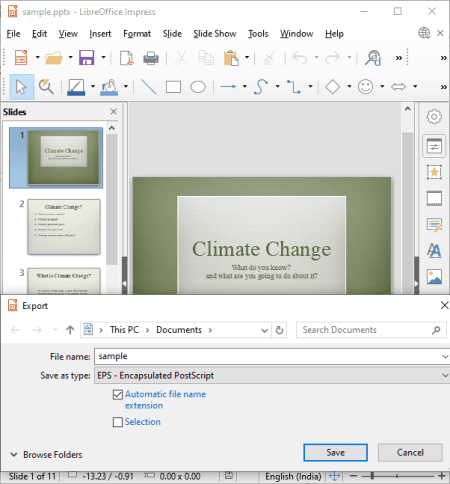
LibreOffice Impress is free open source presentation software using which you can convert PPT to EPS. You can simply open a PPT in it and then convert it to EPS format using the dedicated export feature. Apart from EPS, you get the options to convert PPT to some more formats which include PNG, JPEG, BMP, EMF, SVG, TIFF, GIF, and WMF. Additionally, it supports HTML, PDF, and SWF (Flash file) formats to convert PowerPoint presentations.
Before you actually convert PPT to EPS format, you can modify it if required. It lets you add new slides, change slide layout, add new content (text, images, charts, shapes, etc.), format added content, and do much more. The edited PPT presentation can also be exported to some other presentation file formats like PPTX, ODP, Apple Keynote, Legacy StarOffice Presentations, etc.
Now, lets checkout a sorted procedure to easily convert slides of a PPT file to EPS vector image format.
How to convert PPT to EPS in LibreOffice Impress:
- At first, open a PPT file in it.
- Now, you can view the presentation slides and if needed, you can modify it with available options.
- After that, select a slide and go to the File menu > Export option and select EPS as output format. Before starting conversion, it lets you customize output EPS image parameters like PostScript level (version 1, version 2), compression, color format, size, etc.
Additional Features:
- While exporting a created or an edited PPT or any other presentation file, you can encrypt it.
- If you want to generate clickable regions in any image contained in a presentation slide, you can do that using its Image Map Editor.
Conclusion:
It is my favorite PPT to EPS converter which is one of the best free presentation software. It comes in LibreOffice suite which provides a lot more office software including LibreOffice Writer, LibreOffice Base, LibreOffice Calc, LibreOffice Draw, etc. You can use these software as per your requirements.
OxygenOffice Professional - Office Suite
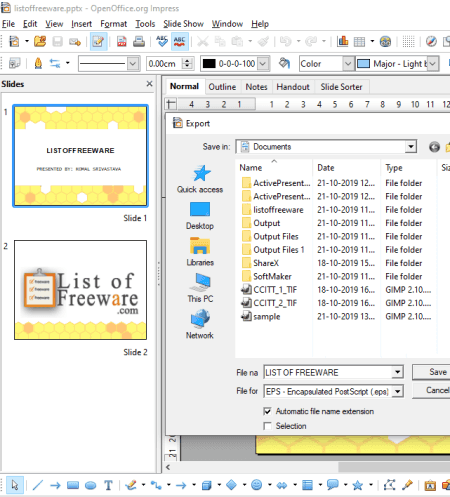
OxygenOffice Professional – Office Suite is a free open source office suite for Windows and Linux. It contains a presentation software which you can use to convert PPT to EPS format. Apart from EPS, it lets you convert PPT to images like JPEG, PNG, BMP, GIF, SVG, TIFF, EMF, etc. As for input, it supports more presentation formats including PPTX, POT, PPTM, POTX, POTM, ODP, etc.
Before you start PPT to EPS conversion, you have the flexibility to edit the presentation if you want. As it contains all essential presentation designing tools, you can easily add new content to slides (text, images, shapes, hyperlinks, etc.), insert new slides, delete existing ones, change slide layout, format text, etc. After editing PPT slides, you can save it as a vector image in the EPS format.
Here is a sorted procedure to convert PPT to EPS using it:
How to convert PPT to EPS in OxygenOffice Professional – Office Suite:
- Firstly, open a PowerPoint presentation file in its OpenOffice.org Impress software.
- Now, you can view all the presentation slides and edit them as per your requirements.
- After that, to convert PPT to EPS, go to its File menu and click on the Export button. Before starting conversion, you can set up parameters like PostScript version (level 1 or 2), color format, compression, etc.
Conclusion:
It is a nice office software that can be used as a PPT to EPS converter software. You can find other office applications in this package including a document writer and a spreadsheet generator.
OOo4Kids Impress
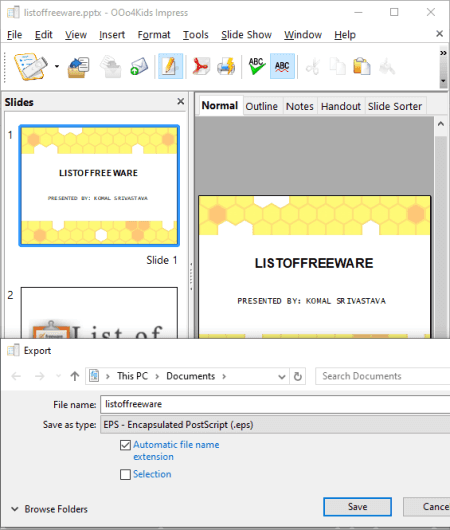
OOo4Kids Impress is the next free PPT to EPS converter software for Windows. It is a dedicated presentation designing software that lets you create presentations in various formats including PPT, POT, ODP, OTP, SXI, etc. You can also view and edit existing presentations in supported formats using it. Furthermore, you can convert the slides to several image formats including EPS, PNG, EMF, JPG, GIF, BMP, SVG, RAS, etc. Besides these image formats, it supports PDF, HTML, XHTML, and SWF formats to export a PPT or any other presentation file.
This software is a part of the OOo4Kids office suite. As the name suggests, this office suite is primarily designed for the kids and students as it is very easy to use. You can find multiple other office applications in this software which include OOo4Kids Writer, OOo4Kids Calc, and OOo4Kids Math.
How to convert PPT to EPS in OOo4Kids Impress:
- Launch OOo4Kids Impress and import a PPT or even PPTX file in it.
- If needed, you can now modify slide content and layout as per your requirements.
- After that, go to its File menu and click the Export button which will open up an export dialog window. Simply choose EPS format and click the Save button. You will then be able to customize output parameters like PostScript Version (1 or 2), Color Format, Compression, etc., and then finally convert PPT to EPS.
Conclusion:
It is an easy to use presentation maker which you can use to convert PPT or PPTX file to EPS and several other image formats.
About Us
We are the team behind some of the most popular tech blogs, like: I LoveFree Software and Windows 8 Freeware.
More About UsArchives
- May 2024
- April 2024
- March 2024
- February 2024
- January 2024
- December 2023
- November 2023
- October 2023
- September 2023
- August 2023
- July 2023
- June 2023
- May 2023
- April 2023
- March 2023
- February 2023
- January 2023
- December 2022
- November 2022
- October 2022
- September 2022
- August 2022
- July 2022
- June 2022
- May 2022
- April 2022
- March 2022
- February 2022
- January 2022
- December 2021
- November 2021
- October 2021
- September 2021
- August 2021
- July 2021
- June 2021
- May 2021
- April 2021
- March 2021
- February 2021
- January 2021
- December 2020
- November 2020
- October 2020
- September 2020
- August 2020
- July 2020
- June 2020
- May 2020
- April 2020
- March 2020
- February 2020
- January 2020
- December 2019
- November 2019
- October 2019
- September 2019
- August 2019
- July 2019
- June 2019
- May 2019
- April 2019
- March 2019
- February 2019
- January 2019
- December 2018
- November 2018
- October 2018
- September 2018
- August 2018
- July 2018
- June 2018
- May 2018
- April 2018
- March 2018
- February 2018
- January 2018
- December 2017
- November 2017
- October 2017
- September 2017
- August 2017
- July 2017
- June 2017
- May 2017
- April 2017
- March 2017
- February 2017
- January 2017
- December 2016
- November 2016
- October 2016
- September 2016
- August 2016
- July 2016
- June 2016
- May 2016
- April 2016
- March 2016
- February 2016
- January 2016
- December 2015
- November 2015
- October 2015
- September 2015
- August 2015
- July 2015
- June 2015
- May 2015
- April 2015
- March 2015
- February 2015
- January 2015
- December 2014
- November 2014
- October 2014
- September 2014
- August 2014
- July 2014
- June 2014
- May 2014
- April 2014
- March 2014








